- Convert FLV files to VOB quickly.
- Built-in video editor enables you to edit VOB files.
- Transfer FLV and VOB files to iPhone, iPad, Android and other devices easily.
- Import VOB files from DVD folder directly.
- Convert online videos from 1,000 popular sites to VOB with ease.
Top 11 FLV to VOB Converter You Need to Know
by Brian Fisher •
Have you ever tried to make a copy of a video that you found online? At study, at work, or even just for entertainment, chances are pretty high that every one of us has wanted to download a video and be able to save it on the computer, a media player or even on a DVD. Modern sites widely use FLV as the format for transmitting video through the internet. And you can use certain applications in order to download and convert these FLV files into different video formats. But what if you are trying to go the other way around? Maybe taking a video that you already have on a DVD and uploading it to the internet to share with someone. As it happens with internet sites and FLV, DVDs also have their own type of video formats, such as VOB. So in that case, you would need a tool to convert from VOB into FLV, right? Luckily, most video converters nowadays will allow you to easily convert between these two formats. These are some of the best options you can use for your desktop/laptop, however, you need to pay attention at the formats they handle and the systems they are available for.
Free or Online FLV to VOB Converter
#1. UniConverter
As you can see, you will not run out of options when converting FLV to VOB whatever you choose between desktop conversion software or online conversion services are likely to do the job. So it is really up to what you need. Some of those options will give you certain features others lack of, some will look great while others may be really fast and simple.
But what if you could get a tools with all the sweet features we have seen so far and even better, without missing anything? Even for a casual conversion or to work intensively with multimedia files, UniConverter is the one solution that will bring everything you could ever need on a video converter: wide media format support, batch conversion, internet video download, video edition and many, many more, on an easy-to-use and great looking interface and fast as no other.
Get the Best FLV to VOB Video Converter:
- Converts many video and audio formats – currently the number of formats is more than 150. This means that UniConverter is your one-stop shop for all your video and audio conversion needs.
- Converts at fast speeds – you no longer have to wait for hours to convert your videos, especially HD videos, when you use UniConverter. It converts at speeds of 90X.
- Keep quality intact – the powerful GPU allows for no-compression video conversion. This helps in keeping the quality of your video intact.
- Editing is a breeze – you do not have to use external editors to edit your videos before conversion. With UniConverter, you can do it from within.
- Saving to multiple devices – you can now save your video to iPhone, iPad and several other mobile devices, or directly to DVD.
- Compatible with macOS 10.13 High Sierra, 10.12 Sierra, 10.11 El Capitan, 10.10 Yosemite, 10.9 Mavericks, 10.8 Mountain Lion and 10.7 Lion; as well as Windows 10/8/7/XP/Vista.
How to Convert FLV to VOB with Step by step Guidance
Step 1. Open your FLV files to import them into the application
You can do this by going to the main interface and clicking "Add Files". Remember you can also do this by dragging the files into the application.

Step 2. Select the video format you will be converting into
On the Mac version, you will see a Format section by the bottom of the application. Make sure you click on "Video" to select "VOB". Select your preferred format to convert into and then check the Output Folder.
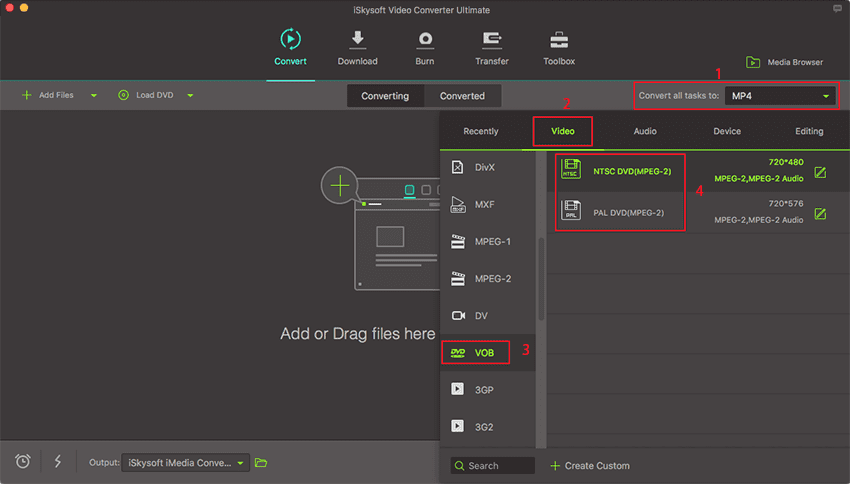
Step 3. Start converting your videos
The final step is to click on the "Convert" button that you will find at the bottom of the application to your right. As you do this, you will start seeing the progress in the conversion. Once it is done, a pop-up will alert you it has finished. You can acces your new videos by clicking on this pop-up or by browsing into the folder location you set on Output Folder.

#2. FreeStudio
More than just a converter, FreeStudio is a complete set of tools that you may find useful when it comes to converting and editing between media formats. Among these tools, you will find a specific program to convert video from DVD (VOB files) into FLV format. You will also find a different application to download and convert videos from the internet (FLV) into VOB. So, you can think of this a very useful collection of small applications, and if you are fine with that and do not mind having a couple ads showing up as you work, you can give it a try on your Windows computer.
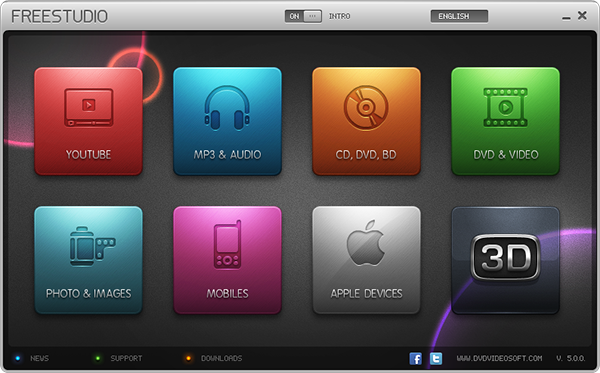
#3. Freemake Video Converter
Another very complete option is Freemake Video Converter, that will allow you to easily switch between VOB and FLV among other video formats and even burn them into DVD directly from the same application. It also provides some useful features at the same time. Once again, this software is ad-supported and is available for Windows users.
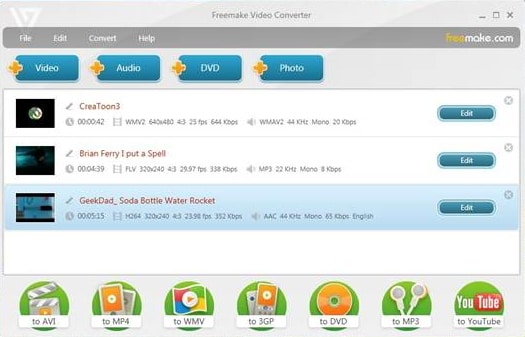
#4. eRightSoft SUPER (Free)
eRightSoft SUPER is probably the ultimate video converter for Windows. Whatever video or audio format you need, this application sure will let you handle, along with many, many, literally many options for you to adjust. So in the end, this is a very complete tool yet somewhat chaotic when compared to the rest of the applications. If you do not feel intimidated by buttons and numbers, you can go ahead and give it a try. However, remember this application does not have DVD burning support by itself, so that is also huge bad news.
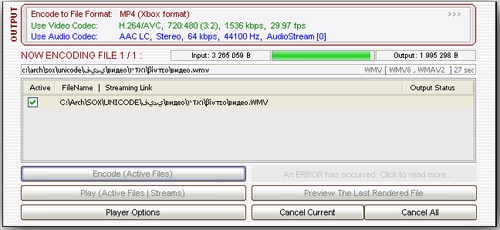
#5. ffmpegX (Free)
A similar option to SUPER, but available to Mac users is ffmpegX. They are similar because they both support a wide range of video formats, however ffmpegX is quite more humble, making it also a lot easier to handle. This does not mean Mac users fall short on options when comparing to Windows tools. ffmpegX is a very complete video conversion software that will work marvelous for you. Although once again, it does not support DVD burning by itself.

#6. Media Converter (Free)
Now, for the complete opposite. It is no lie you can find many 'minimalist' applications on Mac OS. Applications that just do what they are meant for, but they do it so good and so easily. Enter Media Converter for Mac. Just drag the file you want to convert, select what do you want to convert it into et voilá. Quick and easy, you will have your files converted. Still, as you can imagine, you should not expect much more from this application, and even you have to make your way with FLV and VOB files.
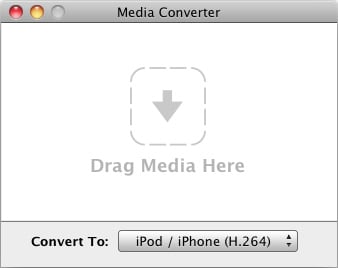
#7. CloudConvert (Online)
CloudConvert is probably your best shot for converting between FLV and VOB online if you are looking for a great interface and basic conversion. You can upload your files right from your computer, enter the web address for a video (specially useful for FLV files), or connect your DropBox or Google Drive accounts to browse any files within your cloud account. Also you can switch easily between formats being FLV/VOB, VOB/FLV or any other combination you can imagine mainstream video formats. Finally, you can also download your resulting file to your computer or store it in your DropBox/Drive account. The bad news on this converter includes filesize limitation (up to 100 MB per file) and conversion time limitation, meaning you cannot perform conversions that last over 10 minutes.
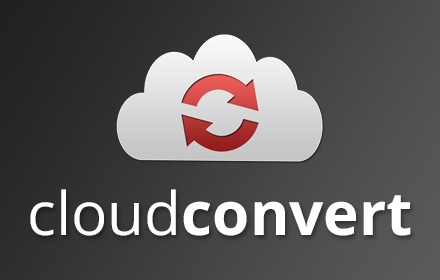
#8. Convert Files (Online)
Convert Files is another service that lets you upload files for conversion as big as 250 MB. You also have the option to paste a web address in it so it will detect the video, extract it and convert it for you. However, as you can tell by its looks, this converter is even more basic, so you should not expect any options to customize you conversion. Just enter your file and receive it back just in a different file type.
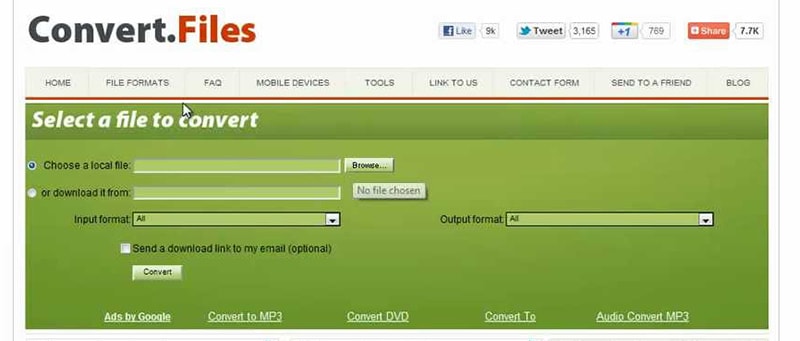
#9. Zamzar (Online)
Zamzar is one of the most buzzed online converters and it is easy to see why. An easy-to-use interface, wide support for video and other media types and even some detailed information about the video formats that you are converting. Once again, the downside is file upload going up to 100 MB per file, and while it is really fast, options included in other converters like cloud service integration is missed.

#10. FreeEncoding (Online)
FreeEncoding is the converter that probably offers the best balance between simplicity and customization. You will be able to upload your files, select the conversion quality and other values such as resolution, video and audio bitrate, and duration of the video. The bad thing is that you have to sign up for the service in order to convert your files, but still, it offers conversion up to 20 GB, so it might be worthy of it.
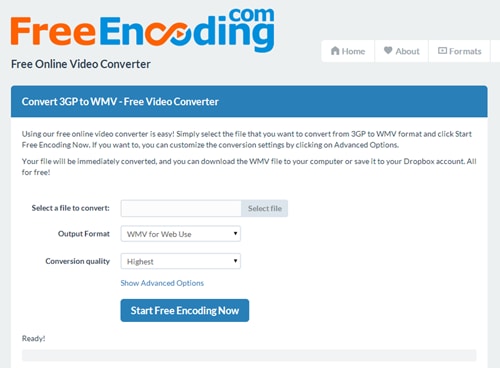
#11. Apowersoft Free Online Video Converter (Online)
Apowersoft Free Online Video Converter is another simple service to switch between FLV and VOB, among other major video formats. Just upload you files (yes, it supports batch conversion), select the video output and hit convert. As easy as that, your video will be ready within minutes, just remember, once again you lose any chances to adjust the video conversion so you will get what you give (but on a different format).
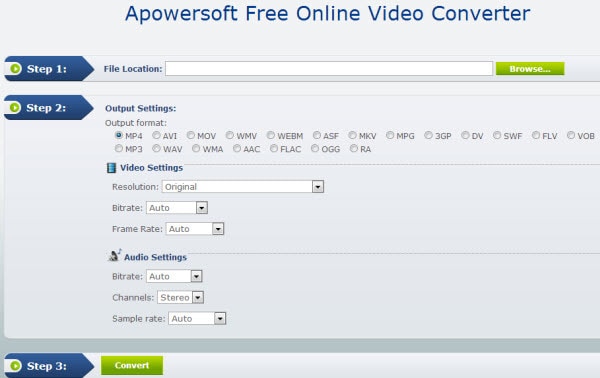

Brian Fisher
staff Editor