- Convert VOB files to wmv format to play vob file on Windows Media Player easily.
- Convert VOB files to the other popular video format including MP4, MOV and AVI, etc.
- Convert online videos to Windows Media Player format.
- Transfer VOB files to iPhone and Android devices for playback anywhere.
- Built-in video editor and video compressor.
How to Play VOB Files on Windows Media Player
by Brian Fisher •
Have you been wondering how to play VOB files on Windows Media Player? We are going to look at a step-by-step guide for playing VOB files on Windows Media Player and other players.
A VOB file can be played using Windows Media Player on your computer. Sometimes, you may try opening the file only to be told that the file format is not supported. This is mainly because a VOB file is primarily based on the MPEG file format. If the version of the windows media player you are currently using doesn't support MPEG, then the file can’t be played. Now, how do you play VOB files on Windows Media Player if you are experiencing this problem?
- Part 1: Knowledge about Windows Media Player and VOB File
- Part 2: How to Play VOB Files on Windows Media Player
- Part 3: Play VOB Files on Windows in Easier Way
- Part 4: Top 2 Free Windows Video Player Recommended
Part 1: Knowledge about Windows Media Player and VOB File
A VOB file is a file extension that is mostly used in DVD’s as the acronym stands for DVD Video Object file. It is the file that contains all the contents of a movie. It has the video and audio contents together with other contents such as menus and even subtitles. Window Media Player, on the other hand, is an application that is mostly used for playing videos, audio, and also viewing images. Is was developed by Microsoft and ran mainly on Windows operating systems. Some versions of the player support the VOB format while others do not. If the windows media player you are using right now does not support a VOB format, you may need to install necessary decoders for it to play well.
Part 2. How to Play VOB Files on Windows Media Player
If you are using Window Media Player 12 and all the previous versions, you may need to install particular codecs for VOB files to play on your computer. Below is a step-by-step guide on how you can successfully install the decoders and start enjoying your VOB Windows Media Player video right away.
Step 1: Download k-lite codec on your computer
You will have to upgrade the Window Media Player by downloading and installing encoders and decoders. K-Lite is one of the most widely used codecs.

Step 2: Turn off the computer pop-up that blocks software download.
The k-lite codec download will send you a message to download the app through a pop-up window. Your computer is likely to block to prevent k-lite codec from being downloaded. So, turn off the computer pop-up that blocks software download by;
- Clicking on Tools then selecting the drop-down menu on your browser's toolbar.
- Scroll down the menu and choose Pop-up Blocker.
- Click on Turn Off Pop-up Blocker.
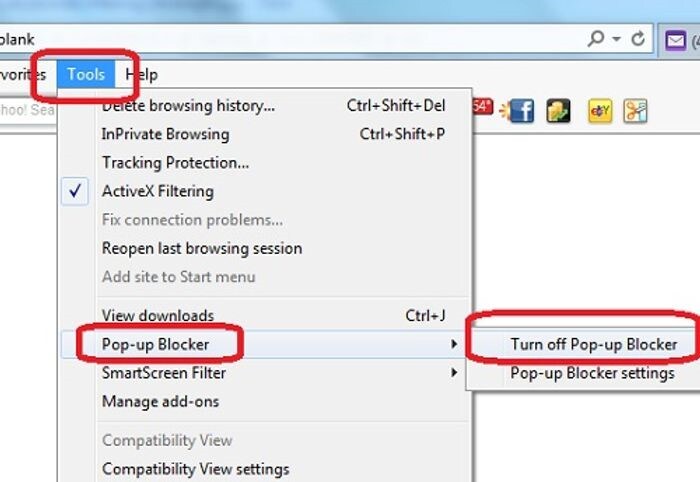
After you have successfully downloaded the application, a few instructions will appear on the screen. Follow them to the letter to successfully install the codec on your computer. Ensure that you restart your computer to complete the installation process.
Step 3: Open VOB file using Windows Media Player
Select the specific VOB file you want to play using Windows Media Player. To do so:
- Right-click the file then click on the Open With from the menu.
- Click on the Window Media Player.
- Lastly select the Apply.
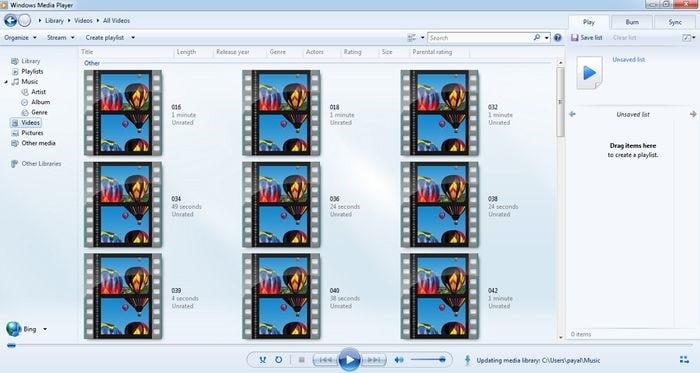
Part 3. Play VOB file on Windows PC in Easier Way
There is an easier way to play your VOB files Windows Media Player. You can use another application like UniConverter that supports the VOB format. However, it involves converting the VOB file to other formats that can be played using Windows Media Player. UniConverter is the best video converter to convert VOB formats to other desirable formats.
Main Features of UniConverter :
- Video Player: Play video in various formats.
- Video Editor: A in-built video editor to edit VOB files.
- Video Burner: Burns the VOB videos to DVD when required.
- Video Downloader: Converts online videos to VOB and also converts VOB videos to other video or audio formats. As a result, you can enjoy BUP files Windows Media Player as well.
- Video Transmitter: Transfers the VOB files to Android, iPad and iPhone, among other devices.
Guide on how to convert VOB files to other formats so you can play vob files in windows media player easily
Step 1: Launch iSkysoft on your PC then add vob files
Two main methods can be used to import files into the iSkysoft platform.
A) Drag and drop
Drag the single file or folder you want to convert from their location and drop them on the program window. Once the folder is dropped on the program, all the files contained in the folder will be automatically added to the program.
B) Adding directly to the software
You can use the + Add Files button to import the files you want to convert.
- Click on the drop-down icon on the program.
- Select the + Add Files to import files directly from your device.
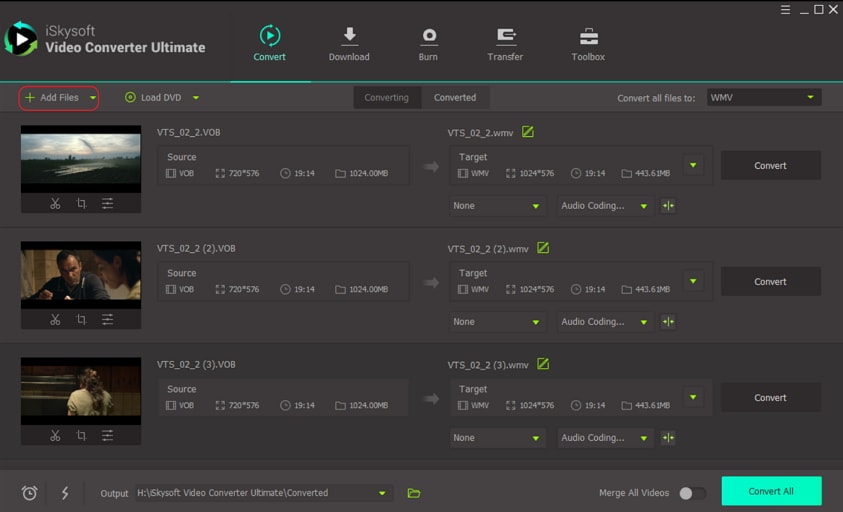
Step 2: Select the output format as wmv for play vob files in Windows Media Player
Several output formats are displayed on the program window. Select the one you want.
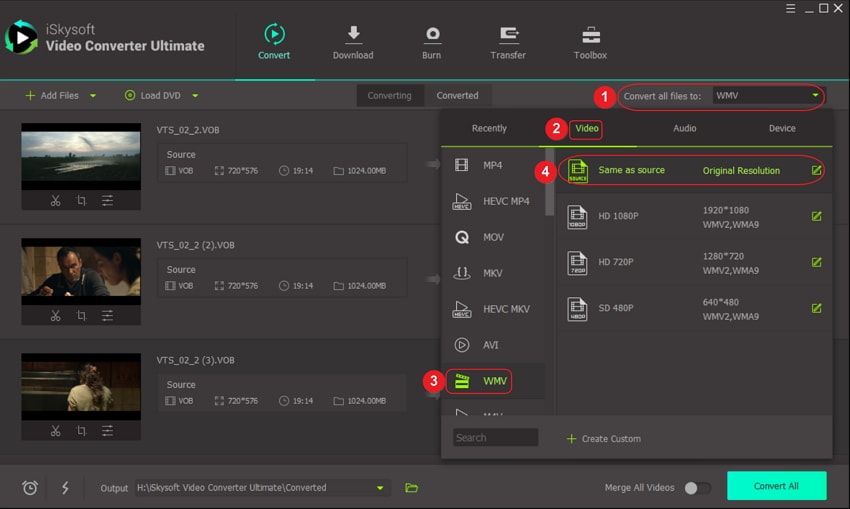
Once you have chosen your desired output, you may customize your output format according to your needs.
Step 3: Begin the conversion process
When confident with your output format, you may convert.
- Locate the Convert All icon for batch conversion on display and click on it.
- To convert single files, click on the Convert icon found on the right side of your file.
The conversion process will be completed within a few minutes after which they will be ready for use.
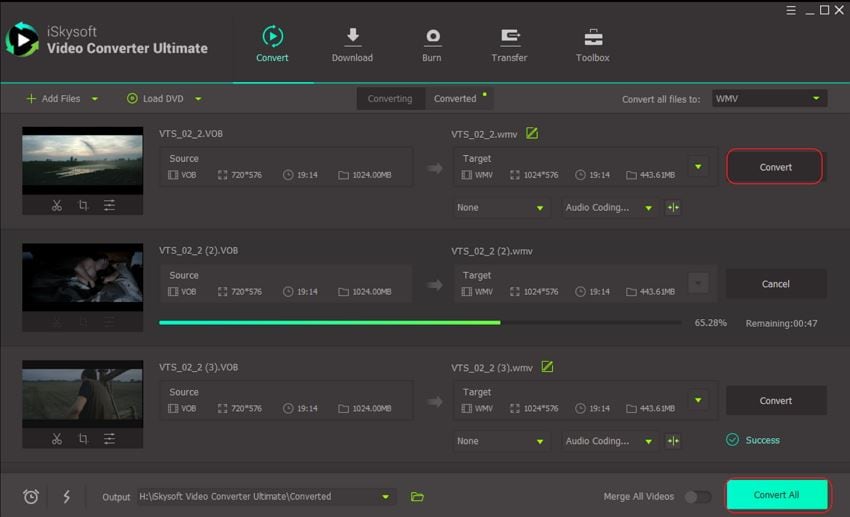
Part 4. Top 2 Free Windows Video Player Recommended
1. VLC
VLC is an excellent way to play VOB files in Windows Media Player. It is a software that runs across many platforms, making it one of the most flexible VOB player. Furthermore, it is open-source software; therefore, it is free and easy to download and install. The program also supports many video and audio compression formats such as streaming protocols as well as DVD-Video and video CD.
Besides being operational on most if not all operating systems, the software is also available on mobile and other digital devices such as Android and iOS.
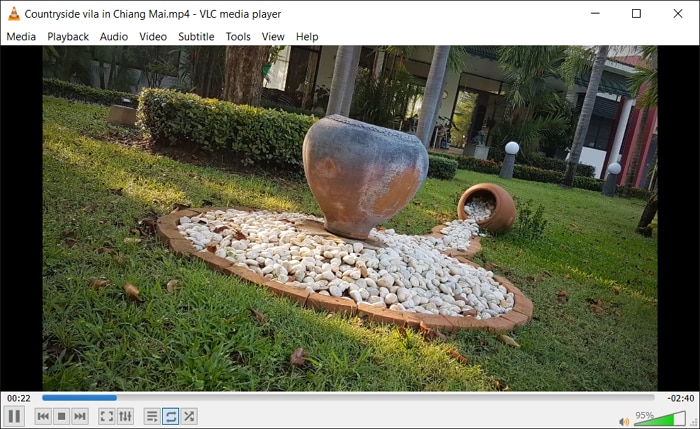
2. KMPlayer
This is also one of the most incredible software that allows you to play VOB files in Windows PC. The program works seamlessly on both Windows and Mac operating systems. It is free and can be downloaded from its official website. It is capable of supporting more than 50 other file formats including MPEG, ASF, WMA, WMV, MP4, and AVI, among others.
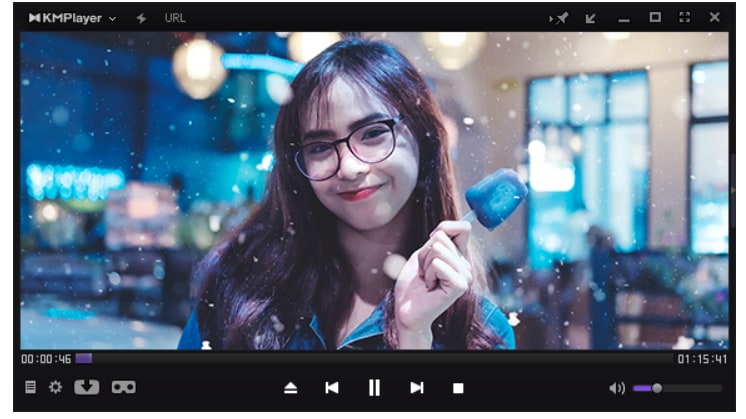
In conclusion, you can learn how to play VOB files on Windows Media Player very fast. What’s more, there are multiple options, whereby you can do it directly through codecs or convert to other formats first then play. If you choose the second option, you should not hesitate to use UniConverter. It is the best video converter.

Brian Fisher
staff Editor