- Convert VOB videos to 150+ video or audio formats.
- Built-in video editor enables you to edit VOB files.
- Transfer VOB files to iPhone, iPad, Android and other devices easily.
- Burn VOB videos to DVD if necessary.
- Convert online videos from 1,000 popular sites to VOB with ease.
- Powerful toolbox includes: Fix Metadata, GIF Maker, Screen Recorder, VR Converter, etc.
VOB YouTube Converter - How to Convert and Upload VOB Videos to YouTube
by Brian Fisher •
Converting VOB files to YouTube is undoubtedly the easiest way to upload VOB to YouTube. But to do so, you’ll need a capable YouTube converter. Lucky enough for you, the internet is filled with lots of tools that can seamlessly upload VOB file to YouTube. Keep reading as we take you through all that you should know about uploading your VOB files to YouTube.
- Part 1: What is VOB
- Part 2: Convert VOB To YouTube Supported Format
- Part 3: 2 Free VOB To YouTube Converters
- Part 4: Upload Video to YouTube
- Part 5: iSkysoft Vs.Free Video Converters
Part 1:What is VOB
VOB, a short form of Video Object is a .vob file format that is primarily used for DVD media. This file can contain menu, title, subtitle, audio, and video, which are multiplexed together to form a single streaming format. You can use your Windows Media Player or VLC player to open VOB files, although some copyright issues might arise and that’s why you need a VOB file converter.
That said, uploading your VOB files to YouTube might turn out to be a different ballgame altogether. This is because YouTube doesn’t generally support uploading of VOB files, so you’ll have to convert it to a different format. The best thing to do is to change it to MP4 file, which is very easy to upload on YouTube. Other supported file formats include AVI, MKV, MOV, FLV, 3GP, MPEG, SWF and WMV.
Part 2: Converting VOB To YouTube Supported Format Using UniConverter
As I’ve mentioned earlier, you’ll need to convert your VOB file to a YouTube supported format before uploading it. And why should you look further than the UniConverter?
Main Features of UniConverter:
- Easily convert VOB files to YouTube Video Format.
- Comes with a built-in video editor.
- Convert videos from 1000+ online sites to VOB.
- Allows burning of VOB files to DVD.
- Transfer VOB files to Android, iPhone, iPad, etc.
After installing this tool, proceed to implement these simple-to-understand steps
Step 1: Add VOB Files
On the home window of the program, you’ll see the + Add Files and Load DVD sections with drop-down menus. All you’ll have to do is to click on the drop-down menu and then select the files you intend to import. You can also click on the Load DVD drop-down menu and then choose your inserted Drive E.
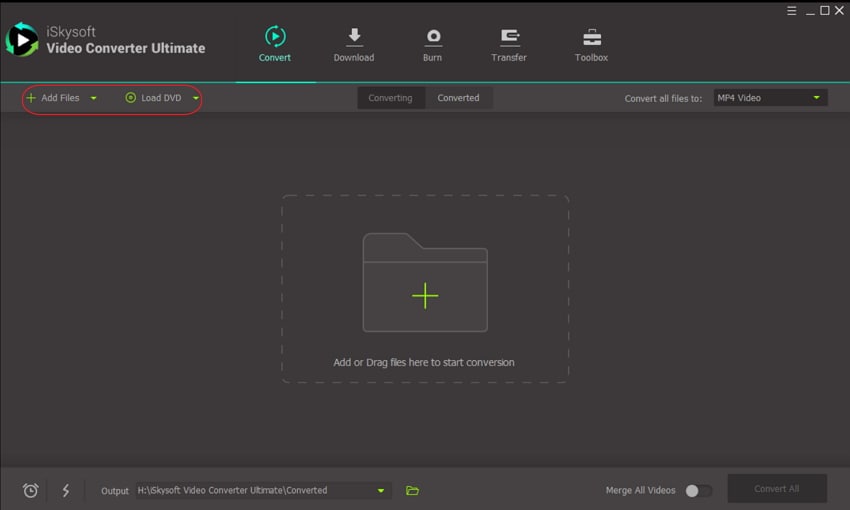
Step 2: Choose your Preferred File Format
After you’ve successfully imported your favorite VOB files, head to the Convert all files to section and then on the drop-down menu, choose YouTube format under Video. You can also select your preferred output video quality.
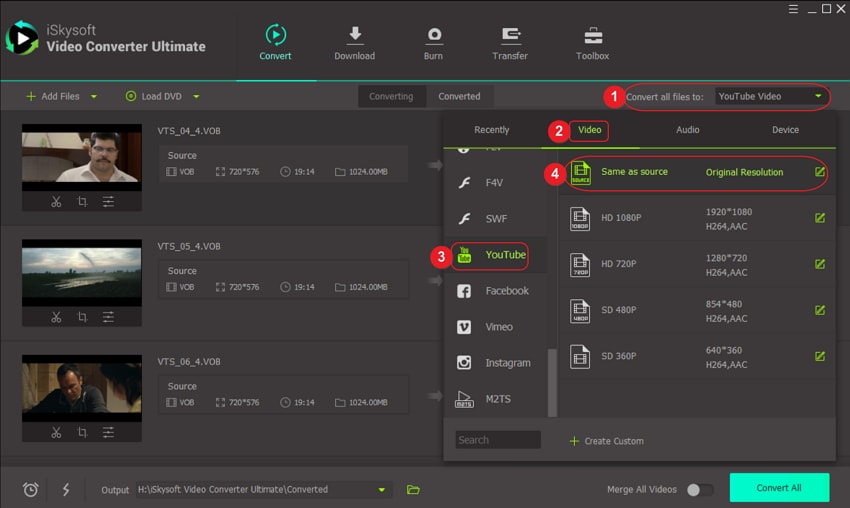
Step 3: Convert VOB to YouTube
Now the time has come to convert all your VOB files to MP4. But before you do that, you’ll have to choose your file destination on the Output section at the bottom-left corner. To finish the job, you can now click on the Convert All button and then grab a cup of tea as you wait for your VOB files to be converted.
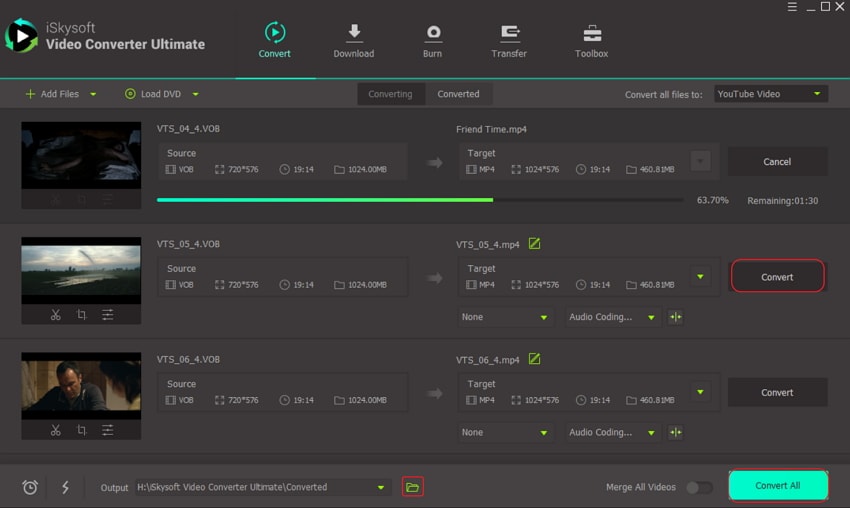
Part 3: 2 Free VOB to YouTube Converters
It’s always a wise idea to have several options to fall back to in life. That’s why apart from iSkysoft converter, I had to dig in and bring you these two options that are free and will get the job done in no time.
1. Flvto
Sometimes you don’t need to kill yourself downloading and installing your favorite VOB to MP4 converter. Fortunately, Flvto will enable you to upload any VOB file to YouTube by simply using your web browser. On top of that, you can convert videos to a format compatible with your computer’s OS. Here’s how to go about it:
- Step 1: Enter your preferred video URL to the platform.
- Step 2: From the drop-down menu beside CONVERT TO label, choose your preferred file format.
- Step 3: Wait for the download process to complete.
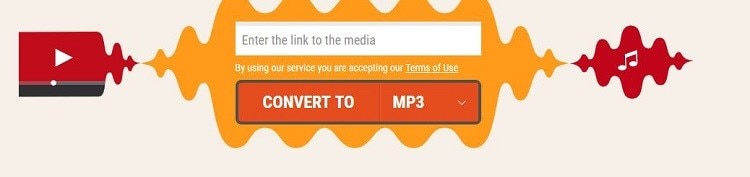
Note: On the site, you’ll get an option to download a desktop app that you can use even without internet connection.
2. Aconvert
Aconvert is another VOB to YouTube converter free program that you can use. This tool will allow you to create and edit your personalized videos as well as download/record videos. On top of that, you can also translate your documents into several other languages including Chinese, Spanish, French, Portuguese, etc. Here is what to do:
- Step 1: Go to the Add files button to browse and select your videos.
- Step 2: Choose MP4 from the Target drop-down menu.
- Step 3: Click Convert Now to begin the process.
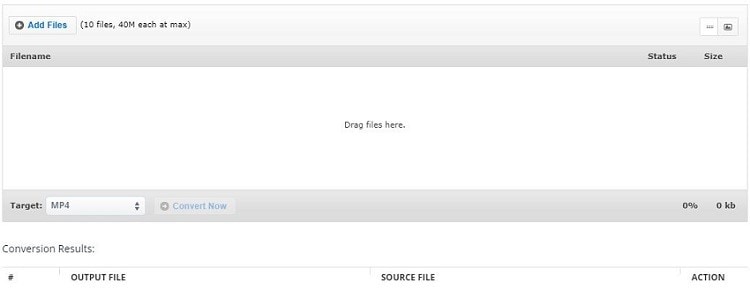
Part 4: Upload Video to YouTube
When the conversion is done, you can already upload the converted files to YouTube to let your friends see the videos you've got. Since the files your VOB files have been converted to a format optimized for use with YouTube, you shouldn't have any problems while uploading them as long as you don't close your browser's window or you don't get disconnected from the computer. To upload a VOB file you've converted to the format best for YouTube:
Step 1. Visit YouTube. On the upper-right portion of the window, you'll see the Upload button. Click on it to access the upload page.
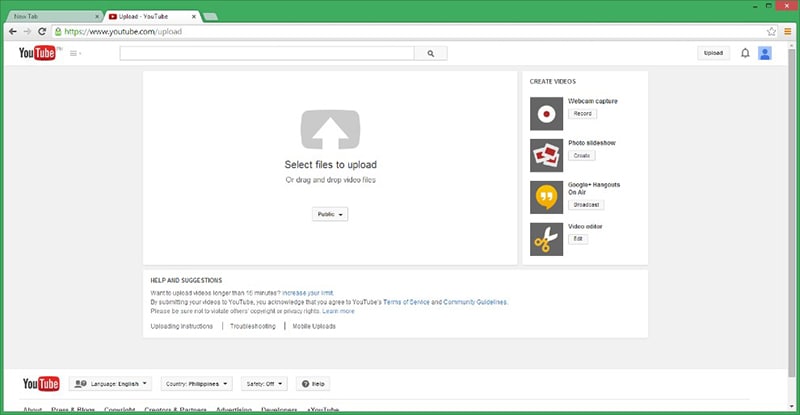
Step 2. Browse for your video or drag and drop it onto the window to start uploading them. YouTube will quickly display the attributes you may change for the video you're uploading together with the remaining time before the upload finishes.
Step 3. You may change the video's title, description, and thumbnail. You can also add tags to make it easier for YouTube users to find the video you're uploading once it goes live.
Step 4. Save the changes you've made to the video's attributes. At this point, all you can do is to wait patiently for YouTube to complete the uploading process. The time remaining before the upload finishes can be found in the upper-right part of the window.
Step 5. Once the upload is finished, you will be given a link to access your video. Click on the link to check if it's live. If it is, you can now start sharing the video you've uploaded to your friends and family. If it isn't yet, wait for a little while for YouTube to finish preparing your video. Note that for videos of higher quality, not all the quality options will appear at once. It may take a few minutes before you get to see all of the video quality options.
Part 5: iSkysoft Vs.Free VOB to YouTube Converters
Most software developers out there are know to be masters of hyperbole. In most cases, the performance of the program will be completely different from what is advertised on their websites. Here’s where the UniConverter comes on top:
- High-speed conversion: There’s nothing more annoying than having to wait for centuries to get your VOB files converted. But with iSkysoft, it’s only a matter of seconds to get your favorite movie converted to MP4 format. Also, if your computer boasts of compelling graphics, the better for you.
- Stable performance: iSkysoft offers a stable performance compared to other free video converters on the internet. It’s very reliable when working on both Mac and Windows operating systems.
- No Adverts: Most free video converters, especially online-based ones, will come with lots of ads as the manufacturers seek to make some money in return. However, iSkysoft will give you an advert-free performance even when using the free version.
- Software updates: This is also another area where most free video converters are a big letdown. But what do you expect from freebies? Moving forward, iSkysoft offers regular updates on their software. Once your computer is connected to the internet, you can always check for available updates and proceed to download them.
- Supports all key formats: With this freeware, all popular file formats are supported including MP4, AVI, DVD, MPEG, 3GP, AMV, FLV, MOV, and many more.
As we’ve seen already, converting your VOB files to MP4 is always the best way to upload VOB to YouTube without any glitches. But again, with the influx of so many file converters on the internet, it’s always good to know your options. Download the UniConverter here and enjoy the services.

Brian Fisher
staff Editor