- Convert MP4 to VOB, MOV, AVI, MKV and other 150+ video/audio formats.
- Download videos from YouTube and over 1,000 popular sites.
- Burn video to DVD with free attractive templates.
- Built-in video editor allow to trim, crop, add subtitle, watermark, effects to the video.
- Transfer video to iPhone, iPad, Android and other devices easily.
- Powerful toolbox includes: Fix Metadata, GIF Maker, Screen Recorder, Video Compressor, etc.
How Can You Convert MP4 to DVD VOB on Mac and Windows PC - MP4 to VOB Converter
by Brian Fisher •
The VOB format is one of the main components of a DVD movie, so it's very important to ensure that your movie is transformed to it before you place it on a DVD, otherwise the DVD players might not be able to play it properly. This is specifically important when you have a DVD with menus for example. However, if you want to transform your DVD to another video format that can be played on the computer, you need to think at how you will be able to do that without losing the quality.
- Part 1. Best Solution to Convert MP4 to VOB on Mac
- Part 2. How to Convert MP4 to VOB in Windows 10/8/7/XP/Vista
- Part 3. How to Convert MP4 to VOB in Freemake for Free
Part 1. Best Solution to Convert MP4 to VOB on Mac
The best software that can help you perform this job fast and without effort is UniConverter. This tool provides a cutting edge technology that makes it very easy for you to convert the video files you own to various formats and perform numerous other tasks as well. UniConverter brings you a wide variety of functions and complete support for a plethora of formats, so you will always be able to convert your videos to the format you want.
Get the Best MP4 to VOB Video Converter:
- Convert between a wide variety of formats, such as VOB, MPEG, MOV, AVI and many others.
- Create menus for your movies and burn them to DVD using a very easy to learn interface.
- Download videos from various websites and convert them to the format of your choosing.
- Edit videos before converting them or burn to DVD.
Simple Steps to Convert MP4 to VOB with UniConverter
Step 1: Import MP4 videos
Open the application and select the "Convert" tab. Then import files by using Drag and Drop, the "Load DVD" function or the "Add Files" function.
![]()
Step 2: Set VOB as output format
Once that is done, select "VOB" as the output format. Modify any of the format settings, if you want, otherwise you can skip this step.
![]()
Step 3: Ready to convert MP4 to VOB
After every step presented above has been performed, press the Convert button and wait until the process has been completed. Now you will be able to access your MP4 video in the output folder. By the way, if you want to learn how to convert VOB videos to MP4, please check here.
![]()
Part 2. How to Convert MP4 to VOB in Windows 10/8/7/XP/Vista
Microsoft Windows still is the most popular operating system in the world, so it's really important that we have the opportunity to convert MP4 to VOB on this platform as well. Thankfully, UniConverter for Windows makes it very easy to convert MP4 to VOB in a matter of minutes.
Step 1. Open the application then choose the "Convert" tab.
Step 2. Add the desired files by importing them using the "Add Files" option or drag-and-drop method.

Step 3. Select VOB as the output format.
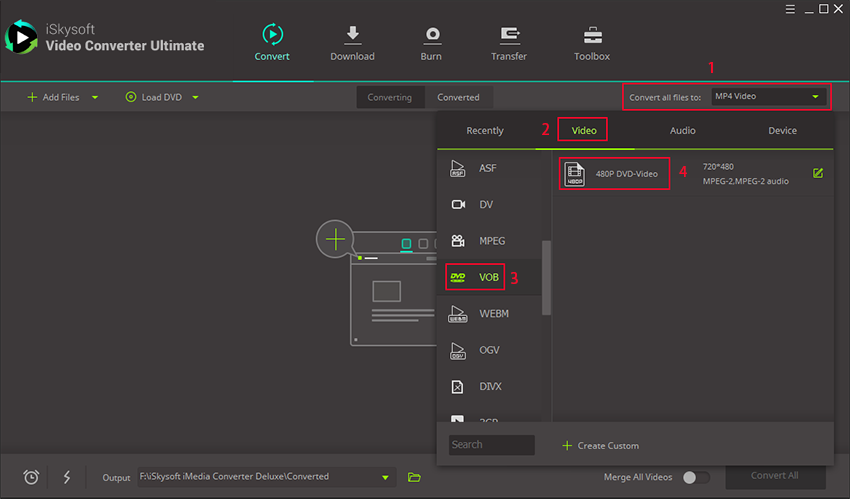
Step 4. Press the "Convert" button and wait until the conversion process has been completed.
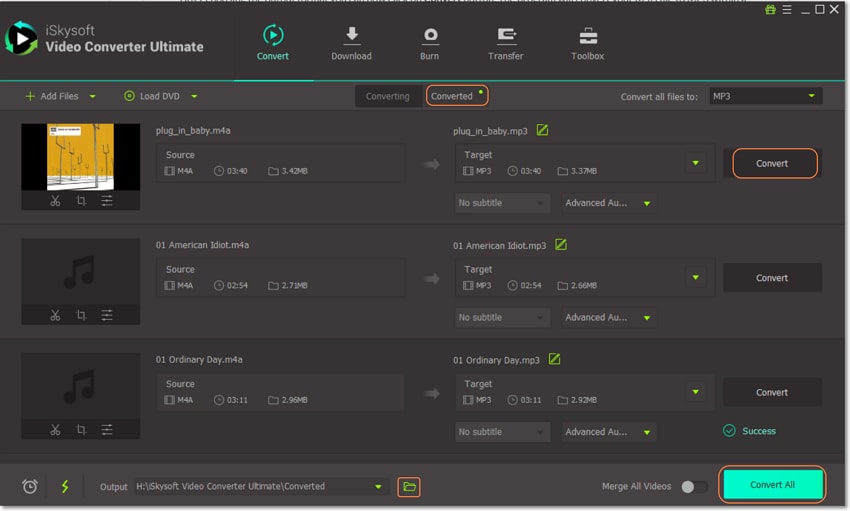
Part 3. How to Convert MP4 to VOB in Freemake for Free
Freemake is a desktop media converter that supports some videos and audios. It supports video formats like MOV, AVI, MP4, ASF, and FLV while supported audio formats include MP3, OGG and AAC. Moreover, Freemake can convert your media files to device formats like iPhone, Android and Game console. Moreover, it can download videos from YouTube privately. Also, it can convert DVD or Blu-Ray media to any supported video or audio formats. Furthermore, Freemake comes in handy when you want to edit or add subtitles to your videos. With that being said, let us know have a look at how to convert MP4 to VOB in Freemake for Free.
Step 1. Download Freemake software on your computer at Freemake official website. After that, install the software on your computer and open it.
Step 2. On the home window, click on “+ Video” icon so that you can upload the MP4 file from your computer. You can also add multiple files.
Step 3. After that, you can then choose the output formats of the video. From the output, settings click on “VOB” format from the list.
Step 4. When you have set everything correctly, you can go ahead and click on “Convert” button. This move will trigger the program to convert the MP4 file to VOB immediately. It will only take a few seconds unless you had uploaded large files.
Converting MP4 to VOB using Freemake software is free and fast. You can do batch conversion, and it improves your efficiency.
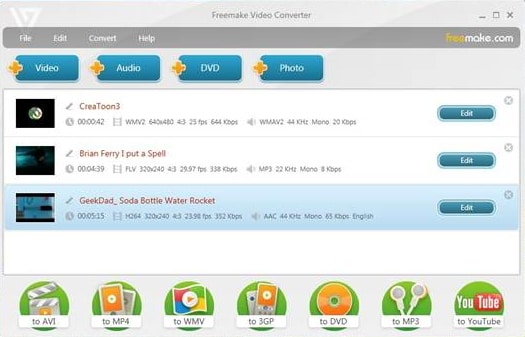
Optional: Free Online MP4 to VOB Converter
You can also try online video converter to convert your MP4 files to VOB, if you don't want to install a computer program. Try it below:
Tips: Why need to convert MP4 to VOB
There are also situations in which you have to convert your MP4 files containing TV shows, home videos and so on to VOB. One of the main reasons to do this is that sometimes you want to view those movies on your TV, using the DVD player. And while some players do support the MP4 format, not all do, that's why you need to convert your MP4 file to the VOB format.
The VOB format even provides complete support for menus and numerous other features, so by converting your MP4 file to VOB you will get a much more refined experience, which is well worth it.
By converting your MP4 file to VOB you will make the movie much easier to transport, as you will just have to burn it to DVD and take it wherever you want.
In the end, the MP4 format is widely popular so being able to convert your videos to it and the other way around is very useful, especially if you are a movie lover that wants to enjoy the latest movies in the comfort of your living room. UniConverter makes it very easy to convert MP4 to VOB without any effort, so if you want to perform such a conversion definitely download the app and give it a try, because you certainly won't regret it.

Brian Fisher
staff Editor