- Watch AVI on Apple TV easily.
- Convert AVI to Apple TV format so you can watch it easily.
- Supports adding multiple files.
- Supports more than 150 video and audio formats, like MP3, MP4, MOV, MKV, WMV, AVI, etc.
- Toolbox includes: Fix Metadata, GIF Maker, Screen Recorder, Video Compressor, etc.
How to Convert AVI to Apple TV Format without Quality Loss
by Brian Fisher •
Our TVs have become much smarter than ever. For they have all the conveniences one could look for. And when the Apple’s flagship is added, you know you’re getting ultimate piece of innovation. So, you feel like playing down your favorite AVI file too. Only to realize that the format is not supported! Sad, fretting and laid back you feel what could make it work? Actually, converting your AVI to Apple TV can surely help you out. Now, to switch the current AVI format to Apple TV format, a special-effective program is required which we will take up right here. Stay tuned and unveil it here.
Best Ways to Convert AVI to Apple TV without Quality Loss
Present day problems are hard to conceive and operate on for they are too complex in nature and demands for quick action as soon as possible. Now, that you have AVI file format that needs special attention. For you can’t just convert it in a blink of an eye. A special purpose program is required. UniConverter is the right option you’re looking for. This converter is flared to convert video into a good HD format, so you can convert your AVI file to Apple TV format. Apart from conversion of videos, download, compress and swing your video with better enhancements required for the file. Moreover, you can look up to this converter for performing advanced streak of features like burning Blu-Ray discs or even merging the video files.
Main Features of UniConverter
- Allows you to convert the files in 90x faster speed.
- Lossless conversion of AVI file to Apple TV format without quality comprises.
- Incorporated to support a good range of 150+ file formats, ranging from MP4, AVI, MOV, MTS are some to name.
- Has the ability of executing batch conversion of multiple files.
- Provides the medium for making due customizations in the file or folder like several optimizing options, editing-addition of watermarks, subtitles, effects and many other options.
- It is essential in burning Blu-Ray discs without reloading and offers free templates for it.
- Can easily download videos from several popular video streaming sites like Facebook, YouTube, Vimeo, VEVO and many others.
Steps on How to Convert AVI to Apple TV Format using UniConverter
Step 1: Launch the program and upload the file
First and foremost, download the UniConverter on your working PC. Launch the program and get into the main interface. You will be in the Convert tab by default. Now, add in the file on the main interface via the +Add Files option. Allow some moments to the program. You can also add several files as multiple files can be converted.
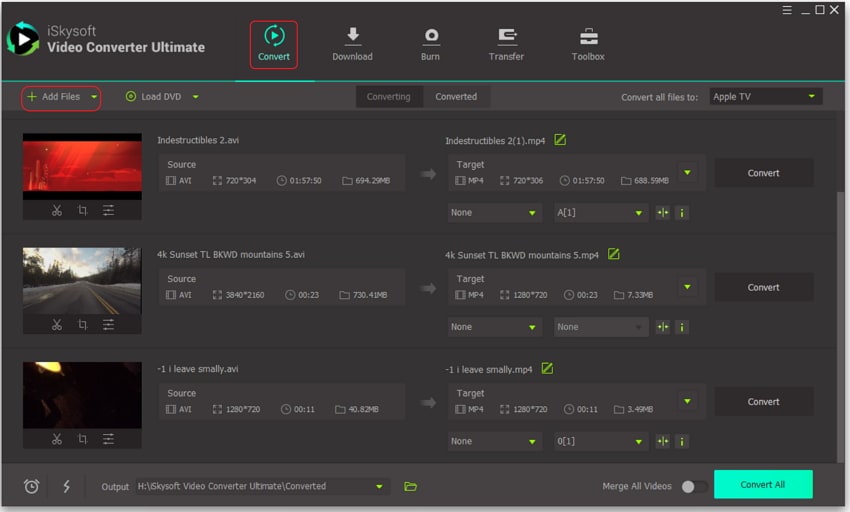
Step 2: Make desirable edits
The file will reflect on the conversion board. Just use the Edit icons placed at the bottom of the video thumbnail to edit the video if you want. You can perform the customization as per your need.
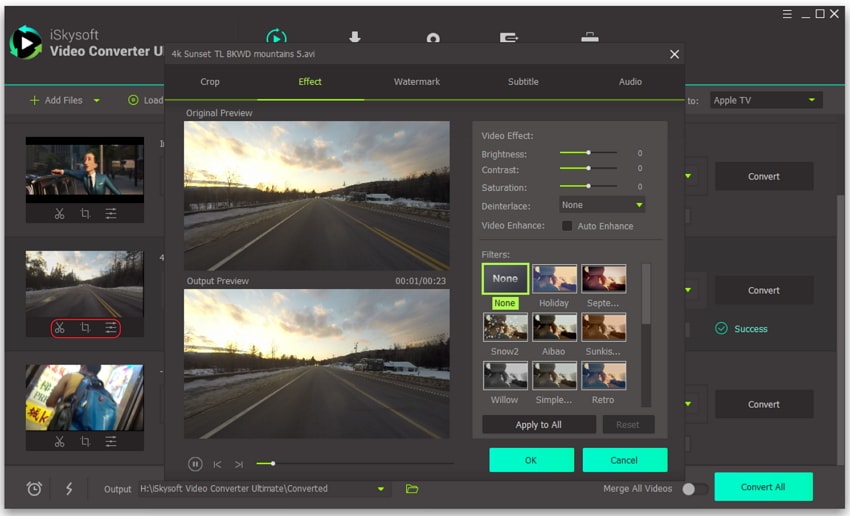
Step 3: Duly select output format
After performing the edits, use the Convert all files to: option to convert the file. Under this option, click on Device and opt for Apple TV from the given menu.
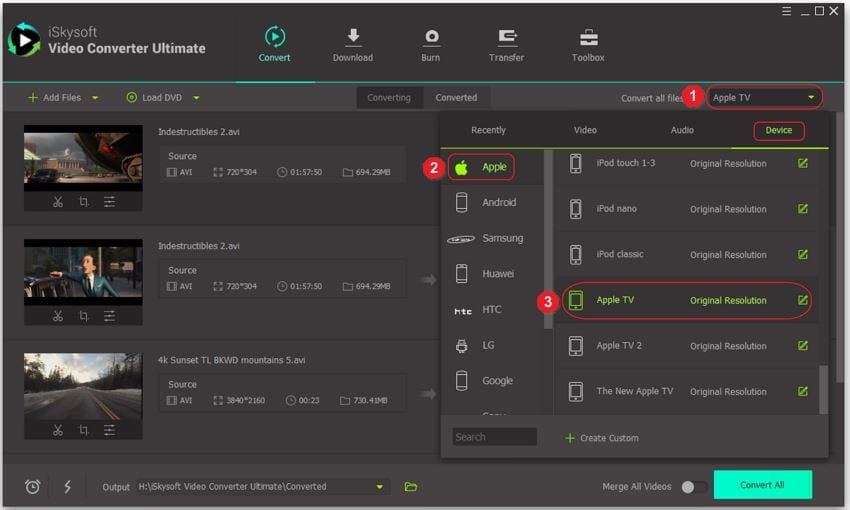
Step 4: Convert the File
Once through with opting for the format, just hit the Convert button right away. And there you go, your desired file(s) will get converted. If you have converted various files together, you can click on the Convert All button at the bottom of the screen.
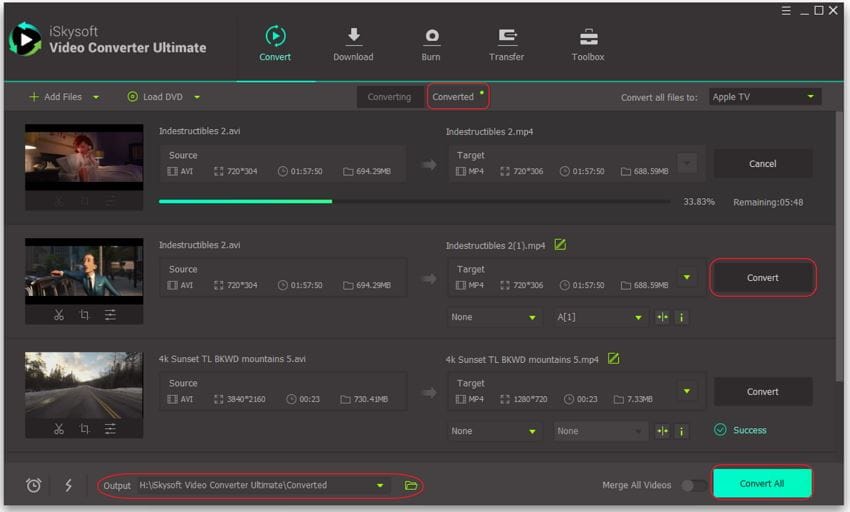

Brian Fisher
staff Editor