- Convert M4V to VOB easily on Windows.
- Convert M4v to DVD quickly on Windows.
- Convert M4V to MP4 and AVI and the other popular video formats in batch.
- Convert online videos from 1,000 popular sites to VOB with ease.
- Powerful edit feature like trim, crop and rotate, etc
How to Convert M4V to VOB on Windows
by Brian Fisher •
Any file that has the .m4v file extension is referred to as an MPEG-4 Video. It is also considered an iTunes video file, since M4V applies to videos on iTunes. So, the M4V container file format is found in iTunes video files, a file type you should use when renting or buying videos in iTunes Store. When using the M4V file, you may come across a problem or situation referred to as DRM protection of iTunes M4V files.
This is a protection placed by Apple, M4V format creator, to heighten security on things on iTunes Store. It ensures that you cannot open the files, not unless you are using Apple devices such as iPod, iPad or iPhone. So if a M4V file has the DRM protection, it is impossible to open and use on Windows since it requires authorization using Apple and iTunes ID used during renting or buying. So, the DRM protection limits you from using an M4V file and explains why you may prefer convert M4V to VOB instead.
You can convert M4V to VOB on Windows at any moment, so long as you use a reliable M4V to VOB converter. In this article, you will learn how to use a great converter that also converts M4V to VOB DVD.
- Part 1: Convert M4V to VOB on Windows with iSkysoft with Ease
- Part 2: Extended Knowledge of M4V Files
Part 1:How to Convert M4V to VOB on Windows with iSkysoft
As mentioned above, it is better to convert M4V to VOB for you to have an easier time accessing the files on Windows, especially if they have the DRM protection. Converting to VOB is the only way for Windows users to access the M4V files, since it is a Windows friendly format. Not many converters can handle this conversion, so it is important to be cautious as you seek a M4V to VOB converter. UniConverter is the best Windows video converter to use.
UniConverter can easily help you to convert M4V to VOB in an instant. So, do not lose hope if your M4V files have the DRM protection because this Windows video converter can handle encrypted files. Therefore, it can convert M4V files with DRM protection to VOB, as well as other formats such as WMV. This software is easy to use and also provide editing features like cropping, adding effects and trimming, among others.
Main Features of UniConverter:
- It converts various file formats since it supports many of them. Therefore, it can convert M4V files with DRM protection to VOB, as well as other formats such as WMV.
- This software provides editing features like cropping, adding effects and trimming, among others.
- It processes files in batch at a high speed.
- It burns files to DVD discs.
- It does video compression when smaller sizes are required.
How to use UniConverter to Convert M4V to VOB
Step 1: Import the drm M4v files
After downloading the program to your computer, ensure that you complete the installation and then launch it. You need to import the DRM M4V files, so, drag them into the interface, or click on the button + Add Files.
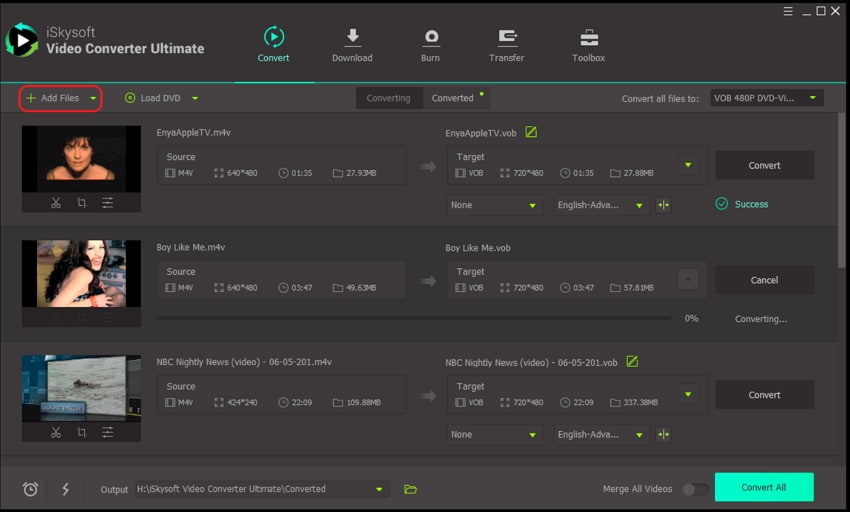
Step 2: Set VOB as the output format
Since VOB is your target format, go to the right pane and access Output Format. As soon as you click on the arrow icon, a pop-up window will appear containing the output format options. Select the Format tab and choose VOB as the final output format. This M4V to VOB converter will immediately recognize this setting.
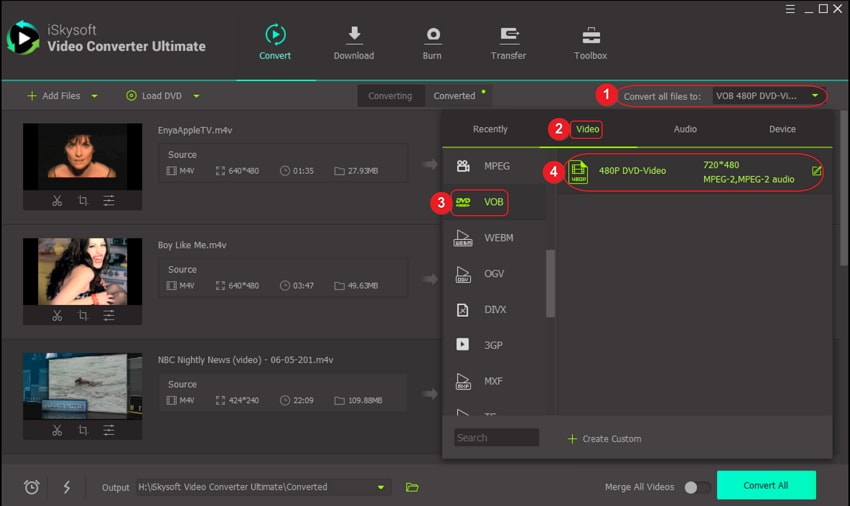
Step 3: Start the M4V to VOB conversion
When everything is set, proceed to click on the button Convert All , which commences the conversion. UniConverter will take a very short period to convert M4V to VOB.
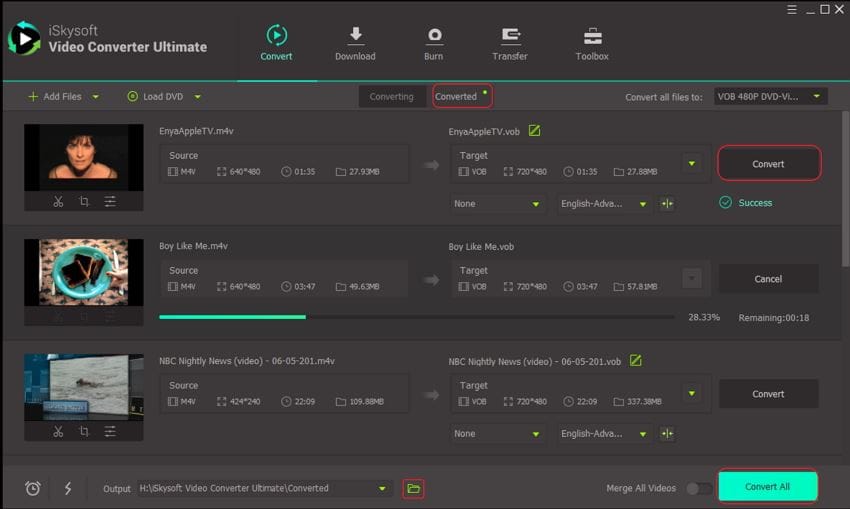
Tips: Burn M4V files to DVD
If you wish to use a DVD player to view the M4V files, then you will have to burn the newly created VOB file into a DVD disc. Converting M4V to VOB DVD is not difficult at all, especially when using UniConverter. This Windows software is not only great at converting encrypted M4V files to VOB but also perfect at burning to DVD.
The following are tips on how to use UniConverter to burn M4V files that are converted to VOB to DVD.
Step 1: Run UniConverter
Having acquired the new VOB files that have no DRM protection, you are free to convert to DVD. So, run the UniConverter software and immediately access the Burn tab. Ensure that you import the VOB video into the program.
Step 2: Burn m4v files to DVD with colorful DVD menu
Before beginning to burn DVD, ensure that you select a name and a menu for the disc. You may also set the aspect ratio and quality you want. When done, go to the bottom and click on the button Burn. When the process completes, UniConverter will ensure the DVD is ejected so that you can use it in a DVD player.
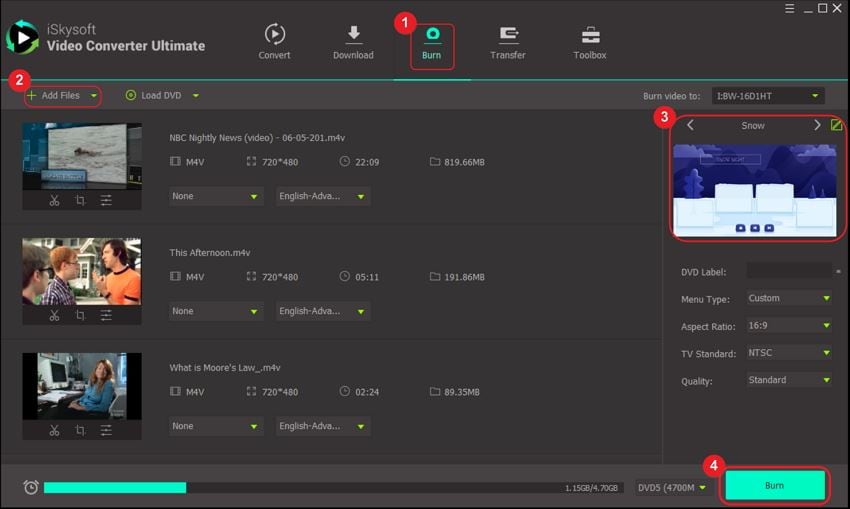
Part 2: Extended Knowledge of M4V Files
Apple is famous for using a lot of encryption to protect its users against hacking and other security threats. So, one of its measure to increase security was creating the M4V format, which often comes with DRM protection. Therefore, when getting videos from iTunes Mac or Apple product users use an Apple and iTunes ID, which they also use later on to open the M4V files. When the M4V files do not have the DRM protection, you can easily rename them to a more common extension like MP4 and continue to play on respective players. M4V files are also unique because they use the Video codec, allowing chapter information storage and AC3 audio files handling.
In conclusion, it is possible to open the M4V files on Windows, even when encrypted. You just have to convert them from M4V to VOB, using a powerful Windows video converter like UniConverter. You can also convert M4V to VOB DVD using this same software, since it is fast and reliable. Therefore, do not lose hope if you cannot find an Apple device to open the M4V files with DRM protection. You may still use your Windows computer as you rely on UniConverter.

Brian Fisher
staff Editor