- Merge VOB files into one on Mac/Windows easily.
- Convert multiple vob files into mp4.
- Convert VOB files in batch.
- Burn VOB files to DVD quickly.
- Powerful edit features like trim, crop, rotate, etc.
Merge VOB Files into One on Mac/Windows Easily
by Brian Fisher •
There is no need to have multiple VOB files, when you can do a VOB merge and save some space in your Mac or Windows computer. What’s more, you can convert the merged VOB file into DVD very easily. This article will enlighten you on both processes to merge vob files.
- Part 1: What’s VOB files and Why Need to Merge
- Part 2: Merge VOB Files into One Video Easily on Mac/Windows
- Part 3: Merge VOB files into One DVD on Mac/Windows
Part 1: What’s VOB files and Why Need to Merge
VOB stands for Video Object, which is a container format that is found in DVD-Video media. So, VOB files have the .VOB file extension, making them DVD Video Object files. These files contain numerous contents, including video and audio data, menus and subtitles, which are movie-related. Almost every VOB file is encrypted and stored within a VIDEO_TS folder in the DVD root.
A VOB merge is quite useful especially where you have a series of related VOB files. It is a way to store related information together, which saves space in your computer. For instance, if your VOB files entail movies in the same genre like action, doing a VOB join makes it easier to view them together. So, a VOB merge also saves your time.
Part 2:Merge VOB files into One Video Easily on Mac/Windows
With the right tool, you can merge multiple VOB files into one video very easily on Mac/ Windows. The market has numerous tools that you can use for a VOB merge. These tools have diverse as well as similar capabilities like supporting the VOB format, making their performances different. As a result, one program can do the VOB join process better and faster than another. Since you are not seeking for mediocre performance, you deserve to use the best VOB merge program that the market has. UniConverter is the most preferable and recommended program for the VOB join.
UniConverter surpasses all other programs in the market that can handle a VOB merge. This program has a friendly and attractive user interface, making it appealing and easily usable by beginners.
Main Features of UniConverter:
- Merge VOB files at a higher speed and uses advanced technology that requires little effort from you.
- Built-in VOB editor like trim, crop, compress VOB files.
- Convert images and make GIF.
- Fix media metadata.
UniConverter conducts the VOB merge in multiple steps that are outlined below
Step 1: Add multiple VOB files to VOB converter
As soon as UniConverter is downloaded and installed in your computer, launch it. Ensure that you import all the VOB files required for the VOB join into the program. There are two ways to carry out this importation. They include:
- Dragging and dropping the files into the merging tool, which is the quickest method or
- Clicking on the + Add Files button and choosing the VOB files from the list provided
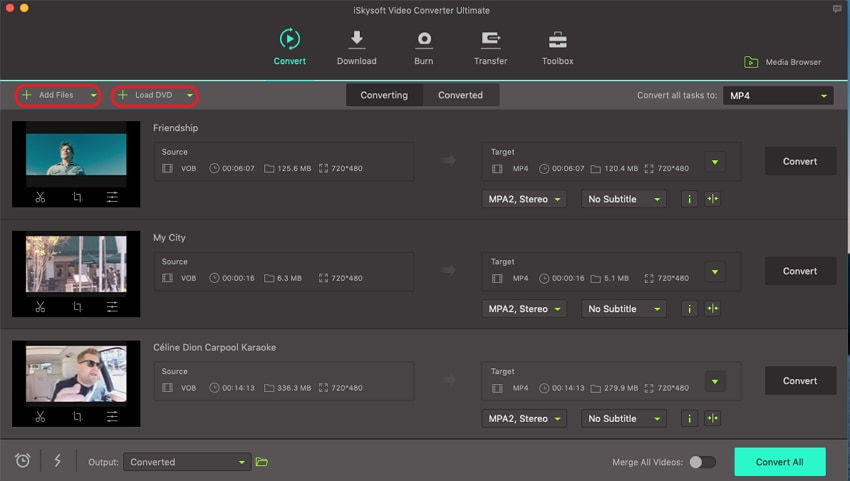
Step 2: Consolidate the VOB files
To start the consolidation process, select the button Merge All Videos, which is at the interface bottom. This action initiates the process of merging the VOB files you imported into the program, to make them one video.
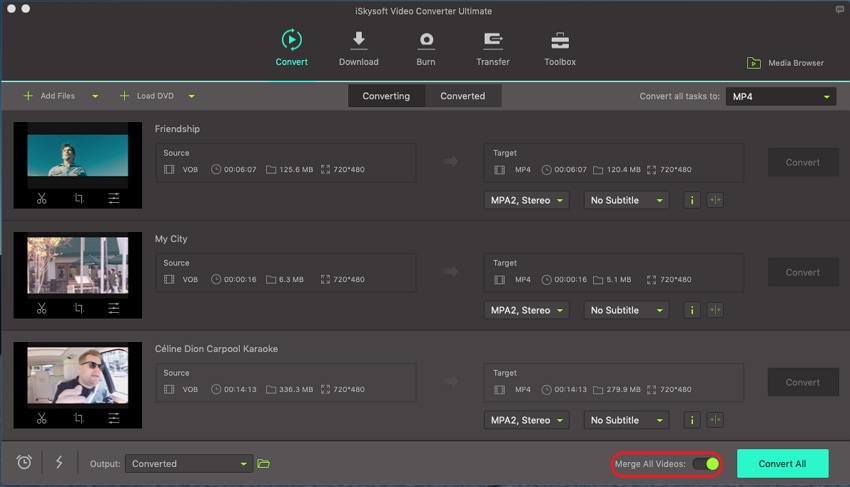
Step 3: Choose your desired output video format
Since you simply want all the VOB files as one video, you can choose your output format to be VOB. However, you are still free to choose another format like MP4.
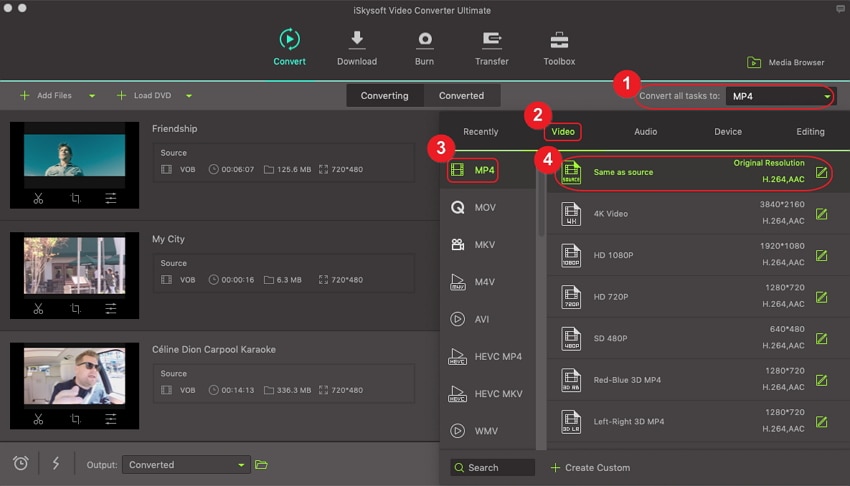
Step 4: Merge, convert and save
The new video project will need a destination. Therefore, you should select a folder. It can be a newly created one, in an existing one or the program’s default folder. For this selection, go to Preference and then choose Location.
When the saving location is ready, you are free to proceed with the VOB merge. So, choose the button Convert All for the process to commence. The progress bar will indicate the success of the conversion.
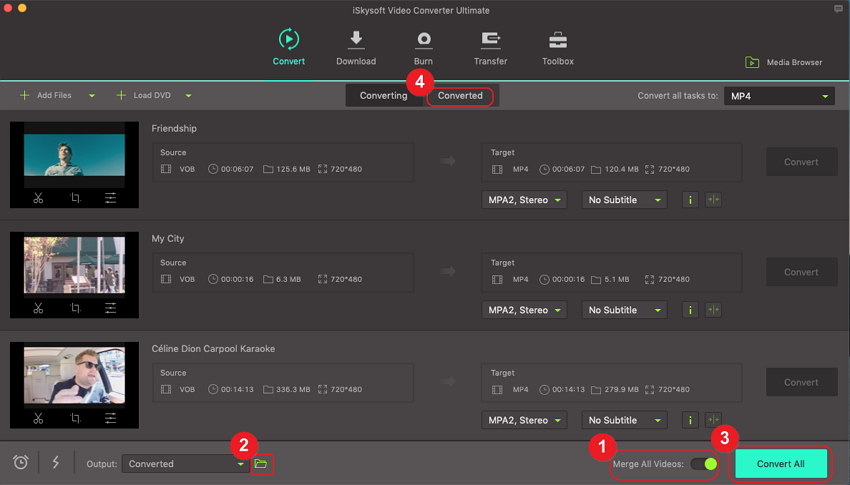
Part 3: Merge VOB files into One DVD on Mac/Windows
With UniConverter, you can also merge multiple VOB files into one DVD on Mac/ Windows. As usual, the process begins with merging the VOB files into one video as described above and then converting the new video into a DVD. However, if you do not wish to do the VOB join first, you can as well go directly to merging the VOB files at once in the DVD. The VOB to DVD conversion will take place nevertheless.
The following is a guide with the steps to follow to merge VOB to DVD. The accompanying images are helpful in verifying the steps.
Step 1: Launch UniConverter and load the VOB files
Launch the UniConverter. Access the tab Burn and press + Add Files. If you have done the VOB merge, load the new video. If not, select all the relevant VOB files.
Step 2: Burn your multiples VOB files to one DVD
UniConverter can burn DVD from a video or VOB files, so proceed to name the final DVD product. You can also choose a menu to suit the contents. Additionally, you can select the aspect ratio and quality. When done, click on the Burn button.
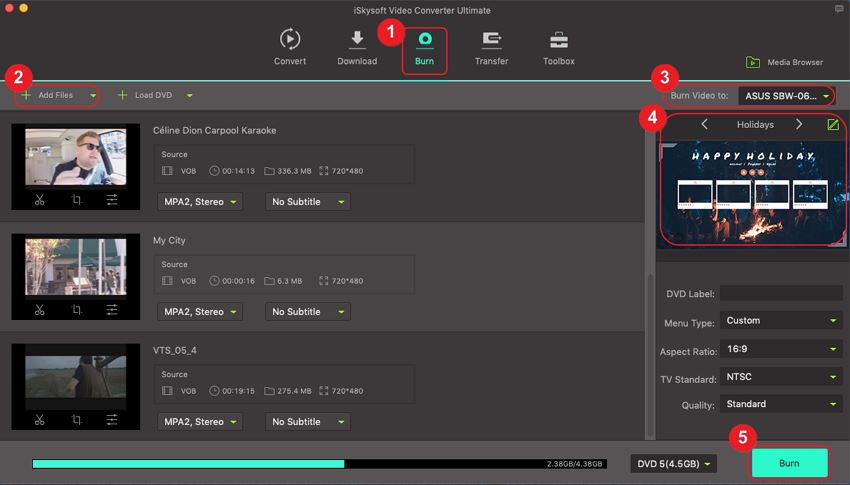
In conclusion, merging your VOB files can help in putting them in order according to their contents. If you go ahead to merge VOB to DVD, you will save some space in your computer for other contents. UniConverter is the best program to conduct this VOB merge. It has a high speed that saves your time and gives quality results, enabling you to enjoy the video. Therefore, it is a very reliable merger.

Brian Fisher
staff Editor