- Open files with BUP, IFO an VOB externsion easily.
- Convert BUP, IFO and VOB files to MP4.
- Transfer BUP, IFO and VOB files to iPhone, iPad, Android and other devices easily.
- Burn BUP, IFO and VOB files to DVD for convenient playback.
- Convert online videos from 1,000 popular sites to VOB with ease.
How to Open Files with .BUP, .IFO, .VOB Extension
by Brian Fisher •
If you are dealing with bup, .ifo, and .vob extensions, then you may need a BUP file player, a VOB player and IFO player to open them. This article will enlighten you on how to open these files extensions, and convert to the other formats for convenient playback.
- Part 1: What’s .BUP, .IFO, .VOB
- Part 2: How to Open Files with .BUP, .IFO, .VOB Extension
- Part 3: Open Files with .BUP, .IFO, .VOB Extension Easily on Mac/Windows
Part 1: What’s .BUP, .IFO, .VOB
The BUP files contain the .BUP extension. These are backup files that help in preventing data loss. They are created by multiple computer applications, and stored in your PC. BUP files mostly come from DVD files and act as image backup files for the DVD images. Programs that store user information may use these files as well. To open BUP file, you will need a BUP player.
Similarly, the IFO files contain .IFO extension. These files are useful in storing DVD information, hence the name DVD info files. They store timing and DVD scene information. As a DVD player plays a DVD, the .IFO extension informs the DVD player and computer the screen to display during startup, the beginning of chapters and location of the audio tracks and subtitles. An IFO player must be present to open the IFO extension.
The .VOB extension applies to the files containing audio and video data in a movie DVD disc. Consequently, such files are named DVD Video Object files. Other content found in such files include menus and subtitles. With the correct VOB player, you can open .VOB extension files.
Part 2:How to Open Files with .BUP, .IFO, .VOB Extension
It is possible to open the .BUP, .IFO, .VOB extension freely, especially with the right players. However, it is complicated since the players are different. One of the commonly used players that can be a VOB payer is VLC media player. This application is also an IFO player, since it can open files with the .IFO extension. Unfortunately, VLC media player is not a BUP player and hence cannot open a .BUP file. The only common application that can open all the three files extension is the CyberLink PowerDVD 17. It can act as a VOB, IFO and BUP player and open VOB, IFO and BUP files.
Aside from these two players, there are others players depending on the operating system. You can open BUP file using other players like DVD MovieFactory Pro 7 and DVDisaster for Linux. IFO files can be opened by others like Windows Media Player, Nero 2019 and Kodi. On the other hand, VOB’s players include Media Player Classic, GRETECH GOM Player and CyberLink PowerProducer 6.
With these applications in your computer, you can open any of the files by simply double clicking on them. You just have to ensure that the files are launched first. However, opening these files is a little complicated because the file associations should also be set up correctly, otherwise the files will not open.
Part 3: Open Files with .BUP, .IFO, .VOB Extension Easily on Mac/Windows
There is an easier way to open the .BUP, .IFO, .VOB extensions on Mac/Windows. The easier route puts to rest the troubles of finding an application that can open the three types of files. It involves converting the VOB, BUP and IFO files to other formats that are not complicated like MP4 and that can be opened very easily. For this conversion, you need the best converter, which can deliver the same quality without encountering losses. This software is UniConverter.
Main Features of UniConverter:
- It supports many formats including MP4, VOB, BUP and IFO. The list goes on to more than 150 formats, making it flexible enough to convert whatever files formats you want. As a result, it is suitable for converting files with .BUP, .IFO, and .VOB extensions to files with formats that can easily play on Mac and Windows.
- This software offers editing of files using great and reliable editing features.
- It converts and burns them to DVD discs, whereby it handles batch processes as well.
- It can download and stream videos from numerous sites.
- It also has a versatile toolbox with various tools like screen recorder, GIF maker, video metadata fixer, VR converter and cast video to TV.
- Steps to take to convert files with .BUP, .IFO, and .VOB extensions using UniConverter and hence do away with any BUP, VOB and IFO player.
How to Open Files with .BUP, .IFO, .VOB Extensions with UniConverter
Step 1: Import the BUP/IFO/VOB files to iSkysoft Converter
As soon as you have the converter in your computer, launch it and prepare to load files. You may drag the files and drop them in UniConverter or go to + Add File and click it.
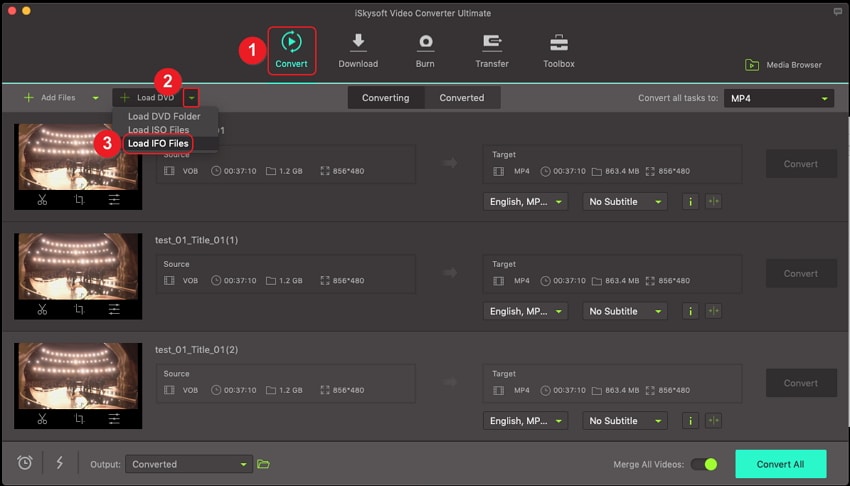
Step 2: Select the Output as MP4
This converter can convert your BUP/IFO/VOB files several formats. If you have really decided on one like MP4, you should select it as the output. To do so, access the Video tab under Output Format and select MP4. If you would like to adjust the encode settings, go to Settings icon and change the relevant aspects.
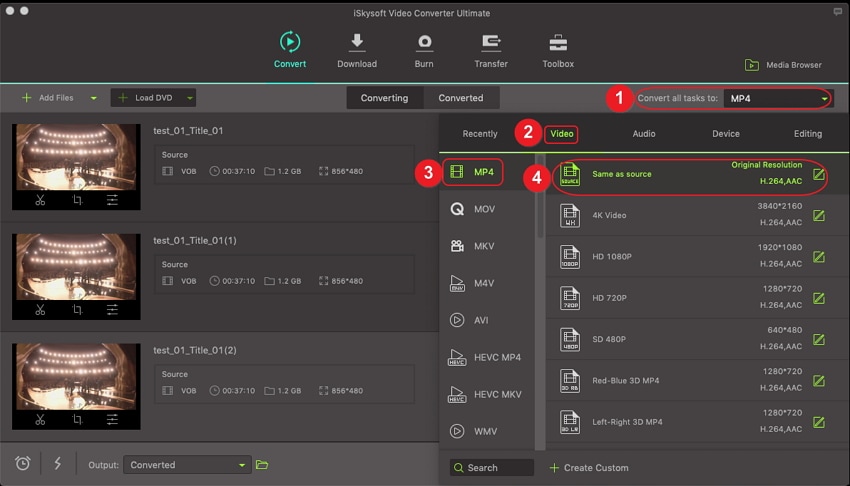
Step 3: Convert BUP/IFO/VOB to MP4 for convenient playback
When everything is per your requirements, go to back to the main window of the Convert tab. At the bottom click on the Convert All button. The process should take a few minutes only.
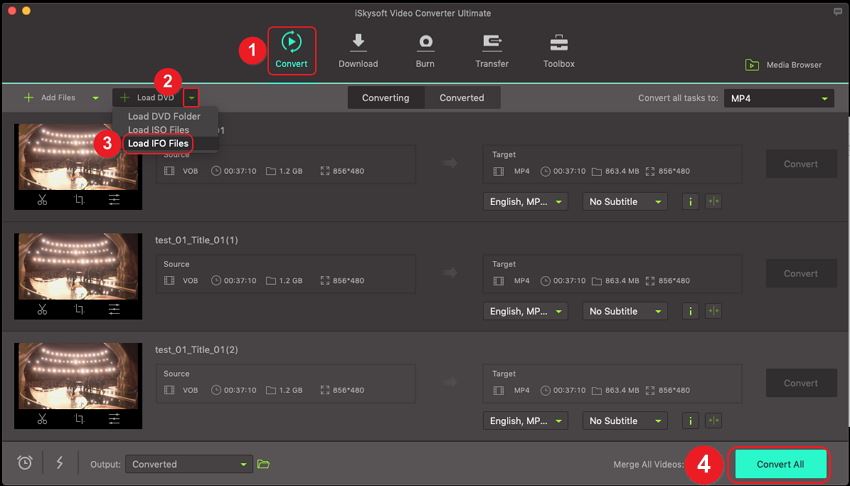
In conclusion, each of the .BUP, .IFO, and .VOB extensions has a unique purpose. As a result, they may be opened with different players and share only one player. Since this complicates accessing their content, it is better to convert them into a format that is easier to handle, such as MP4. With the help of UniConverter, this conversion process can be very quick and the files maintain their original quality. Converting the .BUP, .iFO, and .VOB extensions is a better approach towards opening them since you do not have to look for a specific player to open them. A BUP, VOB or IFO player is no longer needed.


Brian Fisher
staff Editor