- Play VOB files on Windows 10 easily.
- Built-in video editor enables you to edit VOB files.
- Transfer VOB files to iPhone, iPad, Android and other devices easily.
- Convert online videos from 1,000 popular sites to VOB with ease.
- Powerful toolbox includes: Fix Metadata, GIF Maker, Screen Recorder, VR Converter, etc.
How to Play VOB Files on Windows 10
by Brian Fisher •
Dealing with VOB files can be tricky because it is impossible to directly play or open VOB files on Windows 10, which is the current Windows version. A special program or software must be present. Therefore, this article will enlighten you on how to open VOB files on Windows 10, through an effective program, UniConverter. It is compatible with Windows 10, and fully supports the VOB format. You will also learn more than one VOB player Windows 10, which are also compatible with Windows 10 and can easily open VOB files. You can also convert VOB files to any Windows 10 supported format instead.
- Part 1: Commonly Used Free VOB Players on Windows 10
- Part 2: iSkysoft Plays VOB Files on Windows 10 Easily
- Part 3: Conversion of VOB to Other Video Formats Compatible with Windows 10
Part 1: Commonly Used Free VOB Players on Windows 10
1. VLC Media Player
VLC Media Player is quite powerful as it plays a lot of files, including VOB Windows 10. This free VOB player can effectively open VOB file Windows 10, by playing DVD VOB movies, as well as online VOB videos. It is capable of playing all contents of a VOB, including digital audio and video, DVD menus and subtitles. Therefore, you need not worry about how to play BUP files in Windows 10, since they can be played too. If you are wondering how to watch VOB files on Windows 10, VLC player is the answer since it handles both encrypted and unencrypted files. It finds the decryption codes and handles the encryption programs.
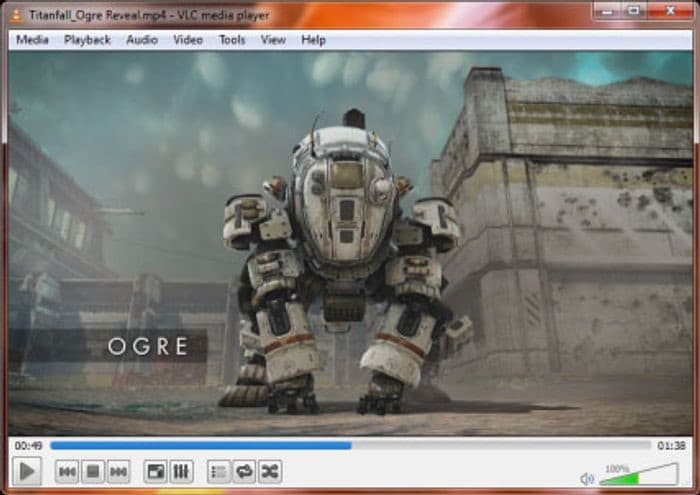
2. MPlayer
MPlayer is another free VOB player Windows 10 can handle effectively. This open source VOB Windows 10 player does not need any codec pack installed for it to function. It is quite simple but significant since it supports about 190 video formats. Others include WMV, MKV, AVI and MP4. If you are looking for how to watch VOB files on Windows 10, MPlayer is ideal since it allows viewing of VOB videos, whether damaged or incomplete. It takes seconds to load and open VOB file Windows 10.

Part 2:iSkysoft Plays VOB Files on Windows 10 Easily
Despite that the above VOB Windows 10 players seem reliable they still have a long way to go to be the best. The only program that guarantees the best experience is UniConverter. This software supports the VOB format and hence can open VOB file Windows 10. Therefore, you can easily learn how to open VOB files on Windows 10. It has an intuitive interface that makes it user friendly to users especially if you are a beginner.
If you would like to know how to watch VOB files on Windows 10, here are the steps to follow to play VOB files with UniConverter.
Step 1: Upload the VOB File
After successfully loading and installing UniConverter on your Windows 10 computer, begin the process by launching the program. Click on the Convert tab and go ahead to upload the VOB Windows 10 files that you want to play. The drop and drag functionality can be helpful in stashing the files into the software. You may also opt to use another option, which is clicking on the + Add Files button.
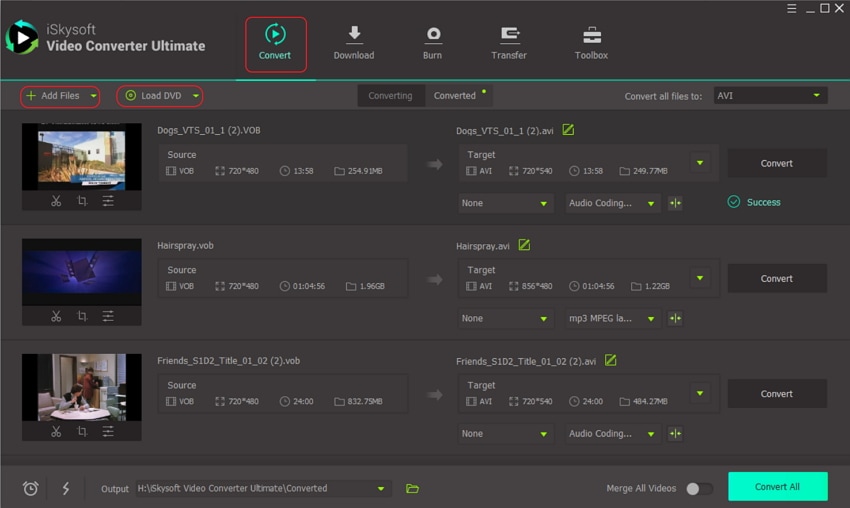
Step 2: Play the VOB Video
After uploading the VOB files, they go to the target section. To play them, go to the thumbnail of the videos and click on Play (on the video). UniConverter should start playing automatically.
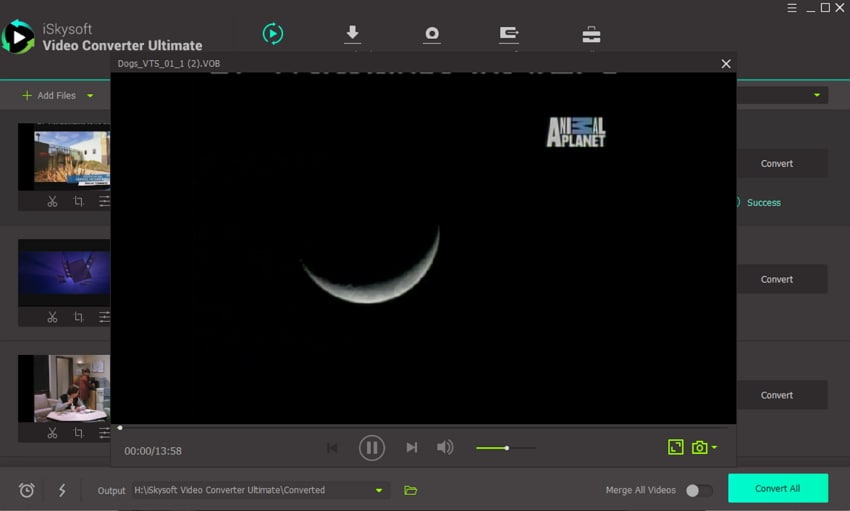
Part 3: Conversion of VOB to Other Video Formats Compatible with Windows 10
If playing VOB Windows 10 files with UniConverter does not give you the satisfaction you desire, you have another option. You can choose to convert VOB files to another format, specifically one that be played on Windows 10 easily. So, it is another way of learning how to watch VOB files on Windows 10, through another format. The most recommended is one is WMV, since it is the best format for Windows 10.
UniConverter can facilitate this conversion process, since it specializes in converting video files to other formats. It is the most ideal choice because it handles its functions effortlessly, and produces quality results. It also functions at a super high speed, so the process of converting VOB to WMV will be extremely short.
Main Features of UniConverter:
- It converts multiple files at once in batch processing, which takes seconds.
- It compresses videos to reach the required size.
- It plays VOB files easily and quickly.
- It uses editing features to enhance videos. These include cropping, rotating, adding subtitle and watermark.
- It burns files to DVD after downloading them from multiple sites online or converting.
Guider on How to Convert VOB to WMV with UniConverter
Step 1: Load the VOB Files
Launch UniConverter once more and begin to load the VOB files. Go to the Convert tab. You will find the option + Add Files, click on it and locate the VOB files to upload them to the program. Another easier option is dragging and dropping them into the program interface.
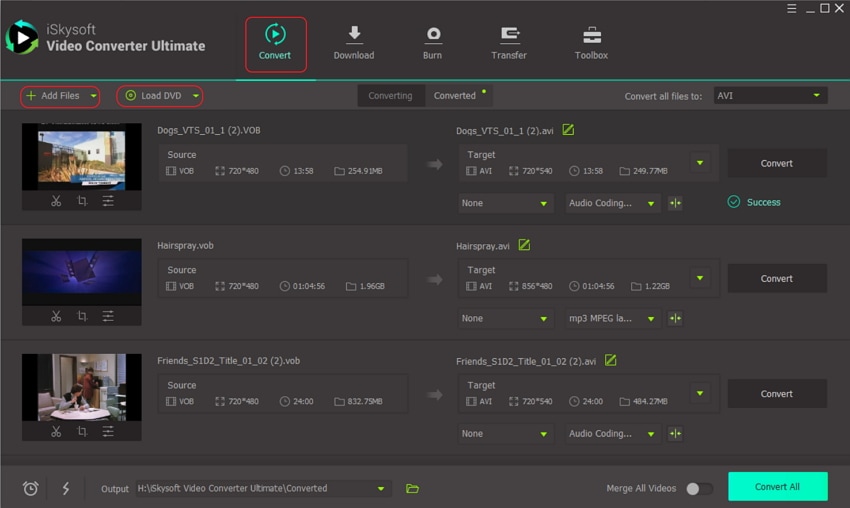
Step 2: Select WMV as the Output Format
You are expected to state the output format you want. So, access the Output Format option situated on the right. Select Format and then Video option. From the list, choose WMV format so that the software can acknowledge it as the output format. If you wish to manipulate the settings, such as resolution and codec, go to Settings.
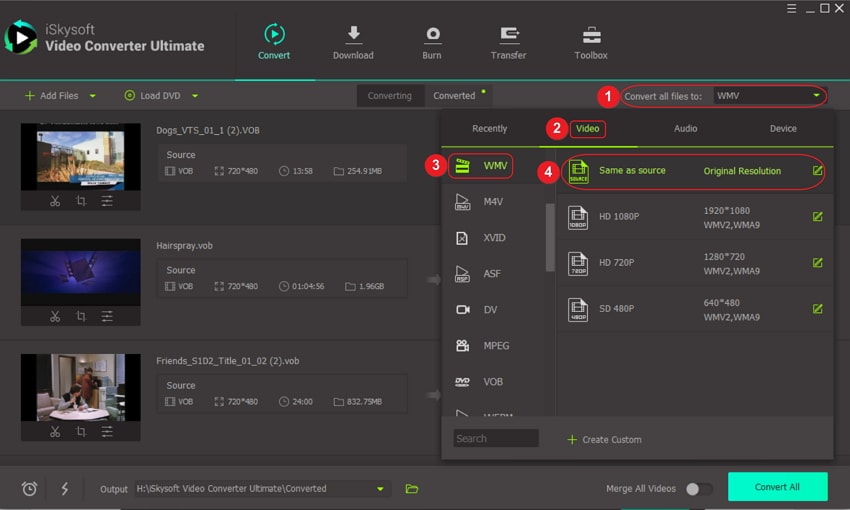
Step 3: Convert VOB
This is the final phase where you should authorize the conversion. So go to the button Convert All at the bottom right. The conversion should take seconds to complete.
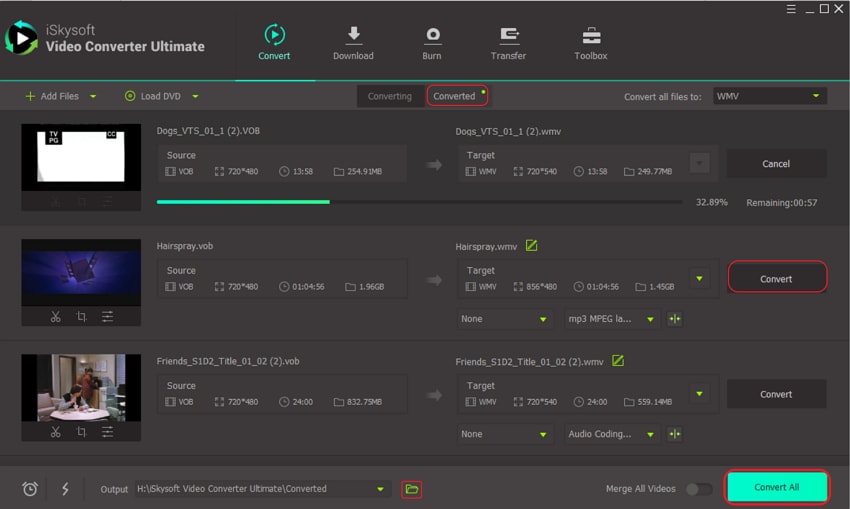
In conclusion, you can open VOB files Windows 10 using multiple players. VLC and MPlayer are widely used and perform well. However, iSkysoft is much better. It not only plays your VOB files, but can also convert to other formats that play easily on Windows 10. So, the choice is yours and it should be one to do with UniConverter.

Brian Fisher
staff Editor