UniConverter - Convert WMA to MP3
Use UniConverter to convert/download/compress 1000+ video/audio formats, it's 90X faster.
In this article
Can Windows Media Player convert WMA to MP3?
Windows Media Player is a default media player for windows computers, and it can handle both video and audio files, which supports the selection of audio formats such as WMA, WAV, and MP3 among others and you can convert to any of the supported audio formats. WMA files are large, and they occupy a lot of space since they are uncompressed. If you want to convert WMA to files with smaller codecs like MP3, you can use a great windows media player, UniConverter to do so.
Tips: If you want to change the MP3 file back to WMA, Windews Media Player and UniConverter can also help you do this easily.
Part 1. How to Convert WMA to MP3 on Windows Media Player
Step 1.
Import WMA files to Windows Media Player. Alternatively, you can search your WMA file, and then import your file by drag and drop to confirm the WMA file to be converted on the library.
Step 2.
On the top left of the Menu you could see “Organize” button, from where choose “Options”, and then the “RIP Music” button.
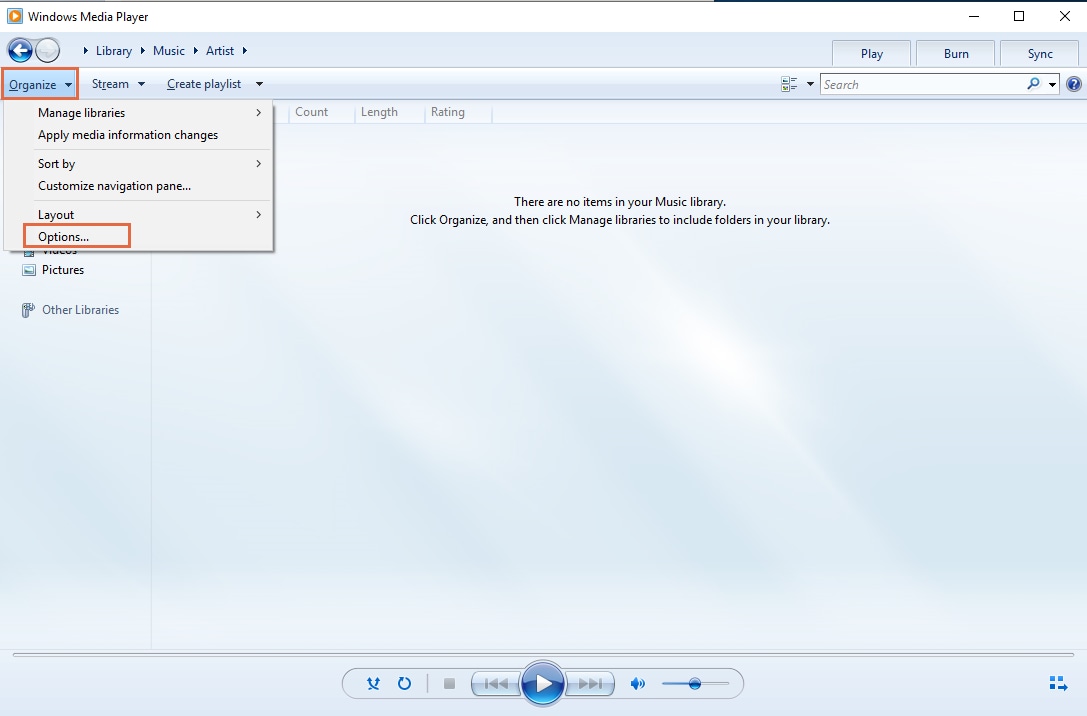
Step 3.
From the new window popping up, click the "Rip Music" button and then scroll down for the "Change" button. Select a destination folder for converted file.
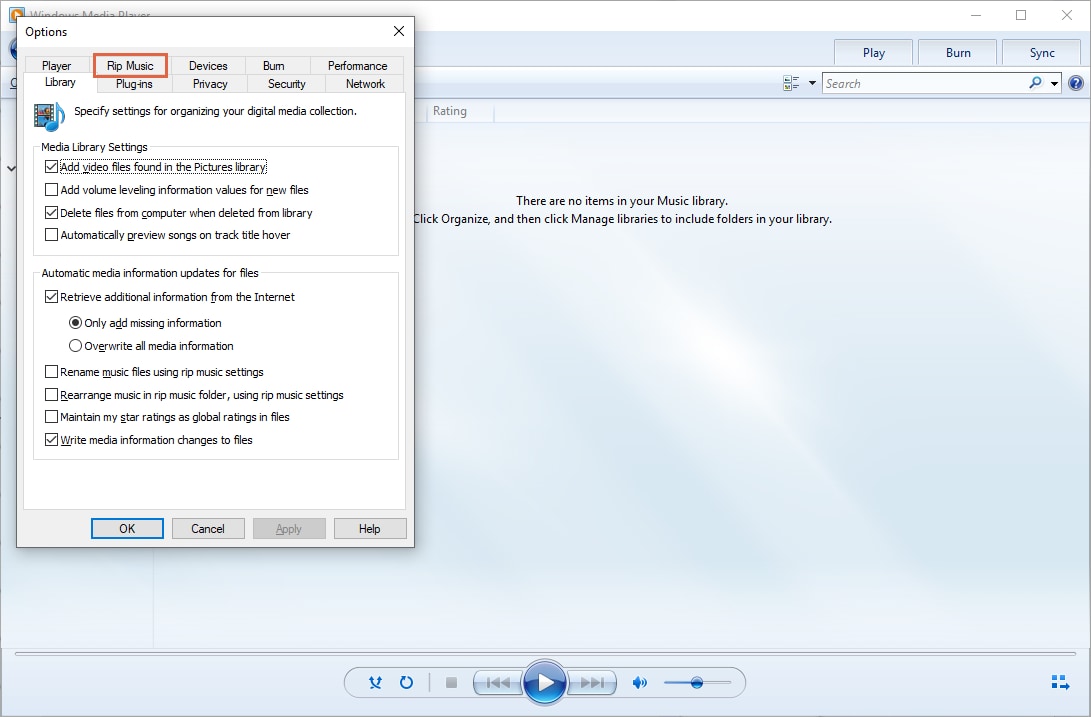
From there, click “Format” button and drop down the menu. Scroll down and choose “MP3” format, also you can change the bitrate of the audio as you like.
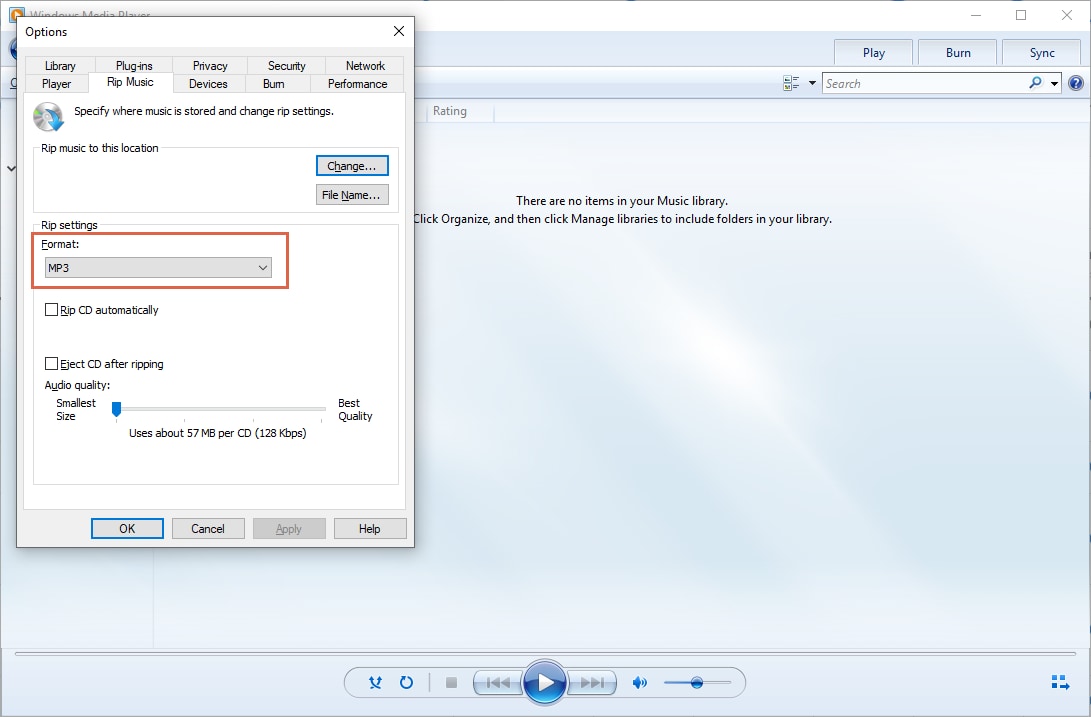
Part 2. Best WMA to MP3 Converter for Windows 10/8/7/XP/Vista[Must Know!]
UniConverter as a great WMA to MP3 converter, ensures an easy way to convert WMA to MP3 on the Windows pc. Since WMA are large, the program will convert them to MP3, so that you can enjoy music in most media players, and the program will convert your WMA to MP3 in through three simple steps and it retains the file’s original quality. With its super speed, UniConverter can convert the WMA and other audio and video file formats effortlessly. Even in the cases where you want to convert multiple files at the same time, UniConverter will do it with ease because it supports batch conversion of files.
Wondershare UniConverter - Best Video Converter for Mac/Windows
5,481,435 people have downloaded it.
It supports conversion between more than 150 audio and video formats including WAV, MKV, WMV, WMA, MP3, MP4, MPEG, MOV, AVI, AAC, APE, FLV and many others.
It converts audio and video formats to presets supported by Android, iOS and gaming devices such as Samsung, iPhone, Xbox among others.
It supports ripping of audio music from the videos and DVDs, and therefore it helps you grow your music library.
It has inbuilt video recorder and downloader, you can download videos from more than 1000 streaming sites including Youtube, Vimeo, Hulu, Vevo, break, and many others.
It supports batch processing where you can convert multiple audio or video files at the same time.
It has an inbuilt editor to change the settings to your file before converting it, such as modify bitrate, codec, resolution, brightness, and volume. You ca also trim, rotate, crop, and merge files among other editing options.
It is compatible with Windows XP, Vista, 7, 8 and 10.
How to Convert WMA to MP3 in Windows 10/8/7/XP/Vista
Step 1. Import WMA File
Launch UniConverter and click the "Add Files" button to choose your WMA file that you want to transform. You can also drag and drop the WMA files to the primary window of the program. You can add various, files to the program and UniConverter will convert them at once.
Step 2: Choose Output Format
Go to the "Convert all files to" option and then from there, click "Audio" and the supported audio formats will be displayed. From the listed formats, select "MP3" as your output format.
Step 3. Convert .WMA to .MP3
Select a destination folder to save your converted file and then click "Convert". The program will starting converting WMA to MP3 file. The selected WMA will be, converted in seconds and you can play them in most media players.
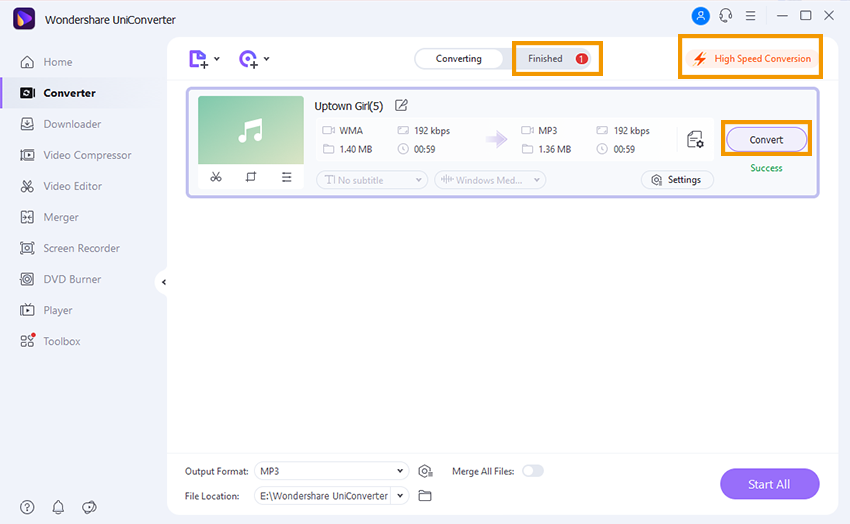
For Win 7 or later (64-bit)
For macOS 10.12 or later

