Convert MP3 to MOV-UniConverter
- Convert MP3 to MOV or other 1000+ video & audio formats.
- Batch converts MP3 to MOV in 90X high-speed.
- Convert online videos from 1,000 popular sites to MOV.
- Transfer MOV files to iPhone, iPad, Android, and other devices.
- The powerful toolbox includes Fix Metadata, GIF Maker, Screen Recorder, VR Converter, etc.
Sometimes, there can be a funny twist of interest in wanting to play an MP3 file as a MOV on a QuickTime player, but it's as though nothing will change unless you give direction to your interest by converting MP3 to MOV. Amazingly, anyone can achieve this flawlessly using our recommended online and offline solutions and the instructional guides on using them.
Part 1. How to Convert MP3 to MOV on Browsers?
1. Use Freeconvert
Freeconvert is a simple online freeware anyone can access at any point in time to convert MP3 to MOV directly and conveniently, provided that the Internet network has a good connection. Because of the less feature this web-based freeware possesses, we'll go straight to show you how to use it.
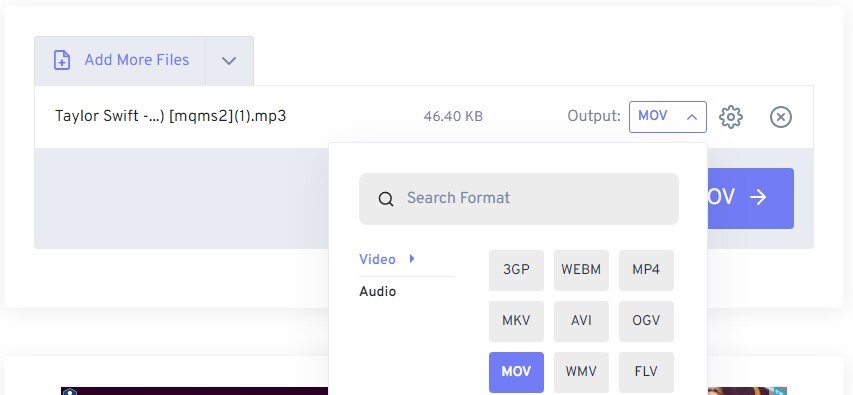
STEPS
Open a browser on your device, whether it's a smartphone or PC. Load Freeconvert and wait patiently for its interface to load. Afterward, click on the blue "Choose files" or the dropdown arrow to select the MP3 file from your device, Google Drive, Dropbox, or paste URLsNext, click on "Output", then the video tab from the appeared menu to select "MOV". You can click the gear (settings) icon to set the video preferences (optional), and finally, click on "Convert To MOV" and click on Download MOV afterward to save the new file.
Pros
Freeconvert requires no learning for inexperienced users as it is simple and understandable.
As much as Freeconvert supports a few audio and video formats, it also supports phone devices like iPhone, Xbox, and iPad.
Freeconvert supports batch file conversion
Cons
Free convert contains annoying ads
It has no cutter or trimmer
Your devices are exposed to web bugs and viruses
2. Visit Media.io
For explorers spotting higher quality, another browser-based MP3 to MOV converter we recommend is the Media.io. Media.io is an online media workstation of UniConverter that allows users to convert audios and videos with varying formats to their desired format and compress, merge, and many more. Readers can utilize these simplified steps to make a dream come true.
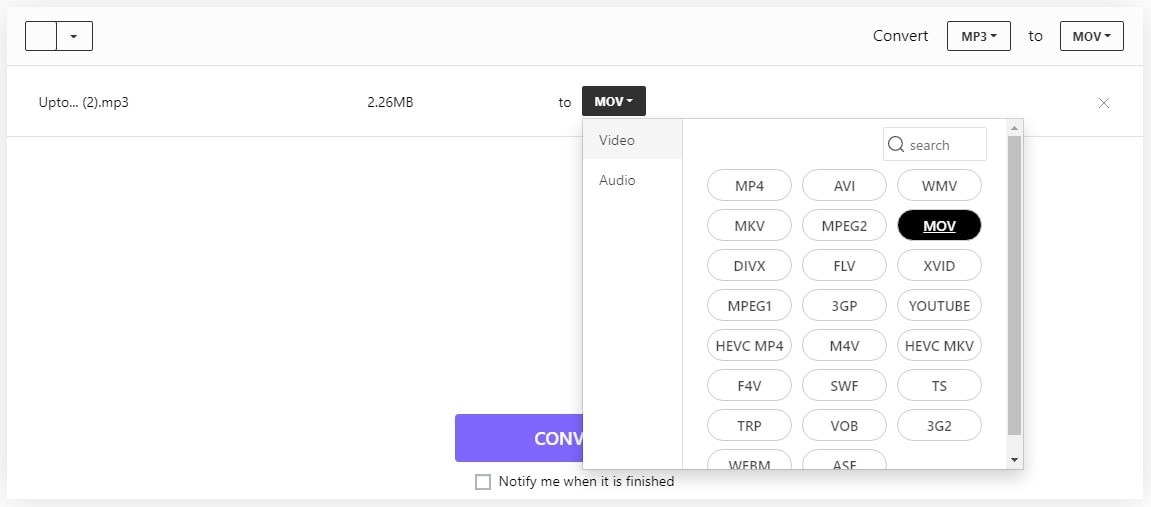
STEPS
Launch a browser on your device, load media.io on the search engine, and wait for the interface to display. Afterward, click on the "Start To Convert" on the Converter tab to open the converter. Next, click on "Choose Files" to upload the MP3 file to be converted. From the "To" (output) format option, choose MOV after clicking on it. Finally, enable the "Notify you when it is finished" if you'd like to be notified, hit the "CONVERT" button and enter your email address to allow media.io to send the converted file there.
Pros
Media.io offers the best output qualities in media works
The online converter offers a preference menu where users can change the parameter setting even though it provides the best parameter settings by default.
Media.io permits the trimming of media files.
It also supports batch file conversion
Cons
It has a premium (paid) version
It requires you to have a mail address to receive the converted files
3. Utilize Online Audio Convert
Online Audio Convert is another good simple-looking software with many formats that allow the software's explorers to excitingly convert media files of any format to a good number of formats. Without any doubt that the web-based software is good to consider, explorers can follow the steps to convert MP3 to MOV below.
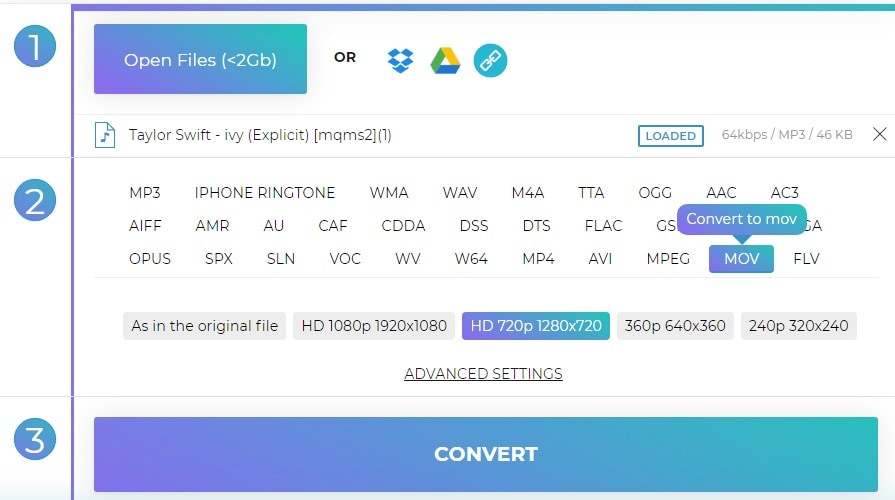
STEPS
Open any browser on your device and load the Online Audio Convert instantly. From the loaded interface, click on "Open Files(<2Gb)" or the other options to import the MP3 to be converted. Afterward, pick MOV format as the output from the crowd of formats, click on "ADVANCED SETTINGS" to trim the MP3 dragging the blue slider, set bitrate, sample rate, channels, and more, then "CONVERT".
Pros
Online Audio Convert is free
Users can edit the information of every file to be converted
The freeware has a good video resolution options
Cons
It contains annoying ads
It has few or no editing features
Online Audio Convert doesn't support MPEG-3
Part 2. 3 Offline MP3 to MOV Converters
1. UniConverter
UniConverter 13 is a clean, safe, and reliable offline software that has a converter as one out of its numerous media working tools. The intuitive software allows users to cling to a wide range and seamless audio/video conversions, support 4k and 3D, merge multiple audio and video, and many more. With comfort in your hands, you can explore the one-directional guide below to convert MP3 to MOV on Mac or Windows OS.
Step 1 Launch UniConverter and add MP3
Download and install UniConverter, and launch it. From the left side of the main interface, click on "Converter", and click the "Add Files" icon or the dropdown arrow to import the MP3 to be converted.
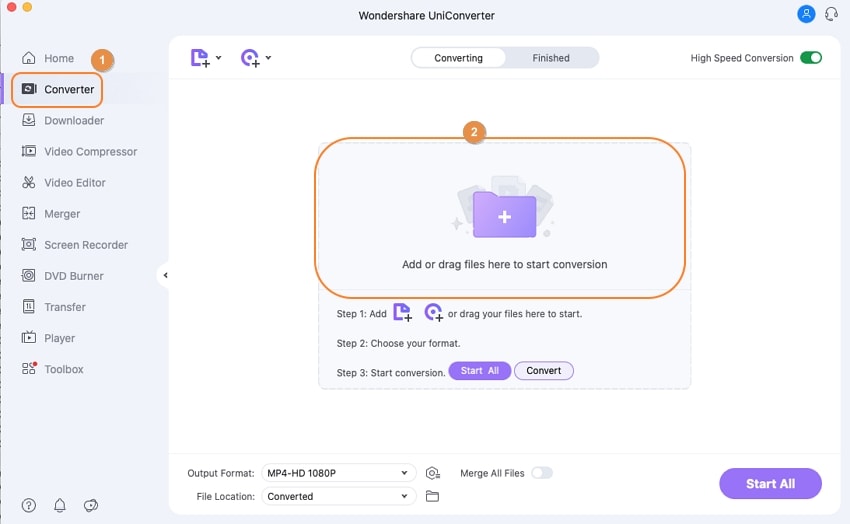
Step 2 Choose MOV as the output format
From below, click on the "Output Format" option available on the left side, click on the Video tab and choose MOV and a resolution respectively from the appeared menu.
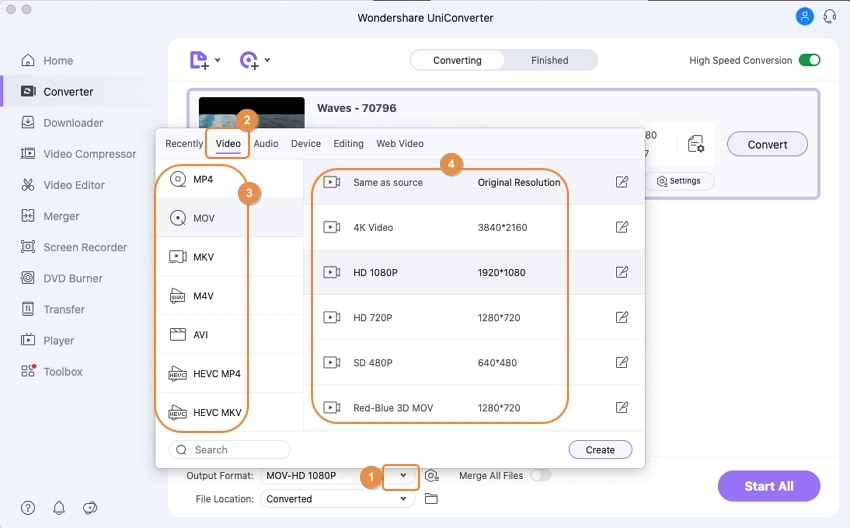
Step 3 Export the MP3 as MOV
Click the "File Location" option beneath the Output format option, select a folder to save the MP3 to be converted to MOV, and click on the "Convert" or "Start All" button to start the conversion process. Click the "Finished" tab to see the MOV files.
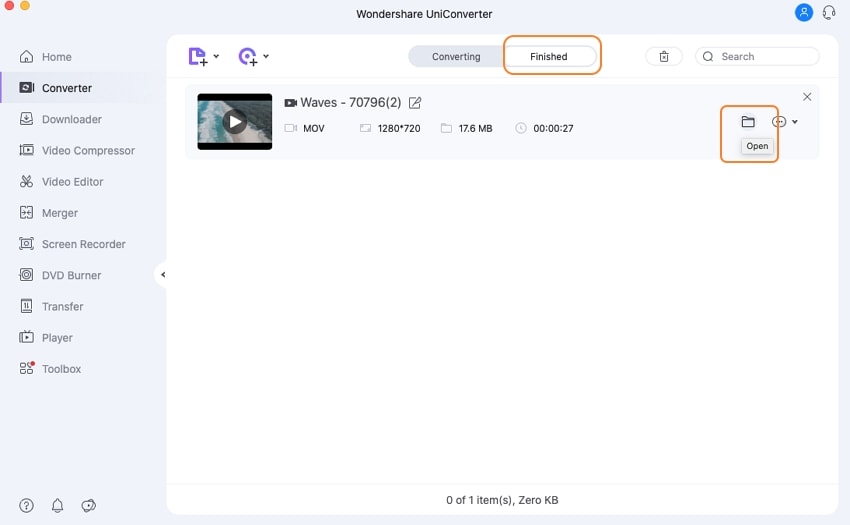
Pros
UniConverter supports batch file conversion
It also offers built-in editor users can explore to enhance media files to be converted.
UniConverter has a high-speed conversion tool.
It supports downloading from various sites.
Cons
Limited utilization of features in the free trial version
Free trial version users only get 30% output of any media work
UniConverter offers a premium (paid) version

Wondershare UniConverter 13 - Best Video Converter for Mac/Windows
5,481,435 people have downloaded it.
UniConverter supports many formats and handles conversion equally, ensuring that high quality is delivered at all times.
During the conversion process, you may add the multiple files since the program does batch conversion of files.
You can use the editing suite to make your results creative masterpieces.
This software facilitates file transfer to devices like Android and iPhone among others once the conversion is complete.
UniConverter is also capable of handling video compression hence ensures you acquire the video sizes you desire.
2. iMyMac
Amazingly, we have another excellent offline solution called iMyMac just for you. iMyMac is also a media tool shop that permits smooth video and audio conversion in numerous audio and video formats. Another good thing about the well-developed iMyMac is that it offers numerous exclusive features such as effects/Filter, compressor, subtitle editor, 3D effects, screenshots, and many more. Without attrition, you'll see directional and practical steps to convert MP3 to MOV on Mac if you read downward.
Step 1 Download, Install, Launch iMyMac, and Add MP3
Download and Install iMyMac on a PC, then launch it. When the software's interface is fully loaded, from the left side, click on "Add Multiple Videos or Audios" to import the MP3 file or drag and drop the MP3 to the app's interface.
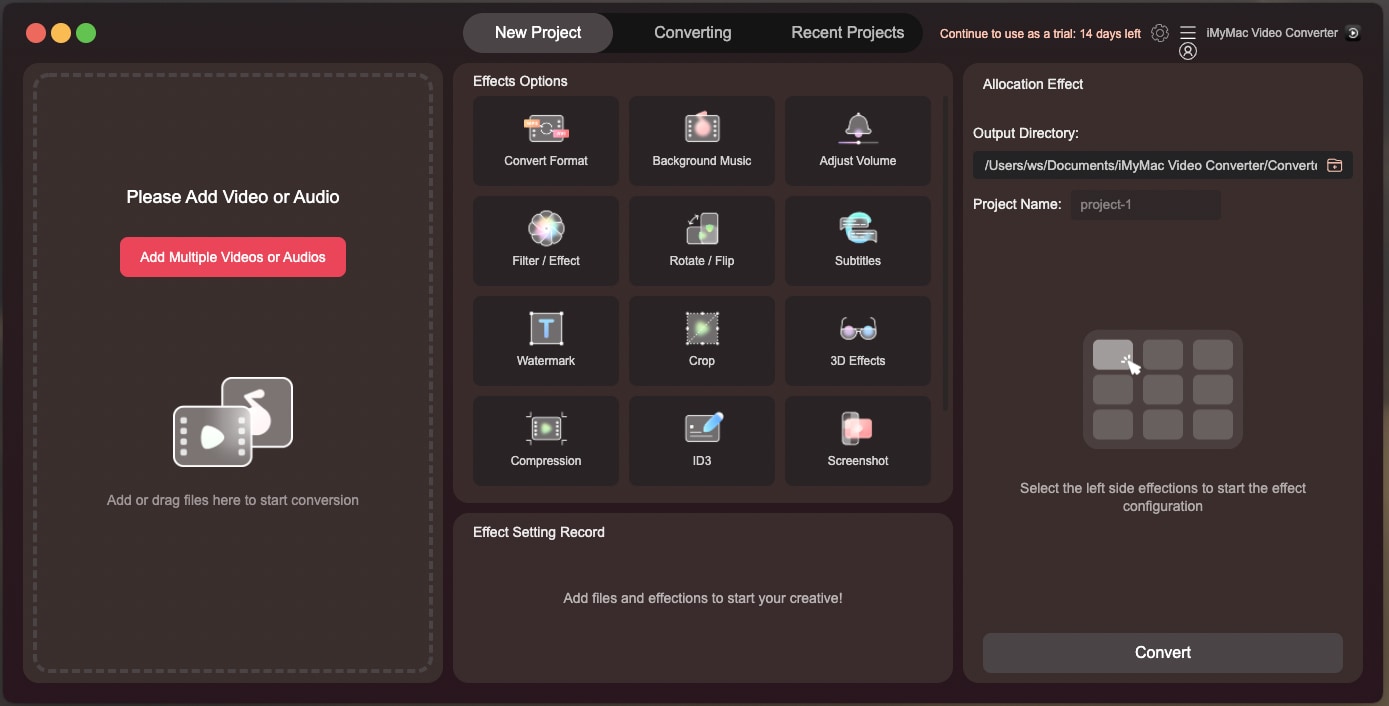
Step 2 Choose MOV as the Output Format
From the numerous options in the middle of the interface, select "Convert Format", choose MOV as your preferred output format, and click "Save".
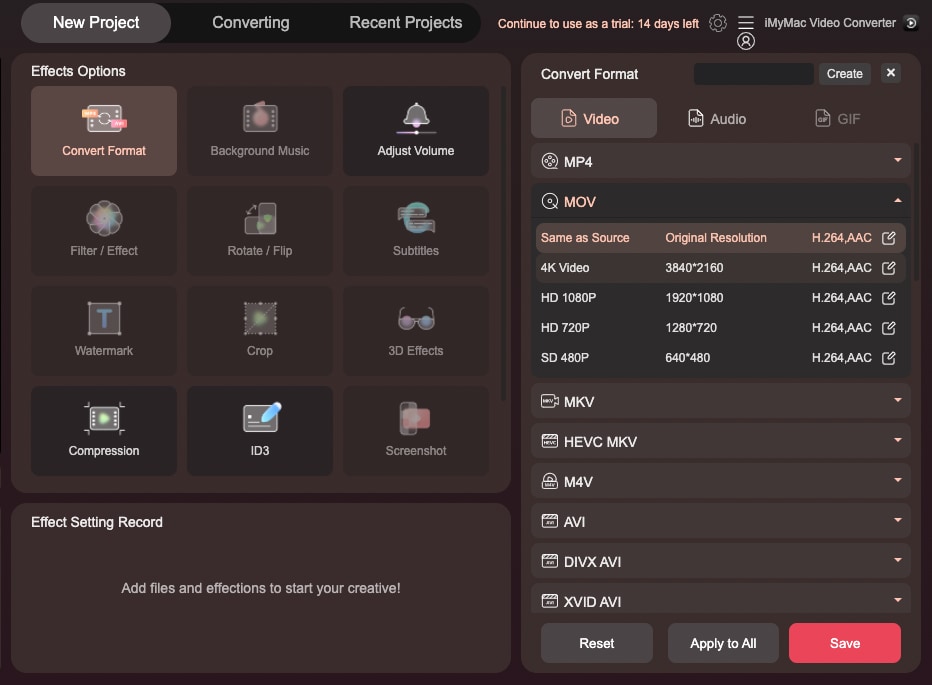
Step 3 Convert the MP3 file to a MOV file
Lastly, you'll need to choose a target location to save the MP3 and name it by clicking the "Output Directory" and "Project Name" options from the interface's right compartment. And afterward, click on the "Convert" button.
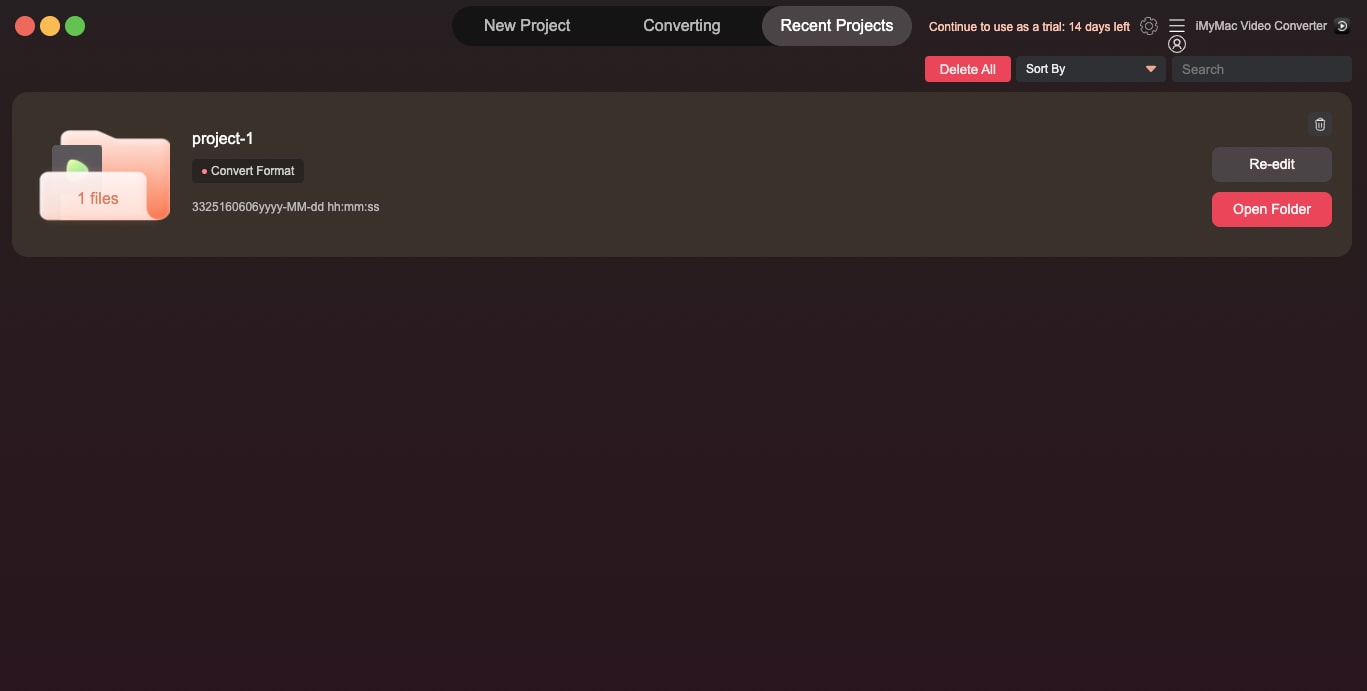
Pros
iMyMac doesn't support iMac only but is also compatible with Windows OS
It has an effection feature that does affect the configuration for files to be converted.
It offers a trial version to mac and windows users
iMyMac permits users to utilize its fast speed feature
Cons
It offers a paid version with varying plans
It has no merger
iMyMac doesn't support URL pasting. i.e., it has no downloader
3. Cisdem Video Converter
Still searching for an offline tool to convert MP3 to MOV? Cisdem is another one on our list. Cisdem Video Converter is a fantastic software that converts hundreds of video and audio files in different encodings, edits video and audio files, downloads media files from over one thousand sites, and even rips media files from DVDs in the best quality. It's easy to get MP3 to MOV on mac following these simple steps.
Step 1 Launch Cisdem Video converter, Add MP3
Download and install Cisdem. Launch it and click on the first icon that's the Converter tab among the three at the top center of the interface. Afterward, click on "File" and select Add File(s)... from the dropped menu to add the MP3 file.
Step 2 Choose MOV as the Output Format
The MP3 file thumbnail automatically appears once it's uploaded. Now, click on the large format icon situated on the right-hand side of the thumbnail, select "General Video" from the newly appeared window and choose MOV as the target format. Also, click on the gear (settings) icon beside the MOV format option for advanced settings.
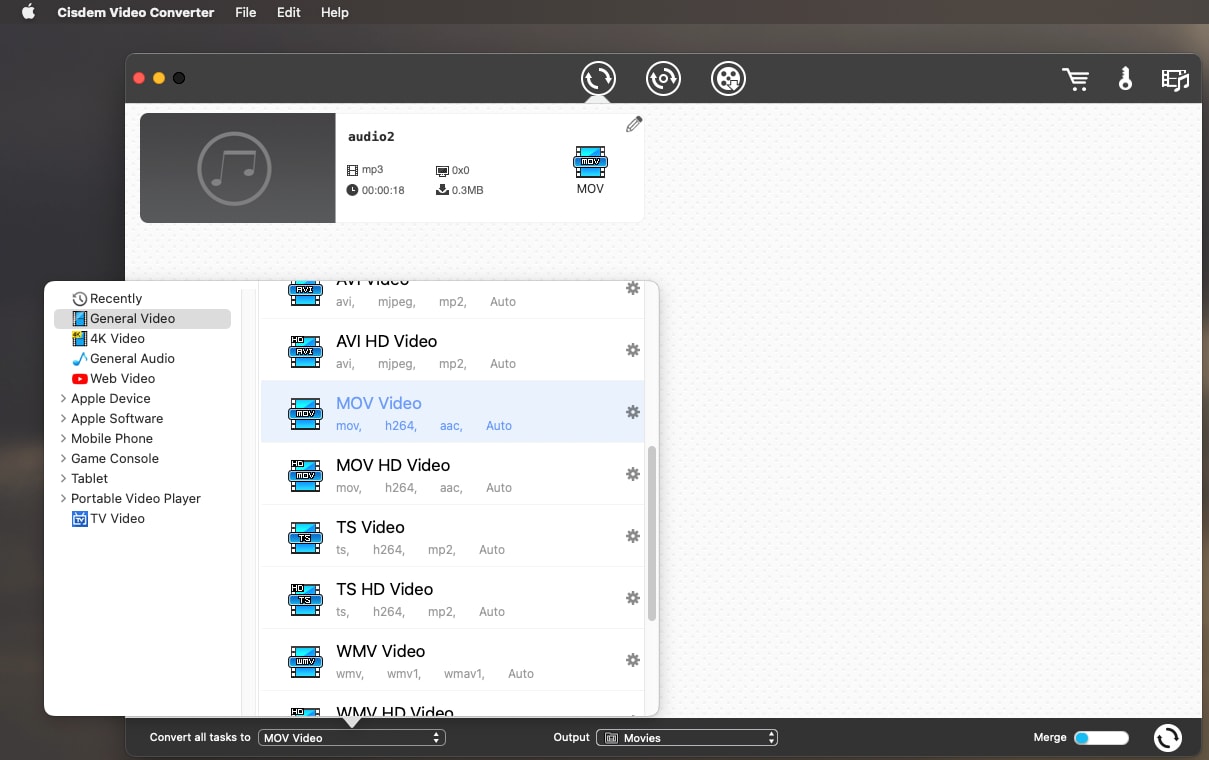
Step 3 Pick File Location and Convert
Down the interface is the "Output" option. Click it to choose the file destination, and finally, click on the "Converter icon", the clockwise icon at the bottom right corner of the interface.
Pros
Cisdem Video Converter converts audio and video with 30X fast speed
It supports top streaming sites around the globe
It offers a free trial version
Cons
Cisdem Video Converter free trial version only offers a 5-minute trial
It's only compatible with Mac OS
No warning notification when taking major actions like deleting files, and more.
It doesn't allow users to deselect selected folders before scanning them
4. iMovie
Last but not least on our list to convert MP3 to MOV is the iMovie. iMovie is majorly a video editing software that offers its users a few exclusive editing features to add effects, voiceovers, slowdown or speedup media playbacks, convert MP3 to MOV, and many more. If you have the preinstalled iMovie on your PC, follow the defined steps below to have your MP3 converted to MOV.
Step 1 Launch iMOVie and Add File(s)
Launch the preinstalled iMovie from your PC. Click on the "Project" tab from the top of the interface, then the "Create new" option and iMovie. Afterward, click on the Import Media button. You'll see if there is nothing in your media library. Or from the menu bar, click on file > import media > select the MP3 file, then click on the Import Selected or Imported All (when multiple files are selected)
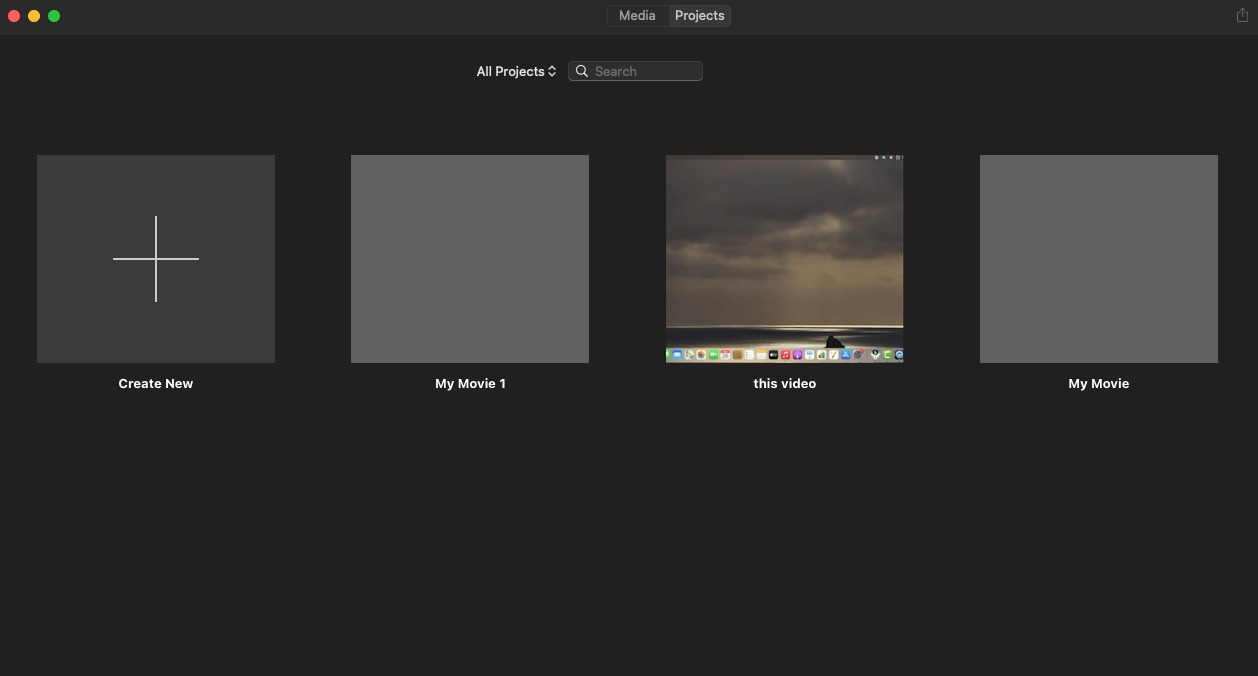
Step 2 Edit the MP3 file
Once the MP3 and image appear in iMovie's media library, You can use iMovie editing features to enhance the project.
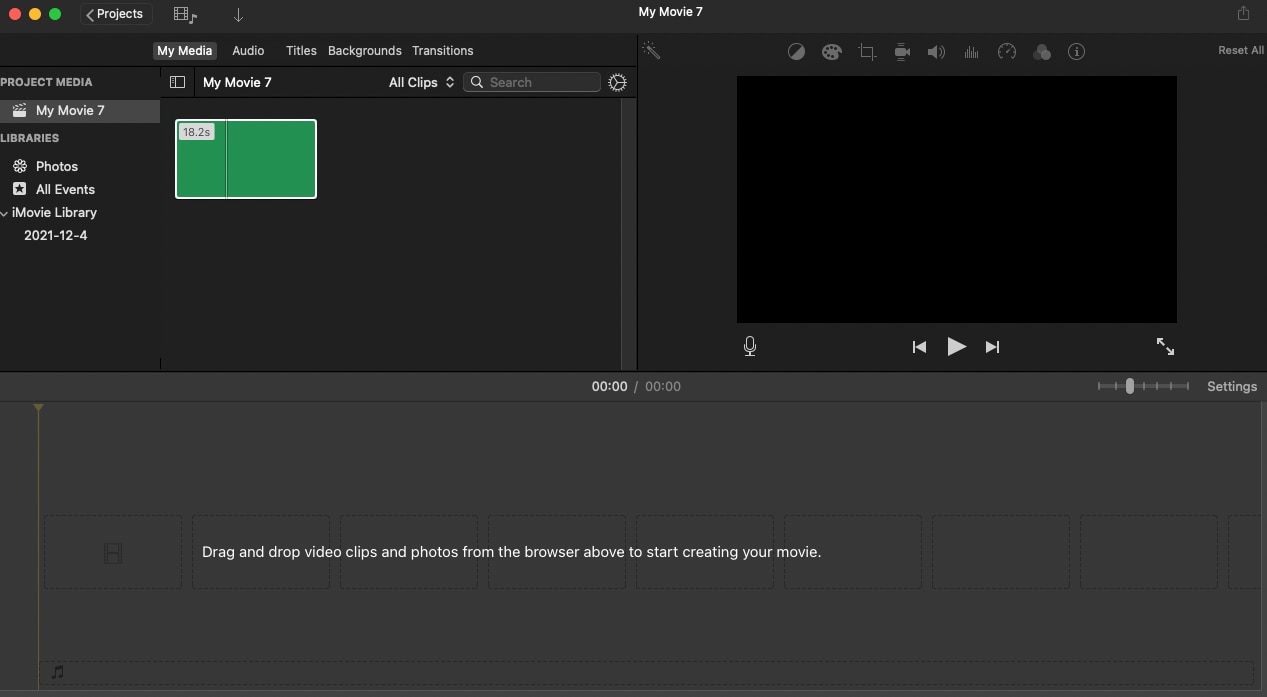
Step 3 Export as MOV
From the top right corner of the interface, click on the Upload icon, then "Files" from the displayed options. Save the file as the video format.
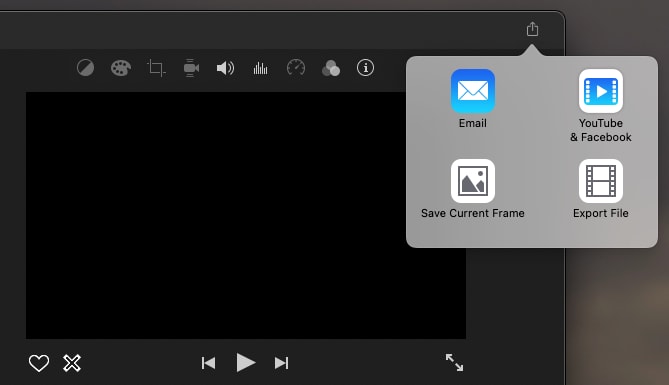
Note: If you export the MP3 file with iMovie, you'll find the result is MP4, instead of MOV. To get the MOV video, open the exported MP4 video with QuickTime, Go to the File drop-down menu, choose Export as and pick a quality option. Next, on the pop-up window, click Save, after seconds, the MOV file will appear at the location you've set.
Pros
iMovie has many exclusive editing features
Users are permitted to choose the desired quality
It supports social media sharing.
Cons
It's not intuitive as the UniConverter
Exporting files in mp4 is stressful
It has limited media formats
For Win 7 or later (64-bit)
For macOS 10.12 or later
Conclusion
The wise decide wisely. If you've read through this article, you probably must have learned how to convert MP3 to MOV with the online and offline software apps and why offline software apps are better off. We've done our best, leaving the dart to you. We hope you hit the target.

