- High-speed Conversion in lossless quality.
- Batch processing to convert multiple files at a time.
- Transfer of files to Vimeo automatically.
- Built-in editor that helps you edit video before conversion.
- Additional features include video download, recording, compression, and others.
How To Convert MPEG to MP3 While Keeping High Quality?
by Brian Fisher •
Any file with the .mpeg (or .mpg) extension is a MPEG video format, which is a famous format for movies that are present on the internet. This format has a particular type of compression that brings about streaming and downloading much quicker than any other traditional video format.
You can convert this format into MP3 easily by using different ways. The reason for the conversion of the files is: it helps to save you a good space on your device. Your storage frees up and you can put additional stuff or files in your device this way.
Secondly, if we talk about the easiness of the processes, it is easy and very simple to do. So, be assured that you won’t get stuck in any of the methods that you choose to convert MPEG into MP3.
- Part 1. How to Use the Best MPEG to MP3 Converter--Uniconverter!
- Part 2. How to Use Other Good Software to Achieve MPEG to MP3 Conversion?
- Part 3. How to Use Online MPEG to MP3 Converters?
- Part 4. Frequently Asked Questions.
Part 1. How to Use the Best MPEG to MP3 Converter--Uniconverter!
Wondershare Uniconvertor is premium software that aids you to simply convert your favourite content into MP3 from above 1000 different websites, that too, at 30 times faster speed. Your mind would be blown away when you get to witness the efficient MPEG to MP3 conversion. This MPEG to MP 3 converter offers you a wide range of other services as well. These include downloading and recording videos, compressing, editing or creating GIFs as well.
However, what is the best-of-all? The fact that this uniconvertor maintains the quality has kept it great. You can carry out all the processes and the result will be just as good in quality as you want.
You can convert MPEG to MP3 using Uniconverter. It enables users to carry out the fast conversions without putting an impact on the quality. This MPEG to MP3 converter can change your files into different formats.
Get UniConverter - Video and Audio Converter
- Support batch conversion such that you can convert multiple audio and video files in a go.
- Support ripping of audios from any video format and CD files or DVD files, and allow you to create your own DVD with internal editing tools.
- Download or record stream audios and videos from online sites like YouTube, Facebook, Hulu, Netflix, Vimeo, Vevo, and 10,000+ sites.
- Convert more than 150+ video and audio formats with 30X faster speed than other converters with no quality loss.
- Support Windows 10, 8, 7, XP and Vista whereas the macOS supported version are macOS 10.12, 10.11, 10.10, 10.9, 10.8, and 10.7.
Convert MPEG to MP3 using iSkysoft Uniconverter
Step 1. Add the MPEG Files to the Converter
Launch the program and click "Converter" then “Add Files” icon on the Windows or Click the central box. You can drag the MP3 files and drop them in the program.

Step 2. Choose the Output Audio Format
Go to the Output format option and select “Audio” to choose the MP3 format that you want to convert to. You can trim your video by clicking the scissor.
Step 3. Convert MPEG to MP3
Click the “Convert” button or "Start All" to start converting MPEG to MP3. You can open it at the "Finished" tab.
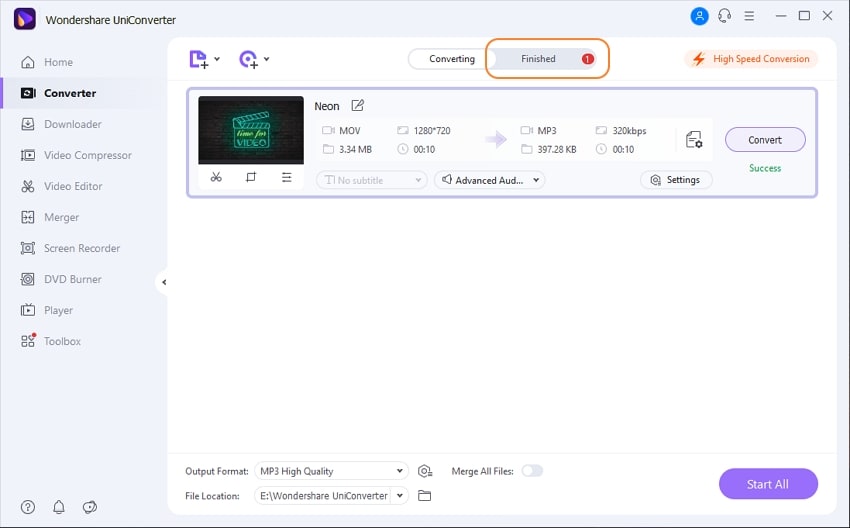
Part 2. How to Use Other Good Software to Achieve MPEG to MP3 Conversion?
1. Handbrake
Handbrake is used to convert different videos from almost any format to a specific selection of widely supported codecs.
Supported System: You can use it on multi-platforms such as Windows, Linux and Mac.
Pros:
- It converts video from almost any format.
- It is free and open-source.
Cons:
- You cannot merge different video clips in one video.
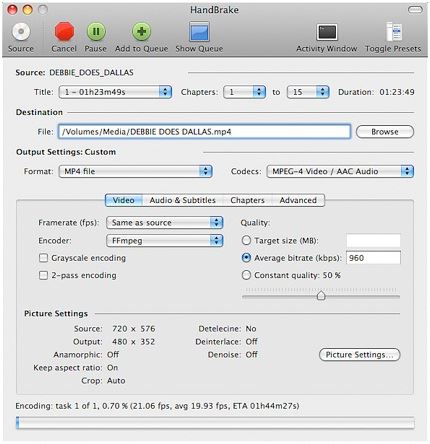
2. Freemake
It is a free video converter that can help you to convert videos between more than 500 different formats.
Supported System: The app supports Windows versions.
Pros:
- Absolutely free.
- You can merge different video files.
- Works well with the updated Windows versions.
- Imports subtitles as well.
Cons:
- The conversion process is not as efficient.
- The updates are not frequent.
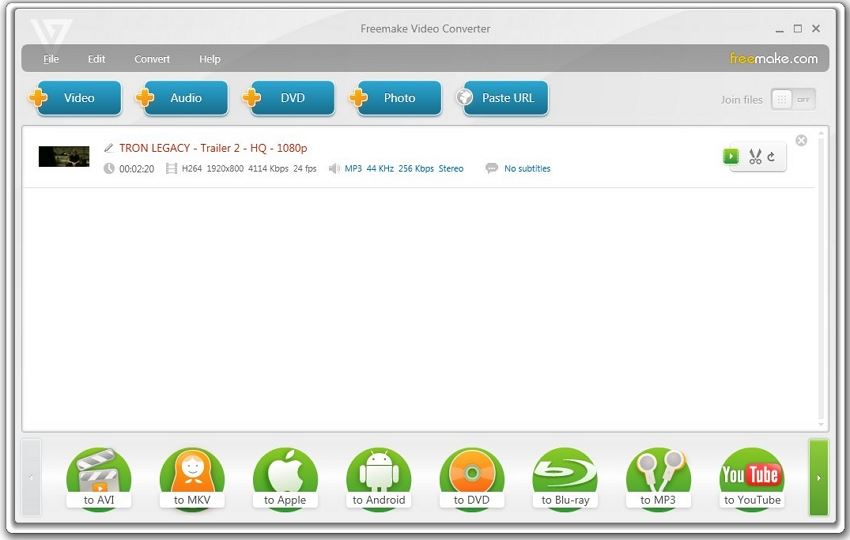
3. VLC media player
The VLC media player is a free and popular media player that is known for supporting different file formats without downloading any additional or extra components.
Supported System: It supports both Windows and MAC.
Pros:
- Contains all the tools you might need.
- With it, you can create and connect a video stream.
- The user interface is easy to use.
- You can adjust the settings according to your preferences.
Cons:
- Tags cannot be used.
- Finding songs in the library is not handy.
- The program interface is not customizable.
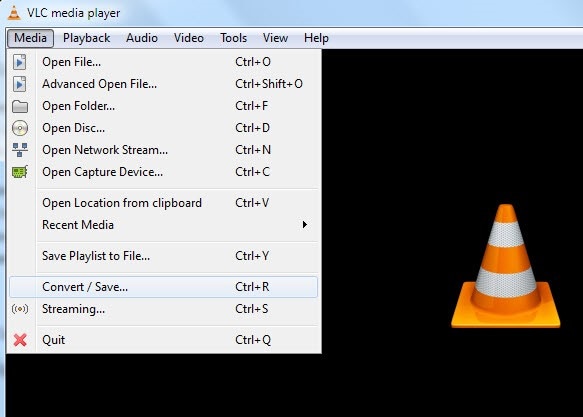
4. EaseUS video editor
EaseUS is known for the up-to-the-mark file utilities. Therefore, they have launched a video editing tool as well to come into the competition.
Supported System: It supports Windows and MAC.
Pros:
- The range of effects and transitions is massive.
- It is very easy to use, even beginners love it.
- Works well even at a low price.
Cons:
- Limited video editing options.
- Text effects are not as good.
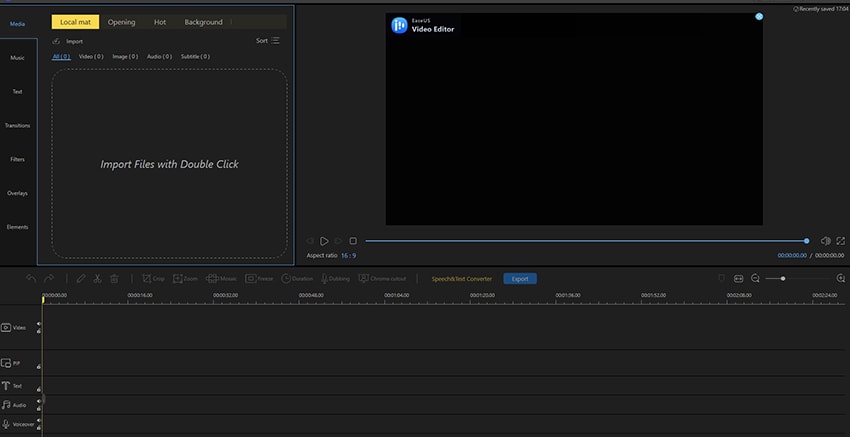
5. Icecream media converter
Icecream media converter is a free tool that helps users to convert different forms of media formatting ranging from both audio and video formats.
Supported System: It supports both Windows and IOS.
Pros:
- Works equally well on old and new Windows.
- You can get to choose from three different levels of quality to download from.
- You can manually start, pause and stop the conversion.
Cons:
- There is no undo option.
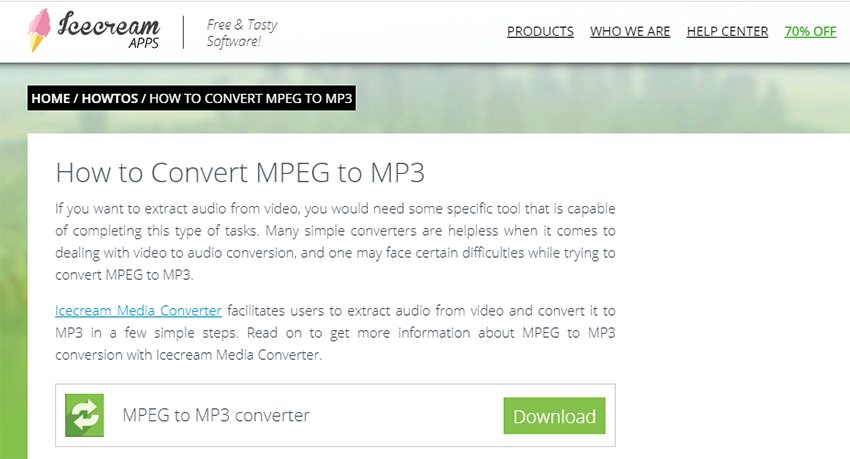
Part 3. How to Use Online MPEG to MP3 Converters?
1. Online UniConverter
Online uniconvertor is a worthwhile, free of cost, and completely web-based MPEG to MP3 converter. It can effortlessly convert MPEG files to MP3 and many other formats such as WAV, WMA, AAC, and many more. Furthermore, this online converter has a compressor as well that helps you save more space in your device.
Steps to convert MPEG to MP3 with Online Uniconverter:
- Drag and drop the MPEG files that you want to convert.
- Convert MPEG to MP3.
- Download the converted MP3 file.
Pros:
- User friendly.
- Multiple Features.
- Speedy conversion.
Cons:
- Has a premium version to enjoy advanced features.
2. OnlineConvert
onan online converter can convert your file from MPEG to an MP3 converter easily and handily. Using this online website, you can simply get your conversion quickly.
How to realize MPEG to MP3 conversion with OnlineConvert.
Convert MPEG to MP3 with 3 steps:
- Select your MPEG that you want to convert.
- Now, click the button "Convert" to get started with the conversion.
- Once the conversion is completed, the converter will veer around a web page to exhibit the conversion result.
Pros:
- Easy to use.
Cons:
- registration is needed.
- You have to pay for its subscription to get more features.
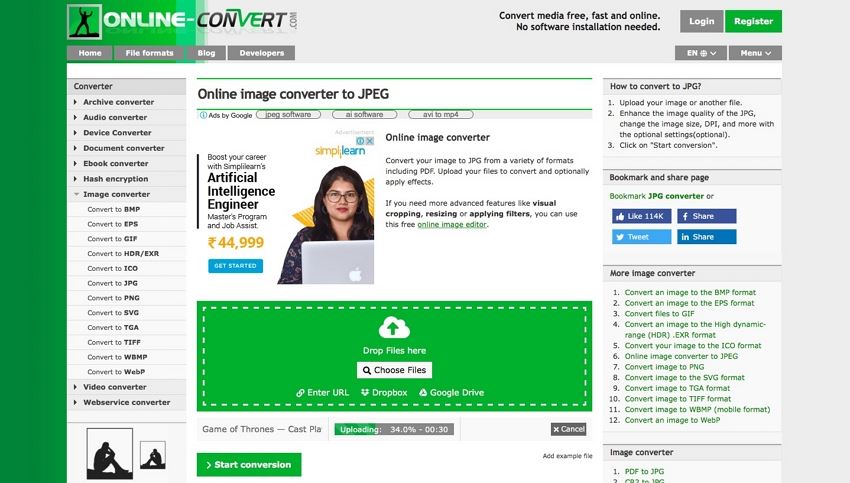
3. Aconvert
Aconvert.com is an extensional site that is created to convert everything such as document, ebook, image, icon, videos, audio, and archive files online for absolutely free. The letter "A" in the domain name implies "All".
So, this site can convert MPEG files into MP3 as well. You can click the "CONVERT" icon on the top-right side of the website to begin a hasty conversion:
MPEG to MP3 conversion:
- Select a local file.
- Select the target format you want to convert.
- Click the "Convert Now" button to convert the file.
- Your file gets converted and you can enjoy the MP3.
Pros:
- Free to use.
- Offers extensive formats.
Cons:
- Internet connection is required.
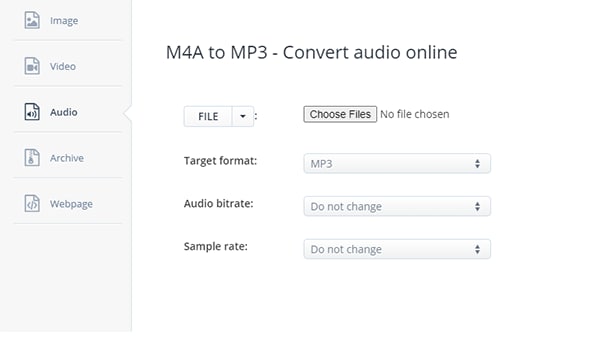
4. FreeConvert
FreeConvert is an online file converter that is used to convert a file into several formats. It is primarily used to convert pdf to word with formatted rows and also converts documents, images, and much more. Having the diversity of the conversion, this online converter can convert MPEG into MP3 as well.
Steps to convert MPEG to MP3:
- Visit the website and find Music Converter.
- Choose convert to MP3 and upload your MPEG file.
- Choose Convert to MP3 and then save your file.
Pros:
- It is free to be used.
- It allows you to upload files from Google Drive.
Cons:
- Some input formats like TS is not supported.
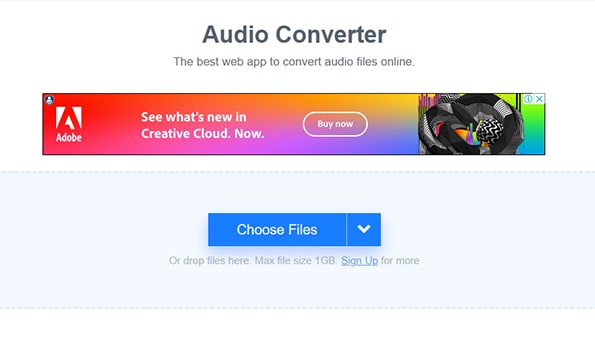
5. Convertio
Convertio is another and the last on the list of online software that converts files or documents into different formats. The website gives you more than 45 formats. Plus, it allows you to leave the site during conversion. You can leave the app during conversion. The converted file gets sent to your cloud storage.
To convert MPEG to MP3:
- Visit Convertio website and click "Choose Files".
- Click Convert and wait for the process to finish.
- Download your MP3 files to local place.
Pros:
- Easy to convert.
- No sign in required if you just want to use it for 2 conversions.
- It supports batch conversion.
Cons:
- You need to sign up to enjoy more conversions.
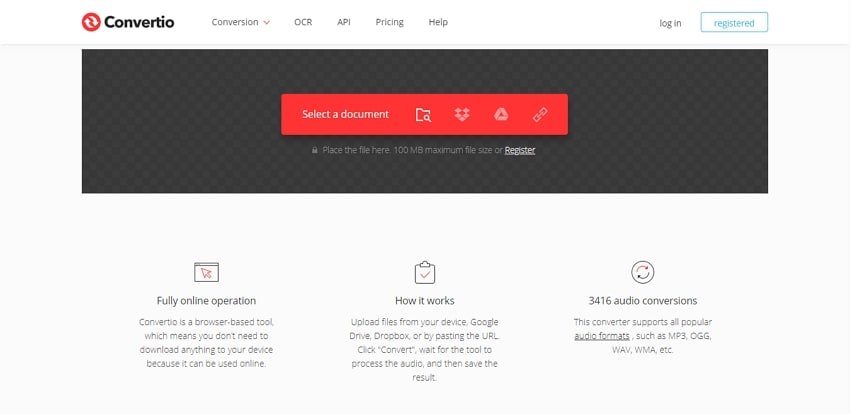
Part 4. Frequently Asked Questions.
Is MPEG the same as MP4?
No, they are not the same. MPEG has different subcategories. In those categories, MP4 is a category that is called MPEG 4. This tells that MPEG and MP4 are different and not the same.
Which is better: MPEG or MP3?
What’s better totally depends on your requirement. If we compare, MPEG needs more storage space. However, it has more tracks such as video or audio. While MP3 is smaller in size and it is just the audio file. That’s you who will make the decision which suits you better.
>

Brian Fisher
chief Editor