Download & Convert YouTube Video-UniConverter
- Download video/audio from YouTube directly with one click.
- Convert YouTube to MP3 with original quality and high speed.
- Convert YouTube to 1000+ standard formats with GPU acceleration.
- Edit YouTube files after converting to MP3 or other formats.
- Other features include recorder, merger, compressor, and so on.
Converting youtube to mp3 on an iPad comes with a little or more requirement. Without any compromise, there are times you watch and listen to it inspiring, informative, music, funny videos, and more from youtube with interest to convert YouTube to MP3 on iPad but find it a bit hard to achieve. Put all your worries away as we provide the best possible solutions for you to make youtube to mp3 on iPad easy. To discover the bag of goodies we have for you, immerse yourself in this worry-killing article and make life easy for yourself.
Part1. Recommend 3 Mobile Apps to turn YouTube to MP3 for iPad
My Mp3
My MP3 is a YouTube audio converter and downloader. Considering My MP3 to convert youtube to mp3 for an iPad, here are steps to follow to rip MP3 from YouTube successfully.
STEPS
Go to the App Store and download MyMp3. After this, launch the YouTube to MP3 format app > once it opens, tap on the "Search" button at the top left corner of the application's interface to import the already downloaded video > after selecting the video to be converted, tap "choose" for the video to start converting > when the conversion is done, tap "•••"> select "Open with…" and tap "Save to Files" to save the converted video.
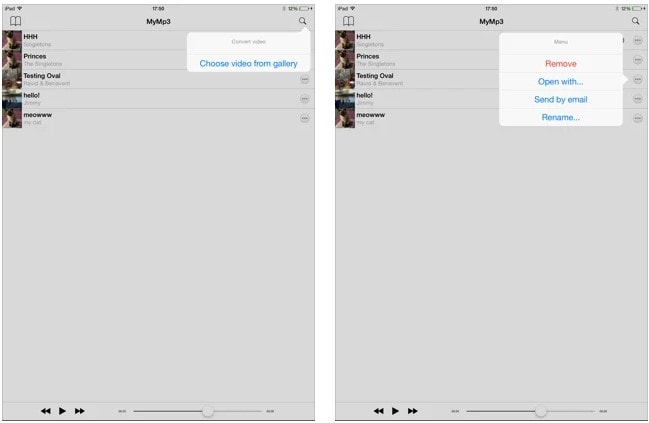
Pros
It offers a built-in player that permits users to play the converted files
Users are allowed to share converted files via social media platforms and mailing platforms.
My MP3 app is completely free
Cons
Users can't download youtube to mp3 on iPad using a URL, i.e., you'll need a third-party app to download the YouTube video first before converting it
The app contains ads
There is no bit rate or change format option, i.e., Users are not allowed to set bit rate nor the format they wish to convert the YouTube file
iConv
iConv is another one to consider if you're a user searching for mobile apps to convert YouTube to mp3 for iPad. You can follow up on these steps to guide you on achieving that.
STEPS
Visit App Store to download and install the application software > Launch the iConv > tap on the "+" button at the bottom of the screen > select "Album" to import the video to be converted > tap the thumbnail of the imported video > select "Audio extraction" from the appear menu > select "MP3" as your output format > then finally, tap the red "Convert" button.
Pros
It supports multiple output formats
Users can reduce the time length of the MP3
iConv also allows conversion of word documents
Cons
It contains ads
It only offers a 3-days free trial and a paid version later
It has no bit rate option
Media Converter - video to mp3
Here's another option to consider if you're not satisfied with the other two mobile apps listed.
.
STEPS
Download and install Media Converter - video to mp3 from AppStore > launch the app > tap the "+" center button at the bottom of the interface and load the video to the interface from your device > tap the uploaded video and choose the output format, audio sample, and bit rate from the newly displayed interface > afterward, tap the red "convert" button
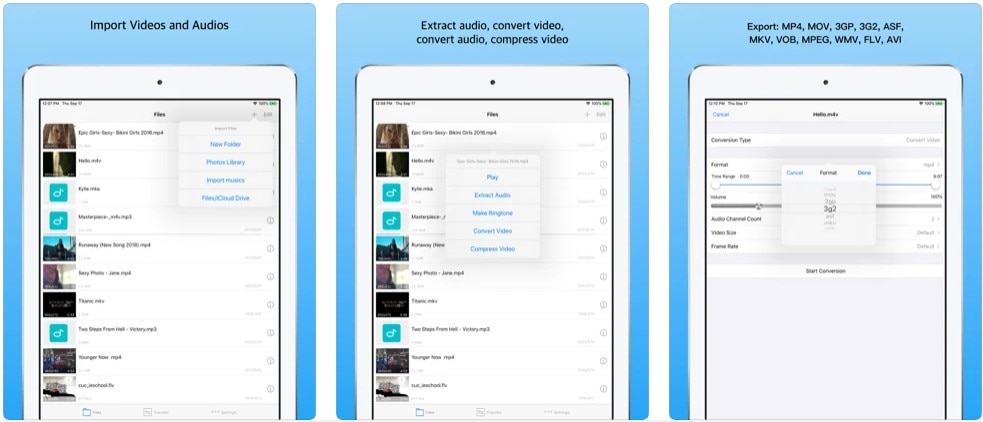
Pros
It is free to use
It supports multiple output formats
It has bit rates ranging from the lowest to the highest
Cons
Modifying YouTube to MP3 on an iPad using links is impossible.
It has no editing tool
It has no high-speed conversion feature
This is very sad because the Apple store would never grant you permission to discover or download any youtube to mp3 converter for iPad or iPhone. This is why we've decided to engulf your minds with this amazing problem-solving article where you have listed quality software you can use to download YouTube to mp3 directly from youtube using links without having to download the video first before converting it to mp3.
Part2. How To Convert Youtube Videos To MP3 And Then Transfer Them To The iPad?
UniConverter 13
Indubitably, UniConverter13 is a beautiful software designed as a media workshop that permits users to directly download YouTube to mp3 instantaneously from YouTube by simply copying and pasting URLs into its friendly interface with a guarantee to use a transferable feature it has in its possession to send the converted MP3 to an iPad or iPhone. Aside from the fact that the media working tool can be used to download YouTube mp3 for iPad, it also offers other media working tools like a converter, video downloader, compressor, audio and video merger, video editor, screen recorder, DVD burner, media player, and more. If this solution interests you, you can follow the steps below:
STEP1
Download and Install the UniConverter 13 on your PC > Launch it and click on the "Downloader" on the left side of the displayed interface once the software opens > Now minimize it and go to YouTube to copy the URL of the file to be converted > maximize the minimized converter and paste the copied link to the interface for analysis.
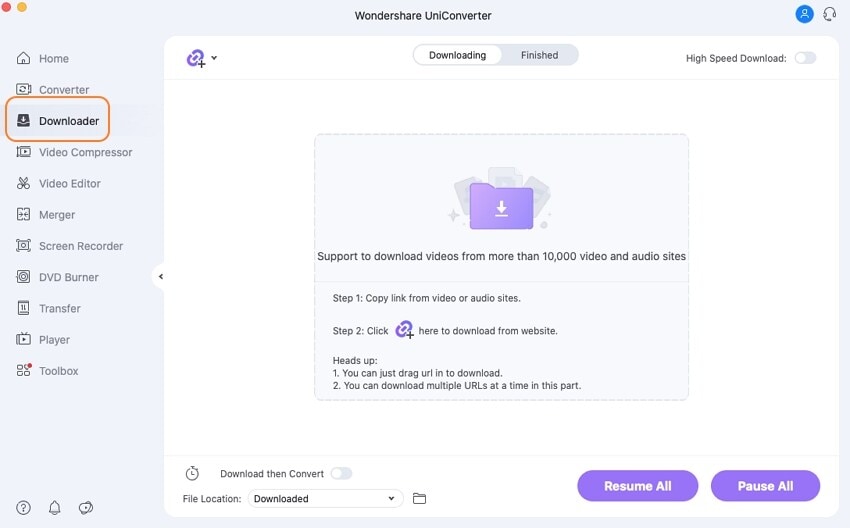
STEP2
Now, from the analysis window, select an MP3 format with any bitrate you'd like to convert to from the "Download Audio" domain > click the "Download" button to start downloading the audio file > once downloading is done, access the converted file from the "Finished" tab you'll see at the top of the downloader's interface.
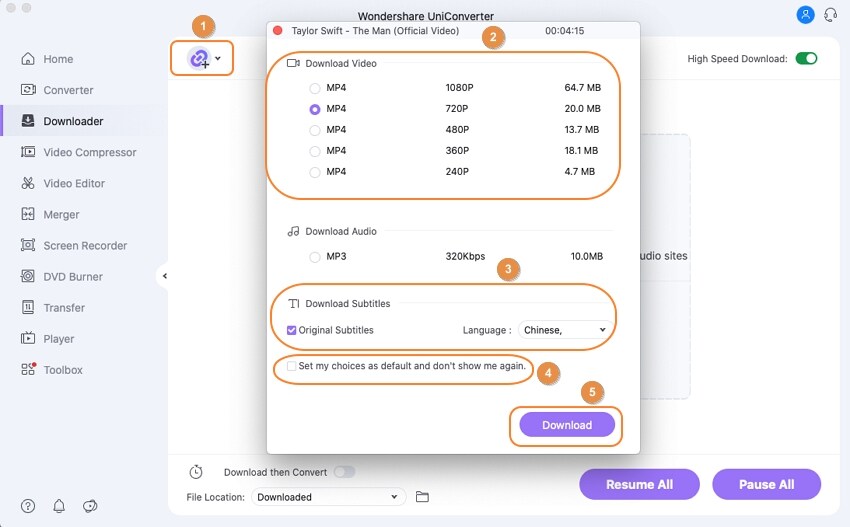
STEP3
Without exiting or terminating the UniConverter 13 windows, Click "Transfer" at the right side of the software's interface > ensure that there's a proper connection between your iPad and your PC using an Apple USB cable, install Apple drive, give the password and trust the PC. > Once this is ensured, your converted file will appear on the available interface > Click on the "Transfer" or "Transfer All" button to move the files to your iPad.
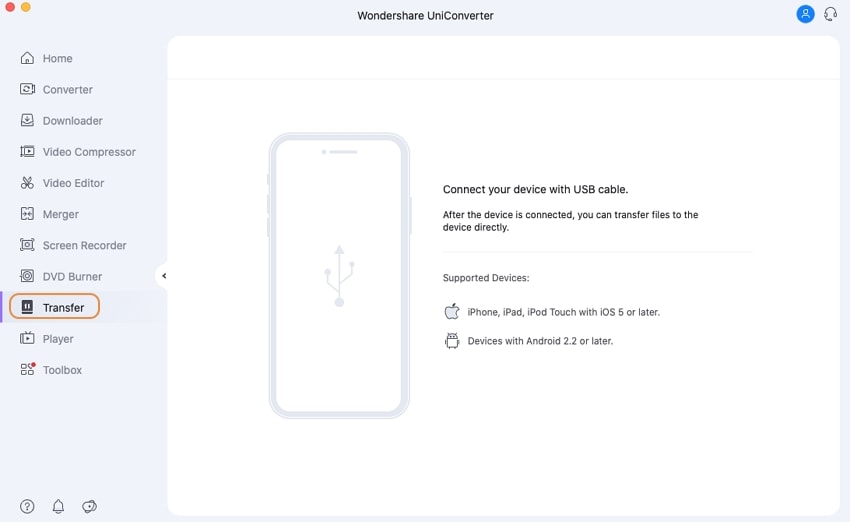
Pros
UniConverter 13 allows users to use its High-Speed conversion feature
The YouTube to mp3 converter for iPad allows batch downloading and conversion
It supports multiple audio and video formats
Cons
It only supports Mac and Windows OS
Users cannot utilize the software's downloader if they are not Pro version users
The High-speed conversion feature can only be active if you're a Pro version user

Wondershare UniConverter 13 - Best Video Converter for Mac/Windows
5,481,435 people have downloaded it.
UniConverter supports many formats and handles conversion equally, ensuring that high quality is delivered at all times.
During the conversion process, you may add multiple files since the program does batch conversion of files.
You can use the editing suite to make your results creative masterpieces.
This software facilitates file transfer to devices like Android and iPhone among others once the conversion is complete.
UniConverter is also capable of handling video compression hence ensures you acquire the video sizes you desire.
Softorino YouTube Converter 2
Softorino is another amazing software to use whenever you're considering converting youtube to mp3 for iPad or iPhone. The intuitive software is specially designed to download media files from top streaming platforms like YouTube, Vimeo, SoundCloud, and more. Without concluding so fast, If you'd like to use Softorino YouTube Converter 2, you can scroll down to the how-to-use steps to guide you in no time.
STEP1
Download and install Softorino YouTube Converter 2 on your PC > once it's installed, launch the software and ensure that your iOS device is connected to your PC using a USB cable.
STEP2
Now, you can use the software's built-in browser to search YouTube for the file to be converted to mp3. Alternatively, you can copy the URL of the files to be downloaded directly from YouTube > the information about the file to be downloaded displays.
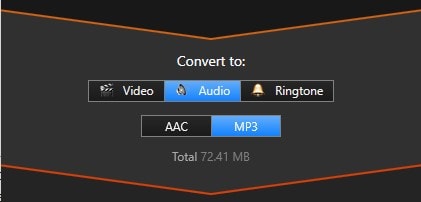
STEP3
After this, Under the "Convert to" domain, click on the "Audio" tab and select "mp3"> choose a device you'd like to save the file to under the "Save to" domain > Finally, click on the "Convert and Transfer To iPad" button below to finish the whole process.
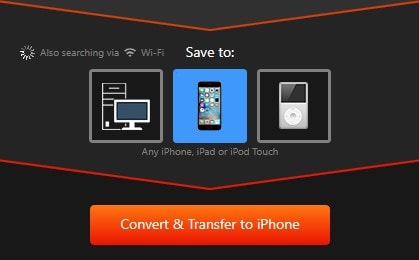
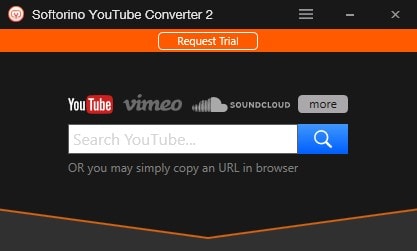
Pros
Users are permitted to directly save converted files to an iOS device from the point of conversion
It supports iTunes File sharing
It also supports batch conversion
Cons
It has limited output audio formats (mp3 and AAC only)
It has no High-speed conversion feature
It has no bit rate option to download youtube mp3 for iPad
HitPaw
HitPaw is another powerful video converter that could be considered as a youtube to mp3 converter for iPads. The software is productively created as a video converter to permit users to convert downloaded videos media files from streaming platforms easily on a PC. If you wish to use this offline, you can follow the guideline below.
STEP1
First, download and install HitPaw on the PC > Launch the video converter.
Once it opens, click on the "Download" tab.
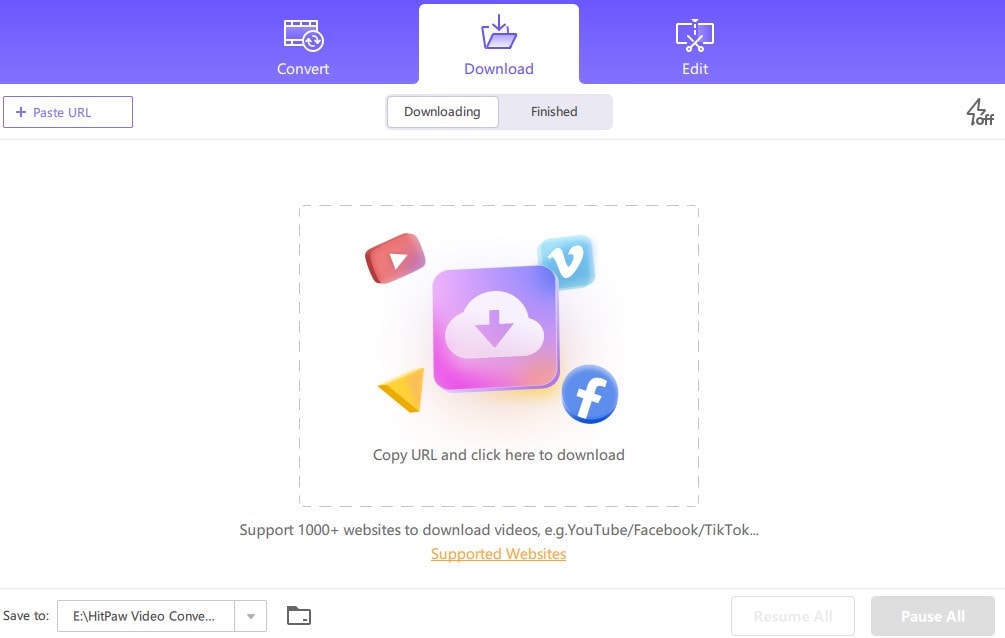
STEP2
Go to YouTube > ensure you copy the URL of the file to be converted in no time, then go back to HitPaw to paste the copied link by clicking on the "+ Paste URL" button at the top left side of the interface. Immediately you paste the copied URL, the software analyses it in a snap.
STEP3
Choose the available audio format from the appeared window with bit rate attached to it under the "Download Audio" section and click the "Download" button below the window.
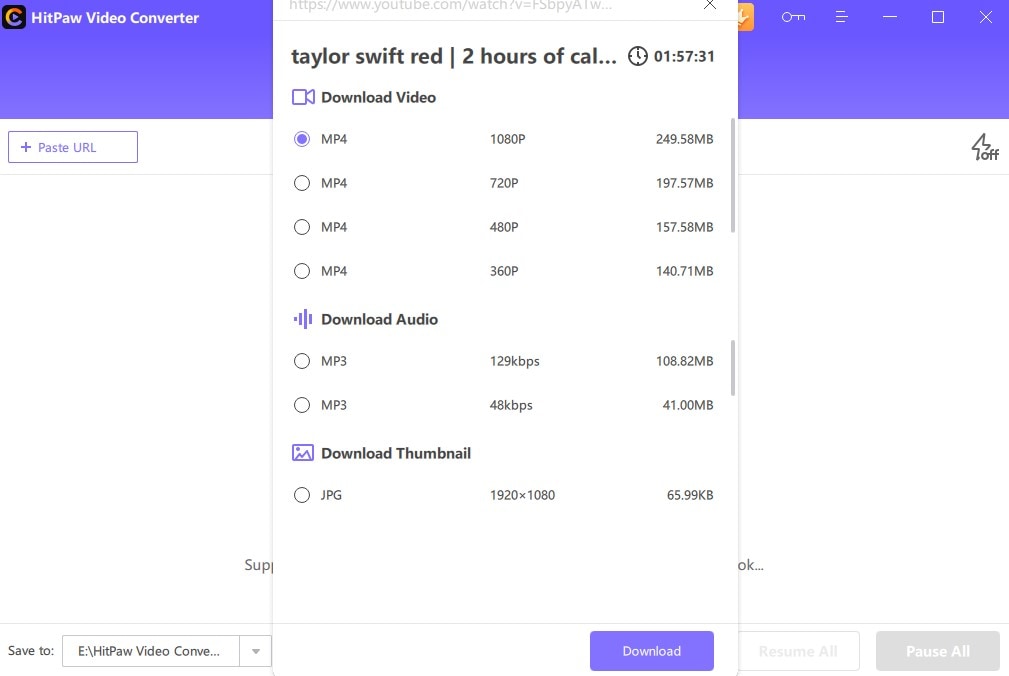
Pros
HitPaw supports batch conversion
Available editing tools
It allows users to download videos of different qualities
Cons
Users can't download directly to MP3 format but only m4a
It only supports two-bit rate option that doesn't allow a user to download in the highest quality
It offers a paid version. You can check below to know the price for each plan
Note: this listed software is only compatible with PCs but offers you an opportunity to transfer the downloaded YouTube to MP3 to an iPad.
For Win 7 or later (64-bit)
For macOS 10.12 or later
Part3. How to Convert YouTube to MP3 on iPad Using Online Platforms
YTmp3
YTmp3 is an online solution for an individual desperately searching for a youtube mp3 converter iPad to use. The software gives users the chance to download and convert media files from multiple media streaming platforms and social media platforms like YouTube, Facebook, Twitter, Vimeo, and more. If you're wondering how to download YouTube videos on iPad and convert videos using this online solution, you can follow the steps below.
STEPS
Load the Ytmp3 on a browser on your device > go to YouTube to copy the URL of the video to be converted to mp3 > Go back to the loaded YouTube mp3 on your browser and paste the copied URL > select "mp3"> Click on "Convert" beside the paste link bar > wait patiently, click on "Download" when it's done to save it.
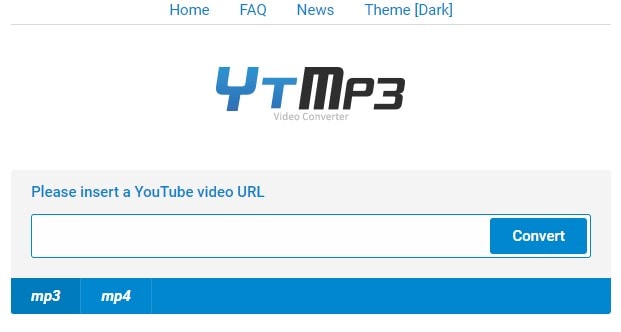
Pros
It's free to use
As a youtube mp3 converter online, it is direct and simple to use
Users are also allowed to download videos
Cons
YTMP3 contains ads
It doesn't support batch conversion
It has no bit rate option
It only supports mp3 & mp4 formats
Loader.To
Loader.To is another software we can suggest to you since you're a reader of this article if you'd love to download YouTube to mp3 online using an iPad. Since it's browser-based software, there are no two ways about it. All you need to do is
STEPS
Load the online software to a browser > open the YouTube app on your device to copy the link address of the video you want to convert or use the web-based YouTube > Then back to Loader.To and paste the copied link to the "URL" bar > select "mp3" by clicking the "format dropdown" option > click on the "Download" button and wait patiently for the file to be converted to mp3 > Now click on the second "Download" button to save it to your device.
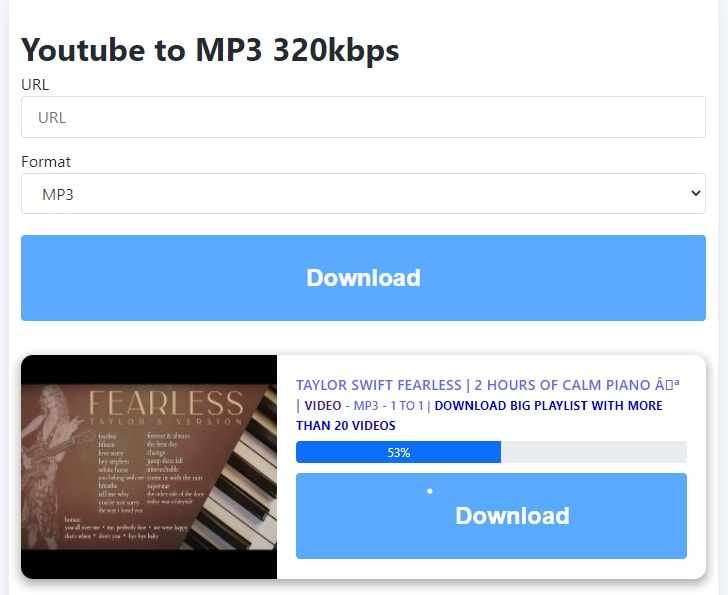
Pros
It is free and simple to use
It supports audio and video formats
It supports iOS, Android, Mac OS, and Windows devices
Cons
It has no high-speed conversion feature
It contains ads and always gives redirection to another webpage when you want to download the file
It does not support batch conversion
YTop1
Just in case you're not satisfied using the listed online solutions. Alternatively, you can use YTop1 – as it's an online software that permits users to modify YouTube to mp3 on an iPad through a browser on your device. To utilize YTmp3 on your iPad, you can follow the steps below.
STEPS
Load YTmp3 on any browser available on your iPad > ensure that you've copied the URL of the YouTube file to be converted > once the online software is loaded, paste the link to the "Copy and paste link here" bar and wait for the software to analyze the file > click the "Download File kbps" dropdown option and select the quality you want > Finally, click on the green "Download" button to save it.
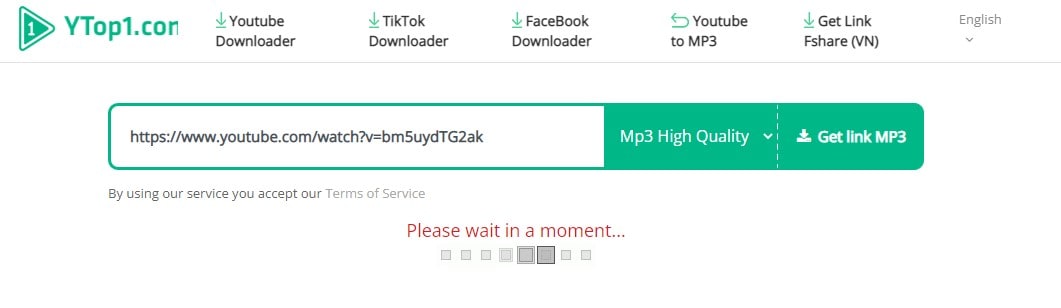
Pros
It has an automatic analytical feature
It is free and has a user-friendly interface
It offers bit rate options
Cons
YTop1 doesn't support multiple audio formats
It doesn't support iTunes file sharing I.e If you convert youtube to mp3 on an iPad using YTmp3, you can't save the file to the Apple Music app or iTunes
It contains ads and doesn't support batch conversion
Note: As convincing and pleasing as it may be, using an online YouTube MP3 converter on an iPad would do nothing but only complicate your worries in terms of long downloading time, converting using a poor network connection, limitations of using exclusive features, opening your device to bugs and viruses online, and many more.
Conclusion
We've played our part in providing the possible way you can convert YouTube video to MP3 on iPad, Pro, mini, or Air. So if you look forward to using an iOS mobile converter – you would only stress yourself because you'll be needing a third-party app to download videos from YouTube, and if it's the online solution you're considering, you'll do nothing but bring damage to your device and be denied to utilize effective features to enhance your conversion. At this point, the only reasonable options you're left with are the offline solution, although they have their limitations too. Now that the ball is in your court, we hope you play it well.
For Win 7 or later (64-bit)
For macOS 10.12 or later

