How to Convert YouTube Video to MP3 on PC with Ease?
by Brian Fisher Proven solutions
PC YouTube to MP3 converters are definitely bigger and better than iPhone and Android downloaders. They allow more functions and have better security. You must’ve come across a lot of post on how to convert YouTube to Mp3 for iPhone or Android. Today we bring you how to convert YouTube to Mp3 on PC.
But what we should know is that if we take our time to read through YouTube’s Terms and Condition, which we all never do, we will discover that YouTube explicitly forbids downloading of videos from their site. Only download for personal use. Some copyrighted works still give room for users to download for personal use. You start violating copyright law when you start distributing someone else’s work without permission or hosting on your site or blog for commercial purposes.
Try our recommended converters and follow the Youtube terms and conditions, you won't regret it!
Part 1: How to Convert Youtube Video to MP3 with Uniconverter?
Your search for a great YouTube downloader and converter ends here. Uniconverter is a versatile and very powerful software that can let you convert YouTube videos to mp3 quickly with high quality. It is available for Windows and Mac. With up to 1000 supported formats and tens of devices, Uniconverter can also convert to different other formats and devices, you do not need to download tons of apps to convert and compress, every function you could ever need in the world of conversion and compression is all this software. Uniconverter not only converts but can help you download YouTube videos. What’s more? You don’t necessarily need to download the video on your device to be able to convert, you can just copy the link and paste it in Uniconverter, then watch as it converts the YouTube to Mp3.
UniConverter
- Download video/audio from YouTubeand other 10000+ video and audio sites directly with "One click".
- Convert YouTube to MP3 with 100% original quality and 90x faster speed.
- Convert YouTube to other 150+ standard audio and video formats including device optimization.
- Edit YouTube files before converting to MP3 or the other formats.
Steps to download YouTube to MP3 using UniConverter
Copy the video URL from YouTube
Opne YouTube web, search for the Video you like, click on it, then Copy the video URL on the top of the page.
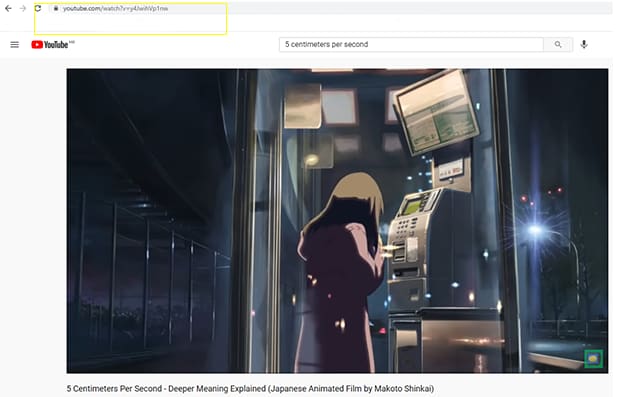
Lounch Uniconverter before converting
Lounch Uniconverter, and then click ”Downloader” at the left top section.Pay attention to the bottom left corner, there is a button named “download then convert mode”, open it and choose the MP3 format. You can also choose other formats you like.
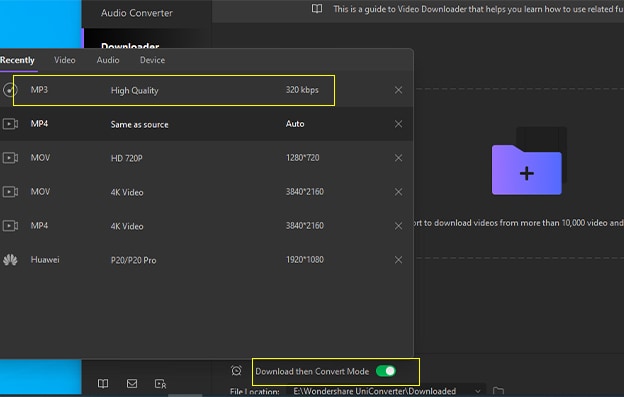
Paste the URL on Uniconverter to start downloading
Choose the file loacation below the button “download then convert mode”. Paste the YouTube URL in the ceter senction, and then, click “download”.
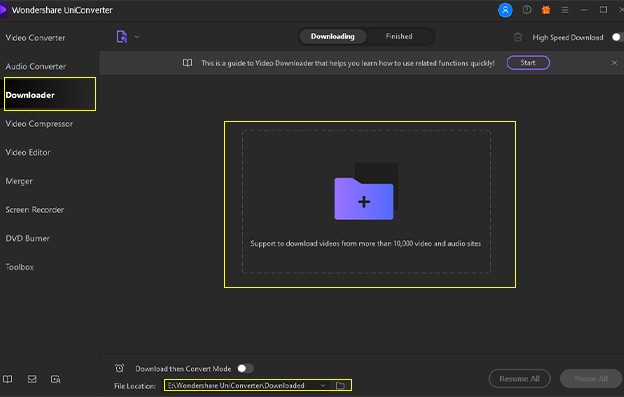
Finish downloding and converting
After above steps, your mp3 file will appear at the location you’ve set, you can also click "Finished" to check your MP3 files.
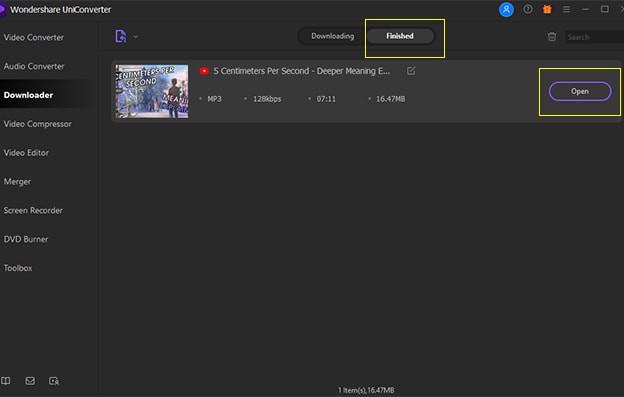
Part 2: Other Youtube Video to MP3 Converters
Vidpaw
Vidpaw is a clean and free YouTube video downloader for PC. You can download your YouTube video with little to no stress with high-quality 4k, 2k, 1080p and so on. You can also convert your videos to other formats as well. This app is supported on Windows. VidPaw allows batch downloads, which means download multiple files at once. Another special feature of VidPaw is that it lets you rip subtitles from a YouTube video and download them in SRT format.
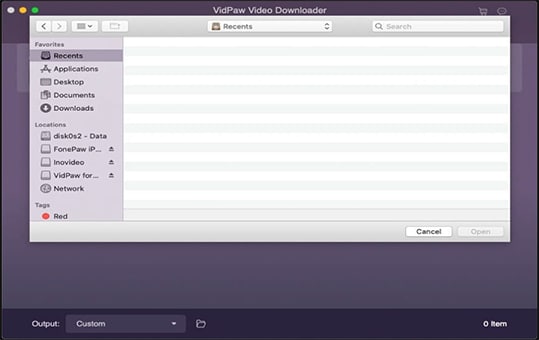
Official Website: vidpaw.com/en/
Converting Steps
iTubeGo
If you are looking for a tool to convert an entire YouTube playlist to MP3 then iTubeGo is just the right application for you. Compatible with Windows, Android and iOS, this versatile app lets you convert videos with extremely fast speed without reducing their quality. It supports downloading of 4k, HD and 1080p videos. It can also convert YouTube to MP3. iTubeGo is not only limited to YouTube however, you can download from other streaming sites like Dailymotion, SoundCloud, Vimeo, VEVO and lots more.
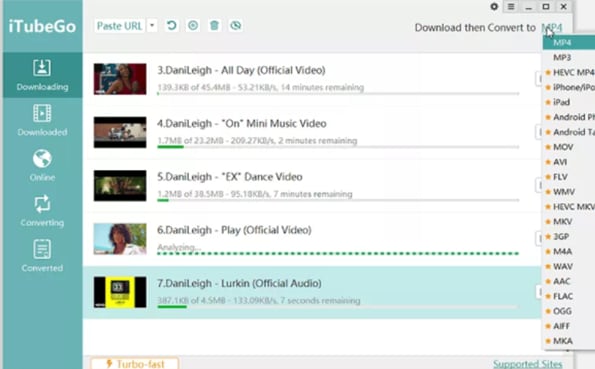
Official Website: itubego.com
Converting Steps
VedioProc
It contains four tools audio/video downloader, audio/video converter, DVD ripper and video recorder. It is the ideal software for compressing, editing and converting audio and video files. VideoProc can download videos from up to 1000 websites and you get to convert them into different formats. VideoProc can work with any video recorded on Android, iPhone, DJI, camcorders, GoPro and any other HD cameras.
It can be used to correct distorted videos, correct shaking videos, add watermarks to your video to give you the personalization feel, turn videos to GIF, remove background noise and a lot more.
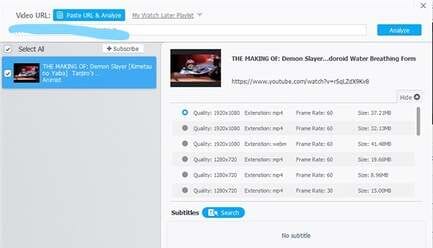
Official Website: www.videoproc.com/
Converting Steps
ClipGrap
This is a free media YouTube to MP3 converter on PC that lets you convert and download videos from streaming and video sharing sites including VEVO, Youtube, Dailymotion, Vimeo Facebook and so on. It supports the conversion of videos into different formats including audio formats. Its search feature allows you to quickly find the websites hosting a particular video, that way you don't have to always visit them separately, you can just access them with ClipGrap.
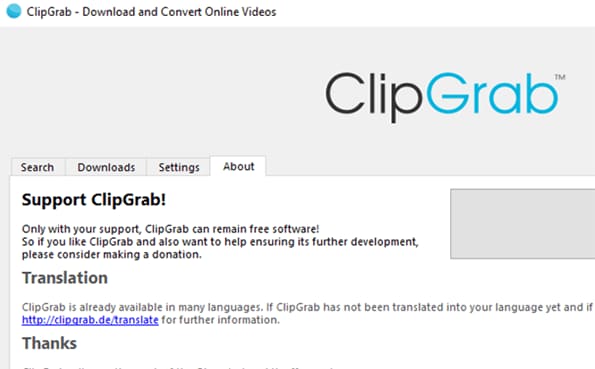
Download Link: clipgrab.en.softonic.com/download
Converting Steps
Vidmate
Vidmate is the most popular YouTube to MP3 converter on PC and Android. This software contains more websites than other converters of its kind. The built-in websites are more than 40, if you can't find the door you're looking for, just input the URL in the search bar. As long as there is a video on the site, be sure that Vidmate will be able to download it. Vidmate features different languages as well, as such, if you don't feel comfortable with the default, you can change it to your desired language, Vidmate has 20+ languages for ease of access. Vidmate can convert videos to audio during its downloading process, with the different video formats and two audio format; mp3 and M4A.
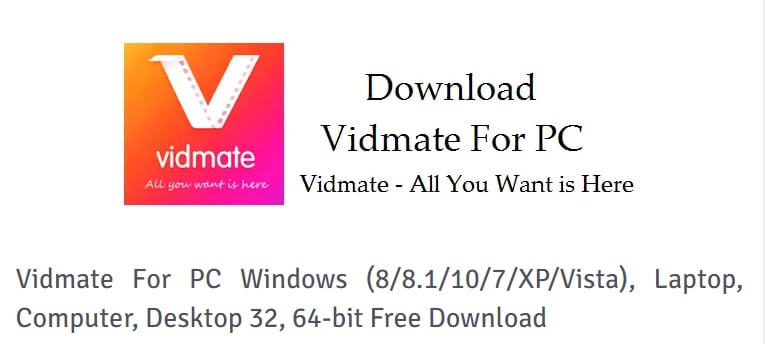
Official Website: vidmate.en.download.it
Converting Steps
Can Uniconverter convert multiple files at once?
Yes, you can batch convert files with Uniconverter, infact, the files don’t have to be the same format, say like MP3 all through. You can convert files to MP3, AVI, MP4 all at the same time.
Does Uniconverter have any other function?
Yes, it does. Uniconverter can also record your screen, burn DVD, Compress video and audio and so on. It also has an online converter that can be used on virtually any device.
MP3
- 1. Convert Video to MP3
-
- 1.1 Convert AVI to MP3
- 1.2 Convert WMV to MP3
- 1.3 Convert MPEG-1 to MP3
- 1.4 Convert 3GP to MP3
- 1.5 Convert MKV to MP3
- 1.6 Convert M4V to MP3
- 1.7 Convert QuickTime to MP3
- 1.8 Convert MOV to MP3
- 1.9 Convert FLV to MP3
- 1.10 Convert FLV to MP3 with FFmpeg
- 1.11 Convert VOB to MP3
- 1.12 Convert MTS to MP3
- 1.13 Convert Windows Movie Maker to MP3
- 1.14 Convert DivX to MP3
- 1.15 Convert MPG to MP3
- 1.16 Convert AVCHD to MP3
- 1.17 Convert TS to MP3
- 1.18 Convert WLMP File to MP3
- 1.19 Convert Windows Media File to MP3
- 1.20 Convert MPEG4 to MP3
- 1.21 Convert WebM to MP3
- 1.22 Convert MSWMM to MP3
- 1.23 Convert VLC to MP3
- 1.24 Convert RM to MP3
- 1.25 Convert RAM to MP3
- 1.26 Convert DAT to MP3
- 1.27 Convert DVD to MP3
- 1.28 Convert 3GPP to MP3
- 1.29 Convert ASF to MP3
- 2. Convert YouTube to MP3
- 3. Convert MP4 to MP3
- 4. Video to MP3 Converter


Brian Fisher
chief Editor