Download & Convert YouTube Video-UniConverter
- Download music from YouTube directly with one click.
- Convert YouTube to iTunes with 100% original quality and 90x faster speed.
- Convert YouTube to other 1000+ standard formats including device optimization.
- Edit YouTube files before converting to iTunes or other formats.
- Other features include recorder, merger, compressor, and so on.
Converting YouTube to iTunes music on your PC could be the easiest and most amazing thing to do if you're using the best youtube to iTunes music converter. I know there are times you stream music videos on YouTube, and you're restricted not to download or convert the videos on your PC. Fortunately, this is the utmost reason why we've decided to help you find a solution to your problem by giving convictions in this article on what youtube to iTunes song converters to use, how to use them, alongside their pros and cons.
Part 1. The formats iTunes Supports & Refuses
As iTunes is unique, it is selective in its choice of formats. For you, our reader, keep your spirit alive and reside in happiness as we've provided a solution to help you get rid of the difficulties of selecting a compatible format. This is more of a reason we've decided to make your conversion processes easy in all possible ways by introducing an iTunes-supported format table to assist you in making the right decision when it comes to choosing a format for iTunes.
S/N |
Format |
Container Type |
iTunes Supported |
| 1 | Free Lossless Audio Codec (FLAC) | FLAC | ✔️ |
| 2 | Pulse-Code Modulation (PCM) | WAV | ✔️ |
| 3 | Apple Lossless (ALAC) | M4A | ✔️ |
| 4 | Lossy audio (MP3) | MPEG-1, MPEG-2 | ✔️ |
| 5 | Advanced Audio Coding (AAC) | M4A, M4B, M4P | ✔️ |
| 6 | Operation Good Guys | OGG | ✖️ |
| 7 | Audio Codec 3 | AC3 | ✖️ |
Part 2. 3 YouTube to iTunes Song Converter (Offline Solutions)
If, by any chance, you're looking for a Youtube to iTunes song converter to utilize, you can browse this article and view the listed offline solutions we've provided for you.
UniConverter 13
The Uniconverter is an excellent offline solution to consider when you're dealing with the stress of getting a youtube to iTunes music converter that could solve your problem in a time. The intuitive software offers users the opportunity to convert YouTube files to iTunes-supported formats. Embedded in its integrated software are many media working and editing tools packed that authorize users to create, edit, burn and do a lot more media work. If you're in the best position to use this suggested offline solution, then you can flip these steps into your hands and have a successful conversion.
STEP1
Download and Install the Uniconverter 13 on your PC. Launch the offline software by "double-clicking" the software's icon from your desktop display. Once it's opened, click on the "Downloader" and "Download then convert" icon, then click on "Audio" from the displayed menu, then choose an iTunes supported format and the quality you wish to convert in.
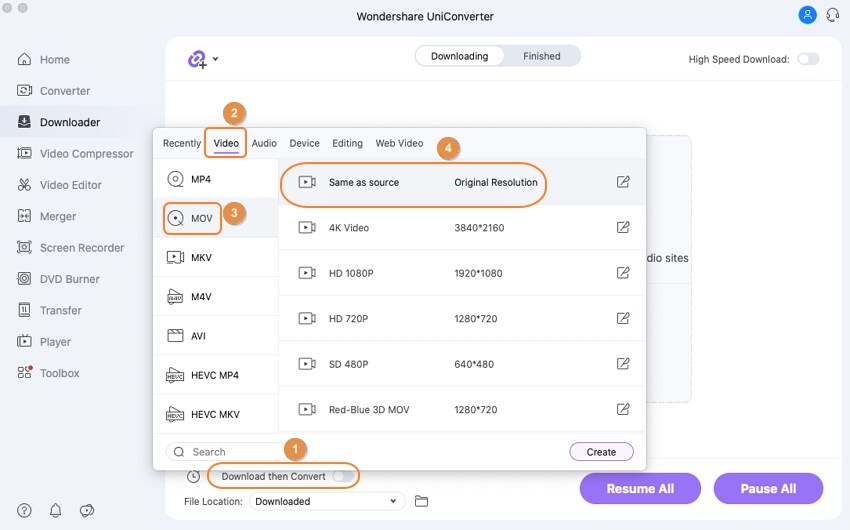
STEP2
Go to YouTube web, copy the link of YouTube video. Then back to UniConverter's interface, click the central box. After auto-analyze, UniConverter will begin the conversion.
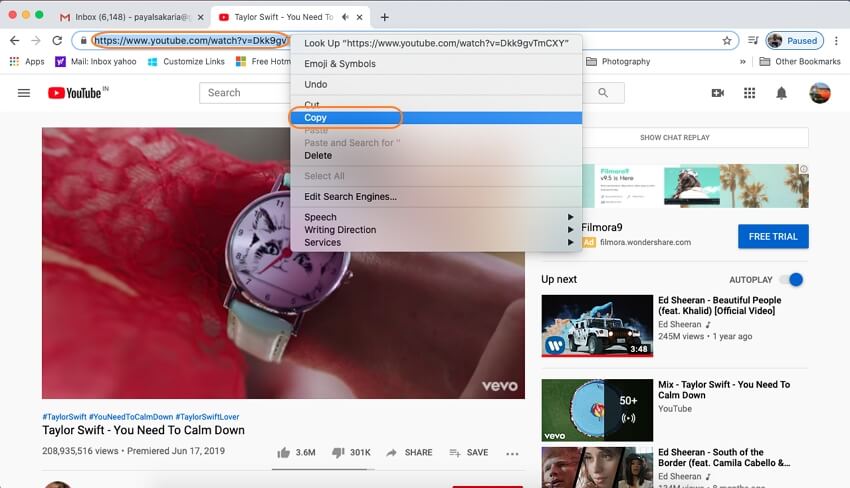
STEP3
Subsequently, you can choose a destination for the file to be converted by clicking on the "File location" option. Your converted file will appear at the "Finished" section.
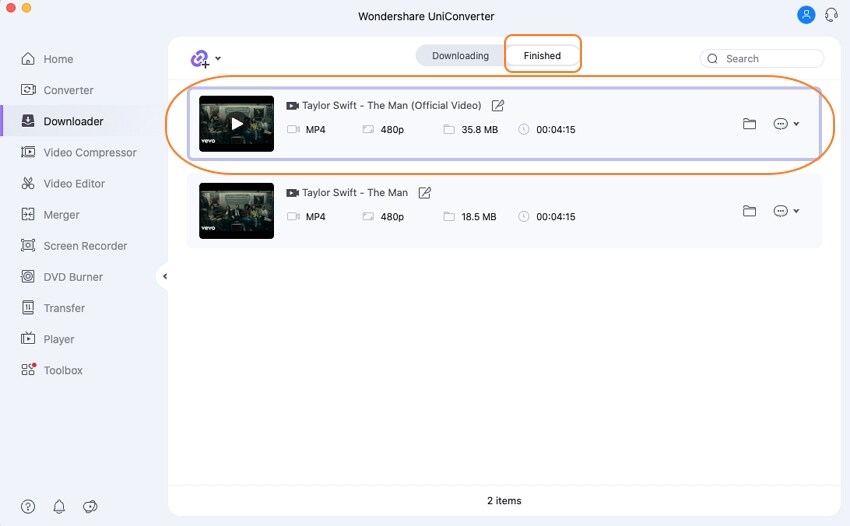
Pros
The youtube song converter to iTunes support numerous apple formats compatible with Apple devices.
Uniconverter 13 youtube to iTunes song converter offers a feature that supports High-Speed Conversion
Unicoverter 13 supports batch file conversion.
Cons
Free version users only get 30% of the conversion
Users can download the media file to be converted directly from Youtube if only they are Premium subscribers.
The offline youtube to iTunes song converter doesn't support smartphones or iOS devices

Wondershare UniConverter 13 - Best Video Converter/Editor for Mac/Windows
5,481,435 people have downloaded it.
UniConverter supports many formats and handles conversion equally, ensuring that high quality is delisered at all times.
During the conversion process, you may add multiple files since the program does batch conversion of files.
You can use the editing suite that covers subtitle editing, watermark editing, etc to make your results creative masterpieces.
This software facilitates file transfer to devices like Android and iPhone among others once the conversion is complete.
UniConverter is also capable of handling video compression hence ensures you acquire the video sizes you desire.
VLC
Virtually everybody, if not all, knows that VLC is a media player that gives open access to playing media files of different supported formats. But not everyone knows that the media player can be used as a downloader or a youtube to iTunes music converter. The media playing software permits PC users to download and convert media files from different streaming platforms into a desired format that supports iTunes. In conclusion, if you'd like to use the software to download and convert media files to iTunes supported format, you can browse below to know-how.
STEP1
First, download and install the VLC media player on your PC if you don't have it. Go to YouTube to copy the URL link of the file to be downloaded. Once it's installed, open the media player.
STEP2
From the top left on the software's interface, click "Media", then select "Open Network Stream" from the dropdown menu to paste the URL of the file to be downloaded in the "Open Media" box you'll see.
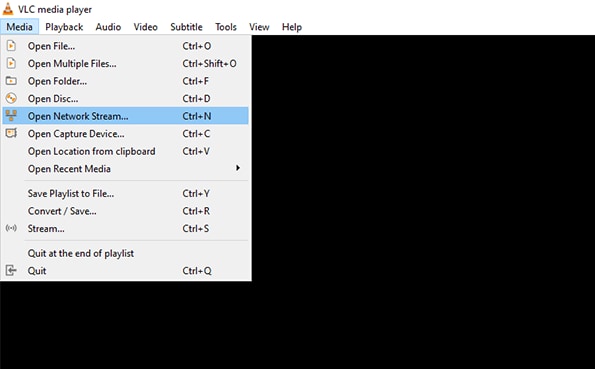
STEP3
Once you've pasted the link, right-click on the screen, select "Tools" from the appeared menu and "Codec information" from the sub-menu. Immediately, a window tagged "Current Media Information" pops up. At the bottom of the newly displayed window, copy the address in the "Location" box and paste it to a browser. After this, right-click on the file when it appears on the webpage and select "Save Video As"
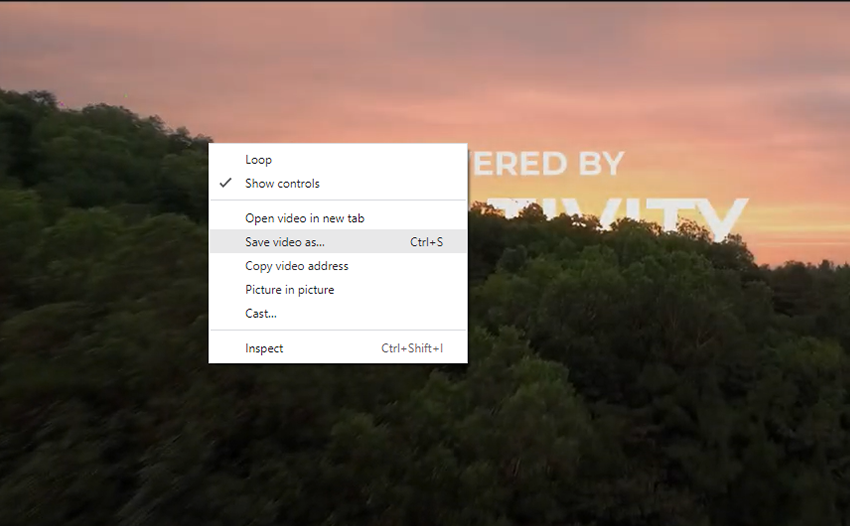
Rename and save it.
Now that Downloading is completed, if you wish to use VLC as a youtube to iTunes song converter, follow the steps below.
STEP1
Open the VLC media player, go to "Media" on the menu bar, select "Convert/Save" from the dropdown menu. From the newly displayed window, click on the "Add.." button, select the downloaded file, and click "Open" to add the file. Now click on the "Convert/Save" button.
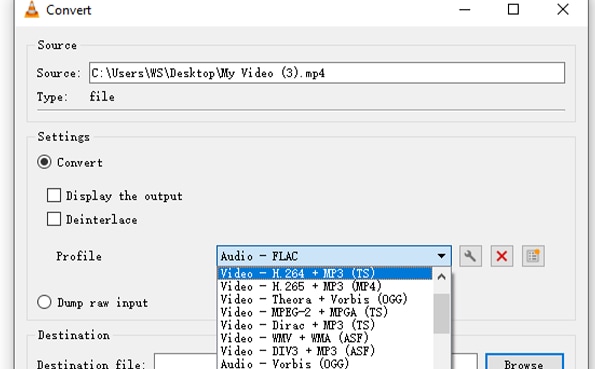
STEP2
Immediately after clicking the "Convert/Save" button, a new window displays. From the window, click the "Profile" dropdown arrow and select a format that supports iTunes. If you'd like to change bit rate, channel, sample rate, and more, click the "Create a new profile" button at the right side of the profile option. Once you're done setting all parameters, then click the create button below on the "profile edition" window.
STEP3
After this, you'll be taken to the previous window. From there, you'll have to select a location to save the file to be converted by clicking on the "Browse" button below. Once you're done, click "Start" to convert. And that's all about using VLC as a youtube song converter to iTunes.
Pros
VLC Media Player supports almost all iTunes formats
Utilizing VLC as a youtube to iTunes song converter is free.
It is compatible with all PCs, smartphones, and more.
Cons
The complexity in its operating process requires intensive learning.
It can't be used as a youtube to iTunes music converter on smartphones.
There is no interlink between VLC and iTunes, which allows direct iTunes file uploading or sharing
Clipgrab
CLIPGRAB is another wonderfully made software you can use as a youtube to iTunes music converter, as it permits users to download media files such as movies, music files, skits, and more from numerous streaming platforms, like YouTube, Vimeo, and others, social media networks like Instagram, Facebook, Twitter, and more with a guarantee of converting the files to be downloaded into any format of your choice. Now that you have ClipGrab as an option, you can utilize the steps below to download and convert any media file of your choice successfully.
STEP1
You'll have to download and install ClipGrab on your PC. After the software is completely installed, go straight to YouTube to copy the link of the file you wish to download and convert by highlighting the address and pressing "Crtl + C" on your keyboard.
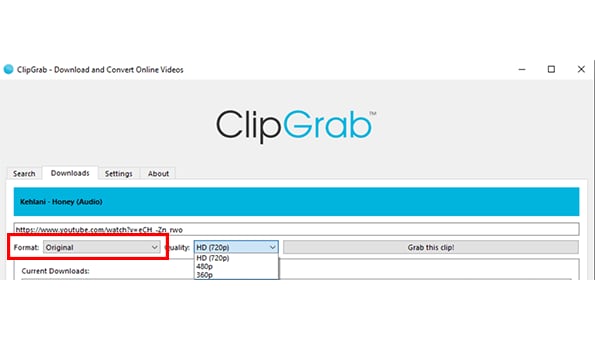
STEP2
Now launch ClipGrab and paste the copied link to the address box by pressing "Ctrl + V" on your keyboard. Better still, you can "right-click" on the address box and select "paste" from the displayed menu. Once this is done, Choose an iTunes-supported format from the "Format" scroll and quality setting from the "Quality" scroll.
STEP3
After this, start downloading and converting the files.
Pros
Downloading and converting is made easy with ClipGrab
As a youtube to iTunes music converter, ClipGrab is completely free
The software allows iTunes File sharing
Cons
No High-Speed Conversion tool
The software has limited iTunes supported formats
ClipGrab features no editing tool
Part 3. 3 YouTube to iTunes Song Converters (Online Solutions)
Media.io
Just in case you're not cool using the offline youtube song converter for iTunes formats, you can use an amazing online software like Media.io – an online version of the ultimate uniconverter 13 that grants users unlimited access to download and convert YouTube music to iTunes supported format anywhere, anytime. The online media workshop offers numerous tools, including a cutter, Merger (joiner), Compressor, and more. If you're cool with these features and you're willing to use the online software, follow the listed steps below.
STEP1: First of all, go to YouTube and copy the link address of the music you want to convert. Then tap or click on Launch from this article to load the online YouTube to iTunes music converter to any browser on your device. Once the online software loads, click on the "YouTube icon" and paste the URL link. If you have the video already downloaded on your device, then click on the "Choose File" button.
STEP2: Now, paste the link and click "Add" to get the YouTube music loaded to the interface. After this, you'll have to change the format of the files to iTunes supported format using the "Convert /to" format option.
STEP3: Once you're done, click/tap on the blue "Convert" button and save the file after the conversion by clicking "DOWNLOAD All"
Pros
It offers a free version and at the same time easy to use
Media.io supports batch conversion
It supports all iTunes format
Cons
The software is not completely free as it offers a premium version
Users are not permitted to upload converted files to iTunes directly
Users can't convert files more than 500MB
YTMP3
YTMP3 is another amazing online software a user can utilize as a youtube to iTunes music converter on their device provided that they have all the requirements (an internet connecting device like a smartphone with a good internet connection). Without capping much, if you'd like to use this online solution, kindly follow the steps below.
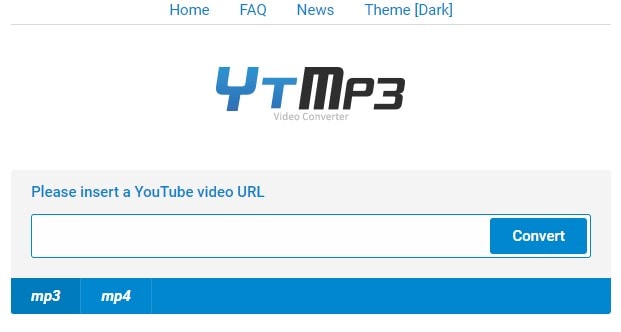
STEP1: Load the YTMP3 to any browser on your PC or smartphone. Then go to YouTube to copy the file link to be converted, then back to the webpage where the online software is loaded.
STEP2: Once this is done, paste the copied link to the "Please insert a YouTube video URL" box, choose the MP3 format below the address box, click "Convert" beside the address box, then wait patiently for the software to get the information and convert the file.
STEP3: Once the file is converted, click on "DOWNLOAD" to save the file to your PC.
Pros
Downloading and converting files is simplified and made easy
The online software is completely free
YTMP3 supports PCs and mobile devices like Android, iOS devices, and more.
Cons
The youtube song converter to iTunes only supports MP3 and MP4 format
YTMP3 doesn't support iTunes sharing
It doesn't support batch conversion
YTOP1
YTop1 is another online solution and alternative for an offline youtube to iTunes music converter, which allows you to download directly from YouTube just by pasting copied links with a chance to convert the file into an iTunes supported format. Without stress, you can use this online solution by following the steps below.
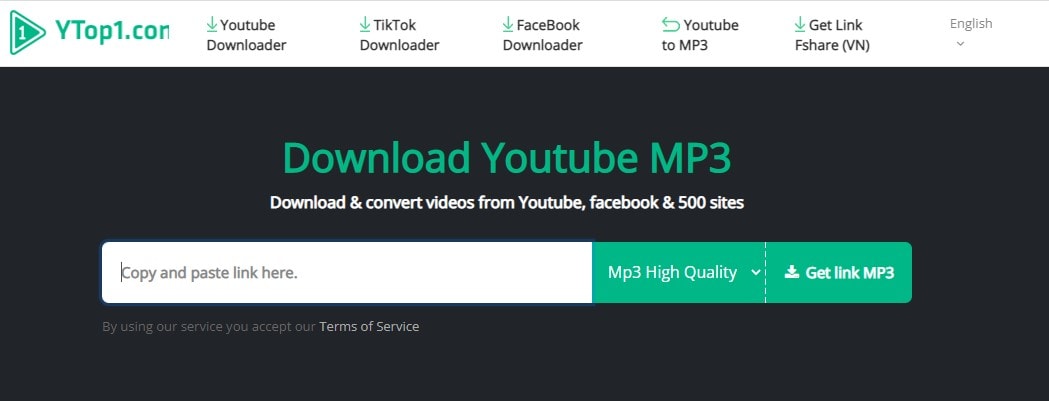
STEP1: Load YTop1 on a browser available or installed on your PC, go to YouTube and copy the URL link. Then return to the previous page where you have the converter loaded.
STEP2: Now, paste the URL into the "Copy and Paste link here" box and wait for the information of the file to display.
STEP3: There's no need to change any format because the online software only downloads in MP3 format. So all you need to do is hit "Download".
Pros
YTop1 is free and easy to use
You can choose a sample rate to convert and download in
It supports every device
Cons
The youtube song converter to iTunes only converts in MP3
YTop1 doesn't support batch conversion.
It also has no iTunes File sharing feature.
Conclusion
From this article, we've provided a solution and enlightened you on how to download and convert YouTube files to iTunes supported format using a YouTube to iTunes music converter that's convenient for you whether it's online or offline.
For Win 7 or later (64-bit)
For macOS 10.12 or later

