How to Download Online Video to Computer
The integrated downloader in Wondershare UniConverter program allows you to download videos from YouTube, Hulu, Vimeo, and over 10,000 other websites. The steps to download online videos to your computer are outlined in the following guide.
After you install and run the software on your computer, a list of supported features will appear on the left side of the software interface. Select the Downloader option from the drop-down menu.
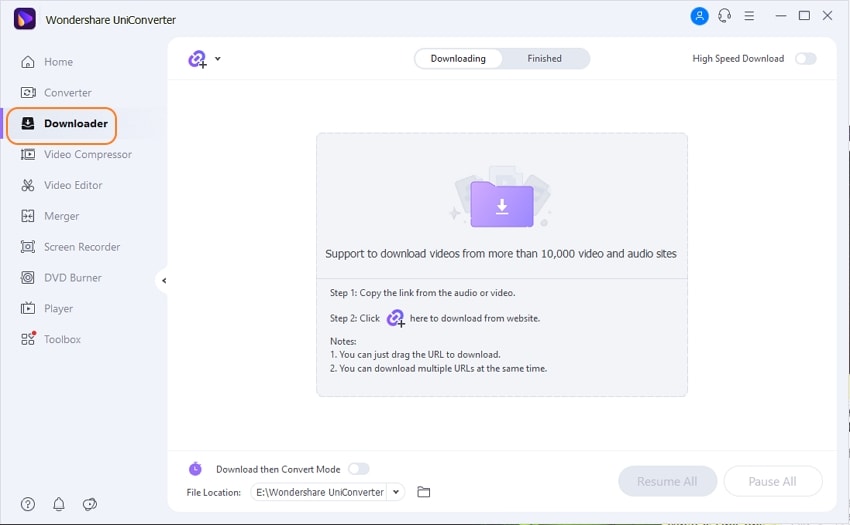
Open the streaming site and the video you want to download in your system browser window. Take note of the video's URL.

Return to the Wondershare Downloader window after that. A dialog window will open when you click the Insert URL symbol, which will automatically paste the copied link into the interface. You can also simply drag and drop the video URL into the interface.
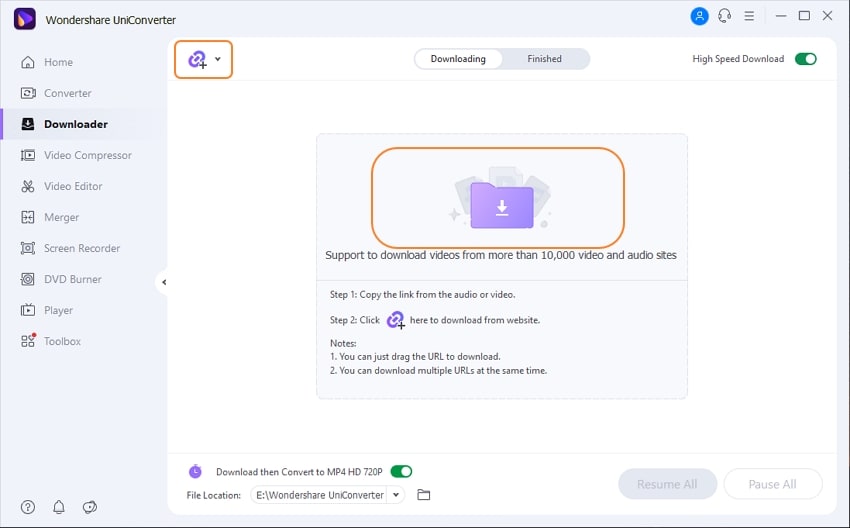
Choose whether you want to download the video, audio, or thumbnail from the URL in the dialog window. Pick other required parameters and click the Download button, if you do not want the dialog box to display every time, you can set the selected settings as default.
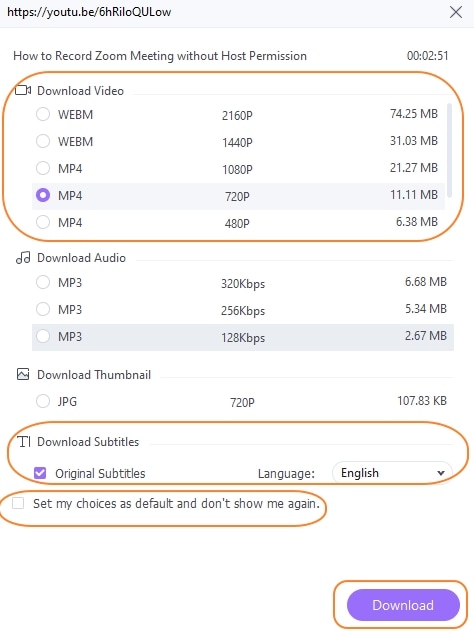
Note: If you choose Download then Convert Mode on the program interface, a pop-up window will emerge from which you can select the format in which you want the downloaded file, and the dialog box to confirm the file settings will not show.
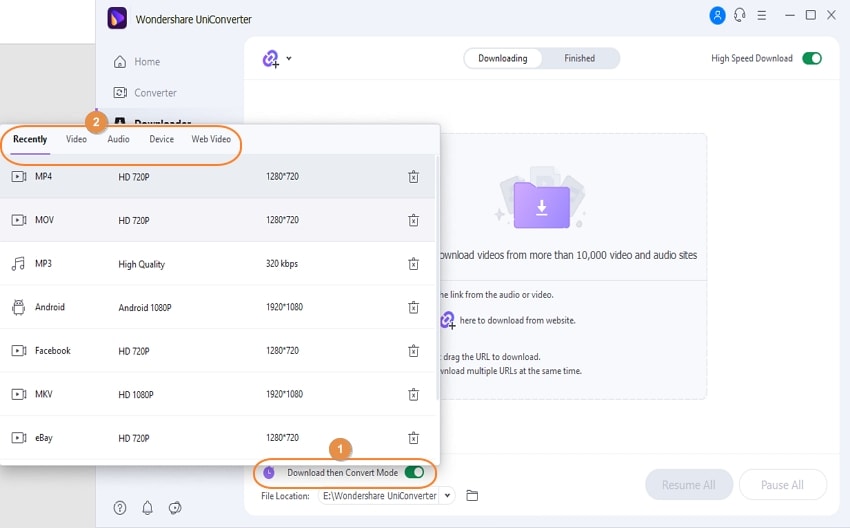
After analyzing the URL, the software will begin downloading the video. The progress bar will display the current state of the process as well as the remaining time. You can pause and resume the downloading process as needed. If you have a lot of files, use the Pause All and Resume All functions. You can verify the downloaded videos from the File Location on your computer when the procedure is finished, and you can manage it from the Finished tab on the software interface. You can also explore and select the File Location as needed.
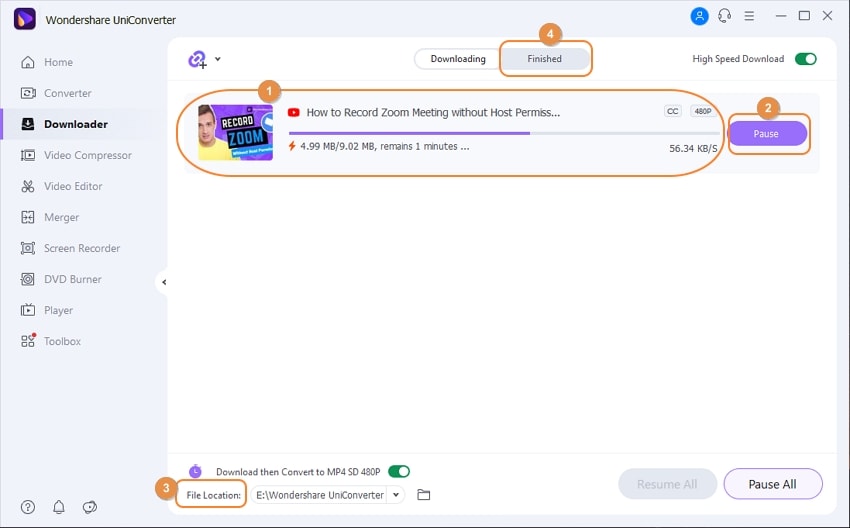
User Guide
-
Get started
-
Video Converter
-
Video Editor
-
Video Compressor
-
Screen Recorder
-
Video & Audio Downloader
-
DVD Burner
-
Merger
-
Audio Converter
-
Toolbox of Uniconverter