How to Fix Video Metadata
Metadata describes video characteristics such as title, type, language, release date, genre, and so on, and it aids in the sorting and organization of your video collection. You can use the video guide to learn how to fix or edit video metadata if your video file displays erroneous or missing information when it is played.
Go to the Toolbox section on the left-hand side of the installed Wondershare UniConverter software on your PC. Select Fix Media Metadata from the list of supported options.
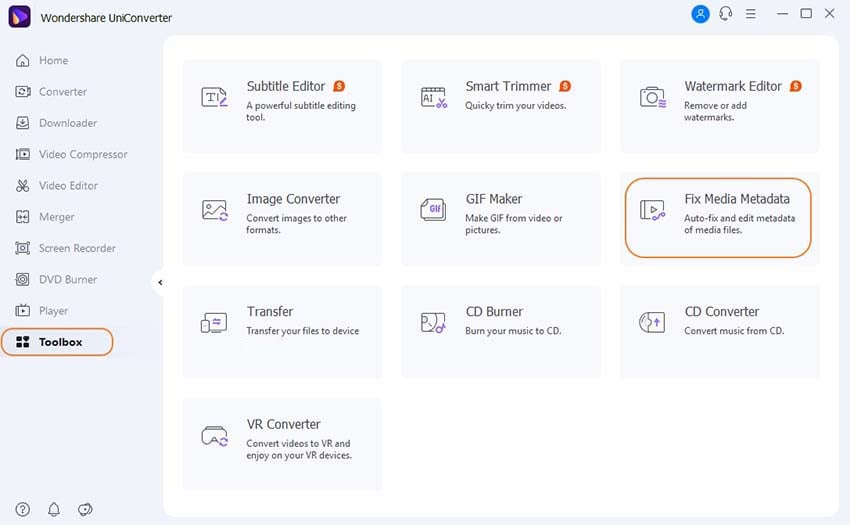
To add the video you want to edit metadata for, click the file icon on the Add File: tab.
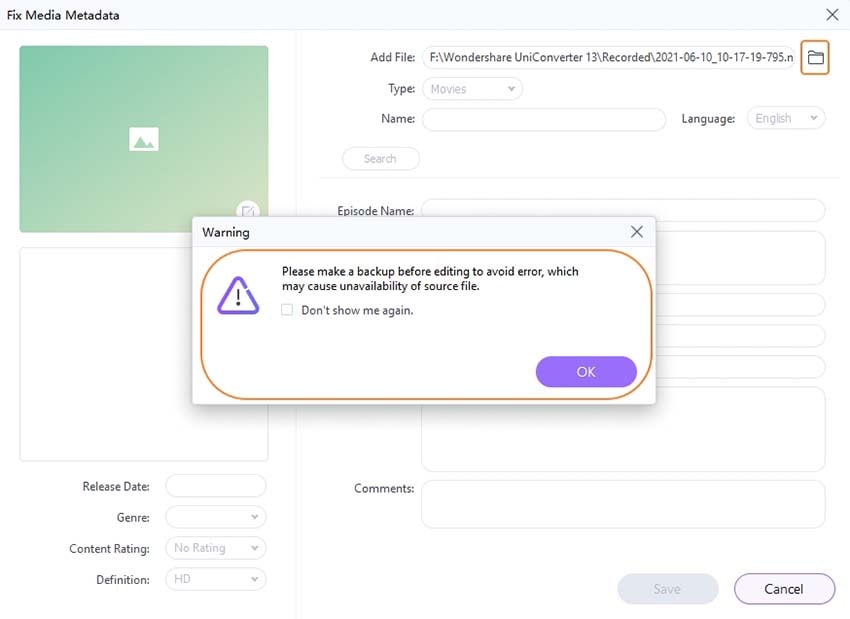
From the following three elements, you can now modify, alter, or add metadata to the video.
Wondershare UniConverter recognizes the video format and categorizes it as Movies, TV Shows, or Home Video. You can modify it by selecting Type from the drop-down menu. You can adjust Season and Episode beside Type if you select TV Shows.
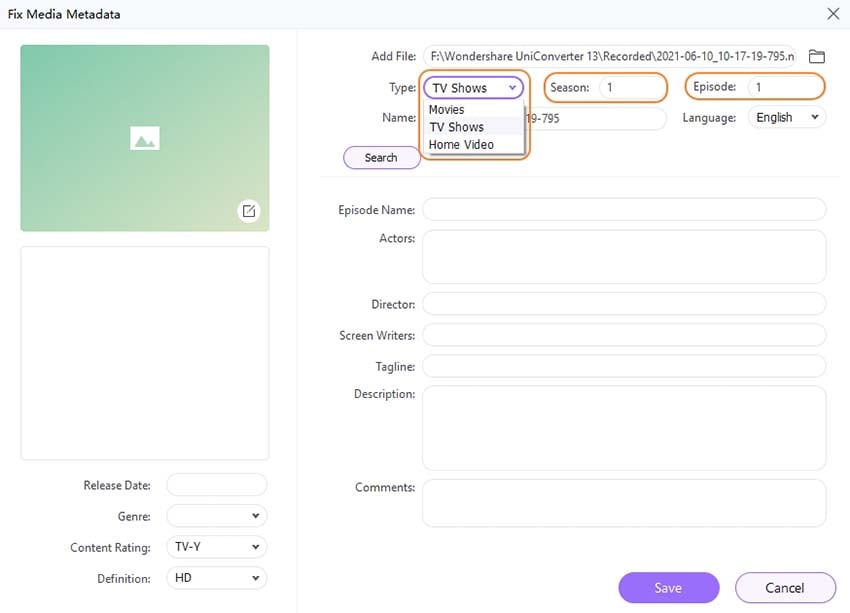
You can choose an appropriate option from the drop-down box for video language, release date, genre, comment rating, and definition.
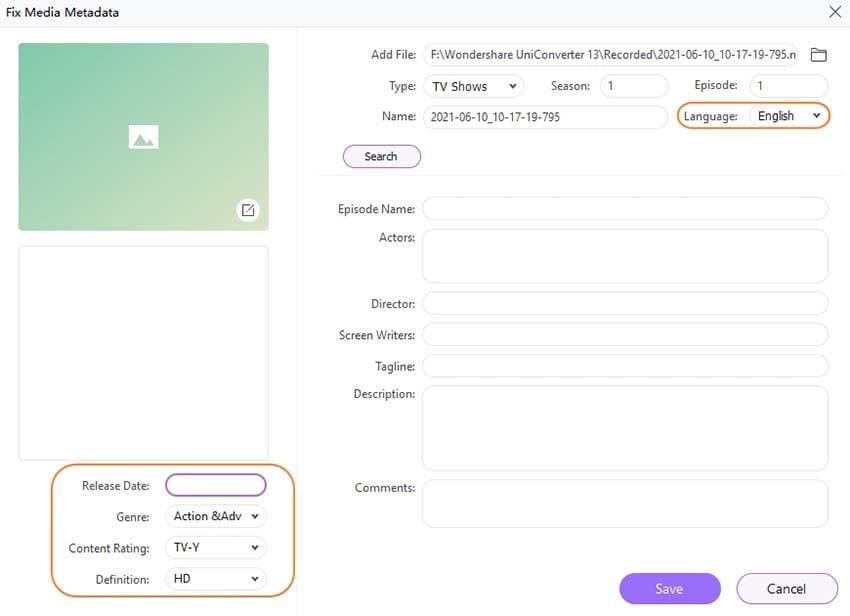
You can fill in the blanks with other information such as actors, directors, screenwriters, tagline, description, and comments.
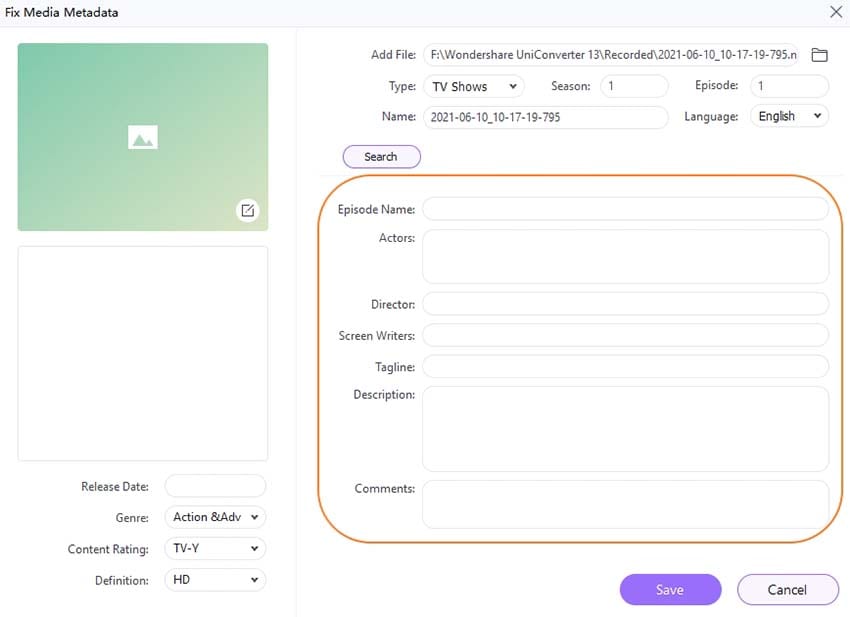
You can also use a picture to modify the video thumbnail. To enter the browser, click the edit button and select a picture to use as the video's cover.
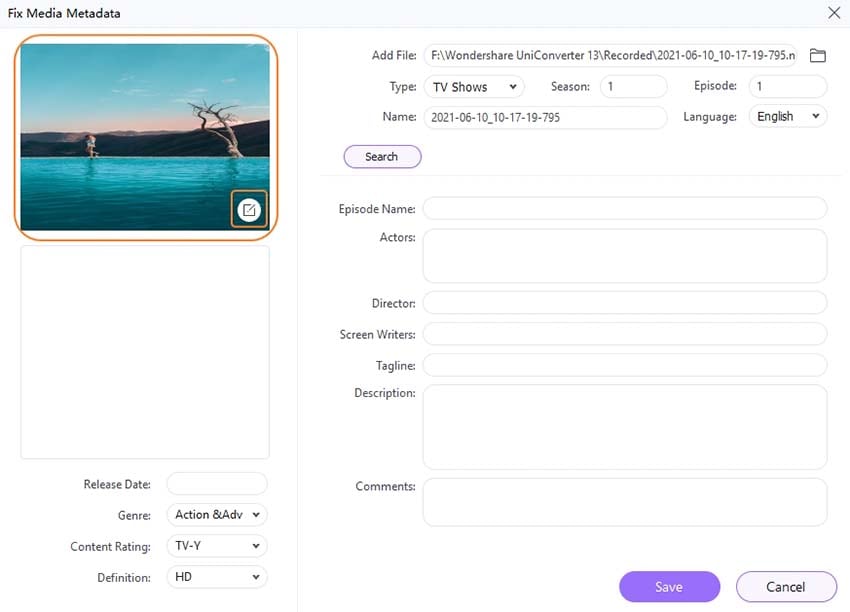
When you've finished editing video metadata, click the Save button.
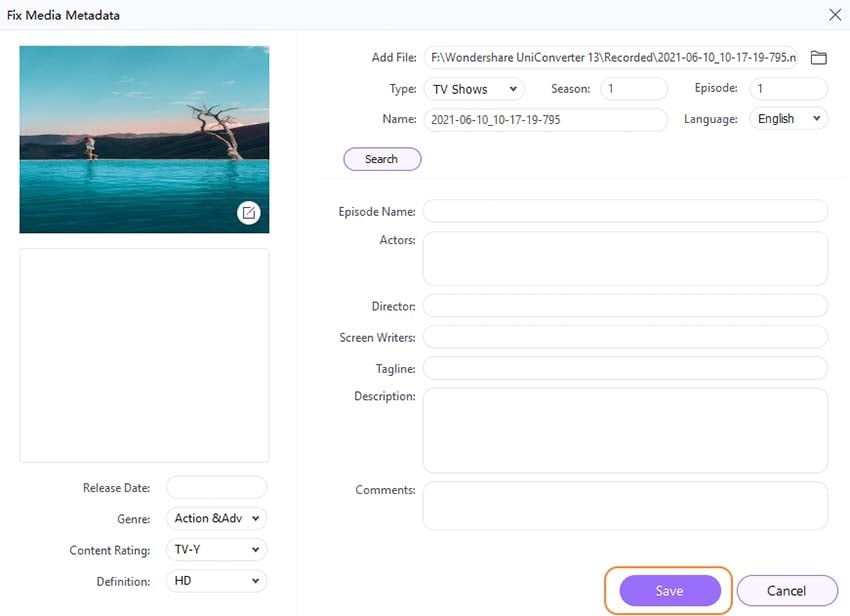
When your video is played on devices or applications that read metadata, it now sparkles.
User Guide
-
Get started
-
Video Converter
-
Video Editor
-
Video Compressor
-
Screen Recorder
-
Video & Audio Downloader
-
DVD Burner
-
Merger
-
Audio Converter
-
Toolbox of Uniconverter