How to Transfer Video/Audio Files to Android Device
Wondershare UniConverter is entirely compatible with Android devices, and with a few mouse clicks, you can simply transfer media clips to your Android smartphone or tablet. To complete the task, simply download the videos to your computer, connect your device to the computer, and follow the directions below.
Open Wondershare UniConverter, select Toolbox from the left-hand category list, and then click Transfer from the right-hand Toolbox window.
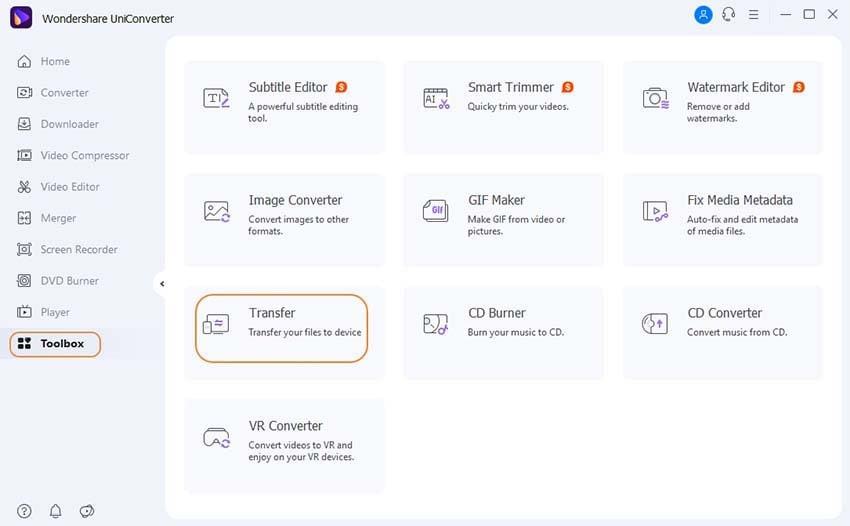
Connect your Android tablet or smartphone to your computer via USB cable, and when UniConverter13 suggests, go to Settings > About phone > Software information and repeatedly touch Build number on your Android device. To activate Developer options, enter your PIN when requested. Return to the Settings screen, scroll down to Developer options, and hit it.
To establish trust between your Android device and Wondershare Uniconverter, scroll down to the Debugging section, turn on the USB debugging switch, tap OK on the confirmation box, tap to check the Always allow from this computer box, tap OK, and tap Allow on the Allow access to phone data confirmation box.
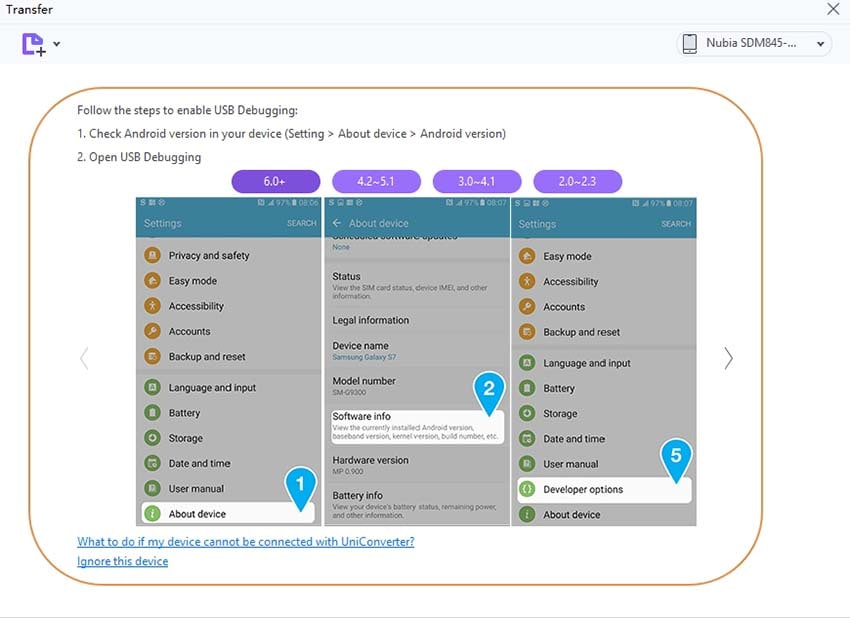
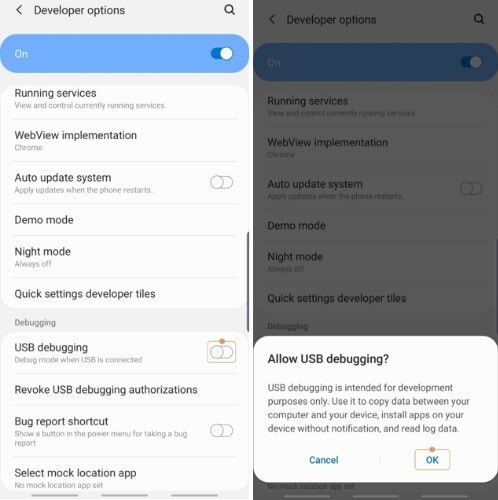
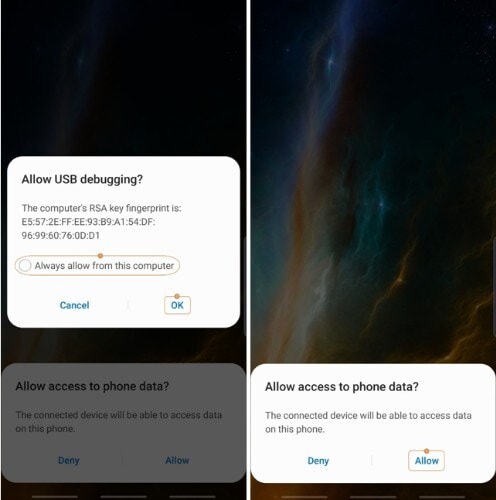
To import individual files or all files from a single folder, select Add Files or Add Folder from the drop-down menu adjacent to the Add Files icon in the top-left corner of the Transfer box. To speed up the importing process, you can drag & drop the clips from your PC into UniConverter.
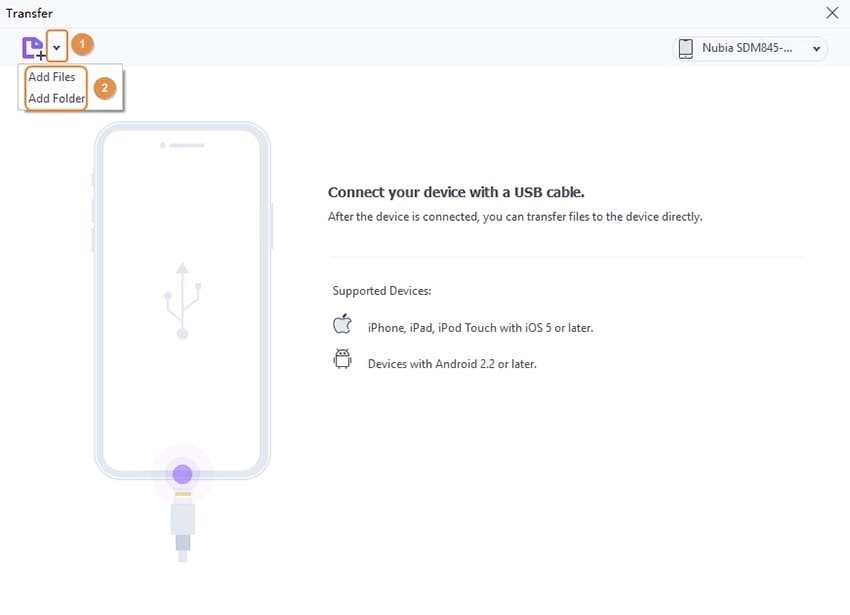
To send the imported footage to your smartphone or tablet, make sure the name of your Android device is visible in the Device drop-down list at the top-right corner of the Transfer box, and select Transfer from the right of the imported film. Alternatively, you may use the bottom-right corner of the box to select Transfer All to send all of the clips in the list to your Android smartphone at once.
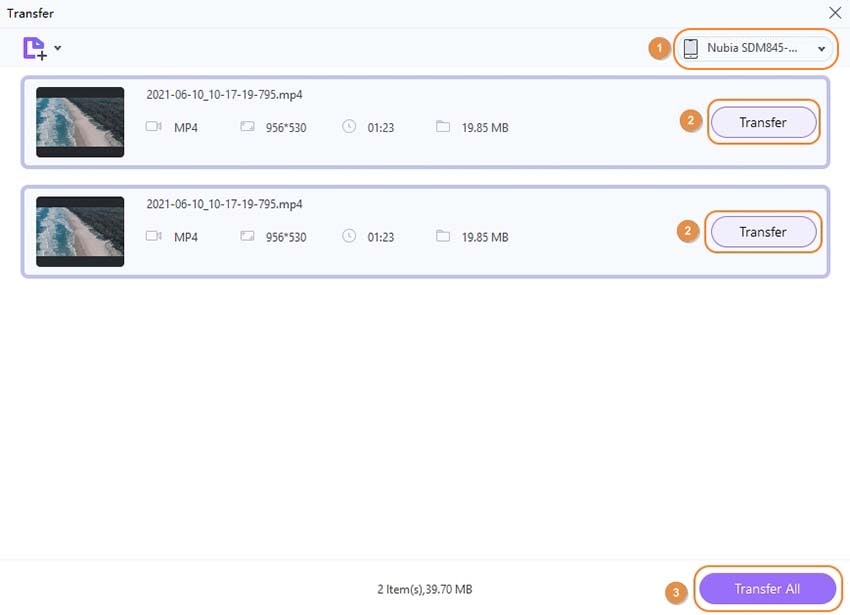
User Guide
-
Get started
-
Video Converter
-
Video Editor
-
Video Compressor
-
Screen Recorder
-
Video & Audio Downloader
-
DVD Burner
-
Merger
-
Audio Converter
-
Toolbox of Uniconverter