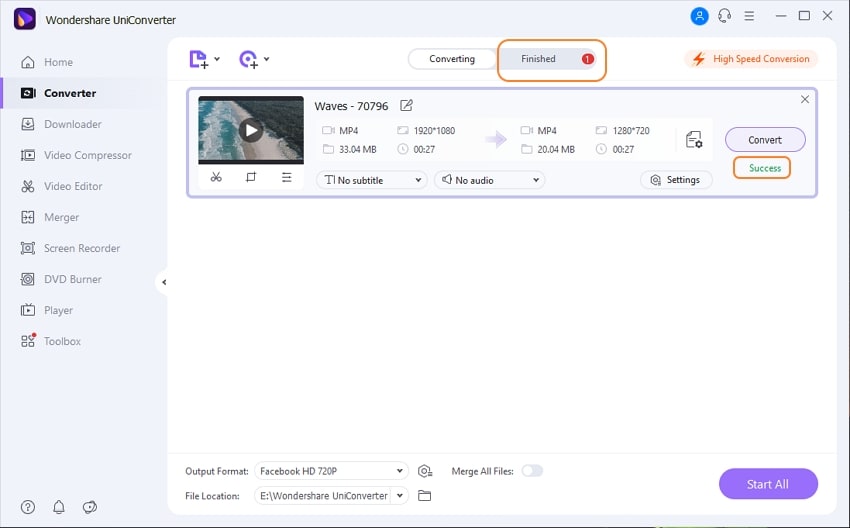Convert Video for Social Networks
When it comes to uploading videos, almost every social networking platform has specific rules. And, if you have a film you want to share on social media, you must follow their guidelines, which may include requiring your movies to be in a specific format or resolution. The file must not exceed a particular size restriction.
Because it can be difficult to remember all of the restrictions that vary per portal, here's how you can use Wondershare UniConverter's presets to convert films to the platform-specific format and resolution.
Open Wondershare UniConverter, select the Converter category from the left pane, click Add Files from the right panel or Drag files to start conversion, and then pick and import the video(s) you wish to share on social media.

Open the Output Format menu from the center pane's lower area, select the Web Video tab, scroll down the list in the left pane and select your desired social media network, and then choose a resolution from the right.
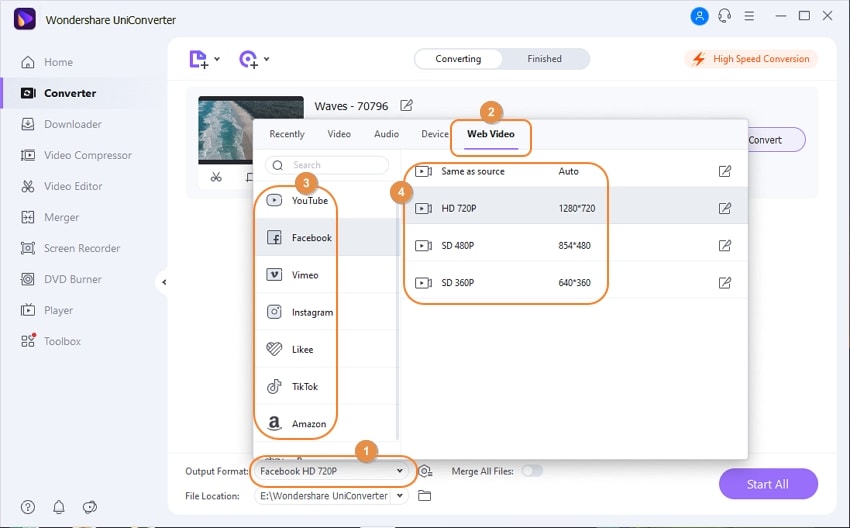
To convert the video(s) to the social network platform-specific format and resolution, click the High-Speed Conversion tab in the top-right corner, select an output folder in the File Location field at the bottom, then click Convert (or Start All if several movies are to be converted).
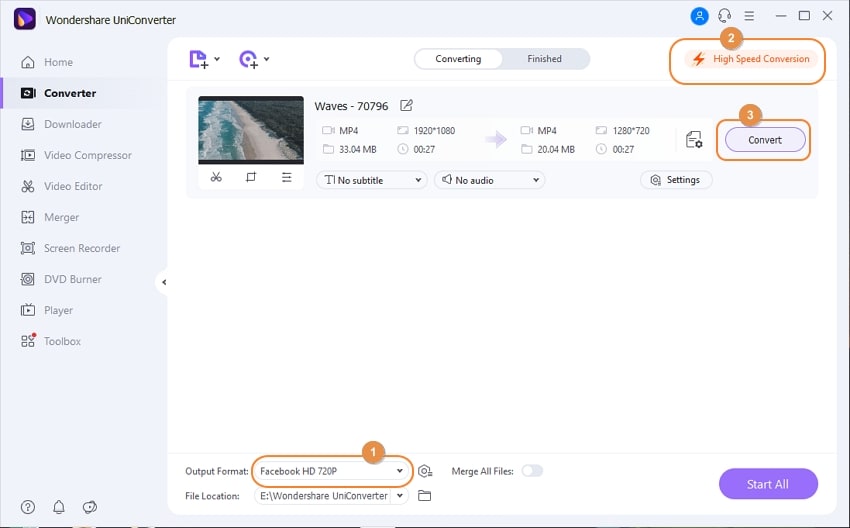
Go to the Finished tab at the top of the page, and you'll see the converted file in the list.
User Guide
-
Get started
-
Video Converter
-
Video Editor
-
Video Compressor
-
Screen Recorder
-
Video & Audio Downloader
-
DVD Burner
-
Merger
-
Audio Converter
-
Toolbox of Uniconverter