How to Easily Mute Videos
You can opt to change the level of videos or remove the audio track from your video if you wish to mute it. With its comprehensive video editing and converting functions, Wondershare UniConverter can help you solve any problem, no matter which method you choose. Here's how to silence a video by eliminating audio tracks in detail.
To mute a video, simply remove the audio tracks:
Wondershare UniConverter can be downloaded, installed, and executed. To import your desired video, go to the Converter section and click the add files option. You can also drag the video directly to the panel.
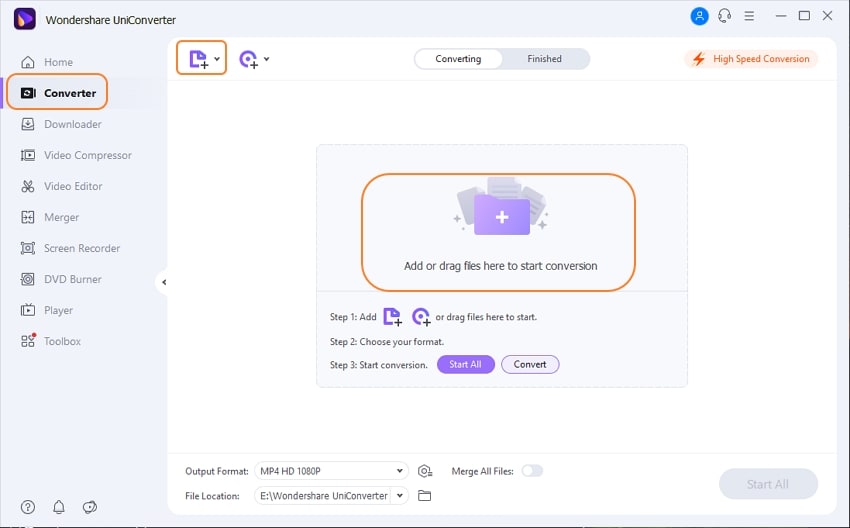
Select No audio track from the Audio track option, and the audio from your video will be erased.
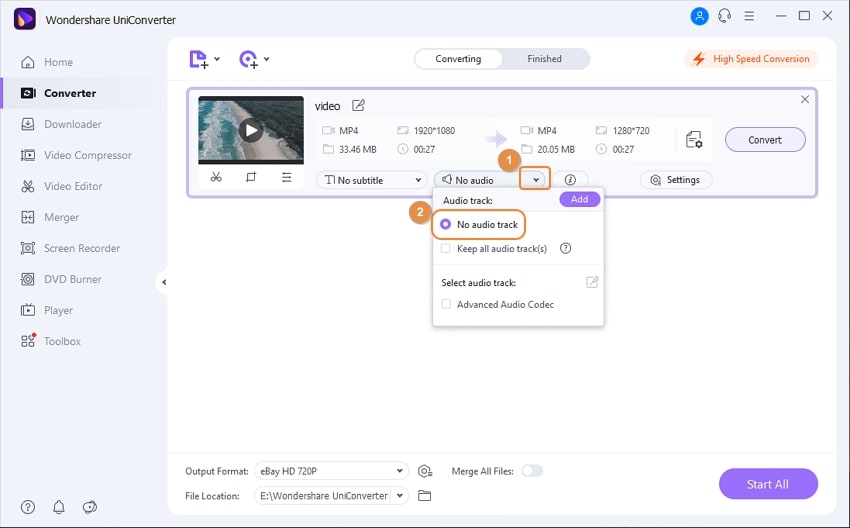
You can choose the output format for the muted video before exporting it. Click the Gear symbol to expand the list of supported output formats, then select one from the Video list and select a file location from the File Location tab. Finally, to save your muted video, click the Convert option.
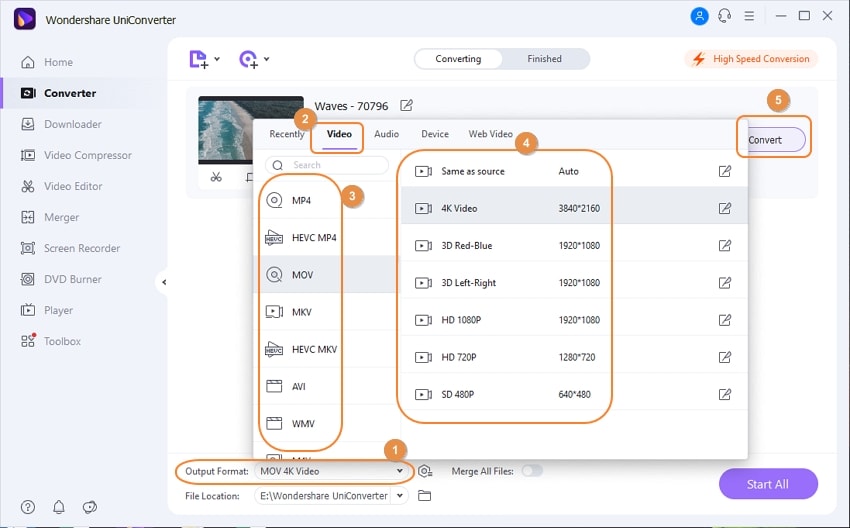
The muted video will be saved by UniConverter. The Finished tab is where you'll discover your processed video. Alternatively, you can use the Folder icon to find the muted video.
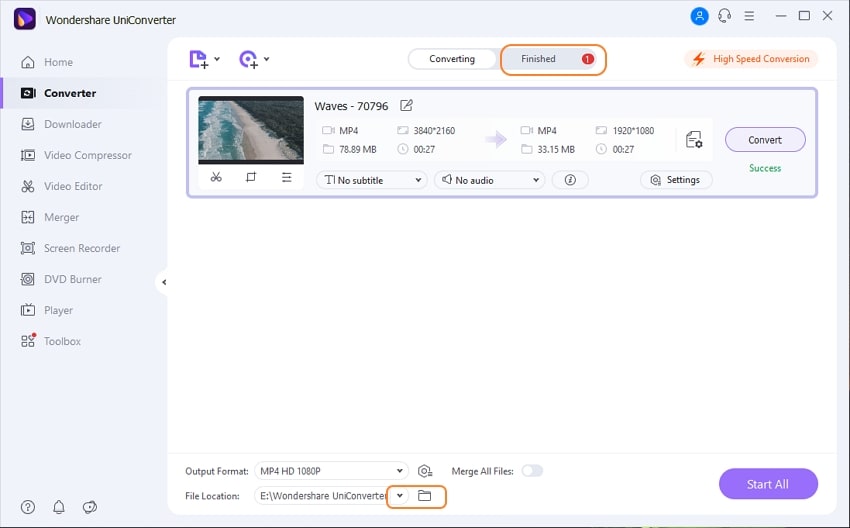
User Guide
-
Get started
-
Video Converter
-
Video Editor
-
Video Compressor
-
Screen Recorder
-
Video & Audio Downloader
-
DVD Burner
-
Merger
-
Audio Converter
-
Toolbox of Uniconverter