Easy guide to Remove Background of Images
Removing the background of images usually takes us a lot of time if we have not found some useful tools. But with UniConverter’s AI technology, you are allowed to remove backgrounds on images automatically. The batch removing feature can favor you a lot when you have plenty of pictures whose backgrounds need to be removed. The following is a helpful guide.
Steps on how to remove image backgrounds:
After opening UniConverter, find and choose Background Remover at the Toolbox section.
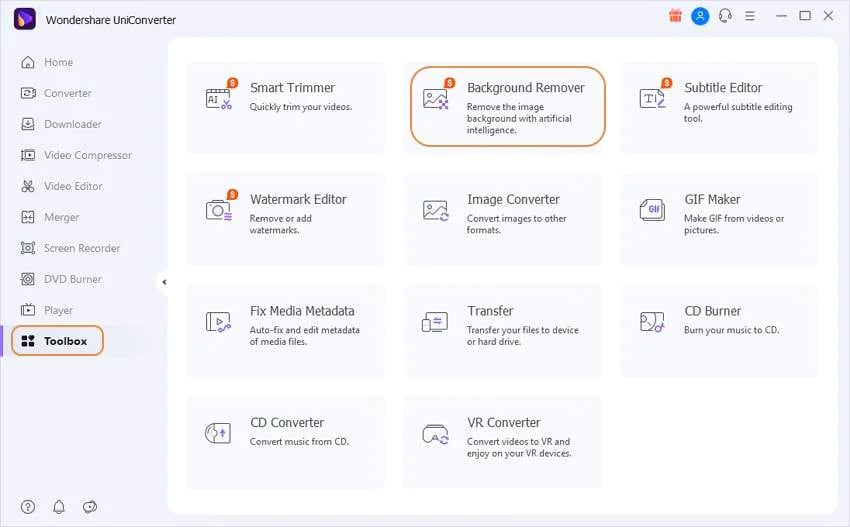
The + icon on the upper left lets you add image files from your local place.
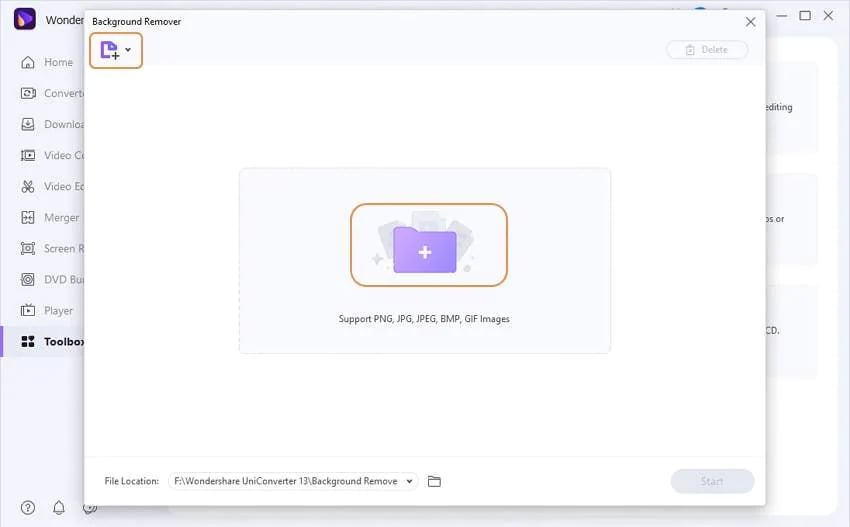
Now choose the File Location, and then you can choose to Select All pictures and click the Start button to begin the background removing Process with AI.
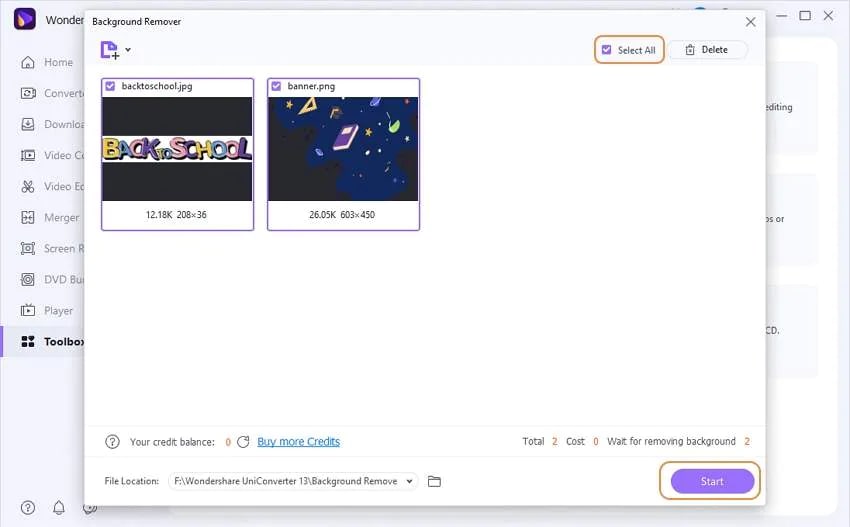
The output images will appear on the interface after the whole process ends. Just click Open to check the pictures, or you can also click the folder icon at the right side of File Location to access the output files.
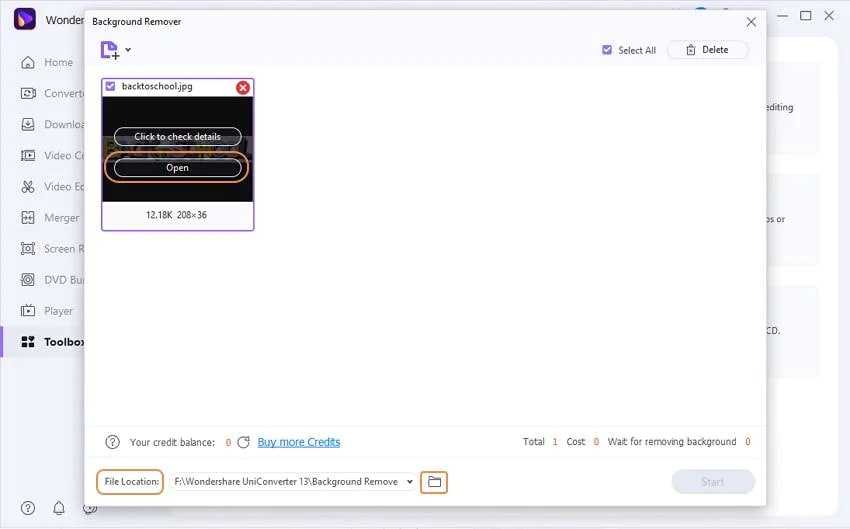
User Guide
-
Get started
-
Video Converter
-
Video Editor
-
Video Compressor
-
Screen Recorder
-
Video & Audio Downloader
-
DVD Burner
-
Merger
-
Audio Converter
-
Toolbox of Uniconverter