Convert videos from iOS and Android devices to any format
If you've captured your favorite vacation memories on your Android or iOS smartphone/tablet, you might want to share them with friends or save them to your computer for your own collection. Because such footages aren't always captured in a universally recognized file format, you'll need a powerful conversion program to make the clips compatible with the vast majority, if not all, media players and devices. In the following simple steps, Wondershare UniConverter allows you to convert such films from your Android or iOS devices to any format of your choice.
access the video on the device
Connect your iOS or Android device to your computer via USB cable, open Wondershare UniConverter, pick the Converter category in the left panel, click the drop-down button next to the Add Files symbol in the center panel, and select Add from Device from the menu. Make sure the name of the connected device is visible in the top-center area of the Add files from Device box that opens next, and take note of all the videos in the list.
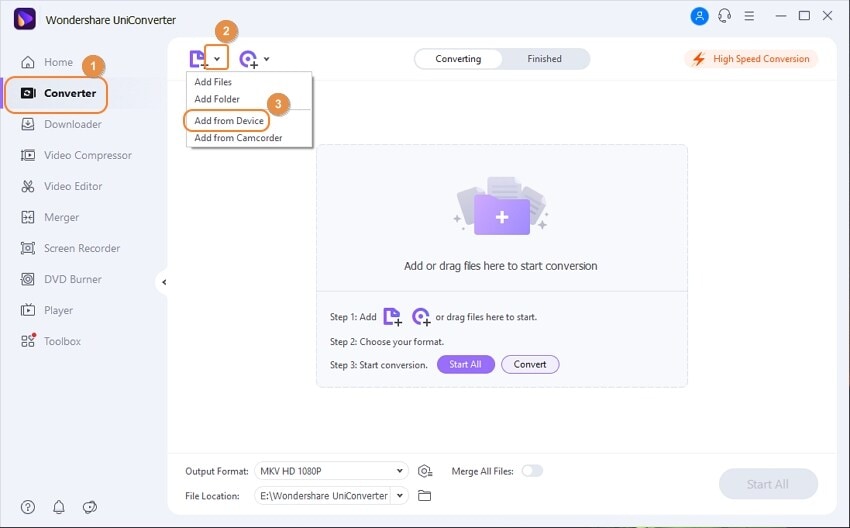
Open Wondershare UniConverter and import videos
Check the boxes next to the films you wish to convert, then click the Add to Convert List button in the bottom-right corner.
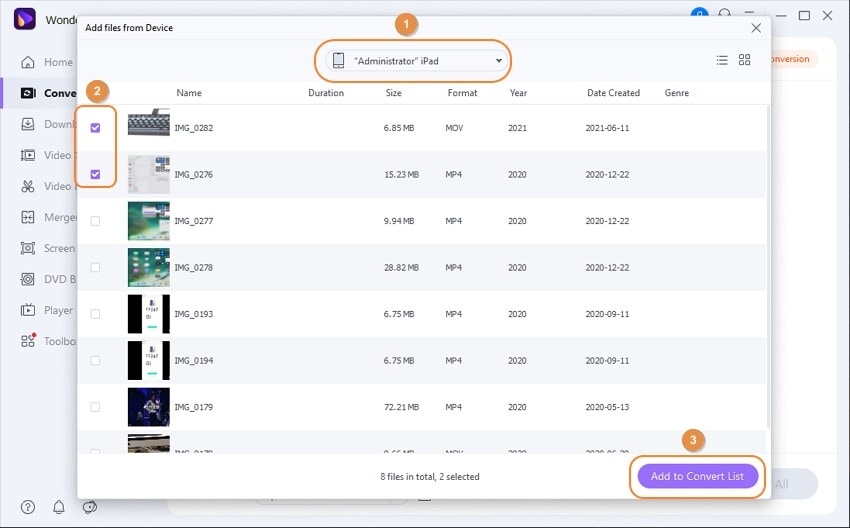
Select a video output format
Go to the Video tab, select an output format from the left panel, then select an appropriate resolution from the right panel to access the Output Format menu from the lower section of the main window.
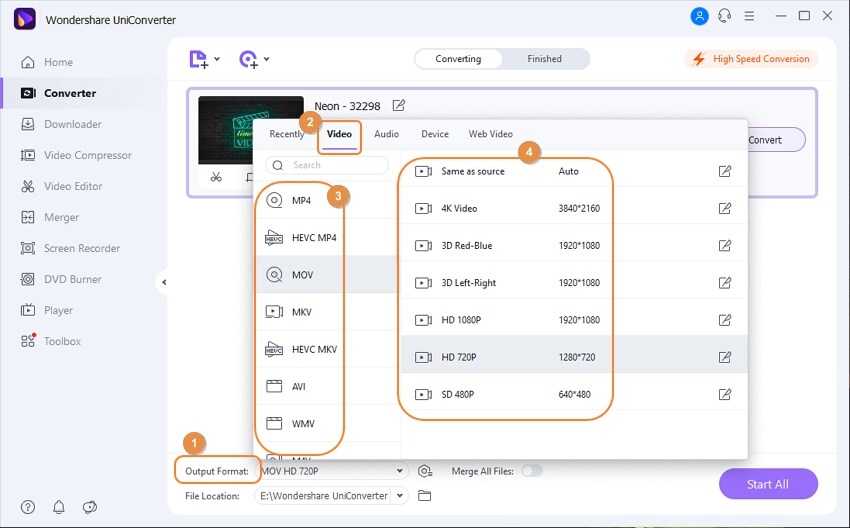
Convert the videos to a different format
To convert the movies to the desired format and resolution, choose the High-Speed Conversion tab in the top-right corner, select an output folder in the File Location field at the bottom, and click Convert (or Start All in the event of multiple files).
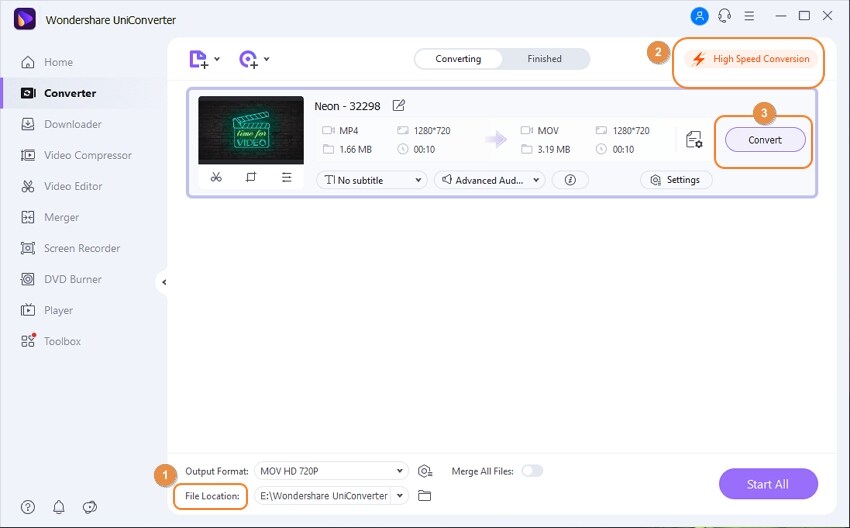
Get access to the files that have been converted
To convert the movies to the desired format and resolution, choose the High-Speed Conversion tab in the top-right corner, select an output folder in the File Location field at the bottom, and click Convert (or Start All in the event of multiple files).
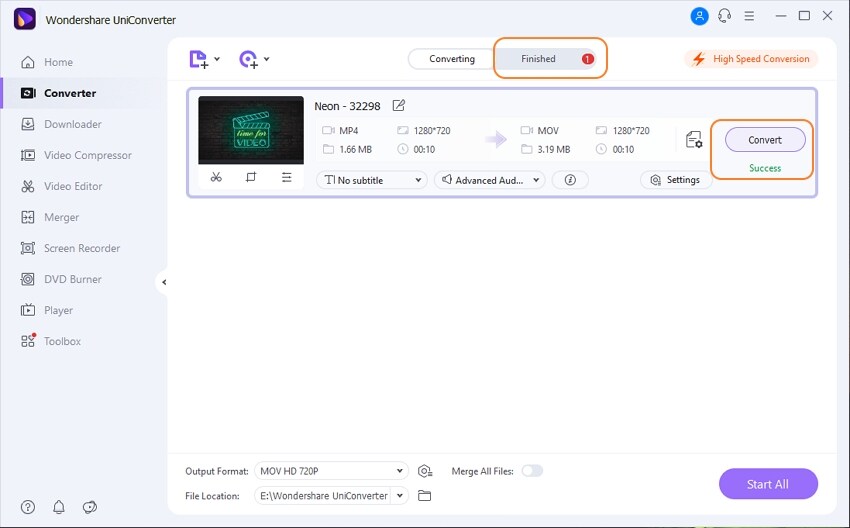
User Guide
-
Get started
-
Video Converter
-
Video Editor
-
Video Compressor
-
Screen Recorder
-
Video & Audio Downloader
-
DVD Burner
-
Merger
-
Audio Converter
-
Toolbox of Uniconverter