How to Use the Effect
Wondershare UniConverter allows you to alter brightness, saturation, contrast, and white balance, as well as create spectacular video effects with 45+ filters. It also allows you to change the pace of your video. After installation, launch Wondershare UniConverter to get started.
Add video files to the software by clicking the Effect tab under the Video Editor section.
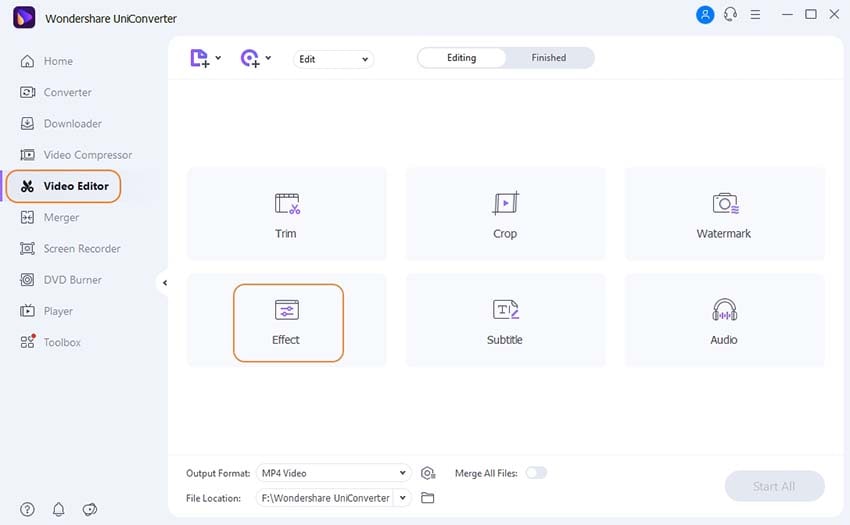
As needed, you can adjust the brightness, contrast, saturation, white balance, and deinterlace settings. You can also check the box before Auto Increase to automatically enhance the video effect.
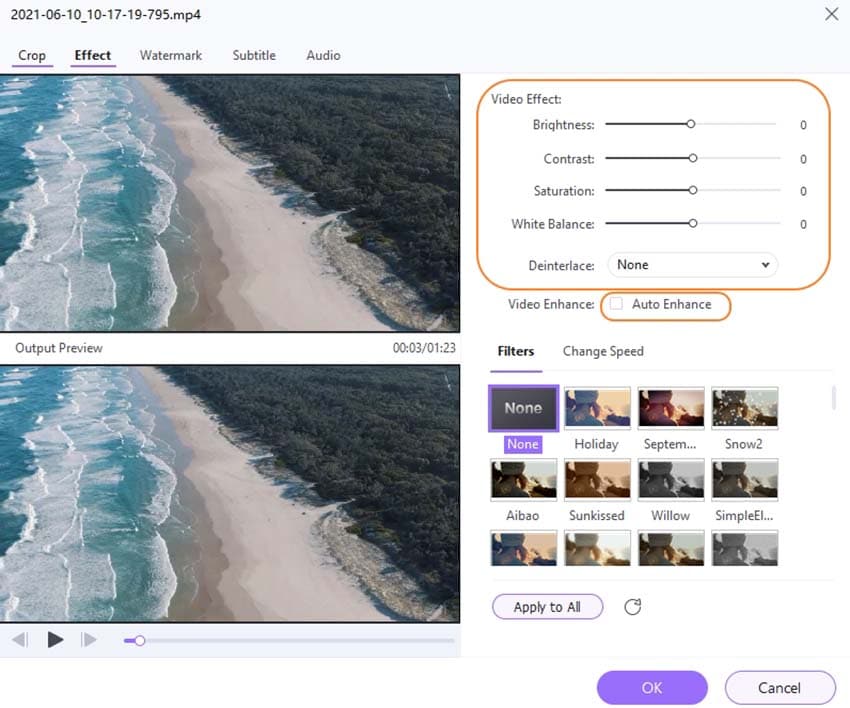
Furthermore, there are over 60 popular filters to choose from. Choose one of your favorites to use.
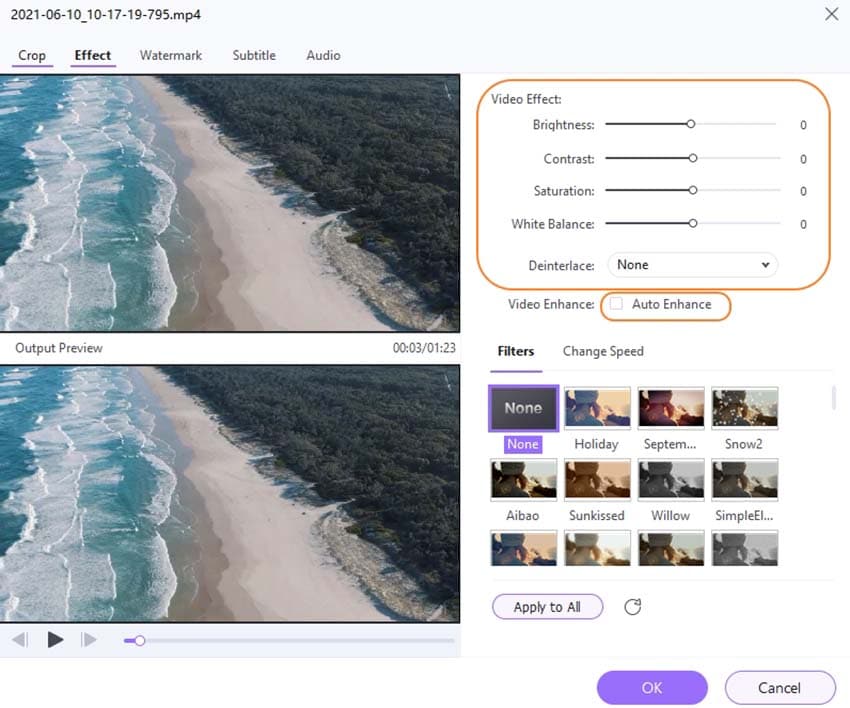
You may also modify the pace of movies by going to the Change Speed page and selecting a speed between 0.25X and 2X.
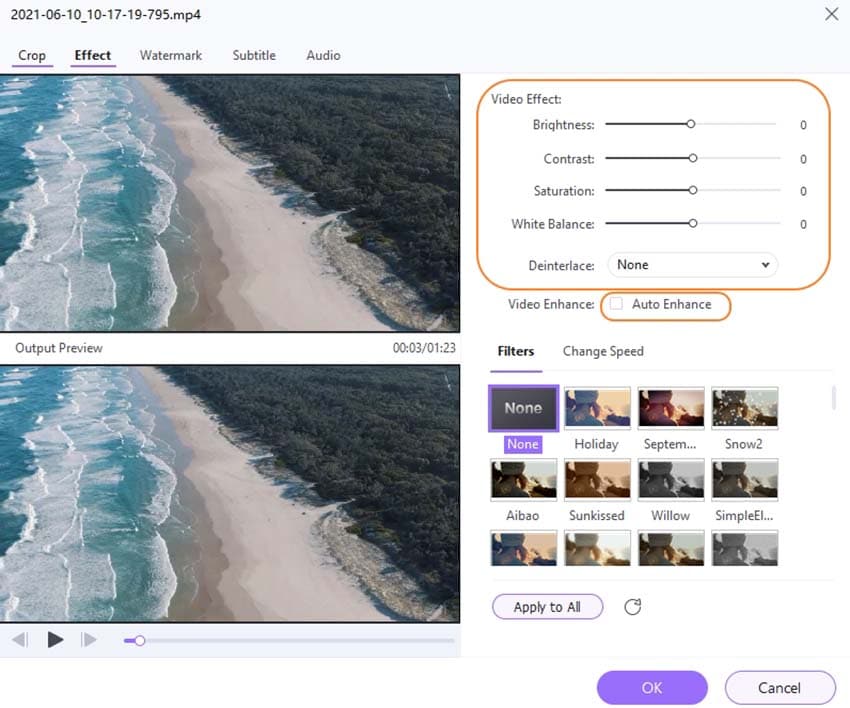
After you've made all of your changes, click OK to confirm.
Now, on the main screen, click the drop-down button beside Output Format to select an output format for the video, then click Start All to begin converting.
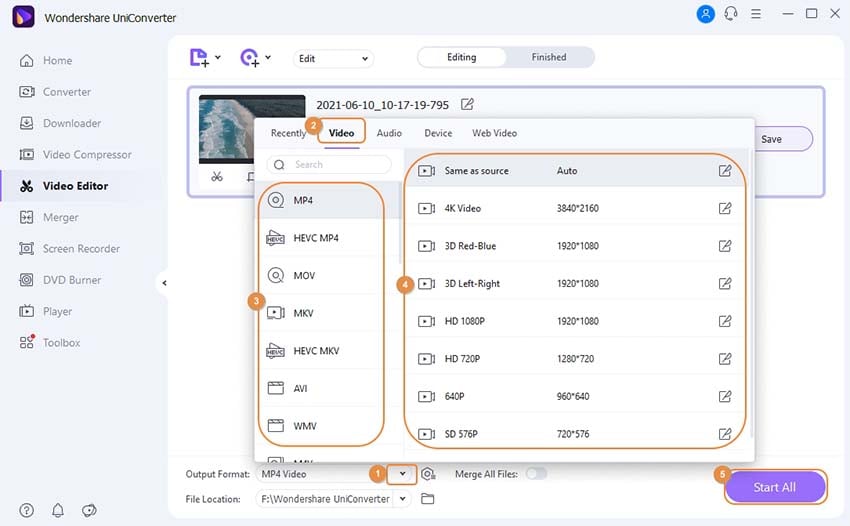
Switch to the Finished tab after conversion to retrieve the target video file.
User Guide
-
Get started
-
Video Converter
-
Video Editor
-
Video Compressor
-
Screen Recorder
-
Video & Audio Downloader
-
DVD Burner
-
Merger
-
Audio Converter
-
Toolbox of Uniconverter