How to Download Online Video to MP3?
Wondershare UniConverter allows you to download video to MP3 to extract audio from video files. You can also download video files in different audio formats such as WAV, M4A, WMA, AAC, and others. The procedure for converting video to MP3 is outlined below.
Download, install and run the software on your PC, then select the Downloader option from the main screen.
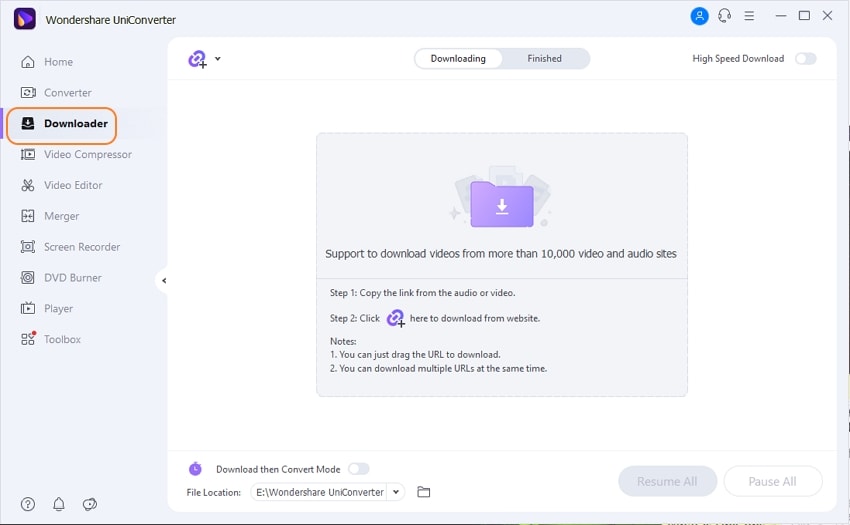
Open your browser and copy the URL for the video you wish to download the audio file for.
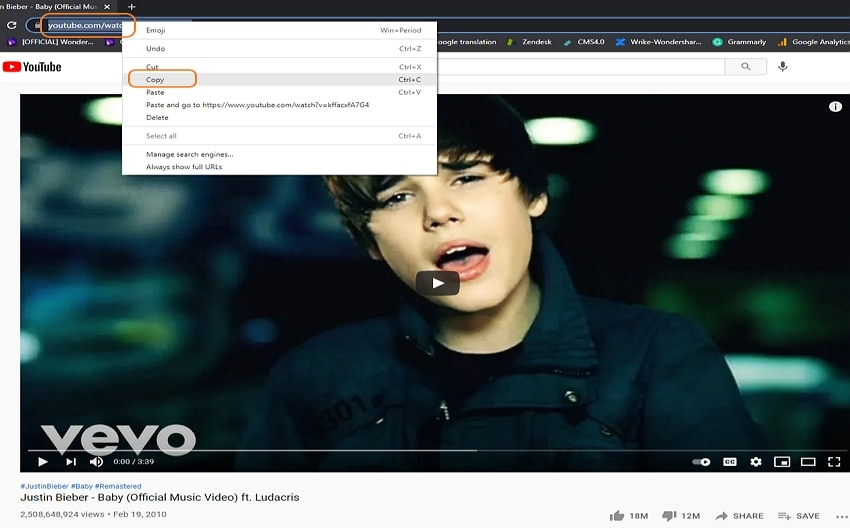
Return to the software interface and expand the file button's drop-down selections. When you click the Download MP3 button, the copied link will be pasted into the software interface, and the download will begin.
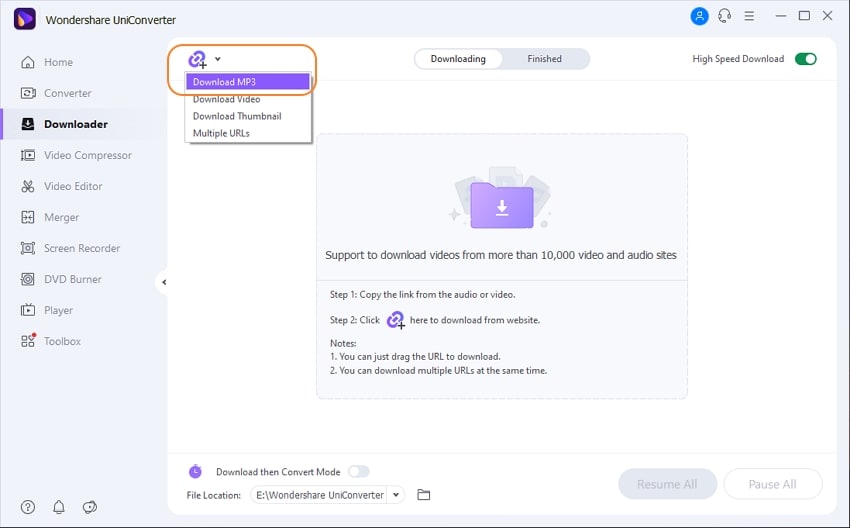
The downloading details, such as the size and remaining time, will be displayed in the progress bar.
If you wish to pause the download at any time, simply click the Pause button. By using the Resume button, you can return to the process.

The downloaded MP3 files can be located in the Finished tab of the interface, while the system location selected in the File Location tab can be found on the File Location tab.
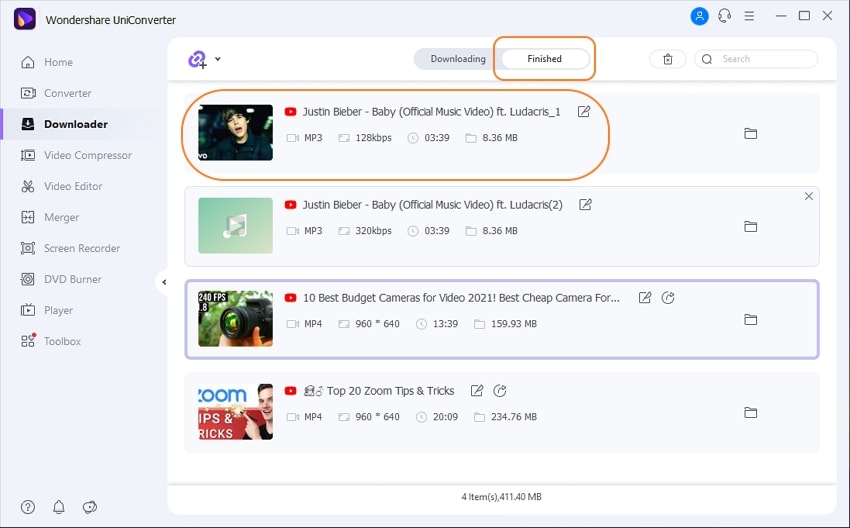
User Guide
-
Get started
-
Video Converter
-
Video Editor
-
Video Compressor
-
Screen Recorder
-
Video & Audio Downloader
-
DVD Burner
-
Merger
-
Audio Converter
-
Toolbox of Uniconverter