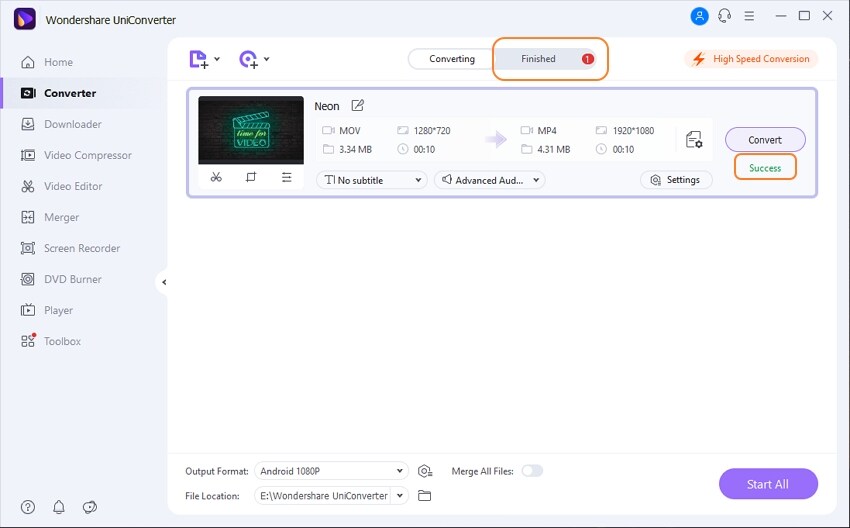Convert videos for iPhone/iPad/Android devices
When videos are in a supported format and have a resolution that suits the screen of your device without pixelating, watching them on your smartphone or tablet becomes convenient and interesting. If you have movie clips that you'd like to watch on your iPhone, iPad, or Android phone, Wondershare UniConverter can quickly and effortlessly convert them to your favorite format. This is the technique you must take to complete this task.
Launch Wondershare UniConverter, select the Converter category in the left pane, click Add Files in the right window, and use the Open box to import the video(s) you want to convert to the device-specific format and resolution.
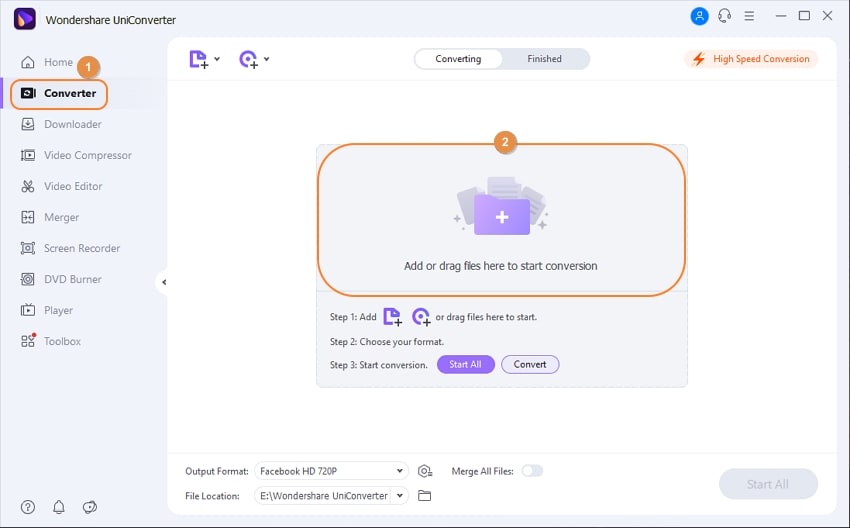
Go to the Device tab, choose the manufacturer of the smart device you own from the left pane, and select its model from the right, then click and open the Output Format option from the bottom of the right window.

Select a target folder from the File Location field at the bottom and click Convert after enabling High-Speed Conversion in the top-right corner (or Start All in case of multiple files).
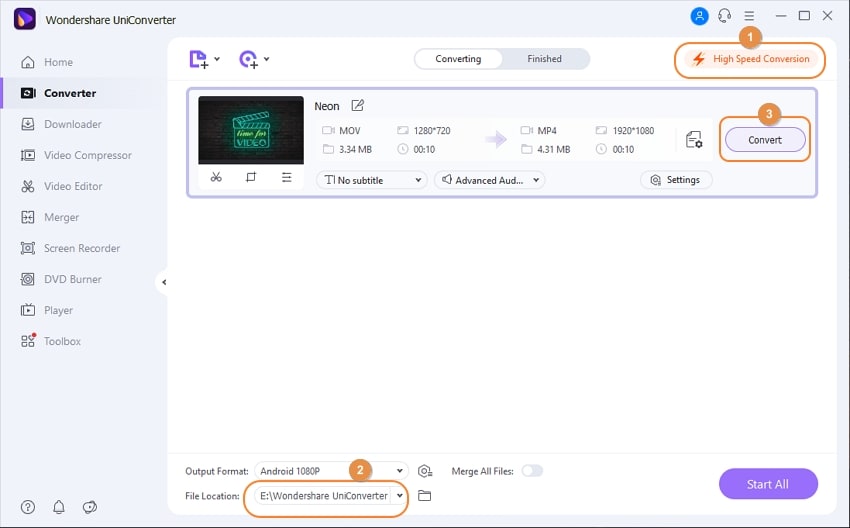
When the conversion is complete, the word "Success" will appear. To review the converted video in the list, go to the Finished tab at the top of the page.
User Guide
-
Get started
-
Video Converter
-
Video Editor
-
Video Compressor
-
Screen Recorder
-
Video & Audio Downloader
-
DVD Burner
-
Merger
-
Audio Converter
-
Toolbox of Uniconverter