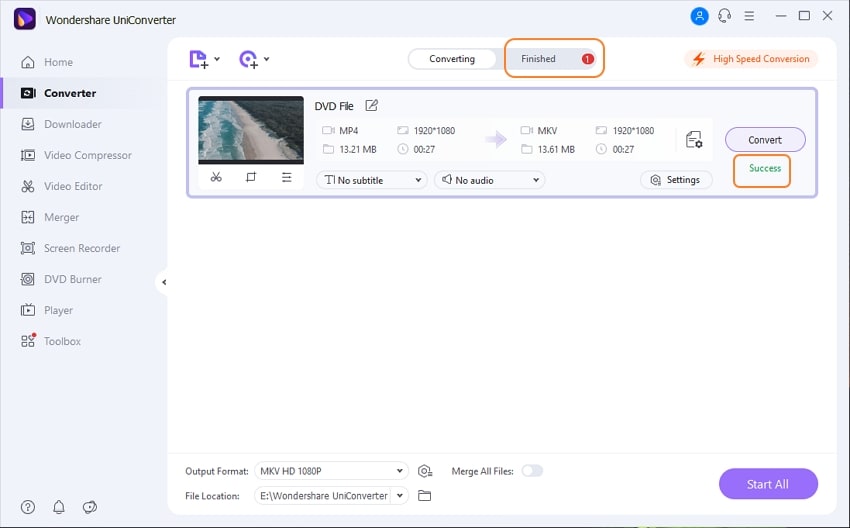Convert DVD to any Format
Because DVDs are becoming increasingly useless, there may come a day when you want to back up your favorite movies on your PC before the market runs out of DVD drives and you have nowhere to put them. You may also wish to convert DVDs so that you can save and watch movies on your smartphone at your leisure. Wondershare UniConverter is on your side, and it can convert video DVDs to any other format you want in a matter of seconds. Here are the actions you must take to complete this task.
Insert the DVD into the drive, open Wondershare UniConverter, pick the Video Converter category on the left, click the drop-down icon next to Load DVD in the top-left corner of the right pane, and select the drive you inserted the DVD into. Next, on the DVD Load Model box, select Main Movie or All Movies (chosen here for reference) and click OK to import all the files from the DVD to Wondershare UniConverter.
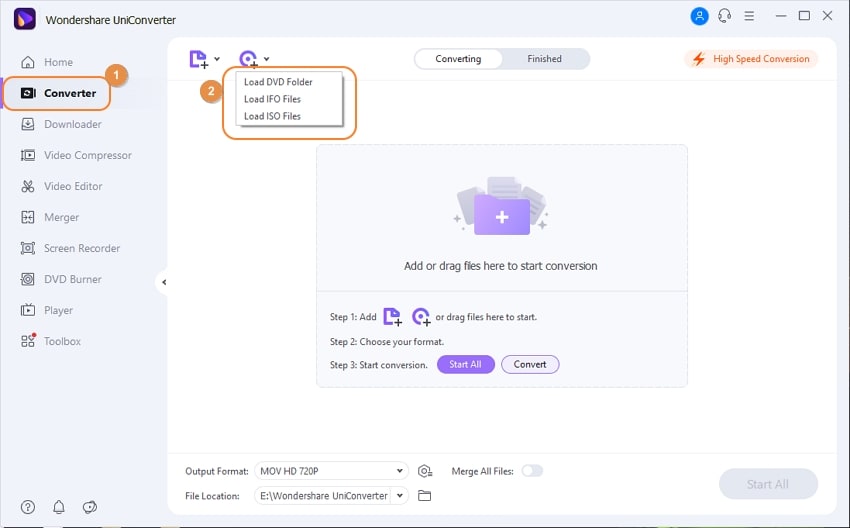
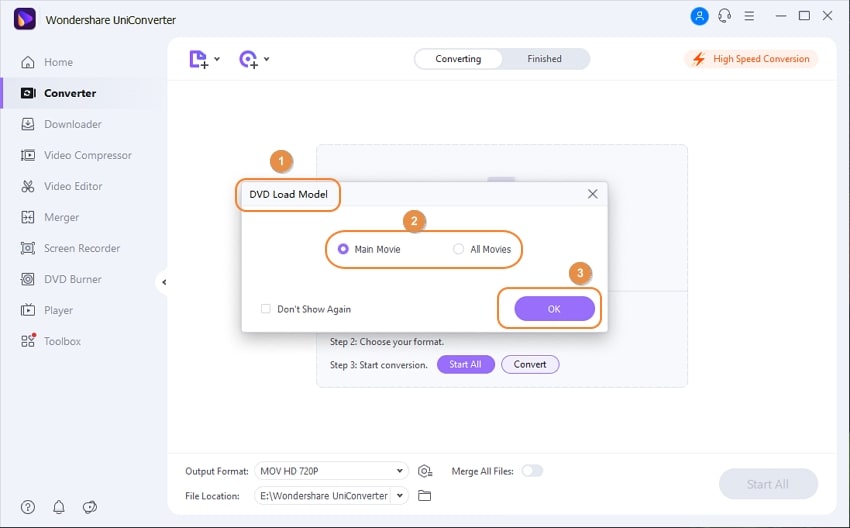
Go to the Video tab, select a video format from the list in the left pane, and choose your preferred resolution from the right pane, then click and open the Output Format option from the bottom (MKV with HD 1080P is chosen here for reference).
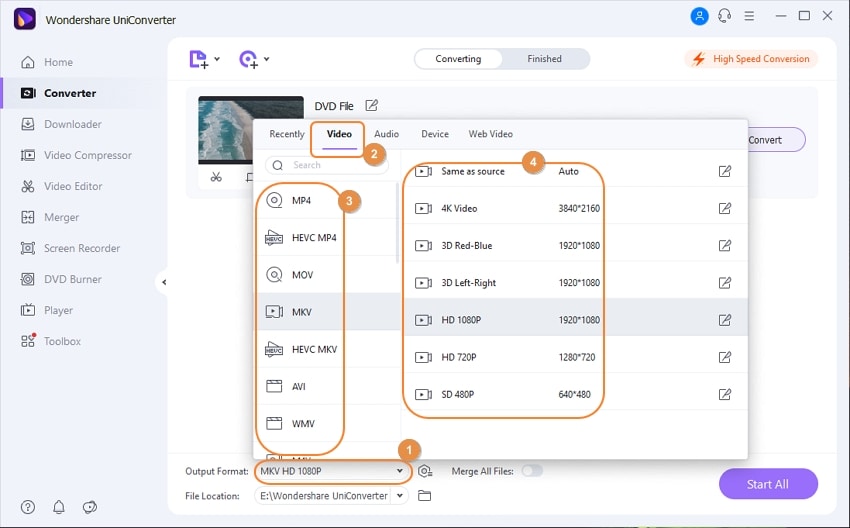
To convert the video(s) to the format you selected, choose the High-Speed Conversion tab in the top-right corner, select a target folder in the File Location box at the bottom of the interface, and click Convert (or Start All in case of multiple files).
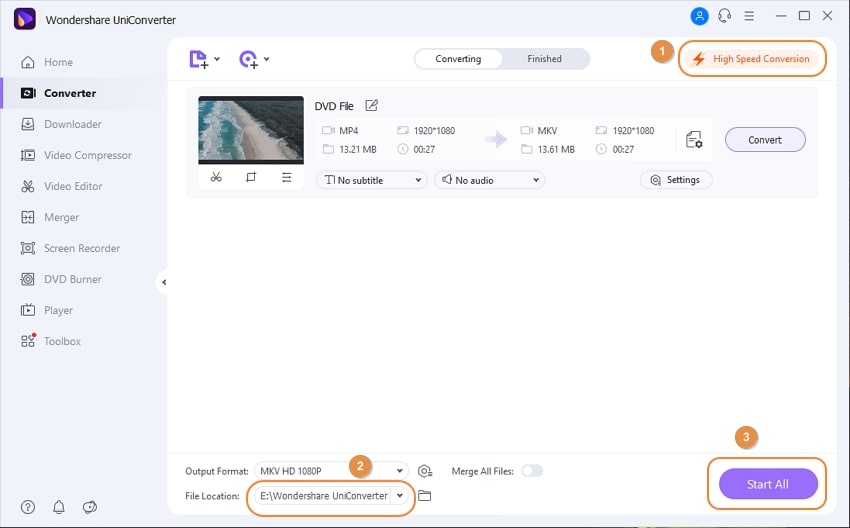
When the conversion is finished, click the Finished tab at the top to see the converted files.
User Guide
-
Get started
-
Video Converter
-
Video Editor
-
Video Compressor
-
Screen Recorder
-
Video & Audio Downloader
-
DVD Burner
-
Merger
-
Audio Converter
-
Toolbox of Uniconverter