How to Convert DVD to ISO File or DVD Folder
Wondershare UniConverter (formerly known as Wondershare Video Converter Ultimate) is able to turn your DVDs to ISO files or DVD Folders. You don't need optical media or a disc drive to watch your favorite movies using this method because they can be accessed directly from your local hard drive. Here's how to convert a physical DVD into a DVD folder or ISO file:
Launch Wondershare UniConverter, select the DVD Burner category from the left pane, click the Load DVD icon in the upper-left area of the center window, select the Main Movie or All Movies radio button on the DVD Load Model box, and click OK.
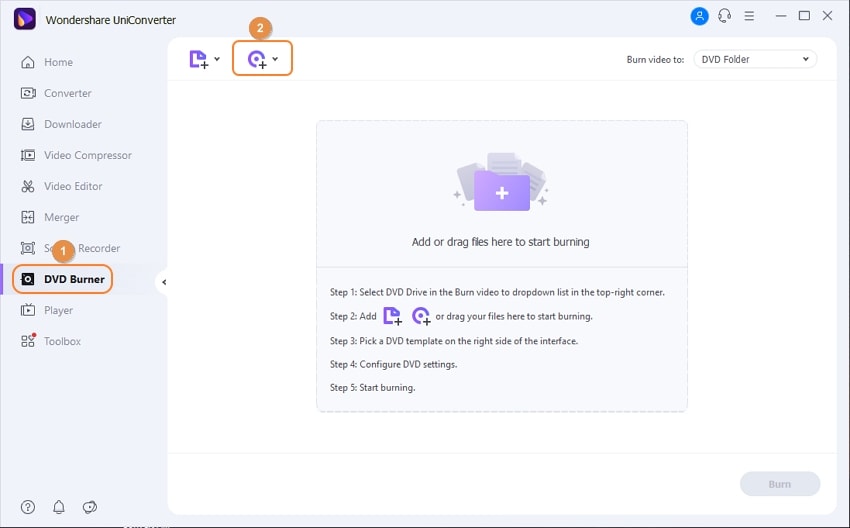
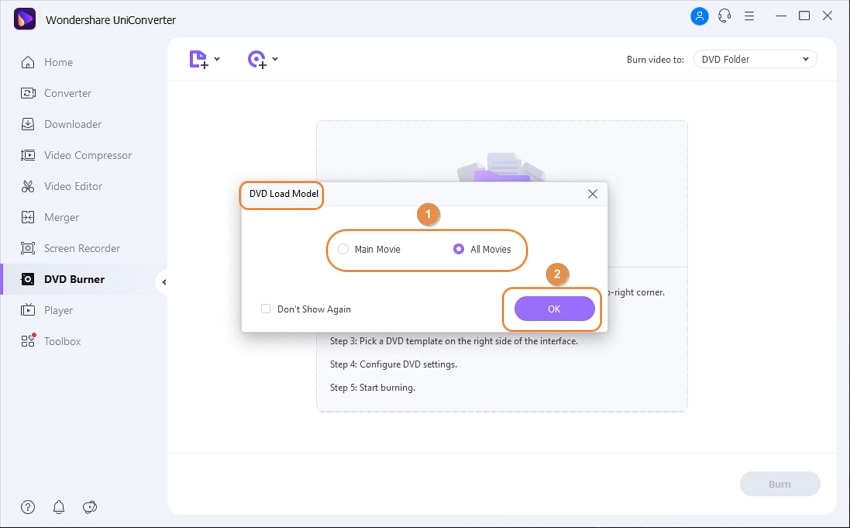
Choose your favorite template from the left pane of the DVD Template box that opens, optionally click the Browse (...) buttons next to the Add Background Photo and Add Background Music areas to find a suitable custom picture and audio track for the selected template, and then click OK.
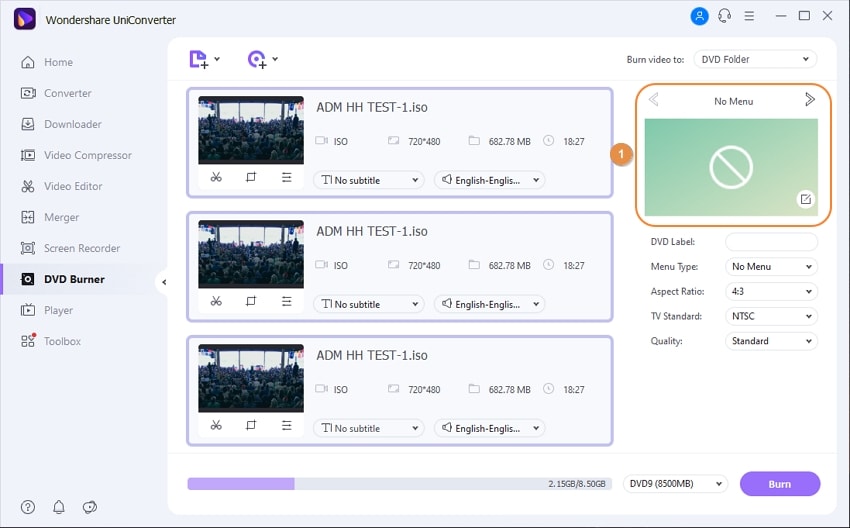
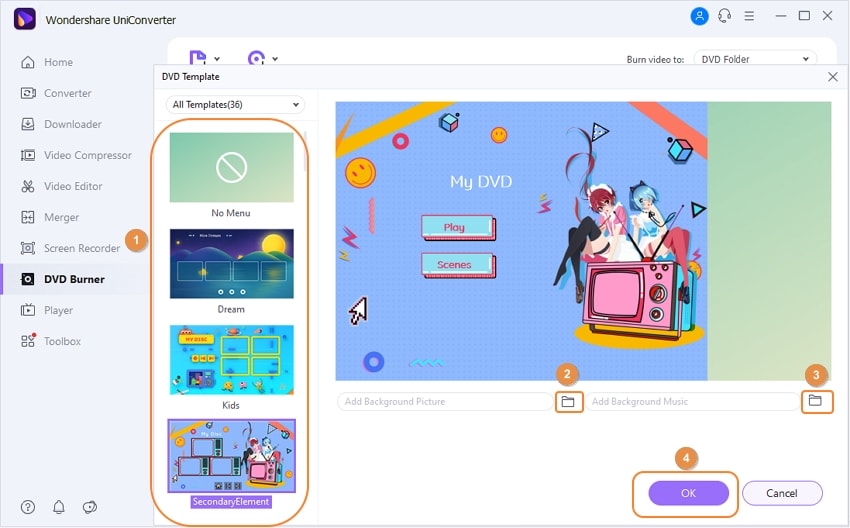
Enter a name for the disc in the DVD Label field under the template thumbnail in the right pane, then select your desired parameters from the Aspect Ratio, TV Standard, and Quality drop-down lists.
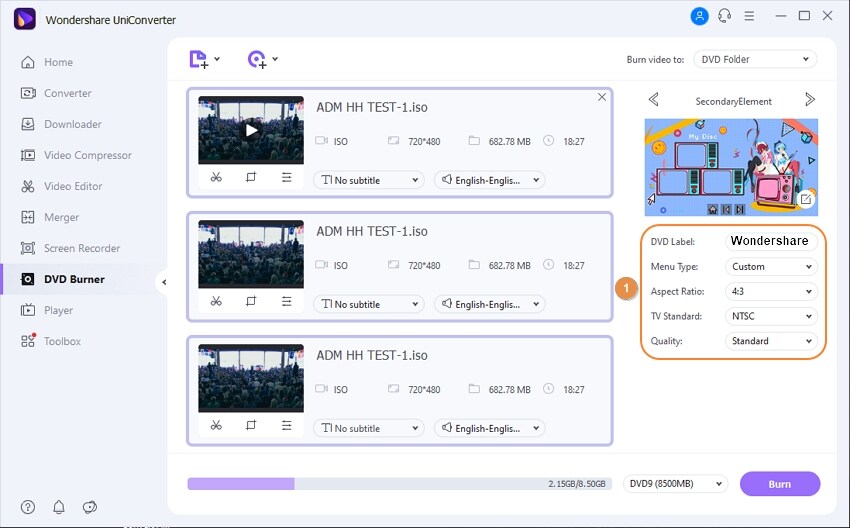
From the Burn video to drop-down list in the top-right corner, choose a DVD Folder or ISO File, then click Burn to convert the DVD to a DVD folder or ISO file.
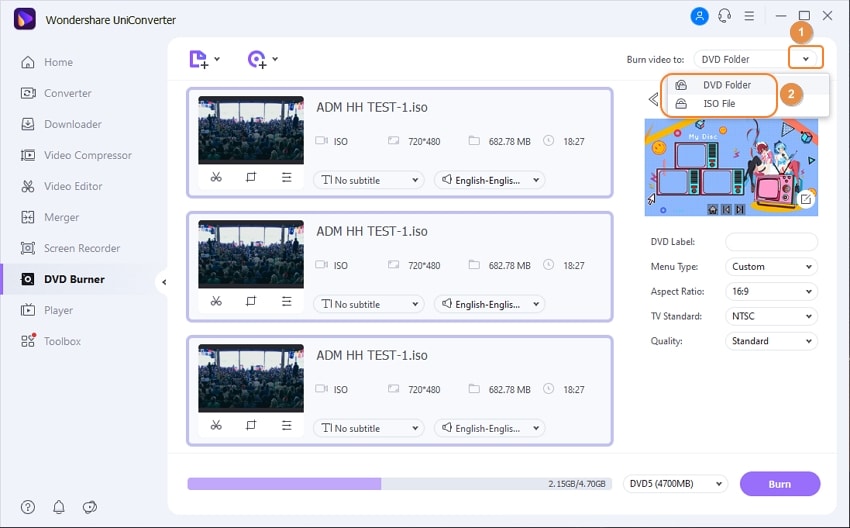
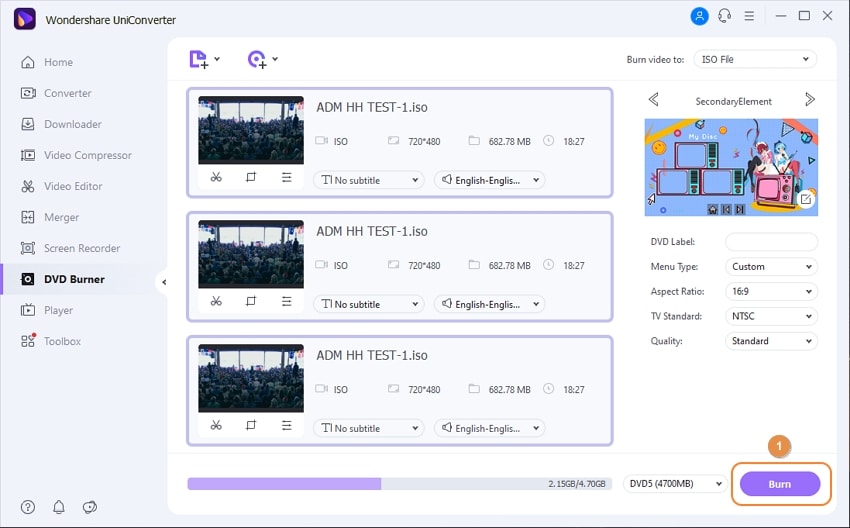
Additional information:
If you want to change the default location where DVD folders or ISO files are saved, go to the top-right corner, click Options, click Preferences, go to the Location tab, click Change under the Save Burned Folder/ISO files to section, pick your preferred destination folder, and click OK to save the changes.
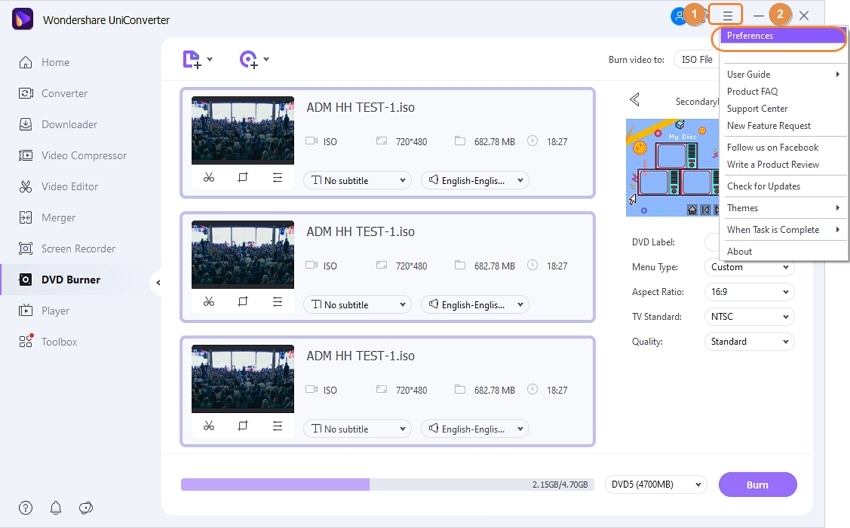
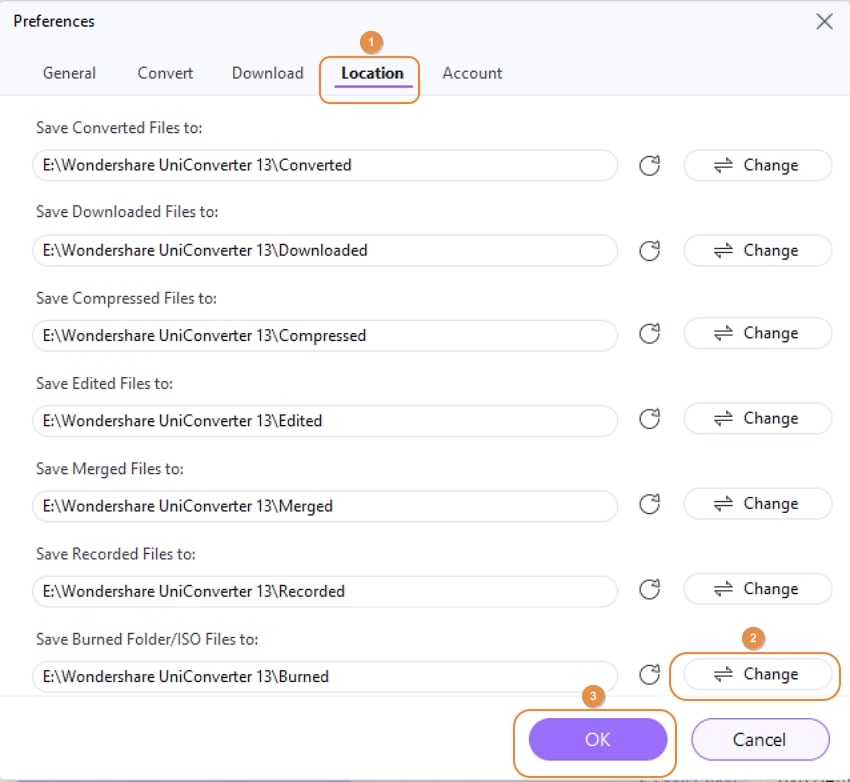
User Guide
-
Get started
-
Video Converter
-
Video Editor
-
Video Compressor
-
Screen Recorder
-
Video & Audio Downloader
-
DVD Burner
-
Merger
-
Audio Converter
-
Toolbox of Uniconverter