How to add a Watermark
You can use the simple instruction below to apply a watermark to your videos to stamp them with your name or other distinguishing characteristics.
Step 1
add video into the program
To reach the editing window, open Wondershare UniConverter and go to the Watermark section.
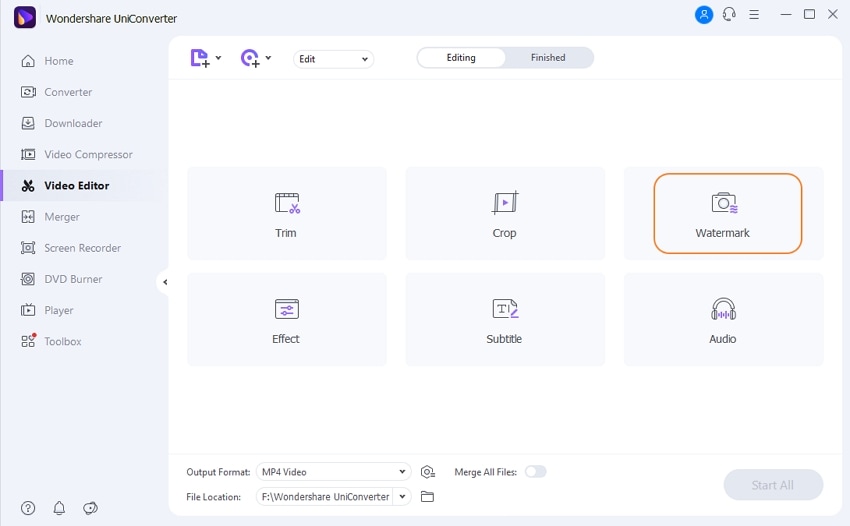
Step 2
Open a window with a watermark
Select the console for your desired watermark type, image watermark, or text watermark from the Watermark tab at the top.
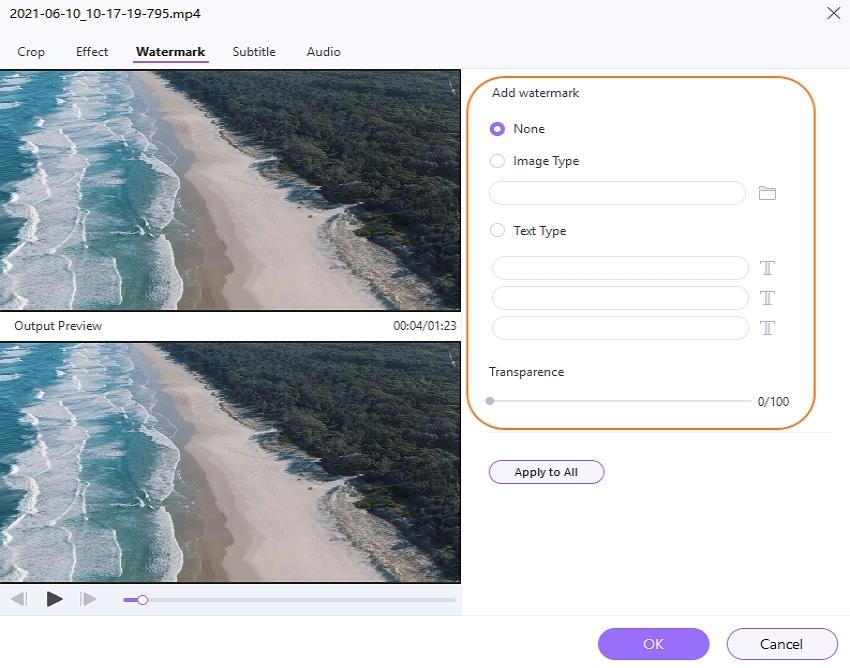
- To add an image watermark, click the file icon to choose an image from your computer, then drag the image watermark to the desired location.
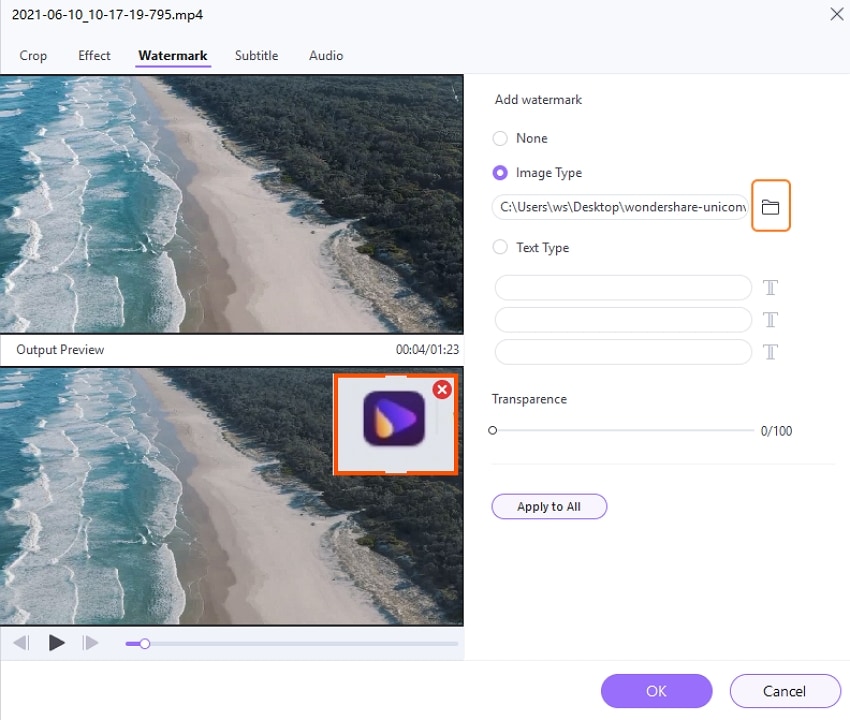
- To add a text watermark, simply type the content into the blank. You can add up to three watermarks. Then click the T to change the fonts, colors, size, and styles of the text, or move the dot to change the text transparency. After that, you can insert the text watermark wherever you want on the video.
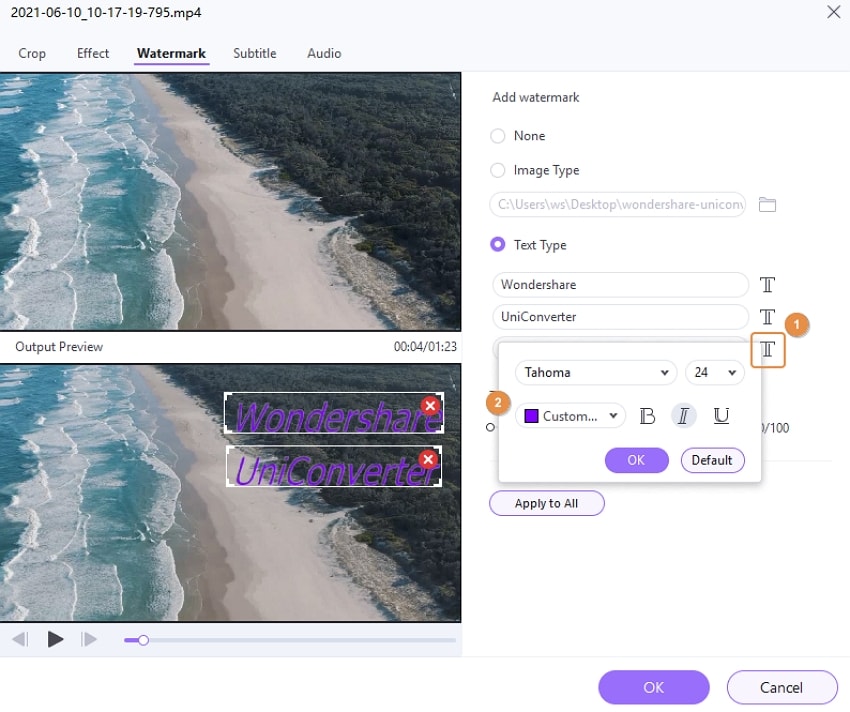
Step 3
Save the modification
Return to the program's main interface by clicking OK, then select an output format and click the Start All button.
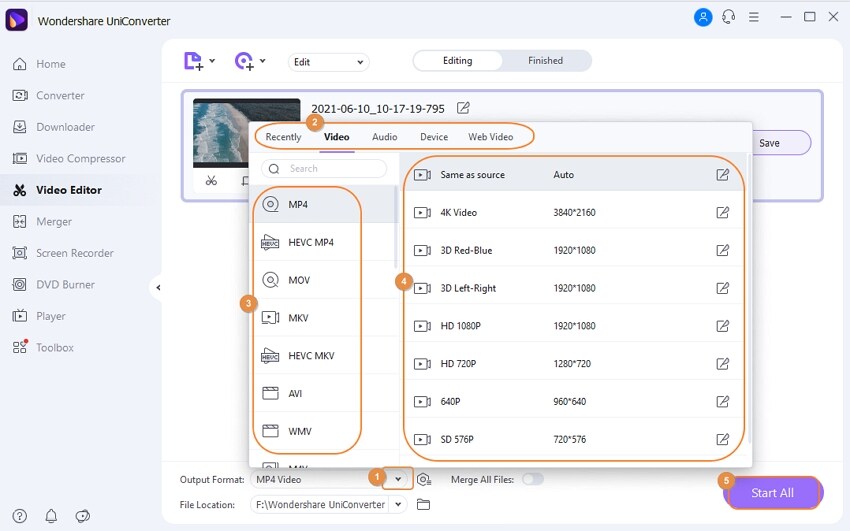
When the conversion is complete, go to the Finished page to see the video file with the watermark you just applied
User Guide
-
Get started
-
Video Converter
-
Video Editor
-
Video Compressor
-
Screen Recorder
-
Video & Audio Downloader
-
DVD Burner
-
Merger
-
Audio Converter
-
Toolbox of Uniconverter