by Brian Fisher • • Proven solutions
Can I upload FLV Video to YouTube?
Yes, you can upload an FLV Video to YouTube by use of a FLV to YouTube converter. Most of us fail in uploading FLV Video to YouTube simply because the video may have an error or be corrupted. In addition, the processing of the video may also fail at the last stage of processing. UniConverter helps you upload FLV to YouTube easily.
Part 1. Best Way to Upload FLV to YouTube
When you wish to upload FLV to YouTube in an efficient way, nothing can count best than UniConverter. It is the highest quality result giving video converter tool and comes in Windows and Mac both the versions. Promising the best and most interesting features, it can be considered as the savior for the people who aren’t well-versed with technicalities and still don’t want to get dependent on others for their work. You’ll be able to do everything on your own with this easiest tool. Get to know the prominent features of this tool.
UniConverter - Video Converter
Get the Best Tool to Upload FLV to YouTube:
- Along with providing much ease, it can also let you make work in batch i.e. you can easily convert videos in batch.
- More than 150 output formats are supported with this amazing tool, such as FLV, AVI, MP4, HD MOV, HD MKV, HD WMV, AVCHD, MOV, DV, HD TS, MPEG/MPG and WMV..
- Not just from YouTube, you can download from over 10000 videos sharing websites without any complications.
- It enables you to convert your projects in 90x faster speed.
- There is no loss on quality while conversion is under the process.
Step-by-step guide on how to upload FLV to YouTube with iSkysoft
You can easily convert your FLV video to YouTube compatible video formats with our step-by-step guide.
Step 1. Import FLV file to iSkysoft
You can import the FLV files in three ways. You can click the "Media Browers" at the right top to add files. Or you can click "Add Files" for FLV file addition. Locate the FLV videos on the Finder, drag and drop them on the iSkysoft window will also do. This software allows you to load and convert more than one FLV file simultaneously.

Step 2. Choose YouTube as Output Format
Select the output video category on the format tray at the bottom. Choose "Web Sharing", and then select "YouTube". This will help you convert the FLV to YouTube supported format.
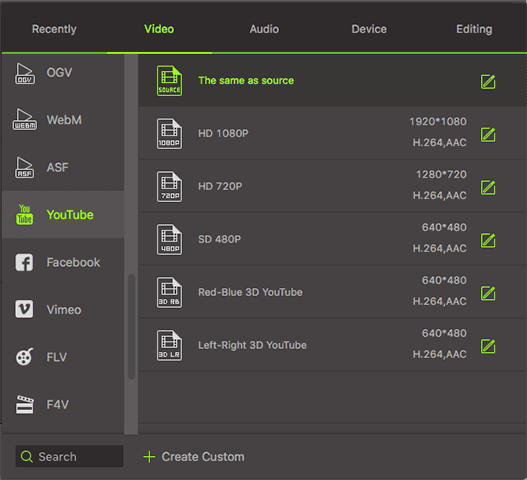
Step 3. Convert FLV for YouTube
Start converting your FLV file by just clicking "Convert", and the program will convert all the imported/ drag and dropped FLV files to the format supported by YouTube. Finally, you can upload FLV videos to YouTube by entering the official site of YouTube.

Note: For Mac users, UniConverter enables you to directly upload videos to YouTube after importing. Please go to the "Export" option, and then choose "Uploading to YouTube". Just log into your YouTube account for uploading FLV videos as needed.
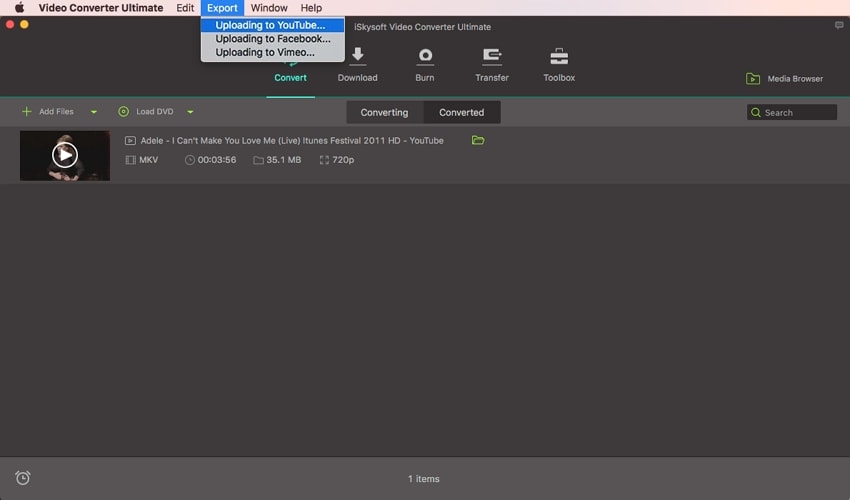

Part 2. Why FLV can't be Uploaded to YouTube
We’re providing you more information on why you’re unable to upload FLV video successfully. Here are the three situations.
- To upload FLV to YouTube, one needs to ensure the internet connection. If you have an active connection, you won’t be getting any issue. However, having a slow and fluctuated internet can bother you and you might not be able to upload FLV video.
- Heavy uploading traffic could be another situation when your FLV isn’t uploading. When the traffic is high, you need to wait for long and then try later.
- Perhaps your FLV video is too long. To your information, in general YouTube allows you to upload the videos that are ideally 15 minutes or so. Hence, if your FLV video is beyond 15 minutes, you may experience errors while uploading it.

Brian Fisher
staff Editor