- Convert FLV to MP4, MOV, AVI easily and other 150+ video & audio formats.
- Built-in video editor allow to trim, crop, add subtitle, watermark, effects to the video.
- Transfer video to iPhone, iPad, Android and other devices easily.
- Burn video to DVD with templates.
- Download videos from YouTube and 1,000 popular sites.
- Powerful toolbox includes: Fix Metadata, GIF Maker, Screen Recorder, Video Compressor, etc.
How to Convert FLV to MP4 Using Handbrake
by Brian Fisher •
How can I Convert FLV to MP4 using Handbrake?
Handbrake is an effective open source software program that you can use to convert FLV to MP4. The program comes with instructions to help you out if you are a beginner. It will make it easy converting video to any format including MP4. Find the steps on FLV to MP4 conversion using Handbrake below.
- Part 1. How to Convert FLV to MP4 using Handbrake
- Part 2. Handbrake Alternative: Best Way to Convert FLV to MP4 (More than Convert!)
Part 1: How to Convert FLV to MP4 using Handbrake
Handbrake is among the few video convertors that are supported by Mac, Windows and Linux platforms. You will enjoy your video conversion in the best possible way. Notable features for this program are video filters, chapter markers and queuing up of multiple encodes as well as title and chapter selection.
Step-by-step guide on how to convert FLV to MP4 with Handbrake:
Step 1. Handbrake software should be installed to your computer as a matter of priority when converting FLV to MP4. After that, launch it and proceed with the following simple steps:
Step 2. Load files- from the top side of the program, click on the "source" menu and you will get to add all the FLV files up for conversion.
Step 3. Select output format- your converted video will be incomplete without an output format. Make sure you have chosen a compatible one and MP4 suits selection in this situation.
Step 4. Convert- after locating the "start" button, click on it to begin the conversion process.

Part 2. Handbrake Alternative: Best Way to Convert FLV to MP4 (More than Convert!)
Any time, UniConverter will be an easy way to have your FLV files converted to MP4. It has super fast speeds that are 90 times more so you will spend very minimal time in managing the conversion of even many files. The high speeds do not in any way compromise on the quality of the converted video. It remains original video quality.
Get the Best Handbrake Alternative - iSkysoft FLV to MP4 Video Converter:
- Convert 150+ video and audio formats, like MP4, FLV, MOV, MPEG, AVI. MKV, etc.
- Convert video at speeds of 90X. The powerful GPU acceleration ensures the speeds are upheld.
- Maintain the quality of the video, making it great for high def video conversion.
- Download video from YouTube, Instagram, Facebook, Twitter, etc.
- Burn video to DVD, and burn audio to CD easily.
- Transfer video to iPhone, iPad, iPod, and Android devices.
- Compatible with Windows 10/8/7/XP, macOS 10.15 Catalina, 10.14 Mojave, 10.13 High Sierra, 10.12 Sierra, 10.11 El Capitan, 10.10 Yosemite, 10.9 Mavericks, 10.8 Mountain Lion and 10.7 Lion.
Step-by-step Guide on Converting FLV to MP4 using iSkysoft - Best Handbrake Alternative
Step 1. Add FLV file to handbrake alternative
Install and launch UniConverter on your computer. There are two options to explore. First, you can drag and drop the files and that is the simplest. Secondly, you can click "Add Files" from the main menu to explore and add files from the computer. Batch conversion is possible with this program.

Step 2. Select MP4 as Output format
Since you are converting files to MP4 that is the ideal output format that you should choose. Go to "Convert all tasks to" option and find MP4.
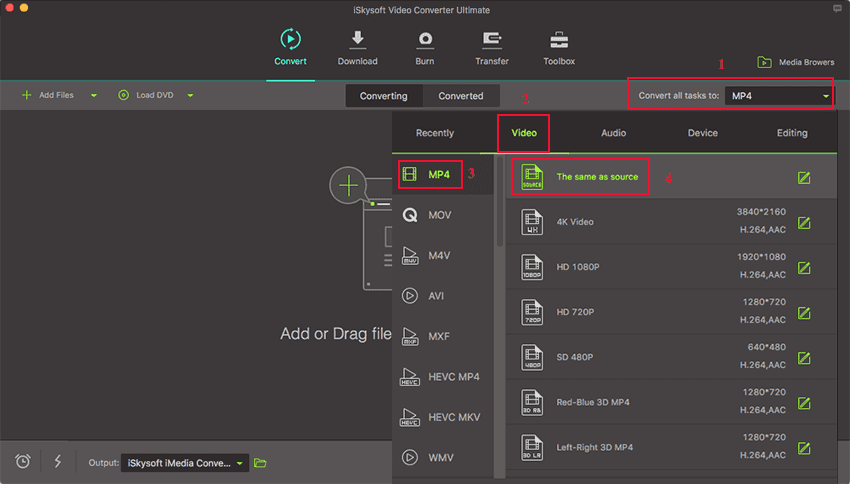
Step 3. Start Converting FLV to MP4 in iSkysoft
The program has a button marked "Convert" which you should click to finish off this process. All jobs will be done in just several seconds. Click the "Converted" tab to find your FLV video in MP4 format.


Brian Fisher
staff Editor