by Brian Fisher • • Proven solutions
Flash Video (FLV) is the name of a file format used to deliver video over the Internet using Adobe Flash Player. The most recent public release of Flash Player supports video and HE-AAC audio. Flash Video content may also be embedded within SWF files. Notable websites of the Flash Video format include YouTube, Google Video, Yahoo! Video, Reuters.com, Hulu.com, etc.
Convert FLV Videos to MOV, MP4, or M4V on Mac in the Easiest Way
So what can you do if you want to play the downloaded FLV clips on portable player such as iPod, iPad, iPhone or PSP, to edit FLV video in iMovie, or simply don't like to view it with FLV Player? An FLV converter and downloader for Mac is what you only want. Here UniConverter is highly recommended. It's not only an FLV converter Mac, but also an easy-to-use FLV downloader. Only a few clicks are required to download or convert FLV videos on Mac. This article will show you how to convert downloaded FLV video on Mac. If necessary, you can also follow first step to download online FLV video if you have not yet.
UniConverter - Video Converter
Get the Best FLV Video Converter and Player for Mac:
- Support to convert FLV videos up to 150+ video and audio formats, like 3GP, MOV, AVI, MP4, WMV, M4V, MP3, AAC, M4A, etc.
- Edit FLV videos before converting them using editing tools like Trim, Crop, Add Effects, Watermark, One Click Enhance, etc.
- Convert to mobile device presets directly and then transfer converted FLV or other video to mobile devices with USB.
- Download videos from 1,000+ popular online video sites, such as YouTube, Vevo, Vimeo, Hulu, Metacafe, Facebook, and so on.
- Burn FLV or any other videos to DVD as backup or copy DVD for home use if you want.
- Provide with a set of useful handy tools like GIF maker, VR converter, screen recorder, video metadata fix, etc.
- Perfectly compatible with macOS including 10.12 Sierra, and Windows 10/8/7/XP/Vista.
How to Convert FLV Videos to MOV, MP4, or M4V format on Mac in Steps
Step 1. Download FLV video with FLV converter on Mac (Optional)
Download and install UniConverter. It will add a "Download" button to FLV video on sites like YouTube (over 1,000 sites supported) so you can save FLV video to Mac in one click.
UniConverter can also convert FLV and MP4 video files to all regular video format perfectly. Compared with other FLV converters, this Mac FLV Converter provides you with loss-less output quality, more helpful, advanced functions and higher conversion speed, it also has more friendly and easy-to-use interface.
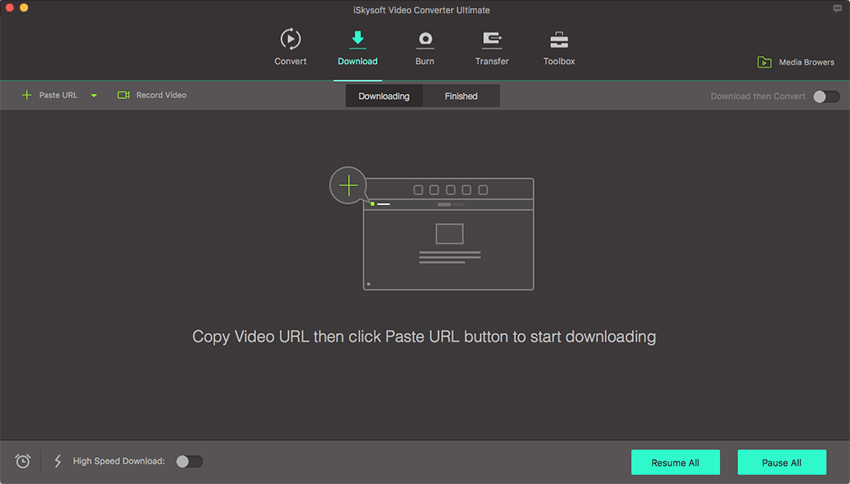
Step 2. Load the FLV files you want to convert
First locate your FLV files in the Finder and directly drag and drop to the program window (Switch to Convert on top first). To import downloaded FLV in the above step, open Media Browser by clicking the button at the top right corner and switch to Download tab in Media Browser. Find the downloaded FLV file and drag and drop to the item tray in "Convert" tab, or right click on the FLV file to add to convert list. UniConverter allows you to load and convert several FLV files at one time.

Step 3. Choose an output format
Next, choose a format in the Video category of format tray on the right side of each imported video, e.g. "MOV". You are also allowed to change encode settings like bitrate, frame rate, encoder, quality, etc. by selecting the Setting icon beside. Alternatively, you can just select the format according to your device model in Device tab, in that case, no more settings are required since iSkysoft has preset the best configuration for the corresponding device model.

Step 4. Start FLV conversion
UniConverter will convert all the imported FLV video to the selected format. Just click the "Convert All" button on bottom right to start the FLV conversion.
Apart from converting FLV to all sorts of popular video and audio formats, check to see more detailed instructions to convert FLV to MP4 format, convert FLV to iPod, convert FLV to MOV format, etc.

Recommend Another 4 FLV Converters
#1. DVDVideoMedia Free Video Converter
With DVDVideoMedia Free Video Converter, you can convert and modify FLV and other video formats to those that can be played by your device. It also allows for video editing as well as a sound extractor. Batch conversion enables time saving. It supports video conversion for devices such as iPhone, iPad, android phones, blackberry, Apple TV. The sad part is that you cannot use to convert videos for your windows devices.
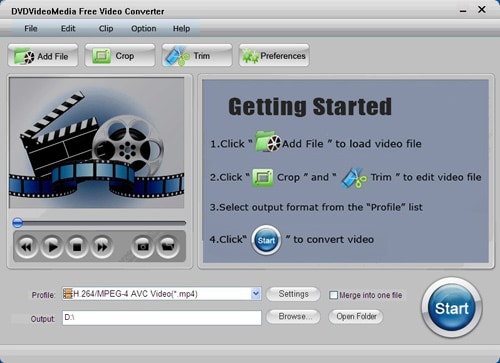
#2. Internet Video Converter HD
The software can convert videos into FLV and generate HTML for hosting them, from formats such as AVI, WMV and MPG. It also allows for editing of the videos and preset configurations while converting. You can use it to download files from sites such as YouTube and other sharing sites. On the downside, the speed is not as high as on other converters.
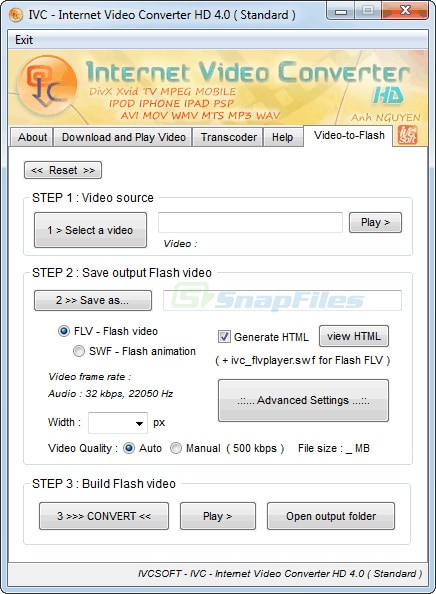
#3. Total Video Converter
You can convert different versions of videos to the format you require including FLV. It supports more than 158 formats including HD. Other that, the software can be used for downloading and editing videos as well as burning DVD Blu-Ray and playing. It can also extract audio and rip CDs to audio. It is compatible with Mac OS and Windows 98 and above. This software is convenient when you want to convert your videos at high speed with no loss of quality, to formats used by mobile devices such as AVI, MP4 and 3GP, and also to MPEG, which can be used on DVD.
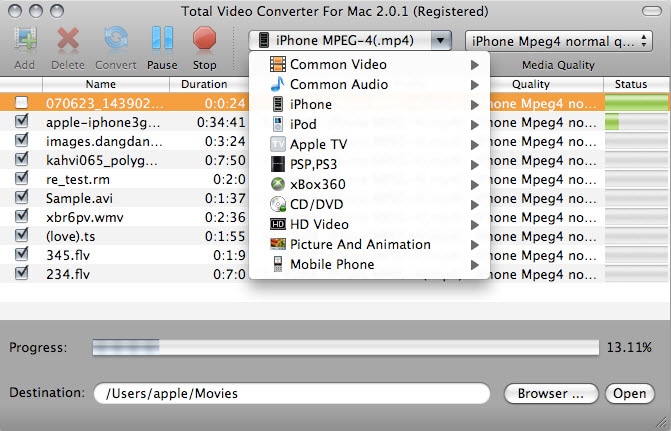
#4. FLV Converter
This software is dedicated to converting FLV videos unlike most other converters. It converts to other formats used by computers, audio players, and mobile devices. Some of the output formats include MP4, MPEG, AVI, MOV and formats compatible with iPhone, iPod and PSP as well as 3 gp and mp3 for audio. It can convert many files at a go, saving time. You can also edit the video before converting.
It simplifies searching; downloading and converting files because it can search for a video, download and convert it. The downside is that you need to be keen when downloading because there is no pause option, especially if you are downloading the wrong video.
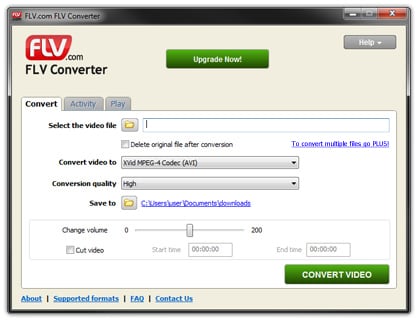
Optional: Online Tool to Convert FLV Files
If you don't want to install a computer program, you can also try online video converter to convert your FLV videos to MP4, MOV, M4V, etc. Try it below:
Note: Because the online tool doesn't support "https", so if the content below was blank, please manually click the "Shield" icon on the right of your browser address bar to load the script. This action is secure without any harm to your data or computer.
How to Play FLV files on Mac without FLV Converter Mac
FLV is not natively supported by Mac apps like QuickTime, iMovie, iDVD, etc. nor Apple devices like iPhone, iPad. So if you want to play FLV (Flash Video) files on Mac (Sierra, El Capitan, Yosemite, Mavericks and Mountain Lion included), you then need to use a player that can handle FLV files, or like above, convert FLV to other formats that are supported by Mac.
For FLV player, here are 2 recommendations (both of them are Free):
VLC Media Player features a free, cross-platform media player. The VLC Mac supports a large number of multimedia formats, without additional codecs installed. It can handle FLV, WMV and VOB files to name a few.
QuickTime with Perian installed: Perian for Mac is a free, open source QuickTime component that adds native support for many popular media formats including AVI, MKV, DivX, 3ivX, FLV, FLV1, FSV1, Flash ADPCM and many more.
Note: This is only for FLV playback on Mac, if you wanna do more, such as edit FLV in iMovie, manage in iTunes and transfer to iPod, iPhone or iPad, you will have to convert FLV to Mac compatible formats like MOV, M4V or MP4.

Brian Fisher
chief Editor