by Brian Fisher • • Proven solutions
Since DivX became the name of a popular video compression technology, your files may somehow be encoded with DivX codec. But this kind of files are not popular videos accepted by online websites, say, you are likely unable to share your DivX files online. But that doesn't mean you have nothing to do if you want stream them into the internet. It just could become more suitable for the job if you convert DivX to FLV which is a hot delivery format nowadays. The article introduce you such a Mac conversion in an easy way as well as an efficient way.
How to Convert DivX to FLV on Mac
Converting DivX files to FLV files on Mac is quite easy. Make sure that there is a professional UniConverter installed. Also, if you want to maintain your video quality and finish the job as quickly as possible, now is the time to forge ahead.
Get the Best DivX to FLV Video Converter:
- Covert more than 150 video and audio formats - UniConverter can handle the following formats and more. Video - AVI, MP4, MPG, MPEG, WMV, RMVB, M4V, VOB, 3GP, MOV, FLV, F4V, etc. Audio - MP3, M4A, AC3, AAC, WMA, WAV, OGG, APE, MKA, etc.
- Works at lightning speed - UniConverter converts audio and video at 90X. This can be considered lightning speeds when compared to other converters.
- Keeps the quality intact – with UniConverter, you do not have to worry about losing the quality of your video, whether you are getting it from your camcorder or other device.
- Edits video – you can edit your videos with UniConverter directly.
- Save to many output devices – you can now write your DVD discs directly using UniConverter; also send to mobile devices.
- Compatible with macOS 10.15 Catalina, 10.14 Mojave, 10.13 High Sierra, 10.12 Sierra, 10.11 El Capitan, 10.10 Yosemite, 10.9 Mavericks, 10.8 Mountain Lion and 10.7 Lion; as well as Windows 10/8/7/XP/Vista.
Below is the detailed tutorial about converting Divx files to FLV on Mac
Step 1. Launch the DivX to FLV Video Converter Program
Run the Mac Converter and drag & drop your DivX files to the Mac app; or head to the main interface and click "Add Files".

Step 2. Select FLV as the output format
Choose FLV as the output format: Click "FLV" under the "Web Sharing" section in the format tray. Here you can personalize the file size by setting the resolution to a low one. The converter also works on MacBook, MacBook Pro, MacBook Air, iMac (macOS Lion, Mountain Lion, Mavericks, Yosemite, El Capitan, Sierra and High Sierra included).
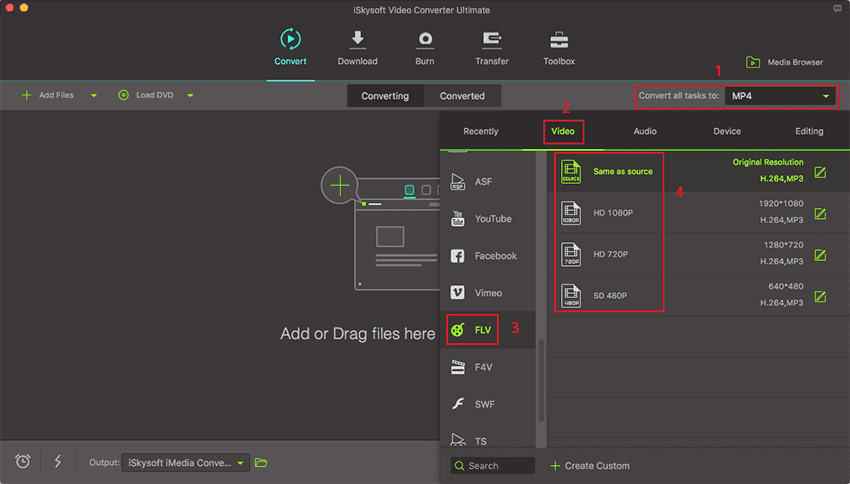
Step 3. Start Converting
Hit the "Convert" button to start the job. The smart DivX video to FLV Mac Video Converter do the rest automatically. To customize your output folder, go to the "Output" option at bottom.

What's more, you can also edit your videos before you start the DivX to FLV Mac conversion with the Mac Converter. You can crop, trim, add effect to your DivX files to make your videos more eye-catching. To learn more about the edit functions, you can click the link: the Guide of UniConverter.
Optional: Online Tool to Convert DivX to FLV
If you want to convert DivX videos to FLV without installing a desktop software program, just try this free online DivX to FLV converter below:
Note: Because the online tool doesn't support "https", so if the content below was blank, please manually click the "Shield" icon on the right of your browser address bar to load the script. This action is secure without any harm to your data or computer.
Tips: How to convert Downloaded YouTube to iTunes on Mac OS X
To stream your files onto your page, it's no need to click buttons like "Upload files"—which may become an agonizing wait. To avoid it as well as some other accidents, there are some HTML codes which can be added directly on your sites, by doing this, you can set any width and height values according to your demand.
- www.iskysoft.com - is the name of your web server/site
- folder - path where FLV file and FLASH PLAYER are located
- video.flv - name of your FLV file
Now, go ahead with your online files and do whatever you want to do!

Brian Fisher
staff Editor