by Brian Fisher • • Proven solutions
I've edited some videos in iMovie and I need to export them to FLV (Flash Video) for a website. I've tried Share-Export video and Share-export using Quicktime, but iMovie (09) does not have "Export to FLV" as export options! -- Lisa
Failed to export videos from iMovie to FLV? Take it easy. To achieve that, you need a professional video converting program to convert iMovie videos to FLV as you need. Read this article, you will get the best solution to this problem.
Most Effective Tool to Export Videos from iMovie to FLV
Actually, iMovie does not natively support FLV output. A workaround is to share the video to YouTube and then download the video, which would be in FLV format. This method is time consuming and you'll need a YouTube Downloader in order to capture your video from YouTube. Alternatively, a professional iMovie to FLV Converter - UniConverter gives you hassle free experience. You can share your iMovie videos to QuickTime MOV on Mac (macOS High Sierra, Sierra, El Capitan, Yosemite, Mavericks, Mountain Lion and Lion included) and than convert them to FLV (Flash Video) in 3 easy steps.
Get the Best iMovie to FLV Video Converter:
- Only three simple steps can help you convert iMovie videos to FLV.
- Freely edit iMovie videos before converting them to FLV.
- Download streaming videos from online video websites, such as YouTube, Dailymotion, Metacafe, Vimeo, AOL, etc.
- Burn videos to DVD, or copy DVD files.
- Fully compatible with macOS 10.7 or later, including the newest macOS 10.13 High Sierra.
Follow the step-by-step tutorial to convert iMovie videos to FLV format on Mac
Step 1. Import iMovie video to FLV Mac converter
To add your iMovie videos to the FLV Mac video converter, you have two options: directly drag and drop the iMovie output video to the program, or head to the main interface and choose "Add Files".

Step 2. Set output format
Now you can go to the "Video" format tray and set "FLV" as the output format. In addition to this, you can select "YouTube" to be your output format from the "Web Sharing" category.
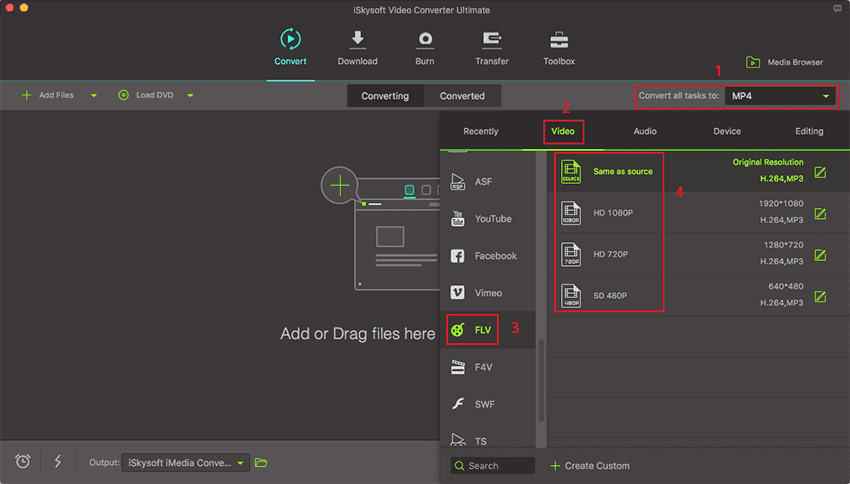
Step 3. Start iMovie to FLV conversion
Click the "Convert" button to start conversion, when the conversion is done, you can upload the FLV video to your website. The video size of the output Flash Video will be way smaller than iMovie M4V video. Give this powerfull yet easy to use iMovie to FLV Video Converter for Mac a try!

Optional: Free Online iMovie to FLV Converter
You can also try online video converter to convert your iMovie videos to FLV format, if you don't want to install a computer program. Try it below:
Step-by-step Guide on How to Import FLV Videos to iMovie
Step 1. Import the FLV file to UniConverter
Drag and drop the FLV files from the explorer into the converter. You can also use the "Add Files" option to do so.

Step 2. Select the final output of the video
Now you can go to the format try and then select "iMovie" from "Editing" tab as the output format.
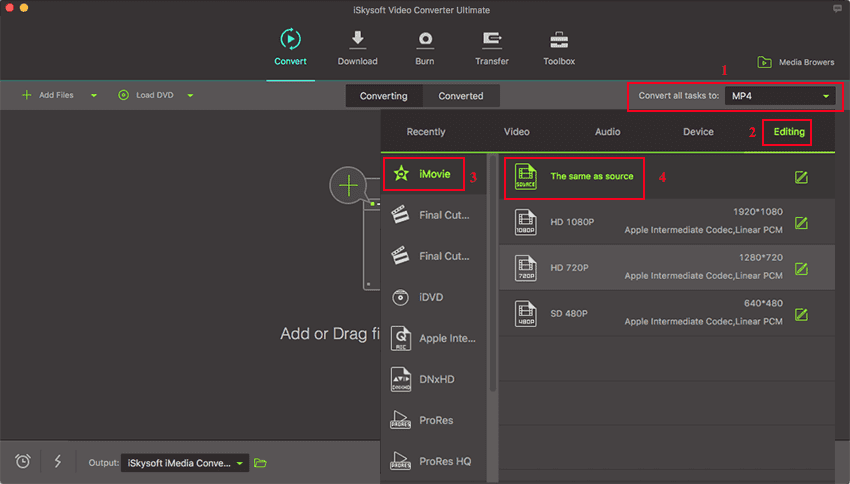
Step 3. Convert the video
Click on the “Convert” button to begin the conversion process. This will take a short while depending on the size and quality of the video. After converting FLV video to iMovie supported format, you can easily import your video to iMovie as wanted.
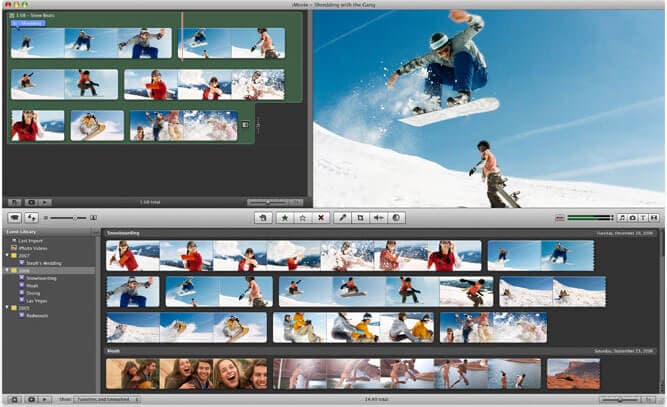

Brian Fisher
staff Editor