by Brian Fisher • • Proven solutions
Chances that you will come across a video file over the internet with another format other than FLV are very minimal. Almost every video takes up this format and it will be very difficult for you to play them either on a phone or tablet. Most of these devices are not well companionable with FLV format. For that reason, you will have the only option of converting the files into a friendlier format. Xbox is the format in question in this case and there are many ways to convert FLV in a compatible manner.
FLV to Xbox Converter
#1. UniConverter
UniConverter remains to be the best conversion tool of video files for flv xbox 360. Its key features include a mobile device, music extraction element, multiple formats and batching videos. This Mac app is excellent in converting videos without losing your high video quality. And it even provides presets for hot devices and apps including Xbox 360, that's to say, there is no need for you to customize the output video settings but directly select the Xbox preset.
UniConverter - Video Converter
Get the Best FLV to Xbox Video Converter:
- 150+ video conversion formats - UniConverter can convert more than 150 video and audio formats.
- Fast conversion – the new power of UniConverter allows it to convert at speeds of 90X; the fastest in the market.
- Edit your videos – with UniConverter you can edit your videos before you convert them, thereby making them better to watch.
- Quality conservation - UniConverter conserves the quality of your videos, ensuring that the output is of the same quality as the input.
- Download videos – you can freely download videos from 1,000+ popular sites, such as YouTube, Hulu, Vimeo, Dailymotion, Facebook, and so on.
- Save to DVD – you now can write direct to DVD with UniConverter. You can also send to mobile devices and the Internet.
Guide to Convert FLV to Xbox Supported Format
Step 1. Add your FLV files into the FLV to Xbox Mac Converter
There are two options for you to load your original FLV files for converting:
Directly drag and drop your videos to the Mac app;
Or go to the main menu and choose "Add Files".

Step 2. Choose the output video format or device
You can directly choose the Xbox preset or select a compatible Xbox video format provided (the Mac app has broad format support.) Click the format list and go to the "Device", choose "Xbox 360" or "Xbox one"; or go to the "Video" section and choose the compatible video format and customize the video settings by yourself.
The FLV to Xbox Mac Converter also provides some edit functions for you to enhance your videos. You can trim, crop, add video effect, add subtitle or watermark and so on. Detailed info: User Guide of UniConverter.

Step 3. Start the Mac FLV to Xbox conversion
You can click the "Convert" button at the right bottom of the Video Converter for Mac. After that, the rest will be finished automatically with the ultra fast conversion speed.

#2. Media Coder
This convertor is very flexible and can be downloaded without difficulties. It will take very little time to complete the download and manage a single conversion. If you want to convert as well as compress any video file in a FLV format, MediaCoder will always be the best option to use. Its greatest disadvantage is that this convertor is not well friendly to the user and its speed can be very slow at times.
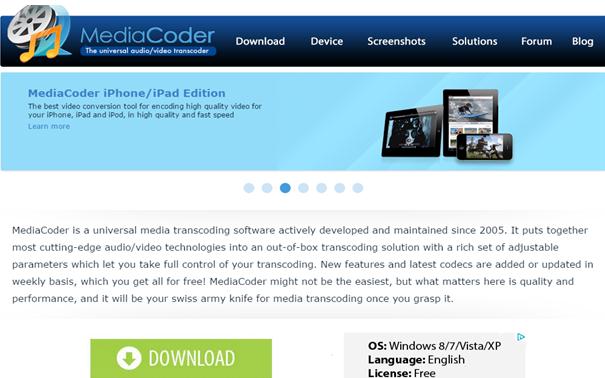
#3. Free Xbox Video Converter
The safety of this convertor is more than assured. You will use it without getting concerned over possible attacks by spyware even if your computer is affected. That is the biggest advantage that an online convertor can offer to users. On the contrary, this convertor comes with limited sources while its speed is not satisfactory. It will not be suitable for you in case there are urgent video conversion needs to satisfy.
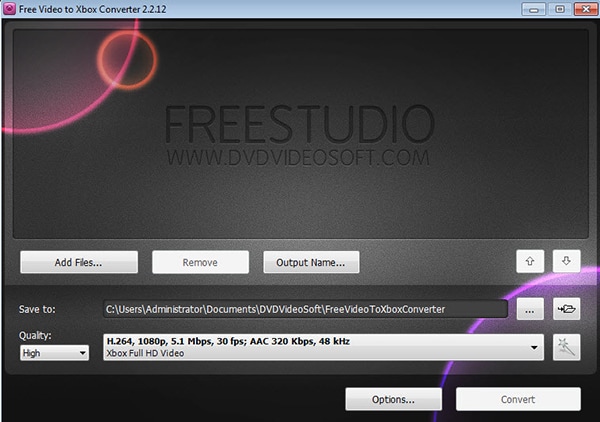
#4. RZ Xbox 360 Video Converter
This one will convert many popular video formats like MP4, WMV and ASF to play on Xbox. This convertor has one of the best engines that offer high quality performance and the best video quality. On the downside, RZ Xbox360 Video Converter can split big video files into small ones which might lead to distortion or damages.
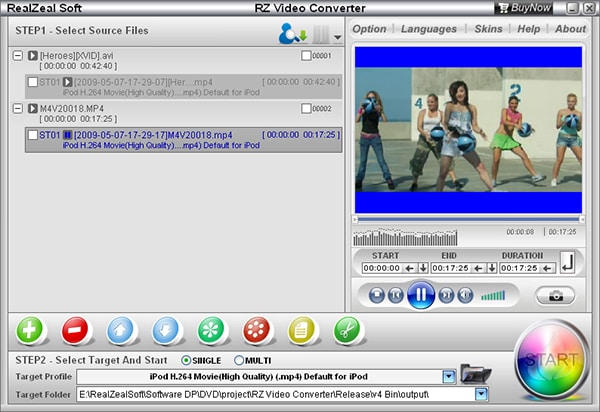
#5. Online Video Converter
This manages both the downloading and converting aspects of video files in FLV format and transform to Xbox. However, it can frustrate you by freezing off once the conversion process is in progress. Those processes can as well be very slow than you expect which is annoying. That notwithstanding, Online Video Convertor is a good choice for your consideration.
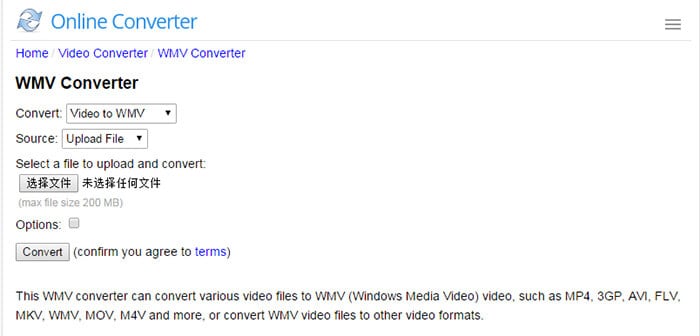
#6. Any UniConverter for Mac
It is very easy to use this convertor, its speed is always high and comes with immeasurable flexibility. This convertor will make it easy downloading movies on your computer. Unfortunately, it is not possible to have a full screen experience with Any UniConverter for Mac.
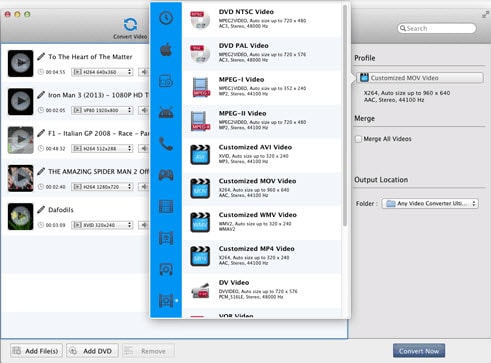
#7. Videora Xbox 360 Converter
This convertor makes good use of key programs like MediaInfo and VSFilter to convert videos. There are many other libraries like XULRunner which complements that in a good way. It supports many video file formats.
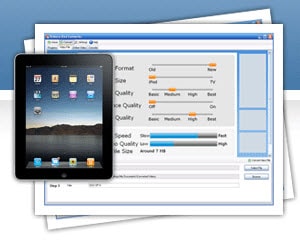
#8. Aiseesoft Video Converter for Mac
This convertor is good and ready for use by beginners as well as skilled users. It is very fast in converting video and audio files in close to all formats. You don't have to limit your conversion options since this digital convertor is good for television shows, movies and many other videos.
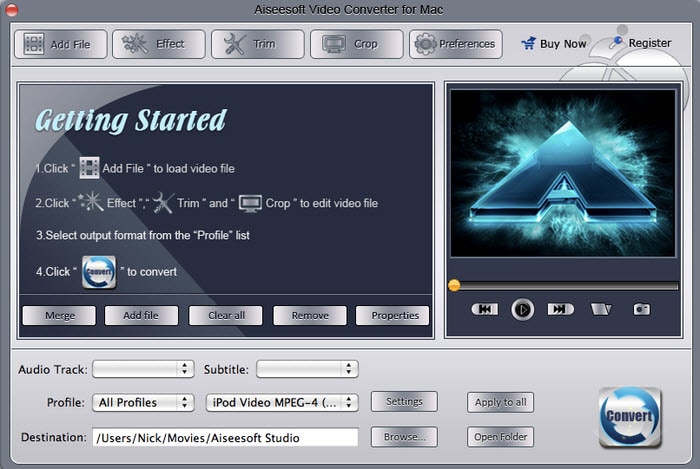
#9. Total Video Converter
It is a highly powerful conversion tool with editing, downloading and recording options. Its inclusive features ensures that this convertor support many formats for audio and video.
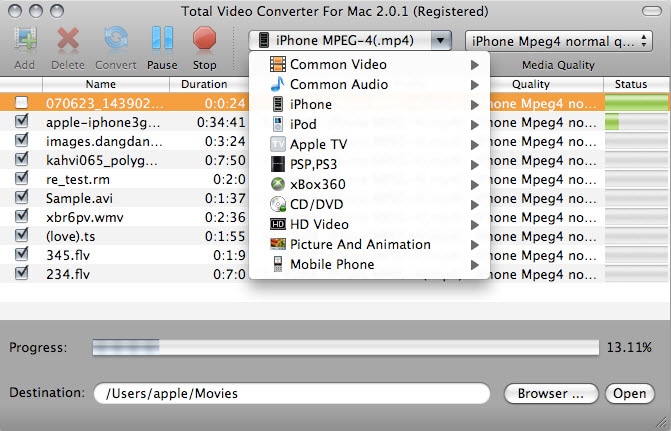
Tips: How to play FLV on Xbox
The entire process of playing flv on xbox begins with conversion which has been discussed above. Therefore, you will pick up right from that and stream flv to xbox. You will be able to view games, music and movies once the program is running. Ensure you select one that meets your requirements and demands. If it’s video that you want to watch, choose that as well as music and make sure everything is followed strictly. The most important thing is ensuring the format for your audio or video file is the right one otherwise it will end up not working as expected.

Brian Fisher
staff Editor