by Brian Fisher • • Proven solutions
Can we play FLV in Windows Media Player?
As soon as one tries to play a FLV file with the help of Windows Media Player, a message will appear saying that the file can't be opened because the extension is invalid. Properly configured codecs needs to be installed to play FLV files using Windows Media Player. The formats supported by windows are .asf, .wmx, .au, .snd, .mov, .m4a, .dvr-ms, .asx, .m4v, .mp4, .wpl, .mpg, .miv, .mpa, .mp2, .mpeg, .3g2, .adts, .adt, .3gp2, .aiff, .wms, .3gp, .mp3, .m3u, .mid, .midi, .mpv2, .cda, .rmi, .wav, .wax, .aif, .wmv, .ivf, .3gpp, .wm, .mpc, .aifi, .aac, .wvx, .wma, .wm2, .m2ts, .mp4v, .avi and .wmd.
Play FLV After Converting to Windows Media Player Compatible Formats
If one is unable to view their files on Window Media Player because the file has .flv extension, then UniConverter can be used to convert the videos in the format supported by the Window Media Player. In fact, this program can be used to complete conversion between various formats, including FLV, AVI, ASF, MOV, M4V, WMV, MKV, Xvid, MP4, and so on.
UniConverter - Video Converter
Get the Best FLV to Windows Video Converter:
- Easily Import & Convert: Import audio or video files, DVD files and convert in any format instantly.
- Fit Video to your Device: Convert any video type to fit in your device with special custom settings.
- Powerful Video Settings: Split or merge videos, add subtitles/watermarks/effects, join videos and batch conversion.
- 10 DVD Templates for Smooth Conversions: Burn any media file to AVCHD DVD or DVD with original media quality.
- Convert Sound Tracks to Audio Format: Choose any music file or extract audio from video and convert into WMA, AAC, MP3, M4A, etc.
- DVD Tooklit: Easily burn any video to DVD, or copy DVD files whenever you want.
Step-by-step guide to convert FLV to Windows Media Player supported formats with iSkysoft
Step 1. Put FLV files on the converter
Import the FLV files to the video converter. You can do that in two ways:
a) You can drag and drop the file directly in the application.
b) You can click the "Add Files" button to browse, select and load the file in the application.
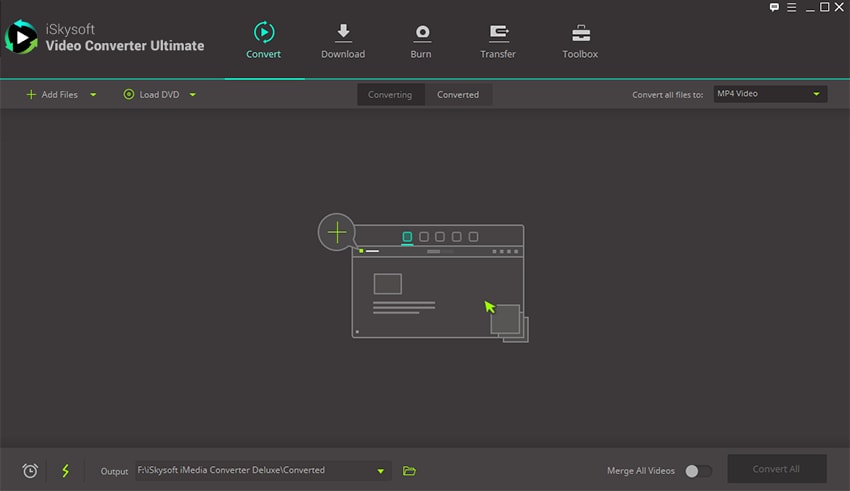
Step 2. Choose the output format
Visit the bottom of the application and then select WMV as the output format. All the videos converted at the same time will be converted in the same output format.
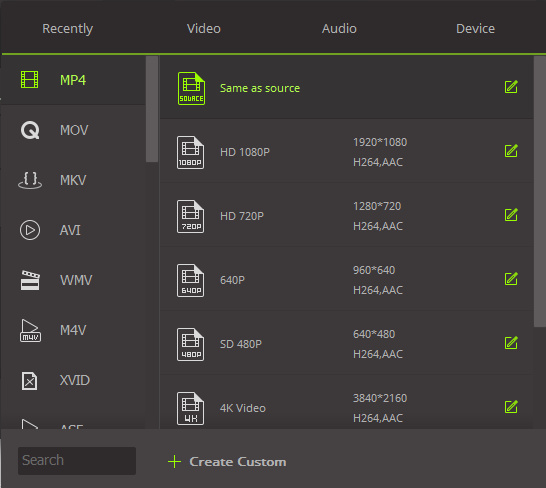
Step 3. Push convert
You just need to press the "Convert" button now. The video will be converted within seconds.
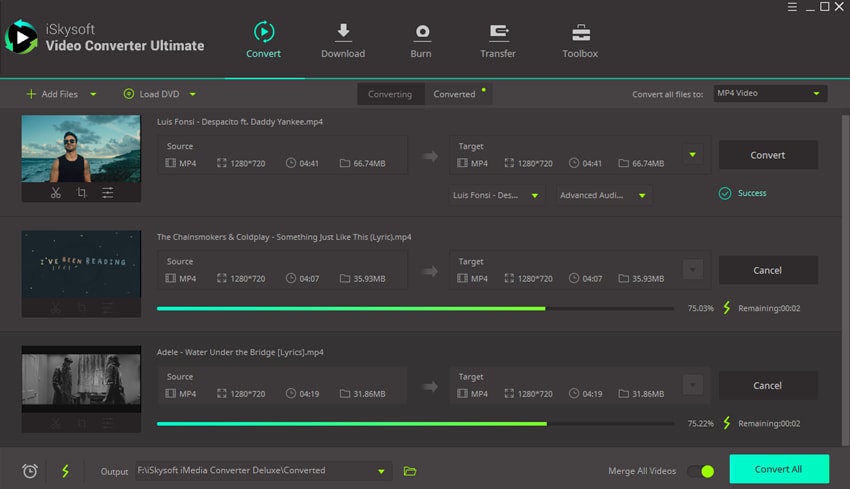
Tips: Play FLV after Installing FLV codecs for Windows Media Player
WMP uses codecs to play media files. Codecs of many formats are inbuilt in WMP to open files of that format. Yet the codec of FLV needs to be downloaded by the user to run FLV files on WMP. After successfully installing the codec, you will be able to run files with .flv extension in your WMP. By the way, you can check here to get free FLV players for playing your FLV videos freely.

Brian Fisher
staff Editor