by Brian Fisher • • Proven solutions
Have a pile of AVI files captured by camcorders and want to convert them to FLV? FLV is used as a delivery format, which is accepted by a majority of video sharing webs, like YouTube. And FLV files can also be attached with Emails. To make your AVI files more accessible to the Internet, you need to change AVI to FLV. Here is a step-by-step guide about how to convert AVI to FLV on Mac and Windows PC.
- Part 1. How to Convert AVI to FLV without Quality Loss
- Part 2. How to Convert AVI to FLV Using Handbrake
- Part 3. How to Convert AVI to FLV Free
- Part 4. Online AVI to FLV Converter
Part 1. How to Convert AVI to FLV without Quality Loss
AVI to FLV (Flash) conversion requires a stable and reliable utility especially when you are looking beyond than just a mere video conversion. Considering those needs, UniConverter has set high standards on video conversion together with advance multimedia file editing. The program is downloaded and installed like any other computer software application. When launched, it opens to an intuitive interface which is pretty easy to work on it and absolutely achieve what you intend. UniConverter allows you to import the video from the hard drive, Load from the DVD or directly download it from online video sharing platforms such as YouTube, Vimeo, Daily Motion, Facebook, and more.
Get the Best AVI to FLV Video Converter:
- Supports the upload and export of a wide range of video/audio file formats including MP4, MOV, M4V, FLV, AVI, MP3, 3GP, WAV, AAC, etc.
- Converts files like AVI to FLV (flash) at a 90X faster speed without interfering with the video quality.
- Transfers files from computer to external devices and mobile phones.
- Full pack editing tools available in the program facilitates HD/4K video enhancement and customization.
- Has fully-packed DVD maneuvers including creative template presets, burn DVD files, edit DVD, and copy/backup DVD to PC.
- More tools on the AVI to flash content converter free suite include batch/merge convert the video, Metadata info editor, screen recorder, GIF maker, Image Converter, and more.
- It works will on macOS 10.7 to 10.15 Catalina, and Windows 10/8/7/XP/Vista.
3 Easy Steps to Convert AVI to FLV (Flash) with UniConverter
Step 1. Add the AVI files
Lanch iSkysoft AVI to Flash converter. Once you’ve launched the program, start by clicking on the +Add Files button. Browse through the pop-up Window and then select target files from the hard drive. If the AVI files you intend to convert are on your device or camcorder or you intend to only convert a single video, several folders click on the drop-down icon on the right of +Add Files. Alternative, you can drag the AVI files and drop them on the program.
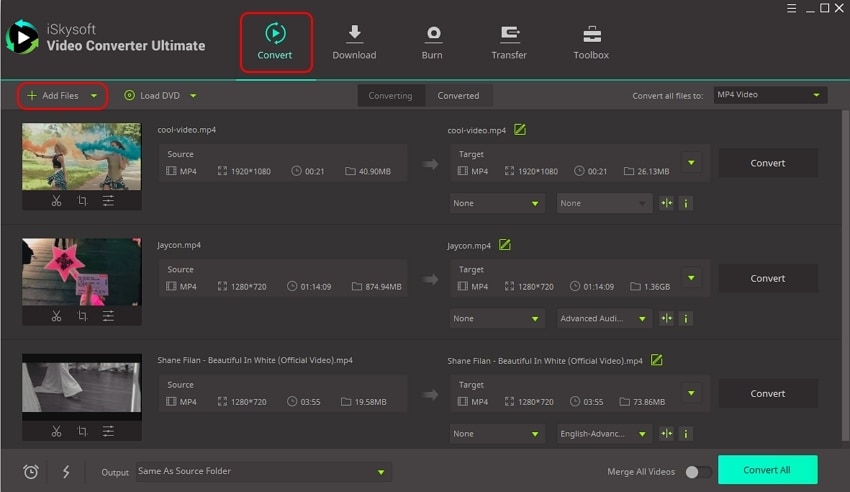
Step 2. Select FLV (flash) as the output format
Once the AVI files are on the program, click on the drop-down icon on the right to Convert all files to and click on the Video tab. Scroll over the video output formats and select FLV. On the right of the FLV format, select the desired video resolution.
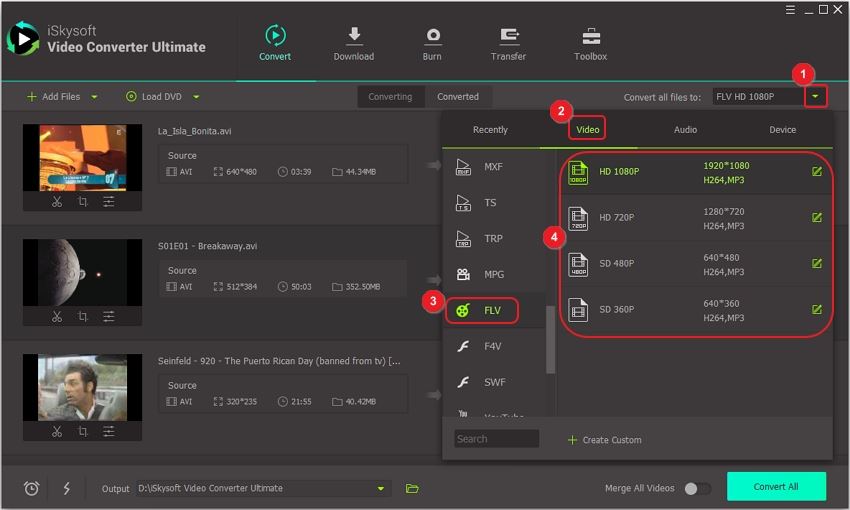
Step 3. Convert AVI to FLV (Flash)
Select Location to provide the desired save path. Now, you are ready to convert AVI to FLV (flash) simply click on Convert All. The videos will be converted automatically and complete within a few seconds.
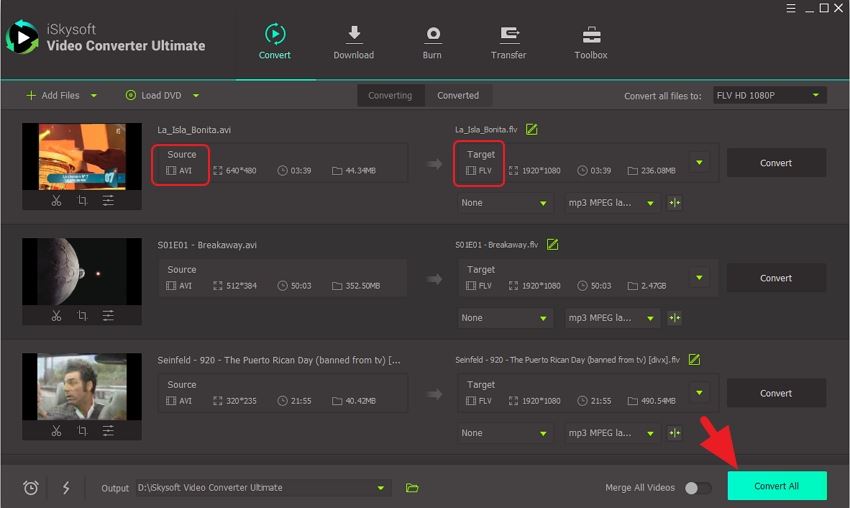
Part 2. How to Convert AVI to FLV Using Handbrake
Handbrake is another powerful AVI to flash converter free utility which is an open source. Handbrake can convert video files and DVD to various formats. This program provides basic must-have editing tools. Check the guide below to convert AVI to FLV (flash).
Step 1. Launch the AVI to flash converter free program and click on Open Source to import AVI.
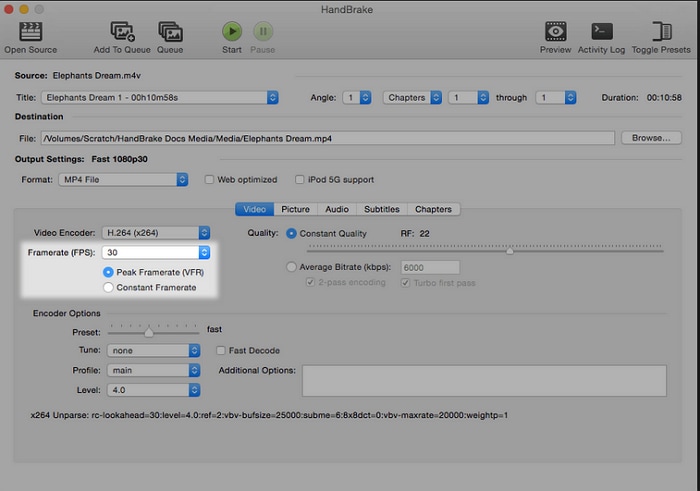
Step 2. Select the preferred presets and then click Browse under Destination section and provide the appropriate save path. Then finally click Start to convert AVI to FLV (flash).
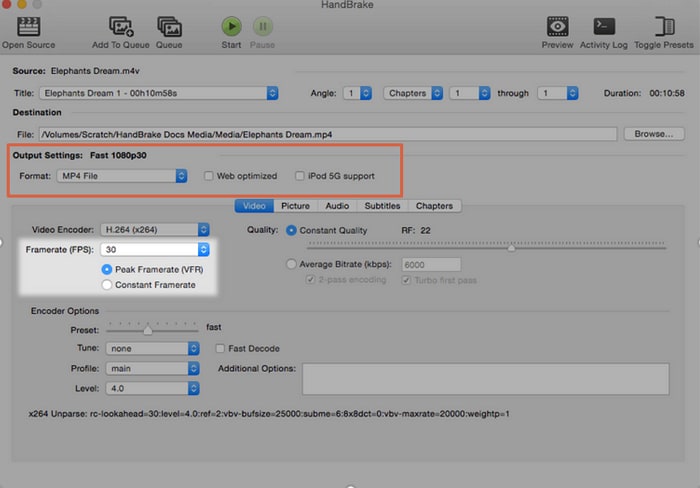
Part 3. How to Convert AVI to FLV Free
If you are looking for a universal AVI to flash converter free for your Windows, that’s easy to use and offer the conversion services for free, Hamster Free Video Converter is worth checking out. It features a preview player, works well with DivX codecs, and converts any video like AVI to FLV (flash) for over 200 devices; iPad, PS3, Blackberry, Xbox, and more.
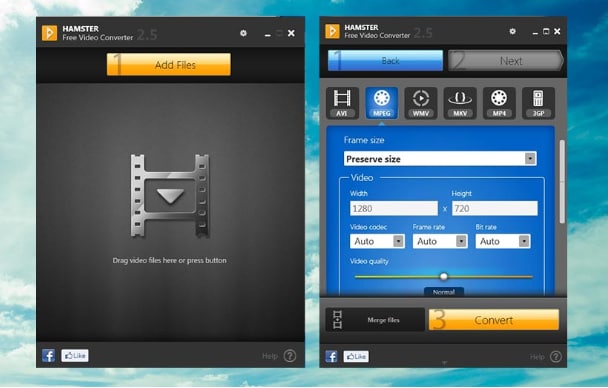
Limitation
- Supports a few file formats
- No progress displays
- No scheduler
- Slow in converting large files
Part 4. Online AVI to FLV Converter
#1. Apowersoft Free Online Video Converter
This AVI to FLV converter online not only allows you to convert the videos but also to edit them. It supports a vast number of file formats; MP4, MOV, SWF, ASF, FLV, FLAC, WMA, etc. Moreover, Apowersoft Free online converter has a simple and user-friendly interface and a fast converting speed. It’s free to use with professional customer help.
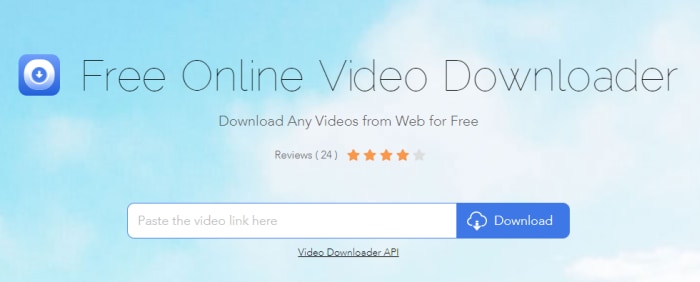
#2. Zamzar
This is a super powerful AVI to FLV converter online tool due to its support of converting files, audios, videos, eBook, images, and CAD. Therefore, not only does Zamzar convert AVI to FLV but also PDF to Word. In can effectively download videos from almost all video streaming platforms without additional plugin installation.
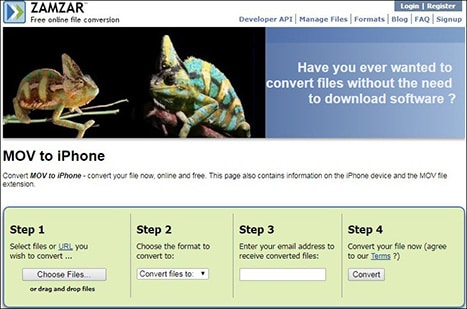
Limitation of Online Converters
- Provide a maximum file size to be converted
- Limited file formats supported
- The slow conversion speed is common
- Lack of advanced editing tools
- Low file quality has been experienced after conversion.
FLV stands for a Flash Video is a file which has been using the Flash Video Exporter plug-in included in Adobe Animate, and they use Adobe Flash Player or Adobe Air to transmit video/audio over the internet. FLV (flash) is an important file format because it is a standard video format used by nearly all embedded video on the internet including the videos found on YouTube, Hulu, and many more video streaming websites. It is majorly favored for encoding the streaming videos because they seamlessly play even with a slow network connection.
Converting AVI to FLV (flash) or converting a video file to any format is pretty easy because there are many converter suites readily available. When you intend to get more than just video conversion, we recommend UniConverter for you.

Brian Fisher
staff Editor