by Brian Fisher • • Proven solutions
Can iTunes Support FLV?
Importing FLV to iTunes and iTunes supporting FLV are two different things but dependent on each other. The question on the lips of many users has been whether iTunes really support FLV. The reality is that iTunes don't support FLV and no video will play under that format. The simple logic is that FLV falls under the Flash Video category thus will only play when a devoted flash player is used. AVA is another format in the category of FLV that is not supported by iTunes. For a video to play on iTunes, it has to be under any QuickTime compatible formats like .mov and .mpeg4. Therefore, you must have a suitable QuickTime extension before the video you have on FLV format plays on iTunes. Simply, this means that you will have to convert your video before playing on iTunes. Your options will be wide open and it will only be wise for you to choose the best one. Make sure the convertor you select is well suited for the task. Your video has to be converted into a format that is well supported by iTunes as nothing short of that will work.
Best Tool to Convert FLV to iTunes Supported Format on Mac/Windows
From what has been discussed, it will not be any different when converting FLV to iTunes format on Mac/Windows using UniConverter. Compatibility remains to be a vital consideration and the formats chosen have to be well-matched. The files to be converted must first be loaded to the Mac program through dragging and adding. Even with other options up for consideration, this is the most preferred by many Mac users because it is fast and efficient enough.
UniConverter - Video Converter
Get the Best FLV to iTunes Video Converter:
- Convert 150+ video and audio formats – This is one of the reasons why this tool is so popular- it works with many video and audio formats.
- Fast conversion – With speeds going to 90X, you will not have a problem completing your projects in a fraction of the time it normally took.
- Top quality conversion – The videos that are converted have the same quality as the original. This is why this tool is loved for converting high definition videos.
- Edit before conversion – Spruce up your videos with subtitles, text and other effects using the inbuilt video editor.
- Online video download – Go to sites like Netflix and record the streaming video so you can save it to your hard disk.
- Burn DVDs – Your work can now be published on DVD when you use this tool.
How to Convert and Import FLV to iTunes
Step 1. Load FLV videos
To begin with, you can drag and drop your FLV video to the program. Alternatively, you can go to "File" > "Load Media Files" to import your FLV files as well.

Step 2. Set MOV as output format
Your subsequent step will be choosing an output format that is well-matched with iTunes. Now you can select "MOV" as the output format.

There is the option of editing these files but it is not a compulsory requirement. Under this, you will come across features like Add Watermarks, Rotate and Crop which you can use for editing that you may deem necessary.
Step 3. Start FLV to iTunes Compatible Fomat conversion
When satisfied that everything is okay, start converting the files right away by hitting the "Convert" button, which will make transfer of FLV successful. Your converted files will be automatically saved in the folder that you select. By the way, there is an "Add files to iTunes Library after conversion" option on the "Preference" menu. Mark it before clicking the "Convert" button, so that you can get your videos listed on iTunes library after conversion.
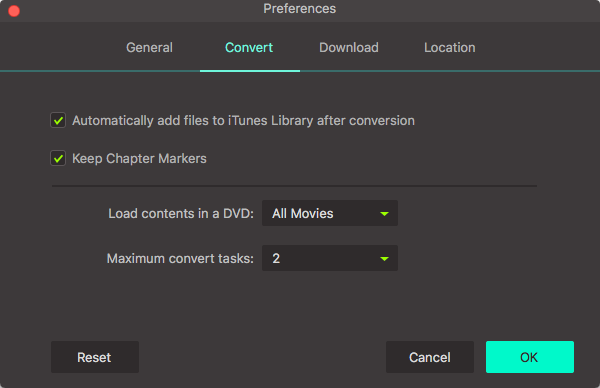
Another FLV to iTunes Converter - FLV2iTunes Converter
When you are not able to watch any video in iTunes format you need to convert the FLV file into iTunes. FLV2iTunes converter is free software which enables you to convert any movies/videos to iTunes, iPod or iPhone format. It is a simple to use application and flexible features. It has only two main feature where you could adjust the frame rate and movie size. For movie size you could choose from 640x480 and 320x240 only. It transfers any file to iTunes library efficiently.
Pros:
Easy-To-Use Interface.
Drag-and-Drop files option.
Integrated with iTunes library.
Transfers files within minutes.
Cons:
No Customization feature.
Lack of Edit & Trim option.
Several Bug issues.
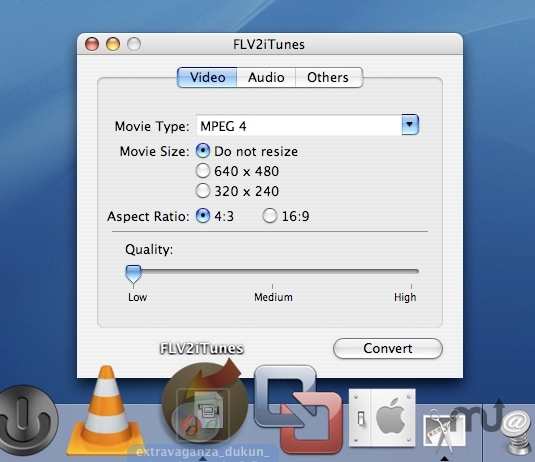
Optional: Online FLV to iTunes Converter
You can also try online video converter to convert your FLV files to iTunes supported format, if you don't want to install a computer program. Try it below:
Note: Because the online tool doesn't support "https", so if the content below was blank, please manually click the "Shield" icon on the right of your browser address bar to load the script. This action is secure without any harm to your data or computer.
Tips on importing/adding FLV files to iTunes
1. When you add FLV files to iTunes, make sure you understand very well how everything works to avoid being frustrated. There are certain features that without having some basic information about will let you down. One important tip that must be at your fingertips is consolidating files.
2. What happens if the imported files fail to locate the right folder? This is where file consolidation comes into play since this feature will make sure all files are right in their places. You should always go out of the way to guarantee the imported files of their quality.
3. There are rare instances of file distortion but this is something preventable. If the final product is of poor quality then the whole importation process beats logic. You can enhance the quality of your FLV imported files through the "settings" option.
4. In case you choose to delete any files, ensure there is a duplicate left and of equal size and length. This acts as a backup in case you might require the files long after deletion. There is the "duplicate control" feature for iTunes that you should make good use of all the time.

Brian Fisher
staff Editor