- Convert WMV videos to 150+ video or audio formats.
- Built-in video editor helps edit WMV video files.
- Transfer WMV files to iPhone, iPad, Android and other devices easily.
- Burn WMV videos to DVD with a few clicks.
- Convert online videos from 1,000 popular sites to WMV with ease.
- Powerful toolbox includes: Fix Metadata, GIF Maker, Screen Recorder, VR Converter, etc.
Windows Media Player not Playing WMV, Solved Now!
by Brian Fisher •
Have you ever encountered an issue where you are trying to play a WMV file in Windows media player and it shows an error?
Sometimes when you click a video link it shows an error in some systems. You may have received an error saying “Window Media Player cannot play the file”. You are facing this kind of issue because the player may not support the file type or the codec that was used to compress the particular file. First of all you need to know that all video formats have different "codec". A codec is a set of instructions or a key which shows how to read the video file format. For example WMV, M4V, AVI and other file types have different codecs. Sometimes the latest version of Windows Media Player needs an updated codec to play any video file. It is not necessary that all WMV files could be played with Windows Media Player as it may not have the right codec. In order to play the WMV file with proper codec you need to convert the file into Windows Media Player supported format such as .asf, .wma, .wmv or .wm file types. Here we will introduce the best application to play WMV files on Windows Media Player alongwith its stunning attributes.
Play WMV on Windows Media Player Without Any Problem
UniConverter is the best solution to solve WMV files playing issues with Windows Media Player. With this program you could play your WMV files with ease by simply installing this software. It comes with a trial version and provides A to Z solutions for any kind of issues for video or audio files. It converts, plays and burns video into DVD with zero quality loss. This program is very easy to use and you just need to install this software in your PC to run the WMV files through it to bring it down with the right codec. You will not find the wide range of features provided by iSkysoft with any other tool.
Best Video Converter - UniConverter
- Supports to import and play any video on Mac/PC.
- Converts video/audio files to 150+ file formats, including WMV, MP4, FLV, M4V, AVI, MP3, M4A, etc.
- Helps edit your videos with its built-in video editor.
- Acts as the best video downloader, which enables you to download online videos from 1,000+ popular sites.
- If necessary, you can even burn videos to DVD or convert DVD files to other formats.
- Supports multiple devices such as iPhone, iPad, iPod, Android generic phones, Blackberry, LG, HTC and much more.
How to Play WMV or Other Files on Windows Media Player
Follow these step-by-step instructions to convert WMV files to Windows Media Player supported files format. You could convert the file into .asf, .wma, .wm or .wmv easily. With just three simple steps your file will be compatible with Windows Media Player. Note you can also watch the following video tutorial first to get a rough idea on how iSkysoft player plays WMV video files.
Step 1. Install UniConverter and load your files
Launch the program and import your WMV files by simply using the "Add Files" or Drag & drop option. Your WMV files will be loaded immediately. You could also perform multiple conversions of WMV files through batch processing of files.

Step 2. Select an output format
Windows media player supports WMV, ASF, WM or WMA file formats. So you could choose any of these file formats from "Video" category. You could also choose your own presets for better compatibility and efficiency in portable devices. Apart from that you can customize your video settings with its wide-range of attractive features.
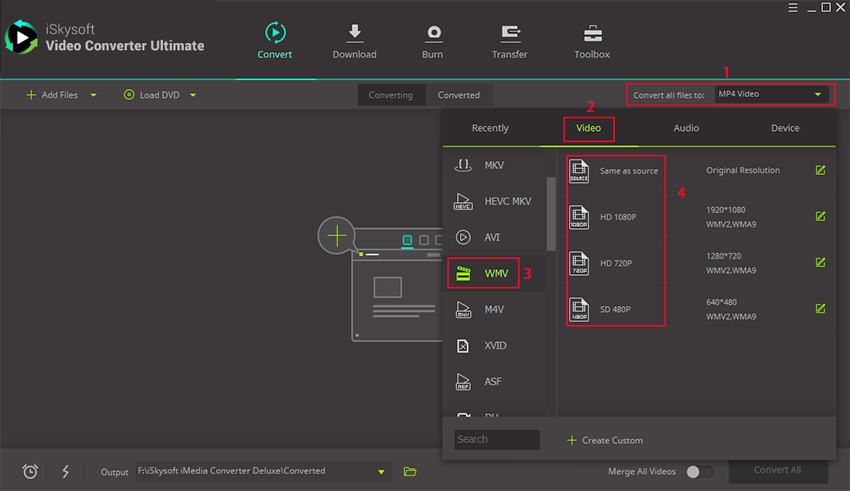
Step 3. Click "Convert" to start conversion
Choose a file location for the video file to be saved after the conversion process is over. Click "Convert" button to start the conversion of WMV files to make it compatible with Windows Media Player with the right codec. It will only take few minutes and you could keep track of the progress too.
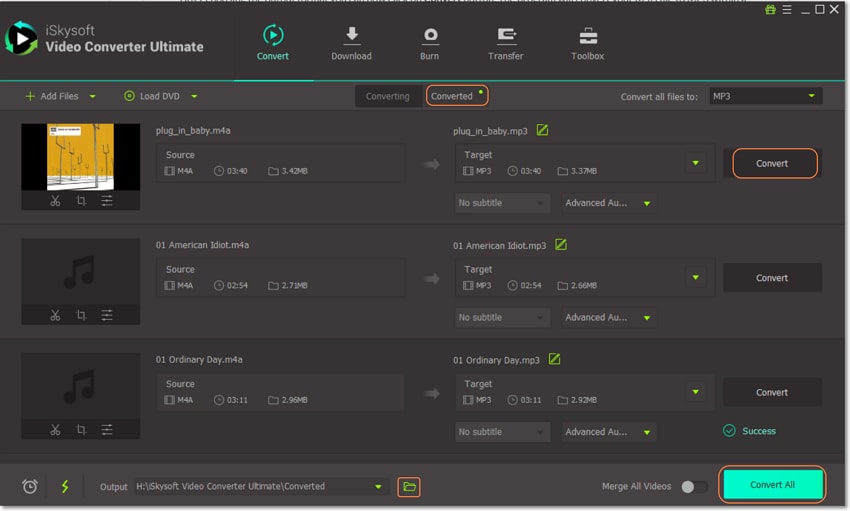

Brian Fisher
staff Editor