by Brian Fisher • • Proven solutions
iTunes is a huge application by Apple that allows you import files and share or transfer files between devices on your computer. Moreover, this application lets you manage and later play your audio or videos easily. Therefore, in an event that you were trying to import your WMV files to iTunes and it fails, you need to look for option B. One professional and a sure way to import this files is using UniConverter. In this article we will discuss how to convert and import WMV to iTunes using this media converter software.
Easy Way to Convert and Import WMV Videos to iTunes
UniConverter is a cut above the rest due to it’s incredible features and its performance. With UniConverter software you can convert files and import files directly to multiple devices with ease. You can also edit files before transferring them to iTunes. This software has a great user interface and requires only basic steps to convert files. Without further a do let us look at its main features.
Best Video Converter - UniConverter
Get the Best WMV to iTunes Converter:
- Support videos of standard formats like WMV, MKV, MOD, TOD, GIF, AP3, NSV, WebM, MXF, VRO, WTV, AIF, DV, NUT, and OGV while HD formats include HD WMV, HD MKV, HD MOD, HD MOV, and HD FLV.
- It inputs standard audio formats like APE, MKA, AU, AIFF, FLAC, M4B, M4R MP3, M4A, AC3, AAC, WMA, WAV, and OGG and outputs them to any formats.
- Inbuilt online downloader supports up to a hundred sharing websites like Hulu, Metacafe, Facebook, MySpace, Dailymotion, YouTube, and others.
- Inbuilt video editor allows you trim, crop, rotate, and split videos. You can also adjust it brightness and adjust videos aspect ratio.
- It allows one convert files directly to iTunes where you can later transfer them to your Apple devices.
Guide to Convert and Import WMV to iTunes with iSkysoft
Step 1. Upload WMV files
Drag and drop your WMV files from your local files to import them. Alternatively, you can click on "Add Files" icon to upload WMV files. You will see all the imported files on the window.
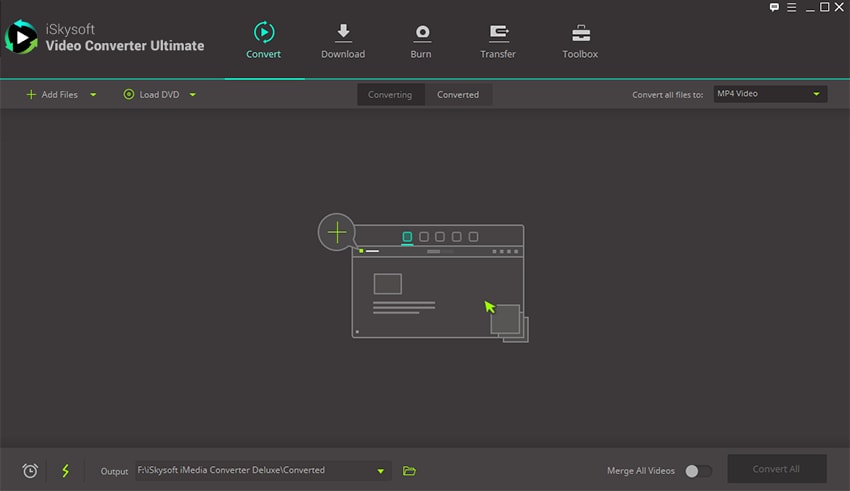
Step 2. Choose an output format
Since you want the WMV files to be converted and imported to iTunes, then you will have to click on any Apple device as an output format. These Apple devices have presets that allow files to be directly imported to iTunes. On Mac, go to output format at the bottom of the screen and click on "Devices". Now click on any Apple device such iPhone, iPad or Apple TV. On Windows go to "Output" > "Devices" and select any apple device. By the way, this software helps directly transfer converted files to iTunes, please go to "Preferences" > "Convert" > "Add Files to iTune Library after conversion".
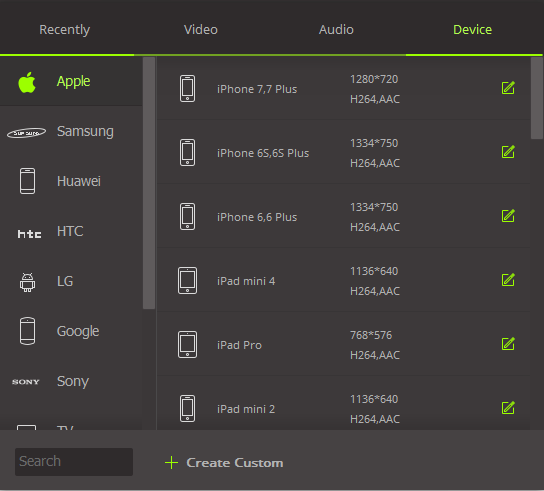
Step 3. Convert and Import WMV to iTunes
After making all the necessary settings now click on "Convert" button. The conversion process will begin immediately and it will be displayed on the screen. The time it will take to convert files depends on the size of the files. To save time you can enable batch conversion of files. Once the process is over, your files will be imported to iTunes on your computer.
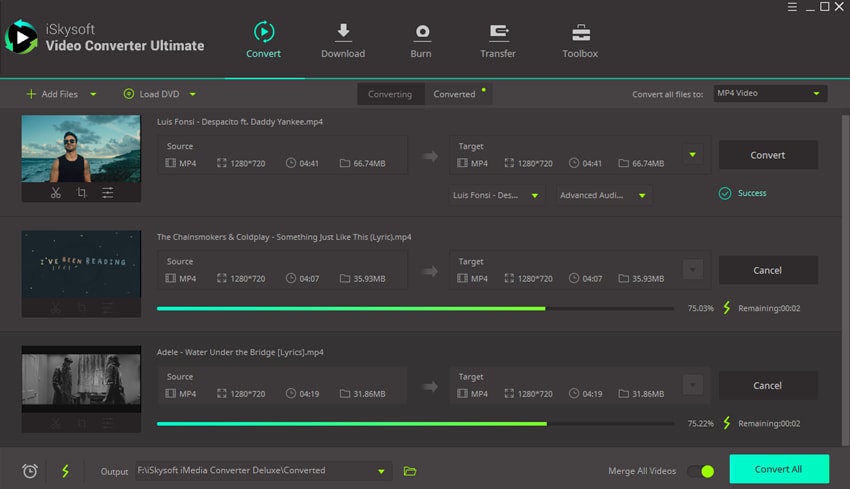
Optional: Free Online WMV to iTunes Converter
If you want to convert WMV videos to iTunes without installing a desktop software program, just try this free online WMV to iTunes converter below:
Note: Because the online tool doesn't support "https", so if the content below was blank, please manually click the "Shield" icon on the right of your browser address bar to load the script. This action is secure without any harm to your data or computer.

Brian Fisher
chief Editor