by Brian Fisher • • Proven solutions
To convert WMV with FFmpeg you must be familiar to use a common syntax for converting any file with it: "ffmpeg -i /path / OriginalMovieFile.wmv / path / NewMovieFile." But it is not possible to convert it to WMV all the time. But it is not possible to convert it to WMV all the time. So you need to install reliable software to convert WMV file with FFmpeg. For this purpose UniConverter is recommended. Its key features will be highlighted alongwith its steps for converting WMV file format with FFmpeg in this article. Even though it may seem difficult to convert files with FFmpeg due to its commands, it can be made simple by using any reliable converting tool for conversion. Make sure that the latest version of FFmpeg conversion tool is downloaded in your Mac/Windows.
Part 1. How to Convert WMV Files using FFmpeg
Many people have a misconception that FFmpeg is difficult to use and complicated. But it has many important and amazing aspects like multimedia files. It is completely free to use and also produces libraries/programs to handle multimedia files. Its command line enables us to transcode the multimedia files easily. Follow these steps to convert WMV file format with FFmpeg:
Step 1: Create a Folder to store the video files after conversion in the program;
Step 2: Go to "Menu" bar > Choose "File" and then click "Save". You could chose individual or batch conversion as per your requirement;
Step 3: Double click the "Convert" button to start conversion. You will receive a prompt message when the conversion is over.

Part 2. Best FFmpeg Alternative to Convert WMV Videos
UniConverter is the best tool to convert WMV file format. In addition to conversion of file formats, this application also detects videos from any video-sharing website and downloads the content automatically. With GPU Acceleration your files will be converted 90 times faster than any other software.
Best WMV Video Converter - UniConverter
- Supports 150+ output/input video or audio formats, including WMV, MP4, MOV, M4V, AVI, FLV, VOB, MP3, WAV, MKA, WMA, M4A, etc.
- Effectively convert WMV files without any quality loss.
- Convert WMV for iPhone, iPad, iPod, Xbox, PSP, Kindle Fire or any device.
- Edit your WMV videos before converting them. You can trim, crop, rotate, add subtitles/watermarks/effects to your WMV files with built-in video editor.
- Burn your WMV or any video to a blank DVD.
- Download online videos from some popular video sharing sites, such as YouTube, Facebook, Hulu, Vevo, Vimeo, Dailymotion, etc.
Detailed Guide on How to Convert WMV with FFmpeg Alternative
Step 1. Import the WMV files
Load your WMV files for conversion with drag-and-drop method or go to click "Add Files" on the main interface.
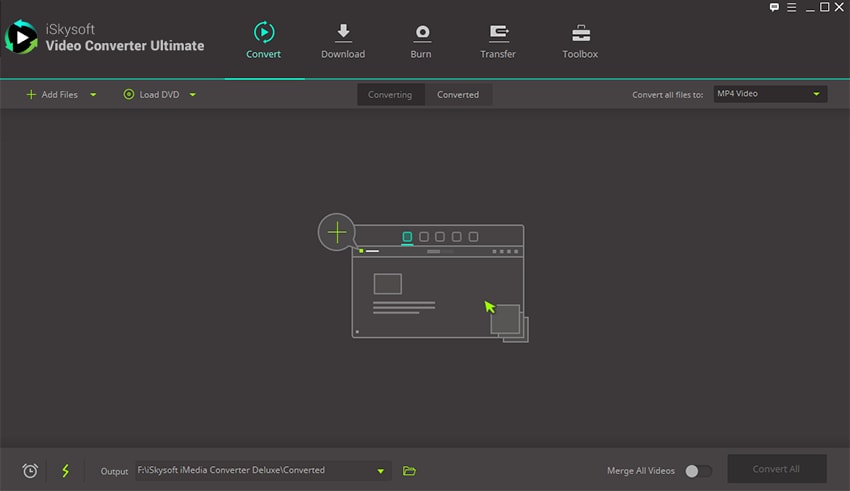
Step 2. Choose any output format
Now select the output format from various formats for audio, video or device category. Here you could convert the WMV file into any file format. For example you could select "MP4" as output format from "Video" to convert the WMV file. After performing editing and other settings choose a location for saving the file after conversion.
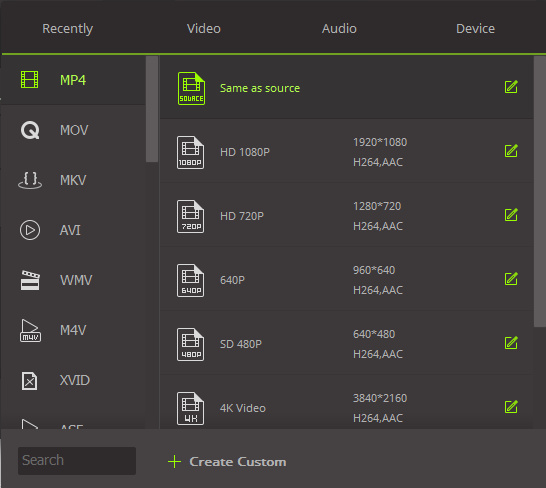
Step 3. Start WMV file conversion
The conversion of WMV files to MP3 will start immediately when you click the "Convert" button. In this manner you could convert any file using UniConverter.
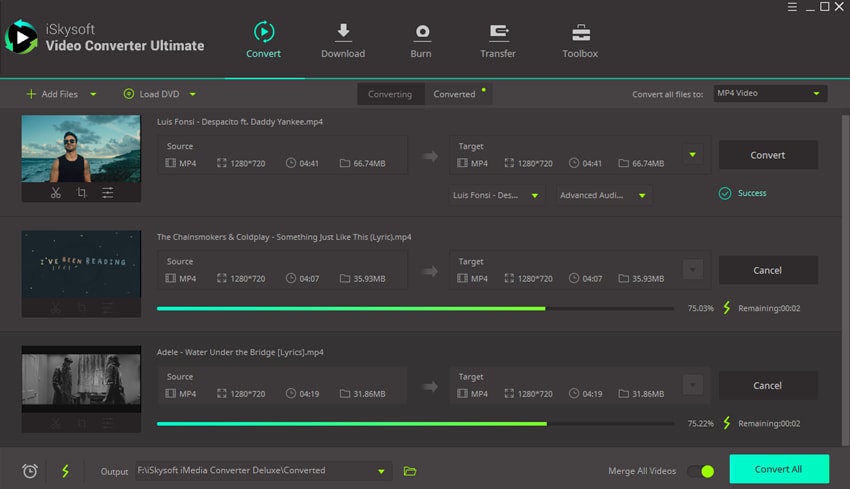

Brian Fisher
chief Editor