- Convert MP4 to WMV easily and other 150+ video & audio formats.
- Built-in video editor allow to trim, crop, add subtitle, watermark, effects to the video.
- Transfer video to iPhone, iPad, Android and other devices easily.
- Burn video to DVD with templates.
- Download videos from YouTube and 1,000 popular sites.
- Powerful toolbox includes: Fix Metadata, GIF Maker, Screen Recorder, VR Converter, etc.
MP4 to WMV: How to Convert MP4 to WMV using VLC Player
by Brian Fisher •
With several files formats on computer, you may want to convert video into other video formats. For instance you may need to convert MP4 to WMV format for further use. VLC media player is a great video converter in this case. So in this article, you will learn how to convert MP4 to WMV in VLC step by step. Also, We strongly recommed the best video converter you can't miss in Part 1. Now let's see.
- Part 1. Best VLC Alternative to Convert MP4 to WMV
- Part 2. How to Convert MP4 to WMV Using VLC
- Part 3. How to Convert MP4 to WMV Online & Free
Part 1. Best VLC Alternative to Convert MP4 to WMV in the Easiest Way
Although other softwares such as VLC media player can be used to convert video to other video formats, UniConverter is the best solution to convert MP4 to WMV and other up to 150+ format, such as AVI, MPEG, VOB, MOV, FLV and MKV. It is an inclusive video converter that supports operating system such as Windows 10/8/7/XP/Vista/2003/2000/NT, etc. and macOS 10.7 Lion to 10.15 Catalina.
Get the Best MP4 to WMV Video Converter - UniConverter
- Convert 150+ video and audio formats including MP4, WMV, M4V, AVI, VOB, MKV, WAV, MP3, AAC, AC3, AU, OGG, AIFF, APE, etc.
- Support Lossless Conversion for all video format with encoder at 90X faster speed.
- Download or record online video from YouTube, Facebook, Vimeo, Vevo, and 1,000 more online video sharing websites.
- Enable video editing as a built-in video editor with features like Trim, Crop, Rotate, Add Effects, Subtitles, Watermark, etc.
- Convert MP4 or WMV video to DVD in order to watch at home and anywhere by converting DVD to video formats such as MOV, MP4 and AVI.
- Easily transfer converted or downloaded video to your mobile devices like iPhone, iPad, iPod, Android Phones and tablets, etc.
How to Convert MP4 to WMV with iSkysoft on Mac and Windows [3 Easy Steps!]
Step 1. Import MP4 file to the converter
On the program window, click on Add Files button to add MP4 video files to the converter, or drag and drop files to this MP4 to WMV converter. It also allows you to directly load from your mobile devices, just connect the device to computer and click the drop down icon beside.
![]()
Step 2. Choose WMV as output format
Now it's time to select the output format, WMV in this case. You can do it by following the instruction in the image below. Find the WMV format from the Video tab. You can choose the resolution as needed, or change more encode settings by clicking the Setting icon beside to modify for example bit rate, frame rate, encoder, quality, etc.
![]()
Step 3. Convert MP4 to WMV
After checking that everything is fine, click on Convert All button at the bottom of the window to begin the conversion. Or tap the Convert button in each video clip to convert one by one manually. The green progress bar will progress to the end and the MP4 files will have been easily converted to WMV format. You must try!
![]()
Part 2. How to Convert MP4 to WMV Using VLC
By following the steps below you can successfully convert MP4 video to WMV format using VLC media player.
Step 1. Run your VLC media player to start
On your VLC media player, click on Media icon on the menu bar then click on Convert/Save button.
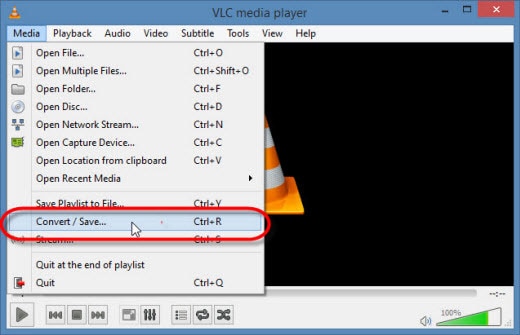
Step 2. Choose the video that you want to convert
When the open Media dialog box pops up click on the Add button to select one or more video files that you want to convert. Select video(s) then click on Open button. At the bottom on the open media dialog box, click on Convert/Save button.
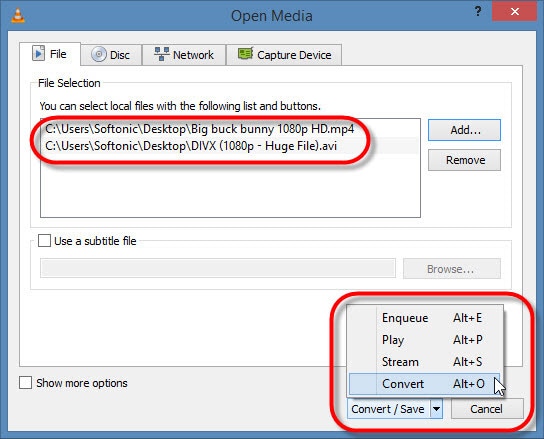
Step 3. Select the filename for the video converted
On the next dialogue box click on browse and select the destination folder and the filename for the new video, then click on Save.
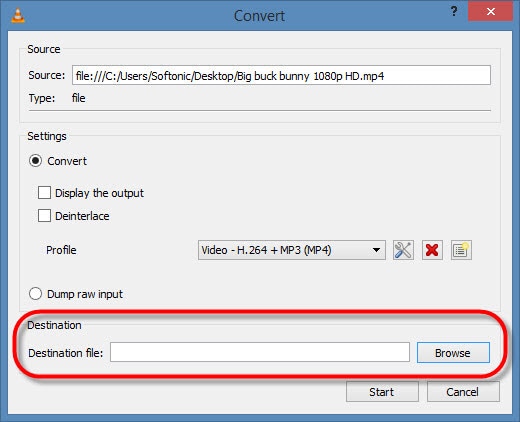
Step 4. Choose the new format you want to convert your file(s) to.
On profile section, click on Convert button and select the new video format from the list of formats displayed. Finally, Click on the Start button to start the conversion.
When the file position timer of VLC media player moves and reaches the end, the conversion therefore would have been made.
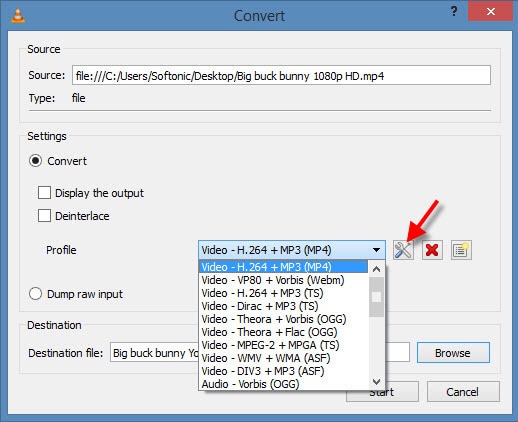
Part 3. How to Convert MP4 to WMV Using VLC
Do you want to know about the best MP4 to WMV converters? Well, you have arrived. Read on to learn how to convert MP4 to WMV online and for free with us.
1. Media.io
Media.io is the best MP4 to WMV online converter to efficiently convert MP4 to WMV files. It supports more than 1000 formats, including file formats of audio/video with swift conversions. You will find the conversion process easy and change the video format to change MP4 to WMV free on Windows/Mac.
Key Features:
- Support more than 1000 audio/video input and output file formats.
- Instant uploading files service and fast downloading the output.
- Multiple images in the batches without wasting time on conversion individually.
- The tools of Media.io work several times available in the market.
- Unlimited converting and downloading with faster conversion.
Pros:
- Provide high-quality results most efficiently and reliably.
- It supports a vast number of file formats compatible with almost all platforms.
Cons:
- No disadvantage has been found yet.
Let’s check the most straightforward methods that Media.io provides to convert an MP4 to a WMV file.
Step 1: Add your MP4 video
Go to the website of Media.io. Add an MP4 file by tapping the “Choose File” option, or you can drag and drop the file.
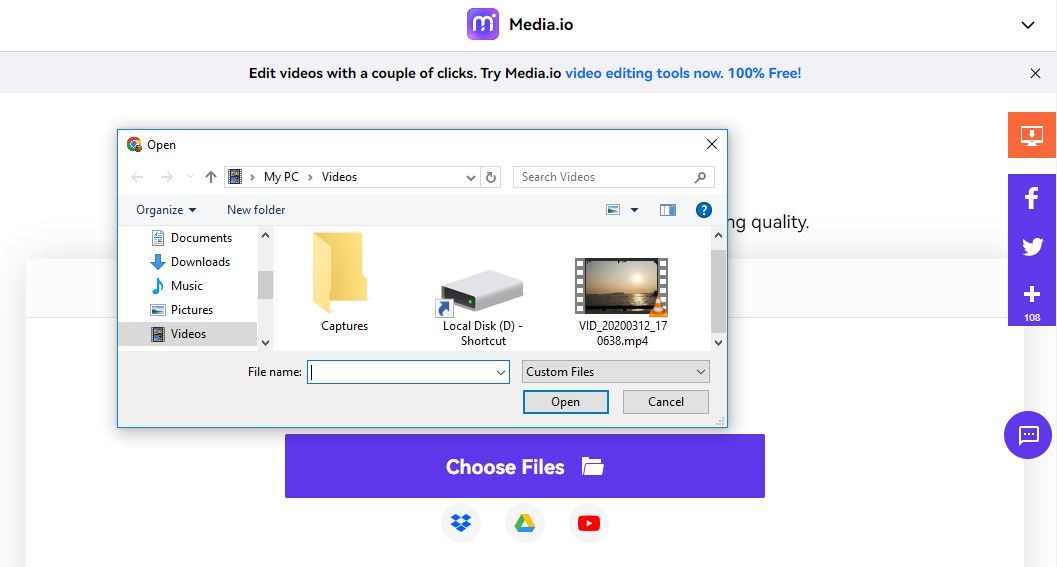
Step 2: Choose the format WMV for conversion
Choose WMV in the form of the target format.
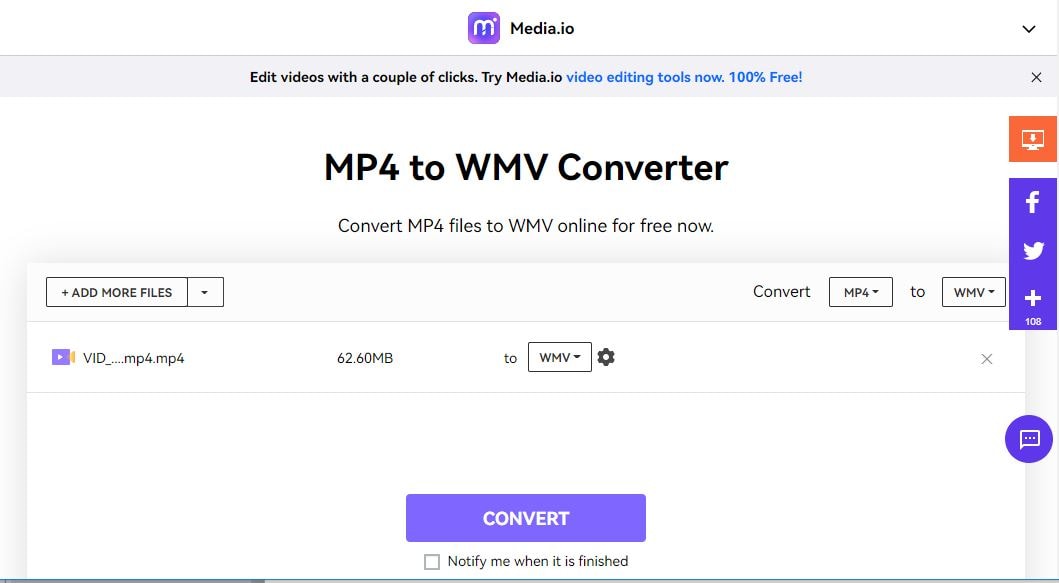
Step 3: Start the process on Media.io
Now, press the “Convert” button from the below section, and the MP4 file will start uploading and complete within a few seconds. And then it will start converting.
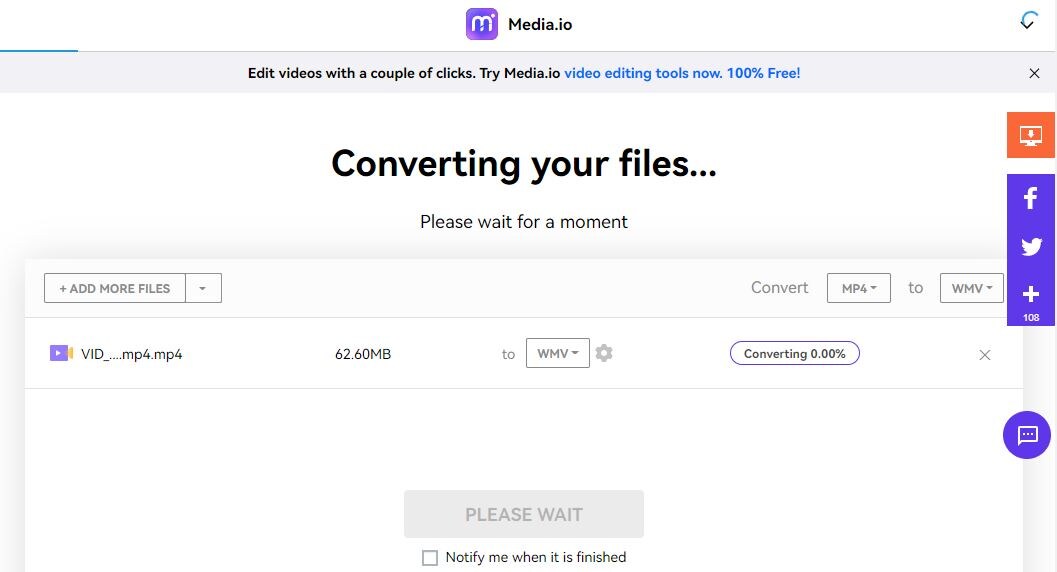
Step 4: Download and save the WMV file
Download your converted files. You can save it to Dropbox/Google Drive or your local system.
2. CloudConvert
CloudConvert is an excellent MP4 to WMV converter for file conversions. It supports almost all formats regarding audio, video, document, image, ebook, presentation, etc. CloudConvert is a safe converter, and it comes with an API for custom integrations with your app. Because of having more customizing tools, you can adjust settings as per your needs.
Key Features:
- Batch converts multiple file formatsin the speedy file conversions processed in the cloud.
- Import files from the URL, local storage, or cloud services, like Dropbox, Google Drive, and OneDrive.
- Support more than 200 formats across almost all file formats and the famous document.
- Help to define the quality from output parameters and deliver high-quality conversions.
- Powerful APIallows integrating custom with other apps or websites.
Pros:
- High-quality file conversion supporting popular cloud services.
- User-supportive interface and offers a great API option.
Cons:
- Limitation on the conversion and allows 25 conversions per day.
We shall now introduce you to the step-by-step guide for converting MP4 files with CloudConvert.
Step 1: Go to the CloudConvert and select a file
Go to the official page of CloudConvert and tap “Select File,” and insert the MP4 file.
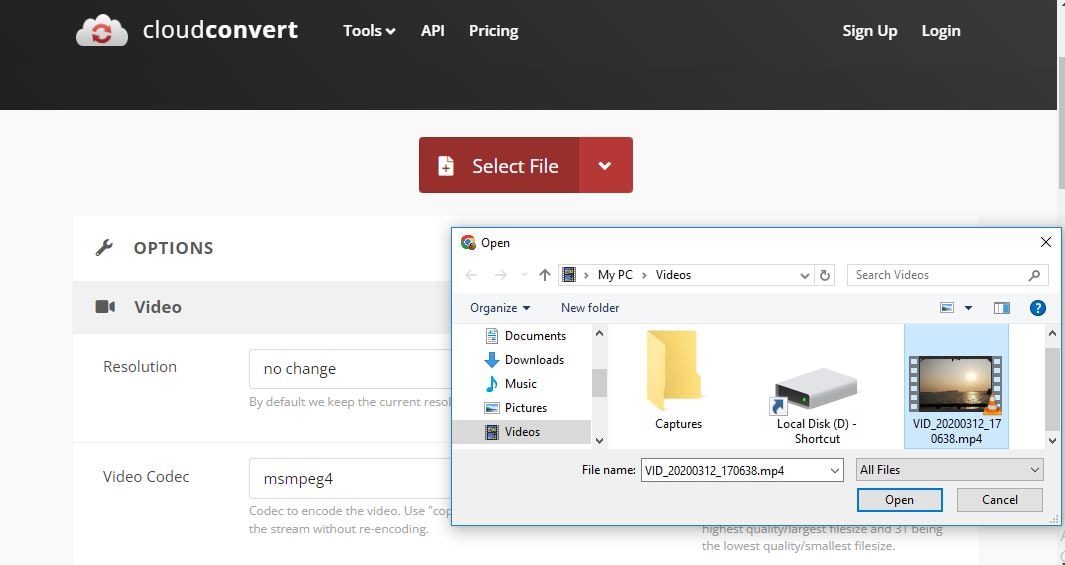
Step 2: Customize the file
You can choose the video quality, ratio, and many other settings to adjust.
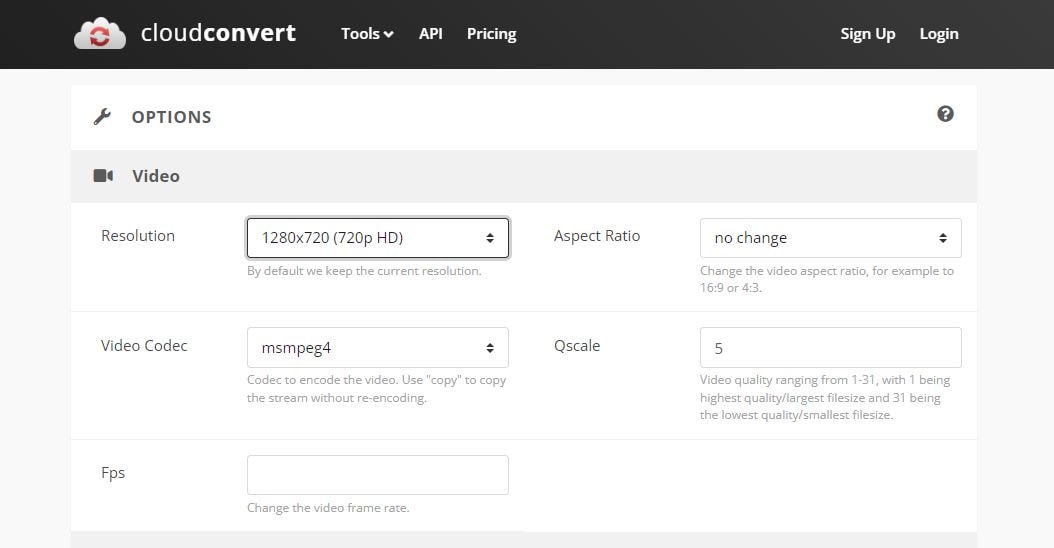
Step 3: Complete the whole converting process
Tap on the “Convert Now” button, and conversion will start. Your outcome starts to upload.
Step 4: Save the file
After a successful process, click on the “Download” button, and save the WMV file.
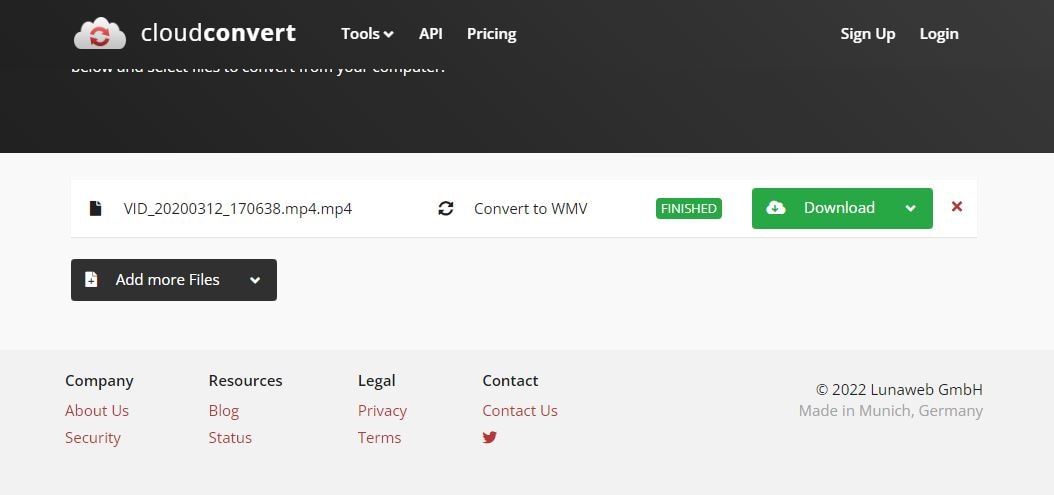
3. Zamzar
Zamzar is an MP4 to WMV online file converter and is proficient in offering reliable features with an extensive list of supportive audio/video formats. The converter supports completing the batch conversion. It is supportive of almost any operating system. The interface is ad-free ultimately to convert files, so there are zero intrusions from ads, unlike other apps.
Key Features:
- Fast format conversionwithout losing the original quality intact.
- Support more than 1200 file formatsto complete the conversion process.
- Get the output emailed and avoid waiting for the completion of the format conversion process.
- Provide free cloud storageof 5 GB to 100 GB depending on your premium plan.
- No restriction on conversion and an unlimited number of conversions per day.
Pros:
- It can work on multi-platforms, including Windows and Mac.
- Support file compression options along with converting files from URLs.
Cons:
- The free version allows only 50 MB max file size.
Let’s figure out how you can use this converter to convert MP4 to WMV Windows 10.
Step 1: Select the MP4 file from the computer
Go to the official website of Zamzar. Insert the MP4 file by tapping on the “Choose File.”
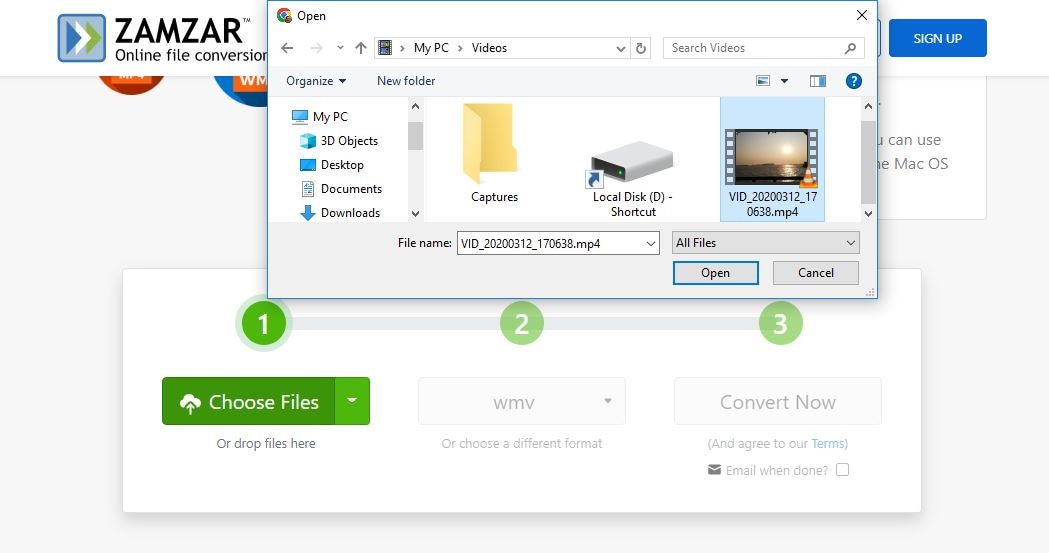
Step 2: Select the format
From the middlebox (see image below) of choosing formats, select the format “WMV.”
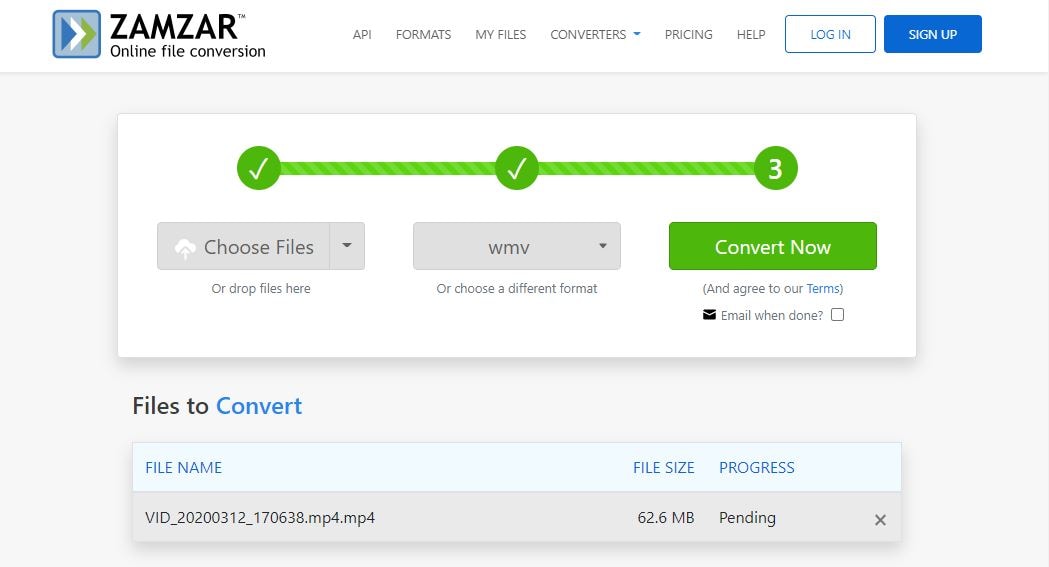
Step 3: Start the conversion
Now tap the “Convert Now” option and start converting the MP4 file.
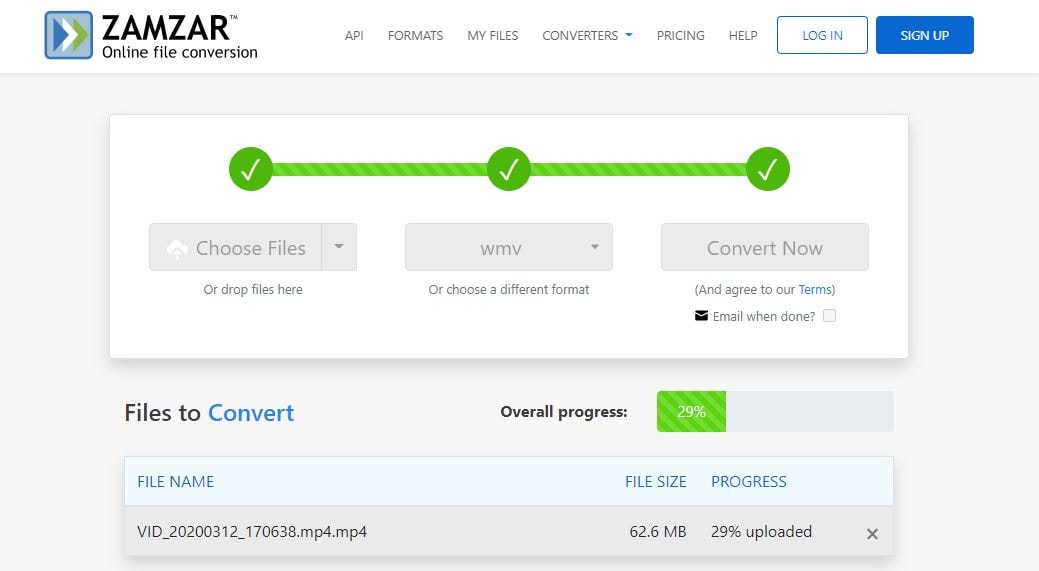
Step 4: Export your final file in WMV format
After notifying “All Done,” click on the “Download” option and export the outcome.
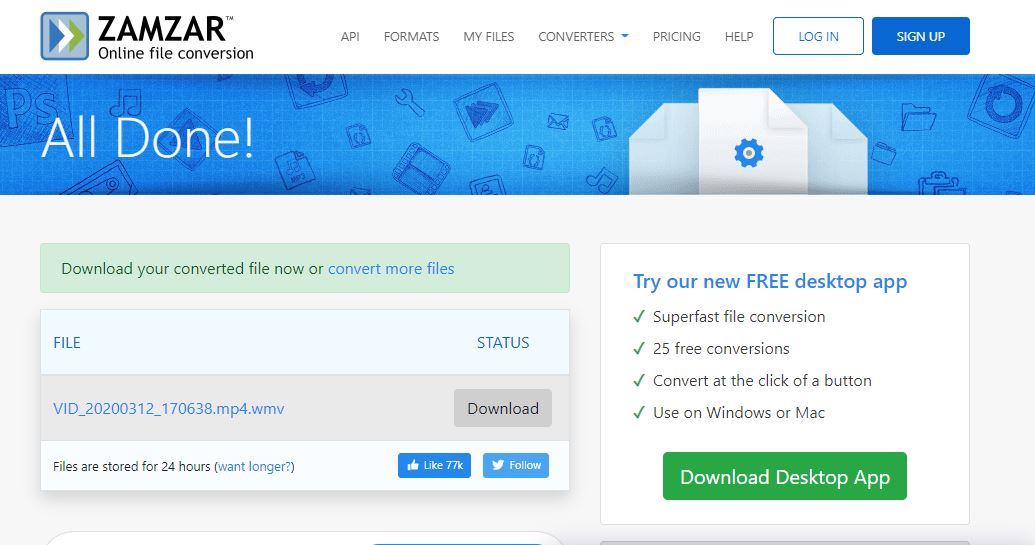
Conclusion:
Thus, these were the list of the MP4 to WMV converters for free and online. Our top-recommended converter for you will be Media.io, as its latest version promises error-free, fast, and 100% secure resolution.
So, why don't you try all the above three robust MP4 to WMV converters and see for yourself?
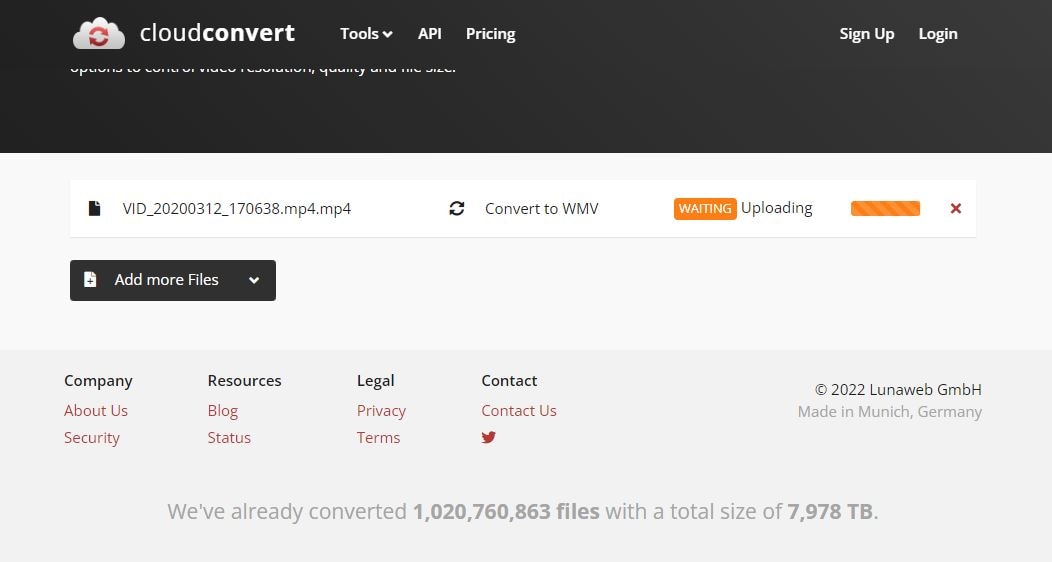

Brian Fisher
staff Editor