by Brian Fisher • • Proven solutions
Windows Movie Maker files cannot play directly on Windows Media player and so you just have to convert them to any supported format like WMV or FLV. The beauty of this format is that you can export to WMV with an aid of software. UniConverter is a good tool that can help you convert WLMP files to different formats after exporting to WMV from Windows Movie Maker.
How to Convert WLMP to WMV or Other Formats
To convert WLMP files to WMV, you can directly export from Windows (Live) Movie Maker to WMV with ease. But if you want to convert WLMP files to other formats besides WMV, get a common video converter please. Here I humbly recommend UniConverter.
Get the Best WLMP Video Converter:
- It supports video formats like AVI, MKV, M4V, and ASF as well as audio formats such as MP3, MKA, AIFF, AAC, and M4A.
- Edit videos where you can crop, trim, and cut videos into smaller sections you are interested in. It also offers you an option to adjust brightness and aspect ratio of your videos.
- It allows for personalization of videos where you can add subtitles and watermarks or other effects to video.
- Compatible with different devices like Samsung, Apple, HTC, Blackberry Androids generic phones, VR devices and game hardware.
- It can act as a DVD toolbox to help burn videos to DVD, copy DVD files or convert DVD files.
- Compatible with macOS 10.15 Catalina, 10.14 Mojave, 10.13 High Sierra, 10.12 Sierra, 10.11 El Capitan, 10.10 Yosemite, 10.9 Mavericks, 10.8 Mountain Lion and 10.7 Lion.
Tutorial on how to convert Windows Movie Maker Files (WLMP) to WMV or other formats
Step 1. Export WLMP files to WMV
please launch Windows (Live) Movie Maker from the "Start" menu and go to "File" > "Open Project" to open your WLMP file. Then head to "File" > "Save Movie" category to choose "WMV" as the output format.
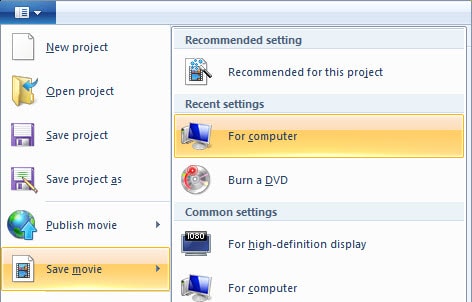
Step 2. Import WMV to UniConverter
Where you are using Windows OS, click on "Add Files" button on the program window to add the WLMP files but if you are using macOS simply drag your WLMP files to the program window. In cases where you want to import DVD folders, DVD movies, IFO, or ISO files, just click on "Load DVD" button. The imported files will then be displayed automatically on the program window.

Step 3. Choose outout format
From the output format section on the right side of the window is where you will find different output formats. Under this icon click on "Video" format option. From the list that appears search for any format and select it. At this point you can also exploit the editing tools of the program. If not necessary, then create a folder or define a location on your computer where you will find the converted videos.
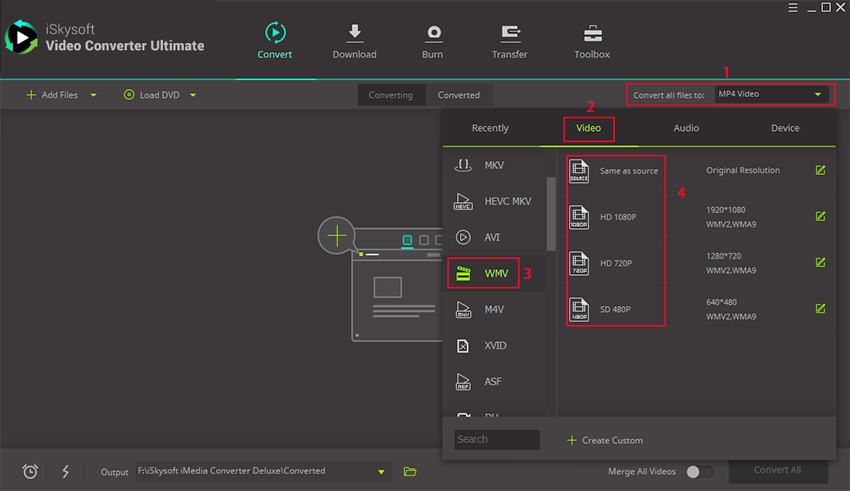
Step 4. Convert Windows Movie maker files as needed
After you have confirmed that you have the above steps correctly, simply click on "Convert" button at the bottom of the program to start the conversion. A green progress bar will eventually pop up and when it reaches the end, your WLMP files will have been converted to any format as you want.
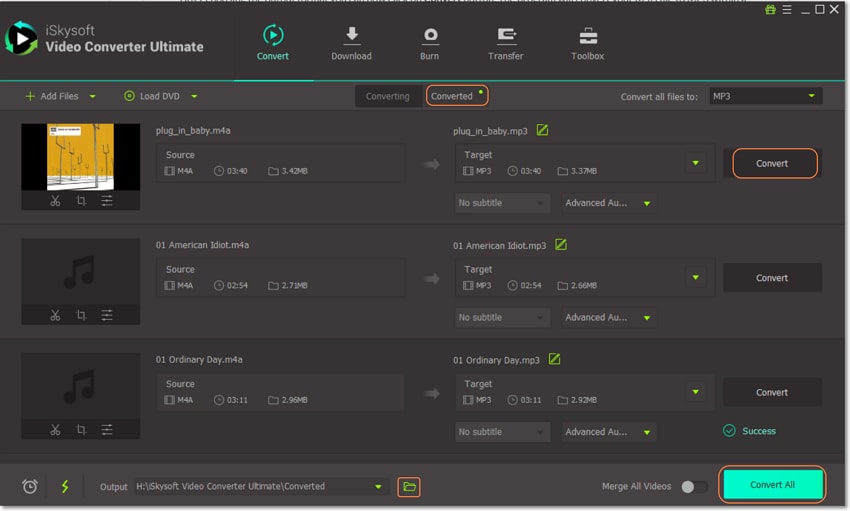
Windows Movie Maker Files - WLMP
WLMP is an acronym for Windows Live moviemaker project files. They are project files that, enables you to create movies from photos, music, videos, slides, or audio. It has movie transitions and digital videos and audios. Windows live moviemaker project file contains information on the part of your video that is cut or on location where your files are located. It is a powerful tool in editing videos.
Windows Movie Maker files cannot be to uploaded YouTube Facebook, Hulu or Vimeo or any popular site directly. Moreover, this file formats cannot also be played directly on Windows Media Player which prompts you to convert the files to WMV format or other common video formats such as MOV, MPG, FLV, AVI and many more others.

Brian Fisher
staff Editor