by Brian Fisher • • Proven solutions
WRF is a web file format that was developed by WebEx Recorder. It contains video and audio data that can be used for training, demonstrations, and conferencing purposes. It can be uploaded to the WebEx site and share with others. It is not compatible with many media players or portable devices. Got a WebEx recording and want to play them on your mobile? If you want to use the WRF file with any of your mobile devices or WMV, you need to convert WRF to WMV format for further use.
- Part 1. WebEx Player: Convert WRF to WMV
- Part 2. Convert Other Files to WMV with the Best Video Converter (Editor Pick!)
Part 1. WebEx Player: Convert WRF Files to WMV
WRF is a file format that contains audio and video that is recorded using WebEx Network Recorder. This file format takes the extension .wrf. WRF file is used in conference presentations and seminars. So when you record or receive such a file, you will only be able to play it using a WebEx Player. If you cannot access the WebEx player, you will then be forced to convert the WRF to WMV, or other formats. So that you can play it on other devices, as you will be shown in this guide.
Step 1. Download and Install WebEx player - Visit WebEx website and download WebEx Player for your Mac or Windows. After that, you can install the application and set it up on your computer.
Step 2. Launch and Open Files - From there you can then launch it. To upload the WRF file go to "File" on the main menu, choose "Open", and then upload the WRF file you want to convert. Since it is a media player, the WRF may play immediately just pause it.
Step 3. Choose the output format and Convert - Next, you need to select an output format. Click on "File" and then click "Convert Format" where you will then choose the "WMV" option. You will then choose the path to save the converted file on your computer and select the preferred video codecs. After that, you can click on "OK" to convert the WRF file to a WMV file. Once the conversion is complete, you will see a notification that says "Conversion Complete". You can then view the file by clicking on the "Open" button.
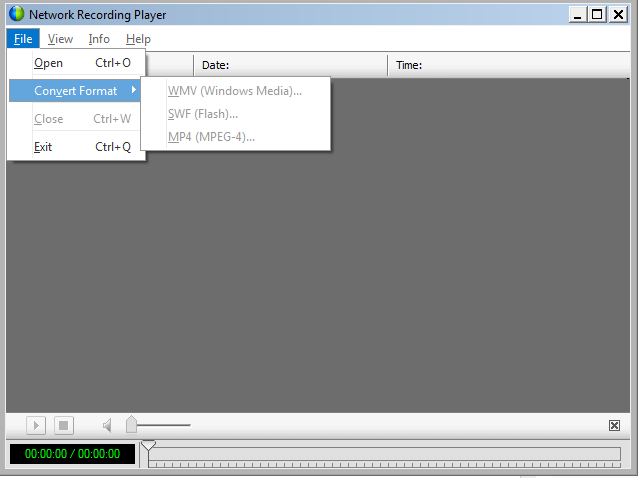
Part 2. Convert Other Files to WMV with the Best Video Converter - UniConverter (Editor Pick!)
UniConverter is a popular application used to convert WRF to WMV. After getting the software you can forget about the purchasing cost or software maintenance. As it provides free lifetime assistance whenever needed. You can use the trial version and after that, you will definitely buy it at a reasonable price. There are many online converters available online for this purpose but it does not provide the same results as iSkysoft. It is an amazing application with unique features along with super speedy conversions.
Get the Best WMV Video Converter - UniConverter
- 150+ video and audio formats – this is a tool that can be used to convert a very wide variety of videos and audio. This is why it is the most favored in the world today.
- Very fast operation - UniConverter converts at 90X faster than any other converter on the market, giving it an edge over the competition, thanks to the new algorithm.
- High Quality – With accelerated GPU, UniConverter can maintain the quality of the best HD videos. You can expect the output to be just like the input.
- Edit videos – you can now edit videos using UniConverter; no other converter will give you that much flexibility.
- Burn to DVD and more – Burn DVDs or send the videos to Facebook, Vimeo, and YouTube. You can also send them to your mobile devices.
- Fully compatible with Windows 10/8/7/XP/Vista, macOS 10.15 Catalina and earlier.
1. Video Tutorial on How to Convert WRF to WMV on Mac
2. Step-by-step Guide to Convert videos to WMV on Windows
Step 1. Load your files
To start with, you should import your videos to the program first. To achieve that, you can click the “Add Files” option to browse your videos; alternatively, you can directly drag and drop your WRF files to UniConverter.
![]()
Step 2. Choose the output format as “WMV”
To convert video files to WMV, here you need to select “WMV” as the output format on the “Video” category. You can also edit the format settings here.
![]()
Step 3. Start conversion
At last, you can click the “Convert” or "Start All" button to start converting videos to WMV as you want.
![]()
Difference Between WRF and WMV
| Category | WRF | WMV |
|---|---|---|
| File Extension | .wrf | .wmv |
| Developed by | WebEx | Microsoft |
| Description | The WRF file is an audio file type that consists of audio formats, recordings, codecs, and other elements. WebEx player is used to watching recordings of WebEx sessions created by the user and it could be saved to your computer. You can also edit WRF files and convert them to WMV format for further modifications or use with other devices | WMV is a video type that consists of audio that could be played on many media players on Mac or Windows. It has DRM (Digital Rights Management) protection which prevents anyone from making copies of the files. |
| Compatible/Associated programs |
• Cisco WebEx Player • Cisco WebEx Recorder • WebEx Recording Editor for Mac |
• Microsoft Windows Media Player • PowerDVD • MPlayer • RealPlayer • VideoLAN VLC Media Player • CyberLink PowerDirector 12 Ultra • iOrgsoft Video Editor • Apple QuickTime Player with Flip4Mac WMV components |
| Pros |
• WebEx is a web conference tool used for online meetings, conferences, and other Web-based events • It can also capture video which can be played over the WebEx website |
• WMV is perfectly compatible with both PC/Mac • WMV is popular among the video streaming community as it could be played on Mac/Windows |
| Cons |
• It is not compatible with many media players or other applications • It can only be used with WebEx player |
• If WMV file is attached to DRM (digital rights management) system it makes it impossible to play or share the files |

Brian Fisher
staff Editor