by Brian Fisher • • Proven solutions
WMV HD stands for Windows Media Video High definition. This is a high definition video file format developed by Microsoft. The main trait with this kind of file format is its resolution. They emulate 720p and 1080p. With this software you can play it on latest version of Windows as well as game console such as Sony Play station 3. Moreover, this high-end file format is of good quality and can be encoded with Windows Movie Maker, Windows Media Encoder as well as Microsoft expression. Today you will find movies in this file format with its file extension being .wmv. At times you may want to convert this file to different file format, so in this article you will learn how to convert HD WMV videos.
Best Software to Convert HD WMV Videos to Any Format
Converting HD WMV files requires a video converter tool that is fast and ensures that the video quality is maintained. Ideal software that portrays these characteristics is UniConverter. This all-in-one tool will do convert your files to any video out put you want. Furthermore, it is a video editor as well as media downloader.
Best UniConverter - UniConverter
Get the Best HD WMV Video Converter:
- Convert standard and HD video formats to any output format. These supported formats includes MTS, TS, M2TS, TP, TRP, TOD, HD WMV, HD MKV, AVI, MP4, MPG, MPEG, WMV, ASF, RM, RMVB, M4V, DPG.
- Input any of these audio formats to different format MP3, M4A, AC3, AU, AIFF, FLAC, M4B, M4R.
- With its DVD burner you can rip files to blank DVDs so that you can watch them on your TV.
- It allows you to download files from different web sharing sites that you know like Facebook, Hulu, Dailymotion, Metacafe, YouTube, Vimeo, FunnyOrdie, VEVO, Myspace and much more.
- You can also eliminate unwanted parts on your video, crop parts, split videos into several parts or rotate them to any angle. You can also modify its aspect ratio and adjust its brightness.
Step-by-step Guide to Convert WMV HD Videos on Windows 10/8/7/XP/Vista
Step 1. Add Files to the Program
When you have opened the software, you will see "Convert" button. Click on it. At the top left you will see "Add Files" option. When you click on it, it will direct you to your local drive where you have WMV HD files. Upload the files. If they are stored on DVD disc, click on "Load DVD". All the uploaded files will be shown on the program window.
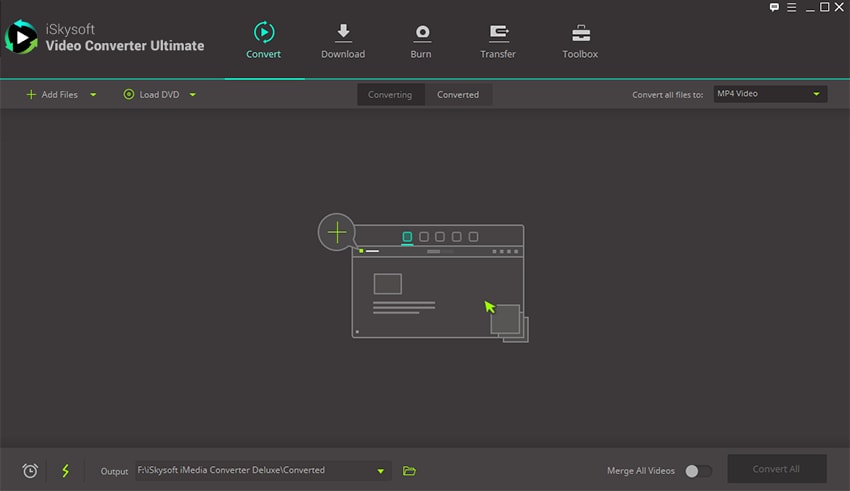
Step 2. Select an Output format
There are different formats that you may want to convert your HD videos. Therefore click on "Output" button at the top left. You will see Audio, Video and favourite option. Select "Video" format. You will find formats like MOV, WMV, AVI MP4 and HD formats. Click on a desired format. Then ensure that you define a location that these files will be saved.
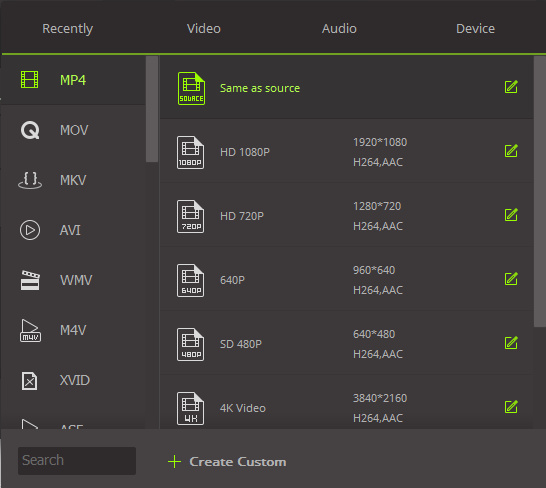
Step 3. Convert WMV HD files
The last step is to click on "Convert" button at the bottom right. The conversion process will start automatically. Be patient and wait for all WMVHD files to be converted to selected output format. Upon completion a pop up message will appear on the screen prompting to open the files. You can now open and play them.
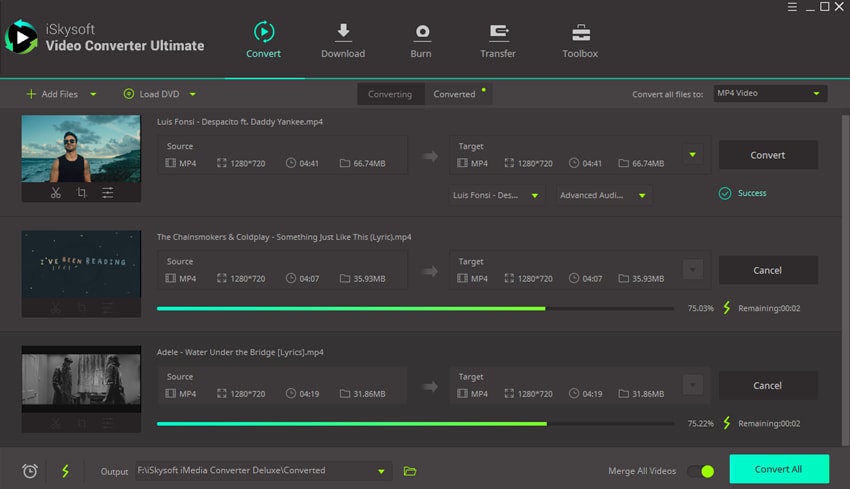
Here is a HD video clip from YouTube that is .wmv format
Optional: Free Online HD WMV Converter
If you want to convert HD WMV videos without installing a desktop software program, you can also try online video converter:
Note: Because the online tool doesn't support "https", so if the content below was blank, please manually click the "Shield" icon on the right of your browser address bar to load the script. This action is secure without any harm to your data or computer.

Brian Fisher
chief Editor