How to Convert WebM to WMV on Windows PC/Mac
by Brian Fisher Proven solutions
Media storage and streaming technology have seen tremendous improvements over the recent past. It’s now easier to upload, save, and stream files online on any device. So today, we want to discuss one of the latest video formats, WebM and why you can’t play it on your computer directly. I’ll take you through the detailed steps on how to convert WebM to WMV for smoother playback. Also, you’ll know the best online WebM to WMV converter tools that are free and efficient. Let’s dive in!
Part 1. General Knowledge About WebM Files
WebM is the newest video format in town and is currently enjoying rising popularity. It is an audiovisual file that offers a royalty-free alternative to the HTML5 audio and video elements. It is, in fact, a sister project to the popular WebP format for images. That aside, WebM format was released in May 2010 by Google and other developers like Matroska and Xiph. Initially, WebM supported Vorbis audio and VP8 video streams but was updated in 2013 to accommodate Opus audio and VP9 video.
WebM videos can open on Opera, Mozilla Firefox, and Google Chrome browsers. Sadly, you can’t open it using the Internet Explorer because you’ll need additional third-party WebM plugins. Also, Apple’s Safari doesn’t offer a native WebM support yet. On the bright side, popular media players like MPlayer, VLC, JRiver Media Center, and K-Multimedia Player support native streaming of WebM files. All factors considered, it’s wise to convert WebM to WMV for a smoother playback on any OS.
Part 2. Convert WebM to WMV with All-in-one Video Tool
Looking for a powerful WebM to WMV converter for either Windows or Mac desktop? Check out UniConverter (Originally UniConverter). Here, you can convert WebM to WMV or any other video/audio format with some quick and easy steps. It’s not only easy-to-use but powerful as well. You can edit WebM videos before transforming to WMV by adding subtitles, adding watermarks, applying effects, cropping, etc. And yes, it’s an excellent WebM file media player.

UniConverter – Perfect WebM to WMV Convertere)
- Convert WebM to WMV format for easier playback on any media player.
- Convert WebM to any video format, including MP4, AVI, VOB, MPG, and many others.
- Edit WebM files by trimming, rotating, cutting, compressing, etc.
- Built-in media player for playing WebM files without converting to other formats.
Below is a detailed process to convert WebM to WMV easily using UniConverter
Begin by downloading, installing, and running this WebM to WMV converter tool, then do the following:
Import WebM videos
Click + Add Files to locate and import local WebM files on your computer. Alternatively, drag the WebM videos to iSkysoft and drop them on the interface. Also, multiple conversion is allowed.
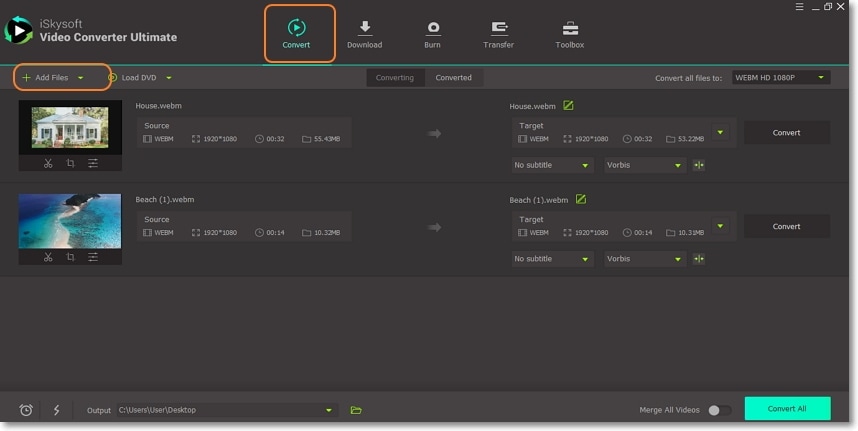
Set WMV as the final format
Next, click the Convert all files to button to set WMV as the target format. To do this, tap Video > WMV > resolution. There are also several other video formats to select, including device-optimized formats under the Device tab.
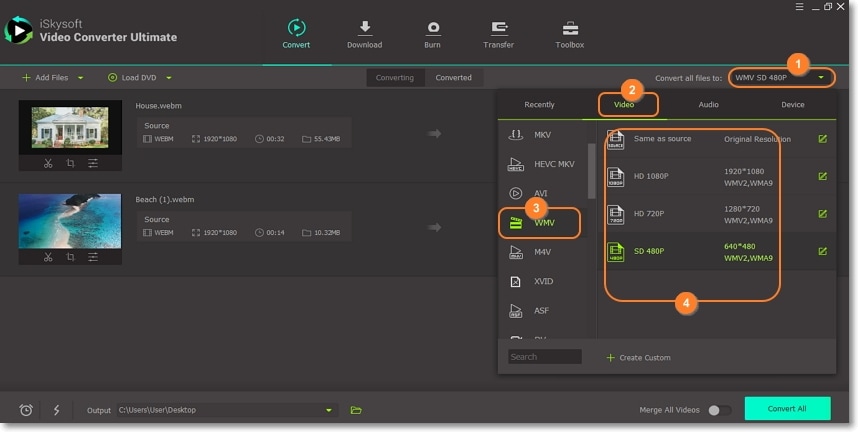
Convert WebM to WMV with iSkysoft Webm to WMV converter
Go to the Output part at the bottom of your home window and set a destination path. Finally, hit Convert All and iSkysoft WebM to WMV converter will handle the rest. Honestly, that was simple!
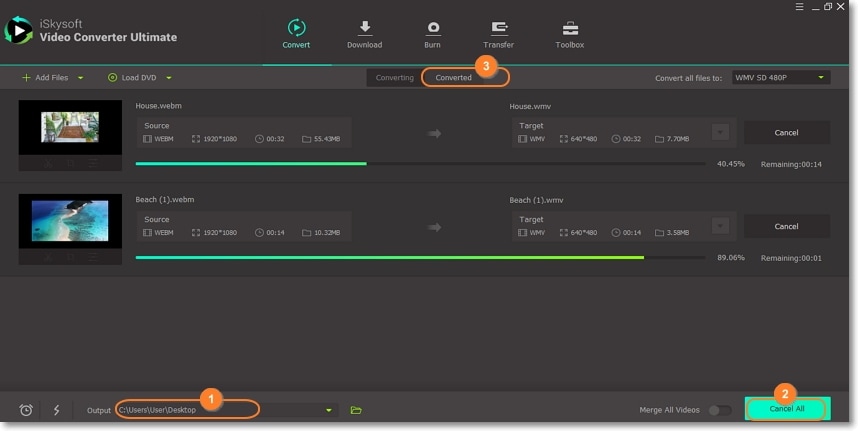
Part 3. Convert WebM to WMV Online & Free
If you’ve never heard of online converters before, then you’re missing out. That’s because they offer just as many conversion formats as their desktop counterparts, though with limited features. Let’s have a look at the top two options below.
Zamzar
Zamzar is an excellent tool to convert WebM to WMV online. It offers astonishing 1200+ formats. It brings an ad-free UI that’s easy to use due to the numbered steps. Here, you’ll convert between audio, video, document and ebook units. What’s more, Zamzar offers a generous 150MB free upload size per day. However, I find this to be small for several video conversions. Also, Zamzar doesn’t support file editing on its open platform.
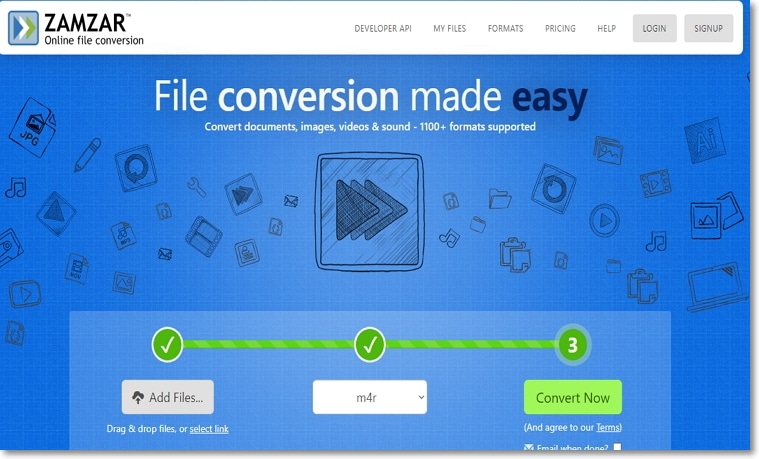
Step 1: Visit Zamzar and then click “Add Files”. Now, import your WebM videos.
Step 2: Click “Convert to” > “Video formats” > “WMV”.
Step 3: Click “Convert Now”. Users can also enter an email where they wish the converted WebM video link to be sent.
Pros and Cons:
+
- An impressive number of input/output options
+
- Ad-free interface
-
- No file editing feature
-
- Limited upload size
Convertio, on the other hand, offers 330+ conversion formats on the ad-free UI. Although it provides less upload space (100MB) compared to Zamzar, Convertio makes it up with an impressive file editor. The editor allows you to cut, resize, change codec, and apply many other changes. It can also convert Dropbox or Google Drive WebM links. Some supported video output formats on Convertio include TS, MJPEG, AVI, MP4, AVCHD, and many others.
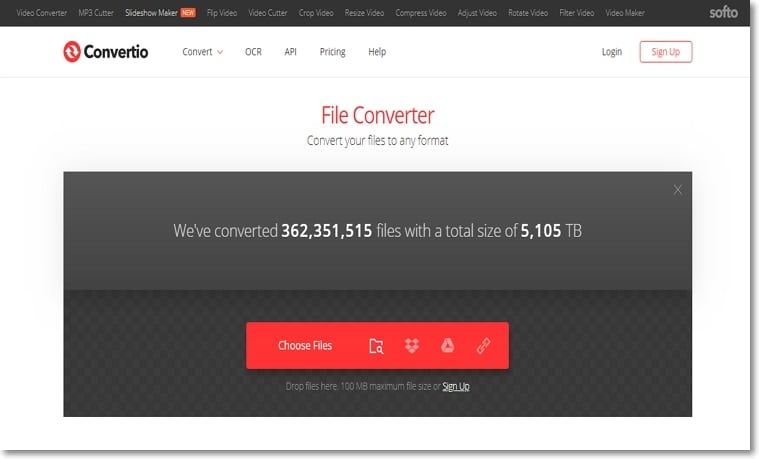
Step 1: Launch Convertio then click “Choose Files” to import the WebM videos. Click the “Add more files” button for multiple conversion.
Step 2: Click “Convert all to” > “Video” > “WMV”. You can click the “setting icon” to edit WebM files.
Step 3: Tap “Convert” button to start converting WebM to WMV.
Pros and Cons:
+
- Zero ads on the interface
+
- Allows file editing
-
- Small upload size
-
- A limited number of output formats
After seeing the disadvantages of using these conversion websites, I don’t recommend using them, especially if you have large WebM files. So the only solution is the UniConverter.
WMV
- 1. Convert WMV to Other Format
-
- 1.1 Convert WMV to MP4
- 1.2 Convert WMV to MP4 Mac
- 1.3 Convert WMV to MP4 Online
- 1.4 Convert WMV to MOV
- 1.5 WMV to MOV Converter Online
- 1.6 Import WMV to Final Cut Pro
- 1.7 Convert WMV to MP3
- 1.8 Convert WMV to AVI
- 1.9 Convert WMV to GIF
- 1.10 WMV to MKV Converter Online
- 1.11 WMV to WMA Converter
- 1.12 Convert WMV to Apple
- 2. Convert Other Format to WMV
- 3. WMV Tools & Tips

Brian Fisher
chief Editor