by Brian Fisher • • Proven solutions
What is Metadata for video? Metadata is simply information that is used to explain other types of data. It is possible to add metadata to photographs, audio files and documents but it is of more significance when added to video. Metadata is used to enhance the keyword for your video. Therefore, metadata will be a good replacement for that especially when it comes to searching for the video in search engines. This article will show you have to add metadata to MP4 or other video.
- Part 1. Add Metadatat to MP4 on Mac (Best Way!)
- Part 2. How to Add Metadata to MP4 with VLC
- Part 3. How to Add Metadata to MP4 video with MetaZ
- Part 4. Comparison Table
Part 1. Add Metadatat to MP4 on Mac (Best Way!)
If you are looking for the best solution to add metadata to MP4 on Mac, UniConverter will be the best bet for you any time. It is loaded with unique features that will leave you with no regrets. It can convert files to all popular formats for both audio and video files signaling its high compatibility rate. The media browser feature will allow you to browse for any files you have saved in the computer and add to the program timeline. Furthermore, it is easy extracting audio from the video and then enjoys it on portable devices while on the move.
Get the Best Tool to Add Metadata to MP4:
- Add Metadata - Add name, seasion, Episode, actors, description and more metadata to MP4 video.
- 150+ audio and video formats – works with formats like AVI, MP4, MPG, MPEG, WMV, RMVB, M4V (DRM supported), VOB, 3GP, MOV, FLV, F4V.
- Fast speeds – Convert video and audio at speeds of up to 90X.
- Quality assured – you can rest assured that the converted video will have the same quality as the original one.
- Inbuilt video editor – add watermarks and text, trim your work and add special effects using this wonderful tool.
- Burn to DVD – Easily burn your video to a DVD with this program.
1. Video Tutorial on How to Add Metadata to MP4 Video on Mac
2. Steps to Add Metadata to MP4 Video on Windows
Step 1. Start MP4 to metadata editor
Open UniConverter on your Mac. Go to the "Toolbox" tab and click "Fix Video Metadata". From the pop-up window, please click ... to load your MP4 video. Now you can freely edit the name, type, description and more information of the MP4 file as you want.
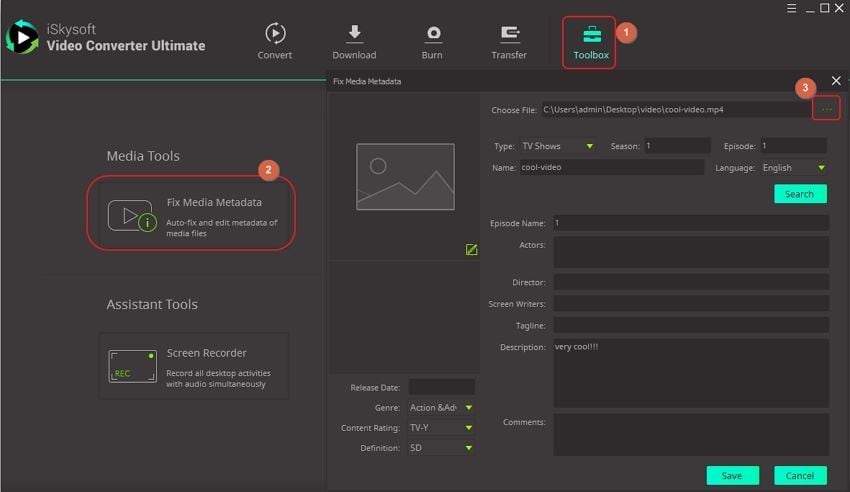
Step 2. Edit and add metadata to MP4
From here you can fix or add metadata to MP4 video. Select Type, Season, Episode, Name, Language, Description for your video. Finally, click "Save" button to save the changes on your MP4. That's it!
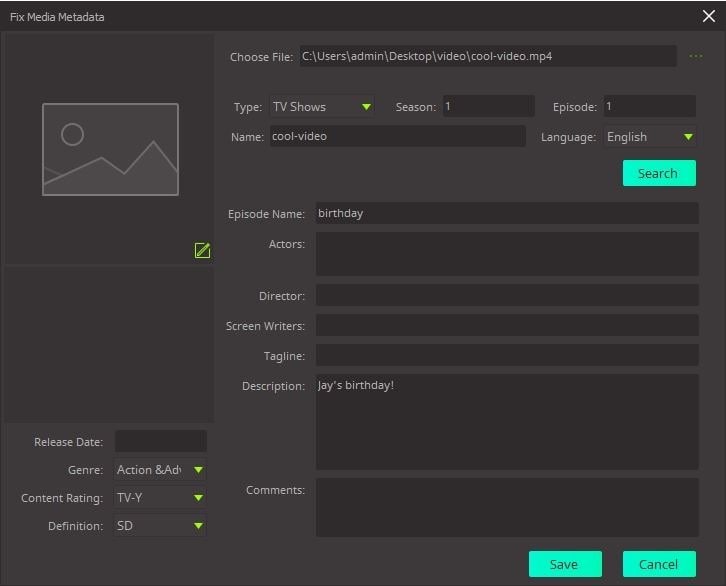
Part 2. How to Add Metadata to MP4 with VLC
VLC Media player is a reliable media player useful in adding metadata to mp4 on Mac, editing audio/video and their respective tags easily. With this video editor, you can manage to trim, crop, extracting audio and perform various other touch up activities in ease. Thus, inserting down metadata to mp4 on your Mac can be carried forward by executing the following steps in the prescribed order.
Step 1: Firstly, launch the desired mp4 file, for modifying metadata on VLC player. Once the selected file is loaded in VLC, you need to hit a key combination on your keyboard, i.e. “command + I”. Or alternatively, you can hit the Windows menu tab at the top and select ‘Media Information’.
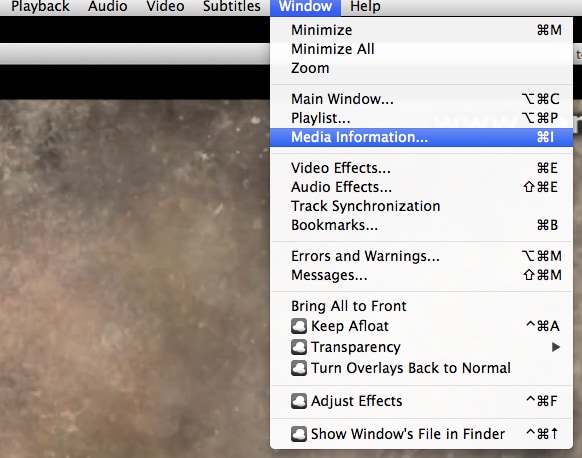
Step 2: This will now launch a pop up window termed as ‘Media Information’. By default, you will be directed to the ‘General’ tab that will show up the available tags information. You can modify the information in these tags (such as ‘Album’ ‘Title’, ‘Artist’,’ Track Number’ ‘Genre’, ’Publisher’, ‘Comments’, ‘Encoded By’, ‘Date’, ‘Comments’ ‘Language’ and others) as per your preference.
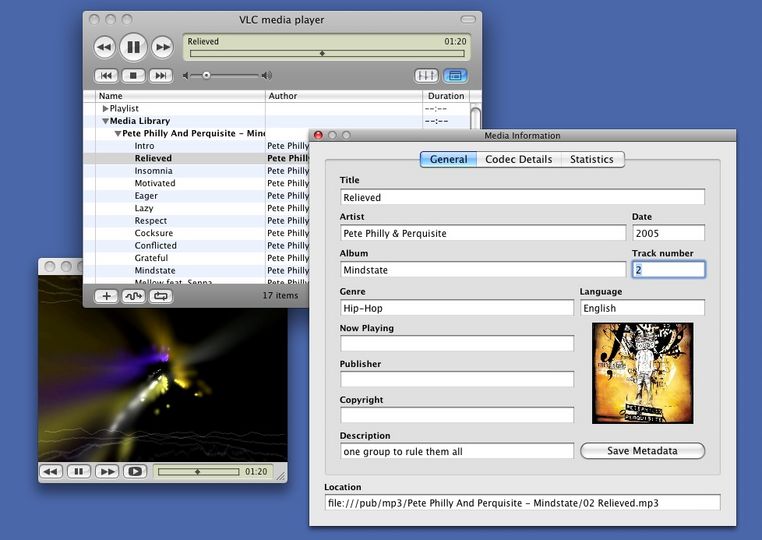
Step 3: After you are through with editing the information, you are then required to hit on the ‘Save Metadata’ button in order to save the added metadata to mp4 on Mac.
Part 3. How to Add Metadata to MP4 video with MetaZ
Alternatively, MetaZ is also a considerable option for converting, compressing, burning any range of video in a hassle free manner. This software can also transform any format to DVD with ease. And, inserting metadata on your mp4 is no hard task to execute! MetaZ can swiftly do that as well. Simply, follow down the instruction manual mentioned below!
Step 1: To begin with, download MetaZ software on your PC from the following link - http://mac.softpedia.com/get/Multimedia/MetaZ.shtml .
Note: As the file folder is in .zip format, you need to unzip it first and then proceed with installing it over your PC.
After that, insert the files to the right side of MetaZ window. Optionally, you can even drop the files on the MetaZ icon visible in the dock to upload the desired file.
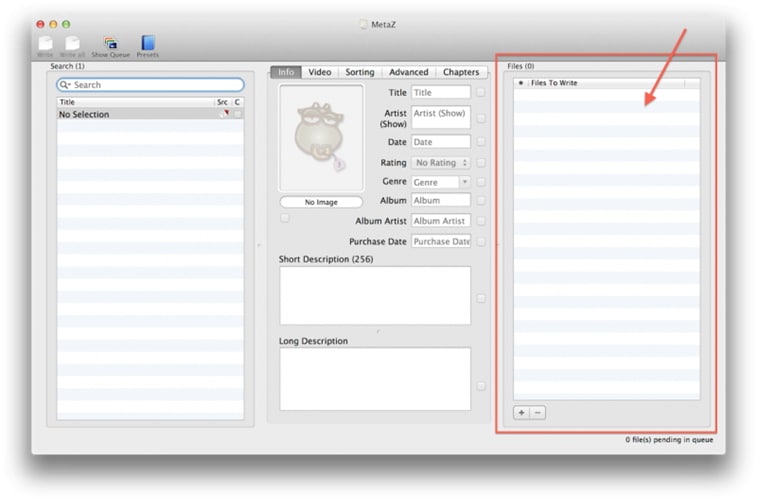
Step 2: Now, MetaZ will make use of the filename for determining whether the title of the movie could be seen over the search box. Then, double click on the best matching title seen under the search box.
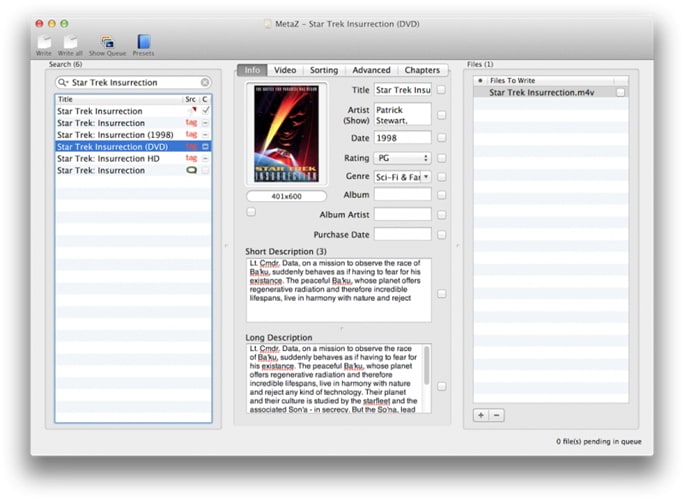
MetaZ will now automatically fill in all the fields with information fetched from internet using selected entry on search results. Verify the information and ensure to check mark the boxes available next to each tag field. Finally, to save the metadata to your mp4 file hit on the ‘write’ icon and you are all set!
Part 4. Comparison Table
Why Choose UniConverter for Mac/Windows
| Features |
VLC
|
MetaZ
|
|
|---|---|---|---|
| Process |
|
|
|
| Time Convenience | Fast | Medium | Medium |
| Supported OS | Windows and Mac | Windows and Mac | Mac only |
| Additional Video editing, converting, compressing features |
|
|
|

Brian Fisher
staff Editor