by Brian Fisher • • Proven solutions
QuickTime is an extensible structure that helps in converting any digital video into different formats that the program supports. It is compatible with both Mac OS and Windows OS as well which makes the program quite legit. QuickTime supports the MP4 format due to the presence of MPEG-4 format arrangement as its input format. If you wonder why not QuickTime does plays MP4 files then we have got the answer for you right here. This is because QuickTime is only able to support .mp4 and m4v extensions. It has several audio and video codecs along with it as well. This is the reason why it sometimes does not plays MP4 files properly.
Smoothly Play MP4 Files after Converting to QuickTime Supported Formats
UniConverter is a professional video converting tool. With it, users can convert movies and videos easily. And the converted videos can be easily moved to devices such as iPhone, iPod, iPad and other Mac devices. The formats available are MOV, MP4, MKV, WMV, MPG, FLV, etc. the good news is that this video converter also detects camcorder video files and converts into the desired QuickTime format with iSkysoft. You can easily convert videos into formats like AVCHD Lite, AVCHD (MTS/M2TS), MOD/TOD and etc. All the audio and video files are separated by iSkysoft which makes it easy to play them with the MP3 players as well. The iSkysoft program detects the multi-core Mac processor which makes it easy to use the Mac accessories on full power.
Want to add subtitles or edit your MP4 files before converting or playing them? Take it easy. UniConverter can help you with that.In fact, it is an all-in-one video tool to help convert, edit, burn and download videos as you need. Just get the free trial version to give it a try.
Guide to Convert MP4 to QuickTime Compatible Formats with UniConverter
iSkysoft is the perfect program you need to converting MP4 files into QuickTime formats. You can either convert or edit the video you want in the desired formats. Enhance your video and movie likes and downloads by converting them in the typically used formats.
Step 1. Add the MP4 File
After the installation is completed you can add in the MP4 files you want to convert into QuickTime formats. To achieve that, you can go to "File" menu and then hit "Load Media Files". Or you can directly import MP4 video with drag and drop method.
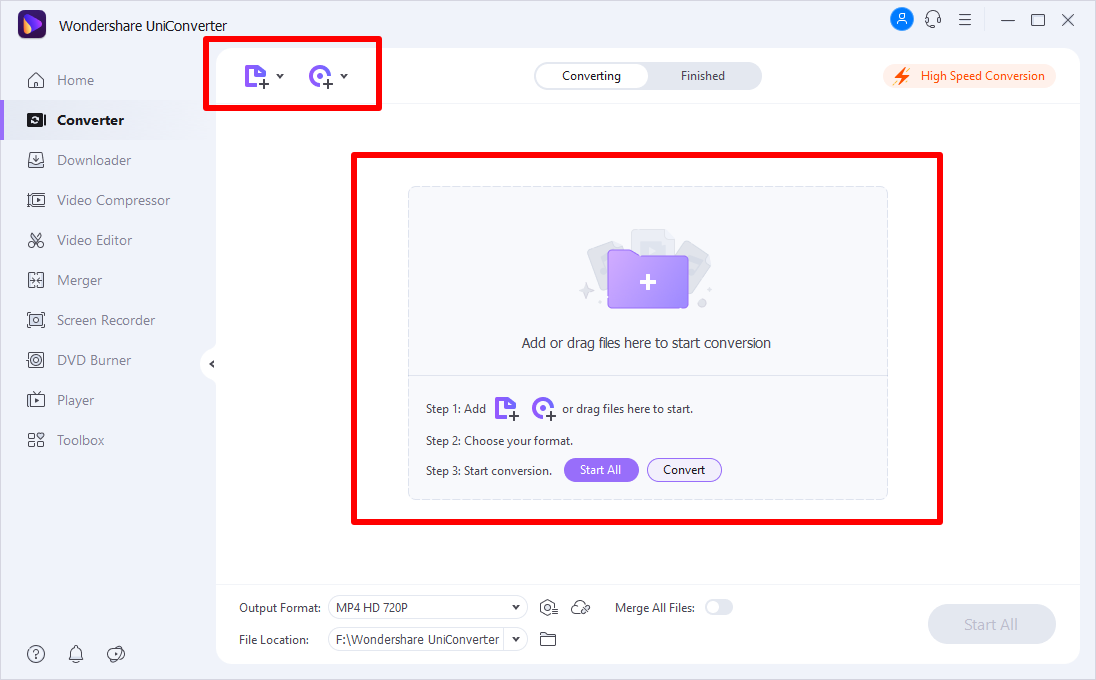
Step 2. Select the Desired QuickTime Format
In this step, you should select “MOV” as the output format, which is supported by QuickTime.
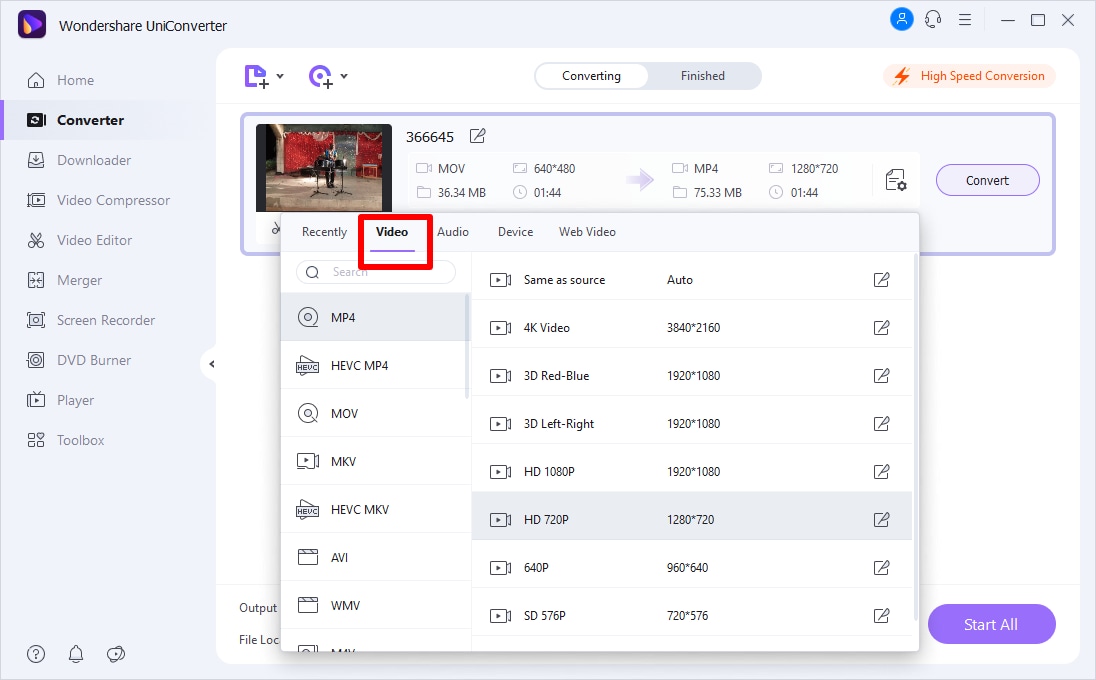
Step 3. Put to Conversion
Just as you select the format you can click on "Convert" to complete the action. By the way, you can get the best MP4 player here.
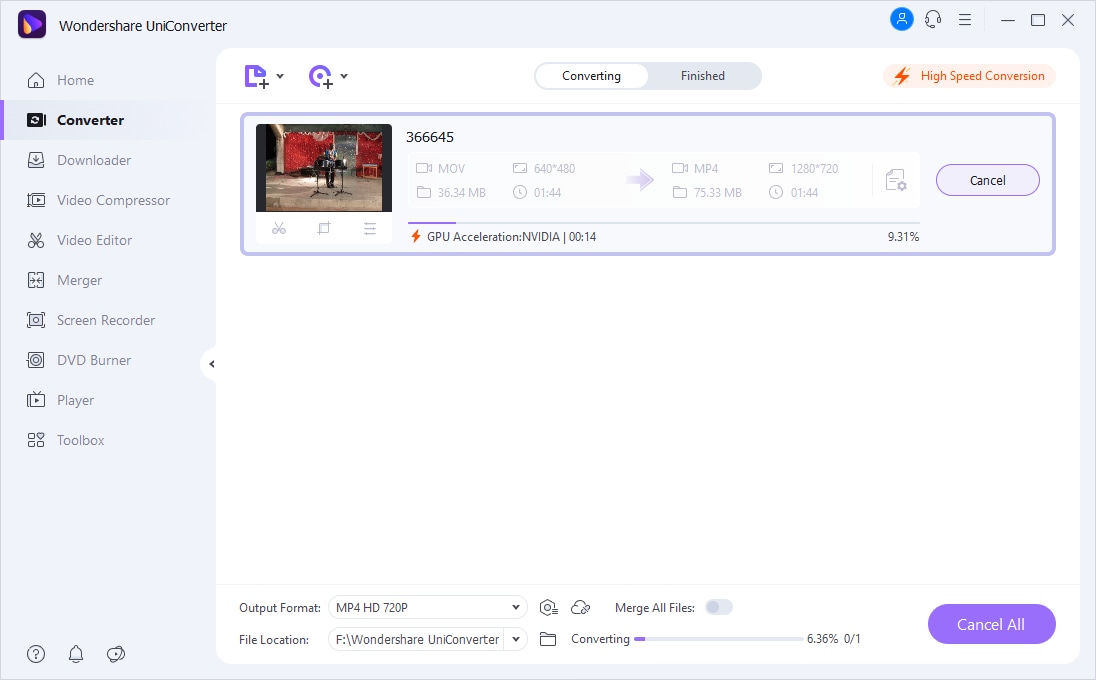
Why Choose UniConverter for Mac/Windows
| Supported Formats | UniConverter is able to convert MP4 to various standard formats (mp4, mov, avi, mkv, flv, etc) and audio formats (MP3, AIFF, M4A). |
| Converting Speed | This software converts videos in an extremely fast speed. You can complte the whole converting process within one minute. |
| Ease of Use | The interface settings is easy and flexible, which meets your most daily use. You can convert your MP4 video within 3 easy steps. |
| Additional Features | You can edit your MP4 videos before converting them. |
| Customer Support | iSkysoft offers you 24-hour support that solves any minor problem that you might encounter. |

Brian Fisher
staff Editor