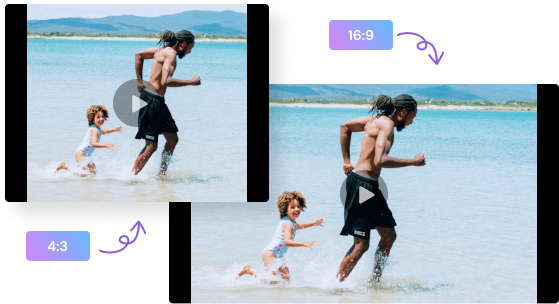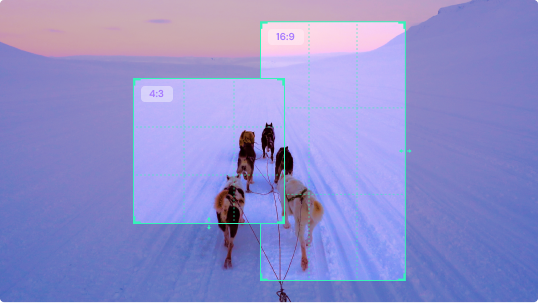Auto Reframe Your Video
Crop your video for YouTube, Facebook, Tik Tok, Instagram, and other popular different social media platforms without watermark in just one click.
For macOS 10.11 or later | Native Apple Silicon Support and Intel Support
Go to Windows >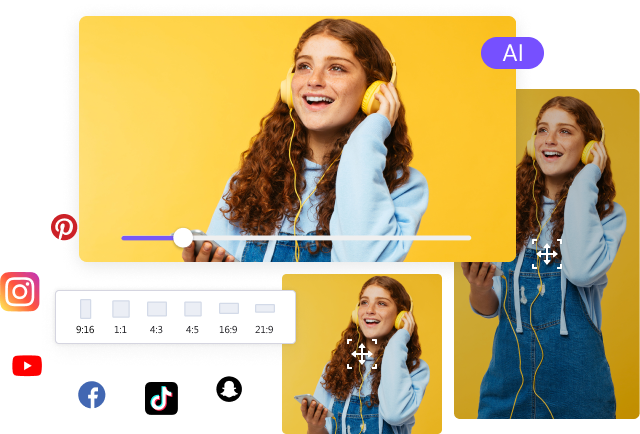
What Kind of Problems Do You Have When Cropping Videos?
How Can UniConverter, A Smart Video Cropper Help You
It doesn’t matter if the size and quality of the video fit the requirements, you can use Auto-Reframe to post videos from YouTube to Facebook, Instagram, TikTok, or other social media websites. To resize video files, the AI can automatically identify, capture, and keep the motion keyframes in the original video and adjust it to fit any social media platform.
Try and choose an Aspect Ratio to Start Auto Reframe
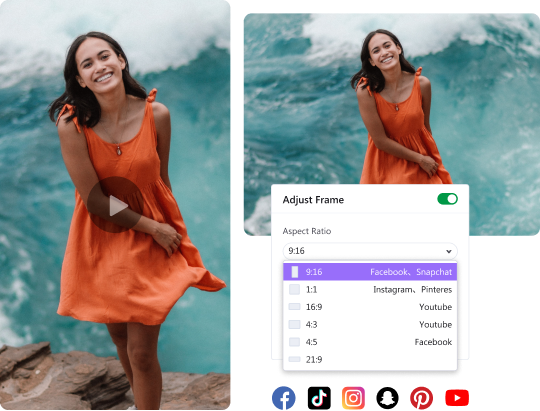
Have you noticed that some of the amazing actions in your original video are cut out in the newly generated video by the Auto Reframe tool? If you want to adjust the keyframes, try using the Adjust Frame to adjust motion keyframes based on the results of the auto-cropping AI video resolution changer.
Try and make the result perfect
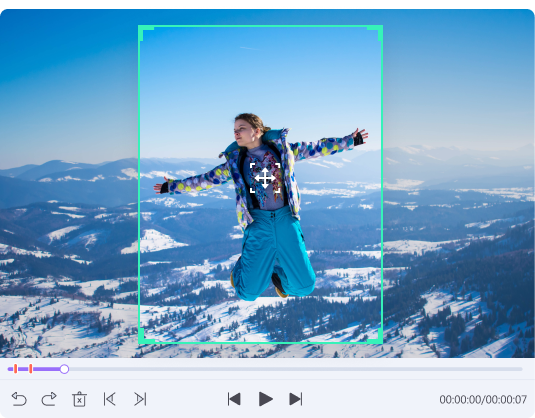
Try and crop video in various formats
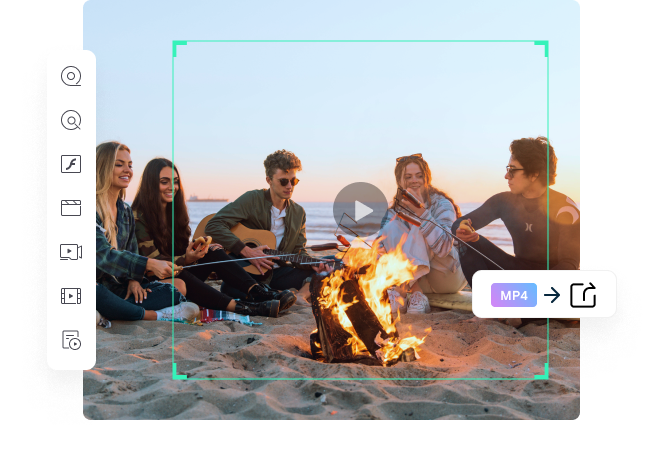
Three Simple Steps to Crop Video Automatically
FAQ about auto cropping videos
The two free ways to resize mp4 without any watermark issue: using either Windows Movie Maker or VLC player on your Windows 10 PC. For VLC, just open the software, click on Tools from the bar at the top of the interface then Effects and Filters. This is open a new window, click on the Video Effects tab, and select Crop. For the last step, you now have to input the values. If you don’t like to resize video on Windows 10 in these two ways, you can also choose some advanced methods or resize video online, many websites offer the free service.
Online croppers are easy to be found. If you want to resize video online for free, Kapwing, VEED.io, Clideo, and other online tools can help you. But a proven truth is, online video resizers can not perform perfectly, they can not run without an internet connection, and it will take a long time to upload large video files.
iMovie is also an video resolution changer, to a crop your videos on iMovie, just import your video on the interface, find and click the crop button under the toolbar, now you can resize video file in two different methods: crop to fill and ken burns. Once you’ve finished cropping the file, click the Export button to save your video.
A common problem almost all users find when cropping videos in VLC is that the cropped videos are not saved after it is completed. VLC cropping feature is mainly for previewing, and it takes some more steps to save the video. Make sure that you check the box beside the Video Cropping filter (as mentioned in the steps of VLC above). If after the completion of the conversion you do not check this box, your video will not be saved
Many tools can be utilized to crop videos with no watermark, like UniConverter, VideoProc, Media.io, Clipchamp, Pixiko, etc. Some of them are free to use, and aome of them ask you to pay for its cropping feature. You can pick the one that suits you best.
Since there is no "Share icon" of Instagram on YouTube, it's impossible to share YouTube videos on Instagram directly. But there are other ways to go. To put a YouTube video on Instagram page, use UniConverter to download YouTube video, then crop and trim the video to fit Instagram specifications. If you are satisfied with the results, go to Instagram page, click the "+" button to post video on Feed, Story, or Carousel.