MP4 to MKV Converter - Easy Way to Convert MP4 to MKV on Mac/Windows
by Brian Fisher Proven solutions
Can I enjoy MKV movie on my iPad, iPhone, Sony PS3, Xbox or any other portable devices? Of course, you can change MKV to MP4 for easy playback on those devices as MP4 foramt is widely used among the modern mobile devices. So here, we'd like to share you the following methods.
- Part 1. How to Convert MKV to MP4 on Mac/PC Quickly and Easily (Most Recommended)
- Part 2. How Does VLC Convert MKV to MP4
- Part 3. How to Convert MKV to MP4 Using FFmpeg
- Part 4. How to Convert MKV to MP4 Using Handbrake
- Part 5. Online MKV to MP4 Converters
- Part 6. Recommend Other MKV to MP4 Converters
- Part 7. Why Choose UniConverter for Mac/Windows
Part 1. How to Convert MKV to MP4 on Mac/PC Quickly and Easily
To convert MKV to MP4 for playing them in your iPad, Xbox or other portable devices, you need the professional MKV to MP4 Converter - UniConverter. It is an almight video converting tool, which could help you change MKV to MP4 for Mac or Windows with fast video coverting speed and keeping the video in good quality at the same time.
UniConverter 13
- UniConverter supports many formats and handles conversion equally, ensuring that high quality is delivered at all times.
- During the conversion process, you may add the VOB files since the program does batch conversion of files.
- WYou can use the editing suite to make your results creative masterpieces.
- This software facilitates file transfer to devices like Android and iPhone among others once the conversion is complete.
- UniConverter is also capable of handling video compression hence ensures you acquire the video sizes you desire.
How to Convert MKV to MP4 without Losing Quality with UniConverter [3 Easy Steps!]
Import MKV files to the MP4 converter
Drag and drop MKV files to be converted on the program, or you can click Add Files to browse and add as many files as you wish to convert. The drop down icon also allows you to import directly from your mobile devices.
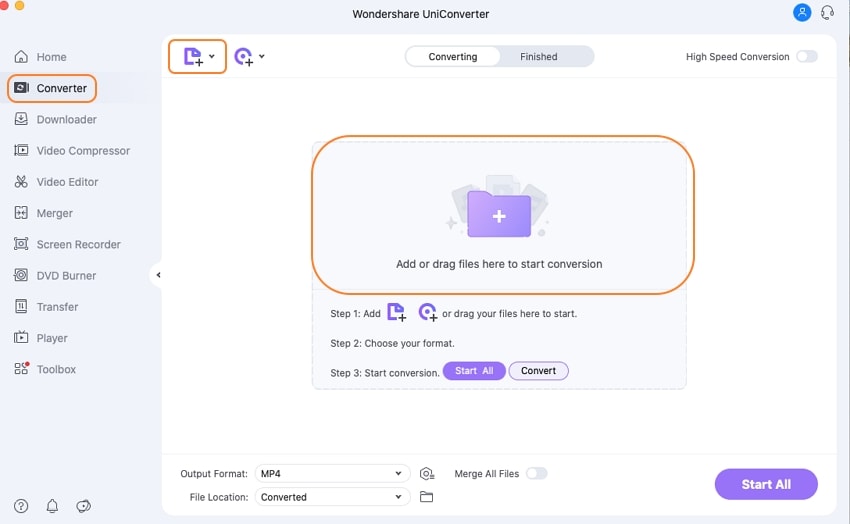
Select MP4 as output format
In the Output Format drop down menu choose MP4 from Video tab, you can also modify the encode settings such as bitrate, encoder, frame rate by clicking the Settings icon. By the way, if you want to convert MKV to MP4 without quality loss, please don't change any encode setting and then choose "MP4" > "The same as source".
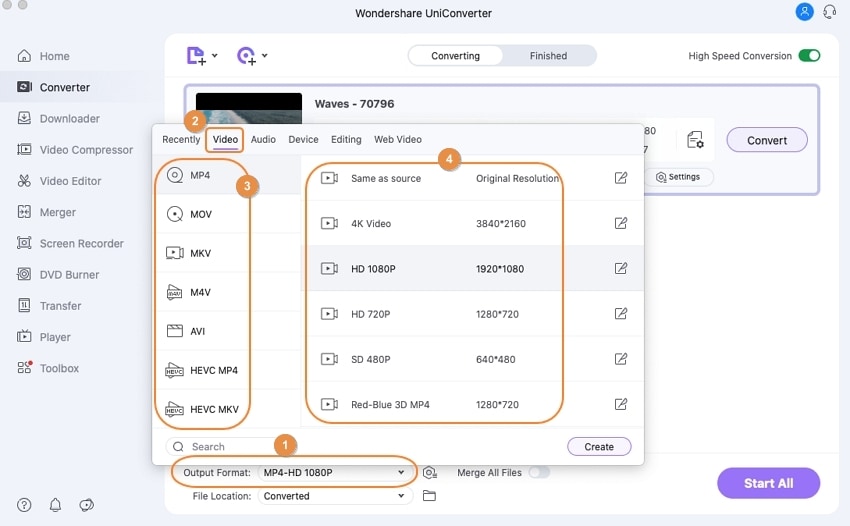
If you want to import the output video to Apple devices like iPad, iPod, iPhone and more for convenient playback, you can choose according to which Apple devices you have. If you choose iPhone, iPad or iPod from the "Devices" category as the output video format, the target videos could be added to iTunes automatically.
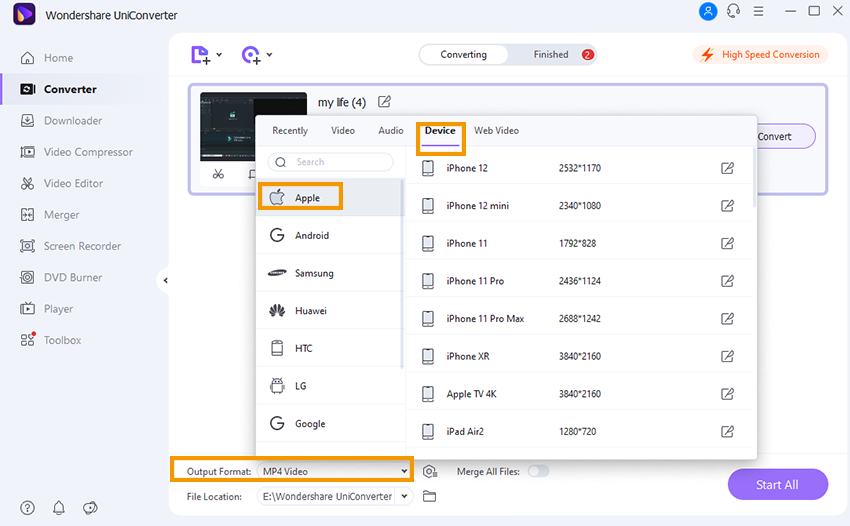
Convert MKV to MP4
You can select a current folder to store the converted MKV by selecting Preference > Location, or choose the destination from the File Location option, or save in the default folder. Then click the Convert button or Start All at bottom right to transform the imported MKV files to MP4.
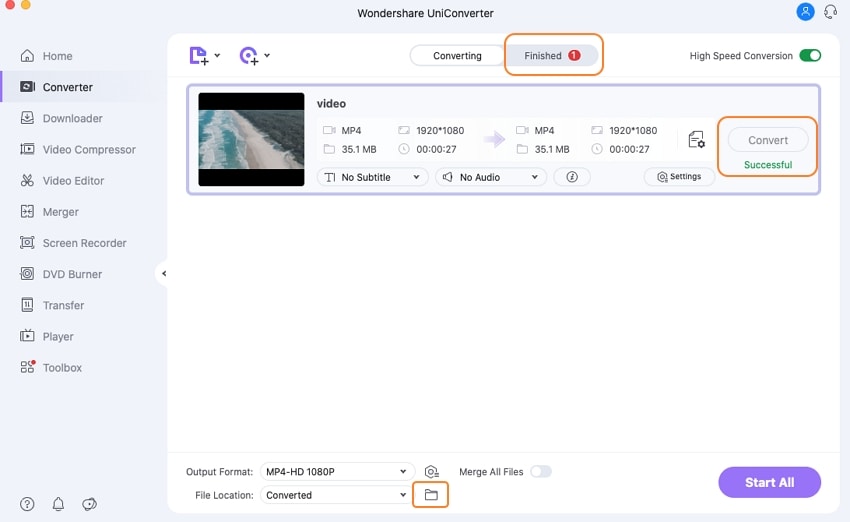
Part 2. How Dose VLC Convert MKV to MP4
VLC, one of the MKV to MP4 converter free, is a very exceptional software program that you can consider any time for converting your video files. It's very fast, easy to use, very powerful and available for free. If you are irritated by advertisements, VLC does not have that and is immune to spyware attacks.
How to Convert MKV to MP4 with VLC
1. Ensure VLC has been installed to your computer and launch it. Make sure it's fully functional before attempting to convert your videos.
2. Add files- to do this, click on "file" from the menu bar and then "add" to allow you import files.
3. Next, you should click "convert/save" to open up a window that will clearly indicate where the files have come from and the folder to save to after conversion. Give the folder a suitable name.
4. Lastly, you can click on the "start" button which will begin the conversion process and they will be saved to the folder you selected.

Part 3. How to Convert MKV to MP4 Using FFmpeg
You will be free to choose any preferred codec for converting MKV into MP4 when using FFmpeg. The program is well equipped with all that you need to make your experience enjoyable and memorable. Your video and audio files as well as subtitles will be safe and secure after conversion.
How FFmpeg Batch Convert MKV to MP4
1. FFmpeg has to be downloaded online, installed to your computer before launching to set the conversion process in motion.
2. Follow that with importing MKV files to the program timeline. You can just drag and drop which is straightforward. Ensure you have only added the files that you need to use for conversion.
3. Finally, turn to converting the files. You should handle one at a time but there is the option of batch conversion. Choose the option that you feel suits your use.

Part 4. How to Convert MKV to MP4 Using Handbrake
Looking for a free MKV to MP4 converter? Here is Handbrake! Having been in the field of video editing for more than ten years, Handbrake is one among the equals that you can consider for converting MKV to MP4. It is an open source software program that you will get for free. You can use handbrake with Mac and Windows among other supported platforms.
Step-by-step guide:
1. Be sure that the program has been downloaded and installed to your computer program. When that is done, you can proceed to launch it.
2. Import files- you will have to add all MKV files that you will convert to the program timeline. From the menu bar, click on "source" then "open file" among the options appearing on the dropdown menu. That will allow you to browse through the computer and locate files for importing.
3. The next step will be choosing the right output setting which is MP4. At this point, you need to give your files new names and select the folder to store them.
4. To accomplish your mission, click the "start" button and process will begin. It will take little time for that to be accomplished.

Part 5. Online MKV to MP4 Converters
Zamzar is one of the most popular MKV to MP4 converter today. This free web-based tool gives users the ability to convert MKV to MP4 without having to install any software. Zamzar has two potential benefits. First, people who don’t know what they are doing can easily convert files through Zamzar. Second, the conversions are often great than alternatives. All you have to do is choose the file, select the new format then click on the convert button.

Pros:
Does not require users to download any software.
Offers free conversion of MVK for file size up to 100MB.
Can be used to convert videos from popular video websites.
Cons:
Free users find wait time a bit longer.
Online-convert converts MKV to MP4 online in several clicks. This powerful and versatile online tool is designed to be easy to use and speedy. It comes with such additional features as subtitle conversion or the conversion from the presentation format such as PowerPoint to MP4. To convert MKV files to MP4s, simply choose your file from your hard drive or give a link to your video file website and click on “convert file” button. This web-based conversion tool is optimized for high-quality and is absolutely free to use.

Pros:
Fast and easy to use.
Has a no-nonsense interface.
Cons:
None to talk about.
Freefileconvert lets users convert MKV files to MP4S, without requiring any software to accomplish this task. Simply upload your MKV file and click the “convert” button. When your file is converted, it is saved online for several hours before it can be downloaded. Most similar sites have a queue that users have to wait in. Beyond being free, it is also one among the most popular MKV to MP4 converter we have found to date. Given its simplicity and smooth interface, it is an excellent tool for converting MKV to MP4.
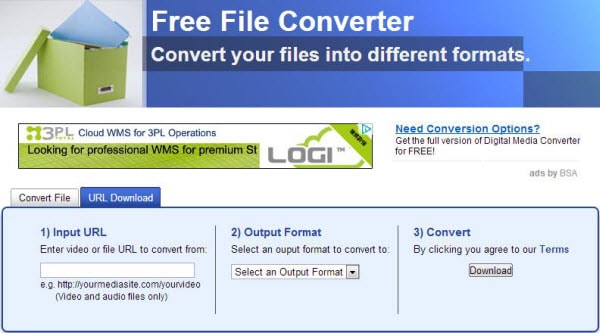
Pros:
Converted files are saved in your mailbox.
Supports up to 300 MB file size.
Great user interface.
Cons:
Conversion speed is largely dependent on the internet speed.
Part 6. Recommend Other MKV to MP4 Converters
Its availability for free is the top advantage for using the program to convert MKV to MP4. Mac and Windows are the two most popular platforms and their support for this software program just means you will have the best experience ever.
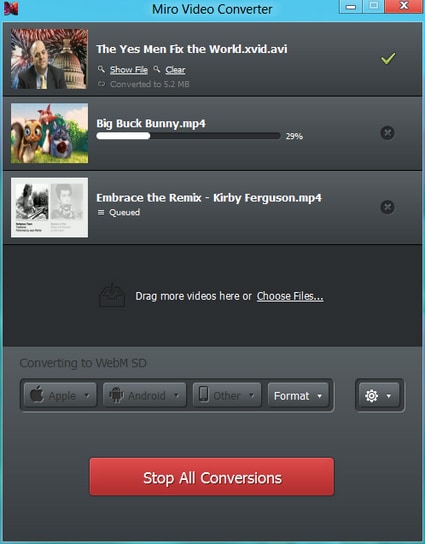
Pros:
Miro Video Converter feature minimalist GUI and profiles for Android devices.
Cons:
Absence of batch mode and preset editor which are minor hiccups that you can overcome.
This universal convertor has some cutting-edge technologies that will make video editing burn out as you wish. It lets the user to take total control of the whole process. It's updated on a weekly basis and that simply means you will always come across the latest versions whenever you are looking for one. Turning to features, it has everything that you will be looking to enjoy. There is ripping of CD, VCD, DVD and BD while filters help to improve the converted file. There are also transcoding parameters that make tuning and adjusting of the video parameters easy while segmental video encoding is a technology that improves parallelization.
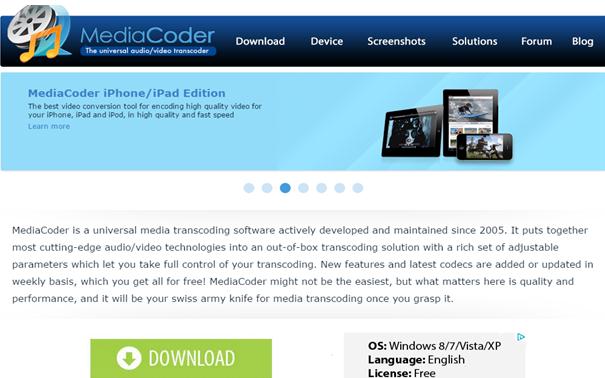
Pros:
In the process of conversion, this free software makes it possible to reduce sizes of big files as well as extraction of audio from video.
Cons:
It won't convert movie-length files.
From the many features you know this program for, there is a bonus feature that will make it possible to create slideshows in a splash. Once you have created the slideshow, add background music and convert that to MP4 which will be very easy. In addition to that, make good use of the basic editing tools for merging, trimming as well as adding subtitle to get a properly personalized file. If there is one thing that WinX UniConverter Deluxe will guarantee you without fail is high quality to converted files. This will be through making adjustments to the resolution and bitrates parameters in a balanced way.
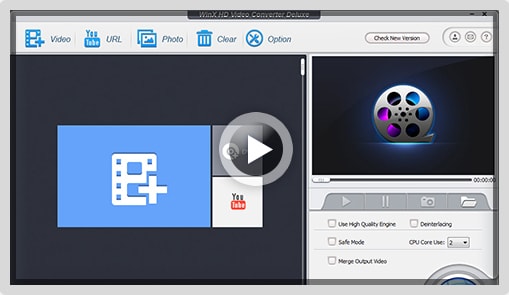
Pros:
Easy-to-use and fast conversion rate.
Cons:
The interface cannot be customized or resized.
The 30X conversion speed is what makes this software very good at converting MKV to MP4. It is a false belief that high speeds compromise on file quality because this one remains unaffected negatively. Your video quality is as original as possible. Almost every standard file format for video is supported by this program meaning you have nothing to worry about compatibility. The image quality produced by this free convertor is the best and the multifunctional media player adds to that beauty. Its biggest advantage is the ability to optimize your videos as per personal taste and preference.
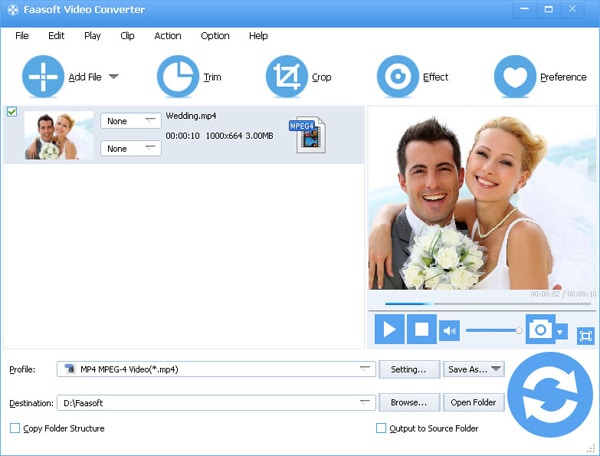
Pros:
It is very powerful thanks to its features and user-friendly interface.
Cons:
Software load time is too long.
Freeencoding is a free web-based tool that offers users the ability to convert MKV to MP4 online. Using this free online video converter is a no brainer. Simply choose the file that you wish to convert from MKV to MP4 and click “Start Free Encoding” button. If you wish to, you can customize your conversion settings by clicking on “Advanced Options” button. Once your file is converted, and you can download it to your PC. Without spending a dime!
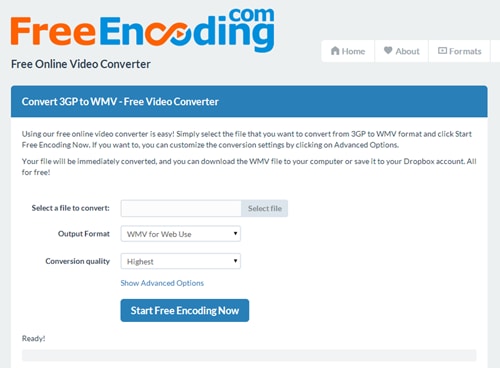
Pros:
Using this free online converter is easy.
Lets you control the conversion process.
Convert large files at once.
Video quality is excellent.
Cons:
Some users complain that is requires a computing power.
Part 7. Why Choose UniConverter for Mac/Windows
UniConverter for Mac additionally can convert standard video formats like MP4, AVI, WMV, MPG, MPEG, MOV, TS, FLV, etc. and HD video like AVCHD(MTS/M2TS), AVCHD Lite, MOD/TOD, HD WMV, HD TS, etc. This video converter also supports audio extraction and audio conversion among MP3, AAC, AC3, etc. Optimized presets for iPod, iPad, iPhone SE, iPhone 6s(Plus), PSP, iMovie, etc. It is perfectly compatible with macOS Sierra and 10.11 El Capitan.
| Products |
Free Video Converters
|
Online Converters
|
|
|---|---|---|---|
| Convert between MKV and almost every video format | Limited support | Limited support | |
| Professional MKV to MP4 converter with original quality | |||
| The conversion speed | Very Fast | Normal | Slow |
| Convert MKV videos to Youtube, Facebook and other sites | Limited support | Limited support | |
| The estimated conversion time display | |||
| Convert MKV videos to iPhone,iPad, Android phones and other portable devices | Limited support | Limited support | |
| Fetch and Add Movie & TV Show Metadata | |||
| Personalize and edit MKV videos before conversion | Limited support | Limited support | |
| Support both Mac/Windows | Limited support | ||
| 24-hour customer support | Limited support | Limited support | |
| Advertisements free | Limited support | ||
| Convert videos to DVD whenever you want |
Convert MKV
- 1. Convert MKV to Other Format
-
- 1.1 Convert MKV to MP4
- 1.2 Convert MKV to QuickTime
- 1.3 Convert MKV to AVI
- 1.4 Convert MKV to iMovie
- 1.5 Convert MKV to VOB
- 1.6 Convert MKV to Final Cut Pro
- 1.7 Convert MKV to iTunes
- 1.8 Convert MKV to iPhone
- 1.9 Convert MKV to M4V
- 1.10 Convert MKV to MP3
- 1.11 Convert MKV to MPEG2
- 1.12 Convert MKV to WMV
- 1.13 Convert MKV to PS3
- 1.14 Convert MKV to VOB
- 1.15 Convert MKV to FLV
- 1.16 MKV Converter for Mac
- 2. Convert Other Format to MKV
- 3. Play MKV


Brian Fisher
staff Editor