- Convert MP4 to WebM, MOV, FLV, MKV, MP3, WMA and other 150+ video/audio formats.
- Download videos from YouTube, Facebook, Vimeo and over 1,000 popular sites.
- Burn video to DVD with free attractive templates.
- Built-in video editor allow to trim, crop, add subtitle, watermark, effects to the video.
- Transfer video to iPhone, iPad, Android and other devices easily.
- Powerful toolbox includes: Fix Metadata, GIF Maker, Screen Recorder, Video Compressor, etc.
How to Convert MP4 to WebM with the Best MP4 to WebM Converter
by Brian Fisher •
We all know that the MP4 file format is one of the most commonly used formats as it is multimedia compatible and supports almost all devices and players. For sharing short content over the Internet, MP4 is an excellent format. However, MP4 to WebM conversion is helpful because WebM is considered a better option than MP4 format when you need to embed your videos on the HTML5 page. You need to prefer this open-source format even for streaming good quality videos on a web page because it uses an HTML5 video tag. WebM format is a royalty-free format that has high bandwidth.
Read the article to know more about converting WebM to MP4 on Mac.
- Part 1. How to Convert an MP4 to WebM on Mac? (Fast!)
- Part 2. How to Convert an MP4 to WebM on Windows?
- Part 3. Difference between MP4 and WebM and which one is better
How to Convert an MP4 to WebM on Mac?
For Mac users, there are online and desktop converters that you can use for the MP4 to WebM conversion.
Method 1: Use Online & Free Video Converter
1.CloudConvert
CloudConvert is an MP4 to WebM free converter. It will allow you around 200 different file formats. You can also integrate this with Dropbox, Google Drive, Box, and OneDrive. It offers the option for batch conversion and folder monitoring with a robust API.
Pros:
- Support more than 200 formats for video, audios, images, spreadsheets, documents, archives, presentations, etc.
- No requirement for downloading or installing any additional software.
- The interface is understandable and easy to operate.
Cons:
- No supported features for editing, downloading videos, and others.
Go through these steps to complete the converting process with CloudConvert.
Step 1: Add the desired MP4
Go to the official website of CloudConvert and add an MP4 file by clicking the “Choose File” from the interface.
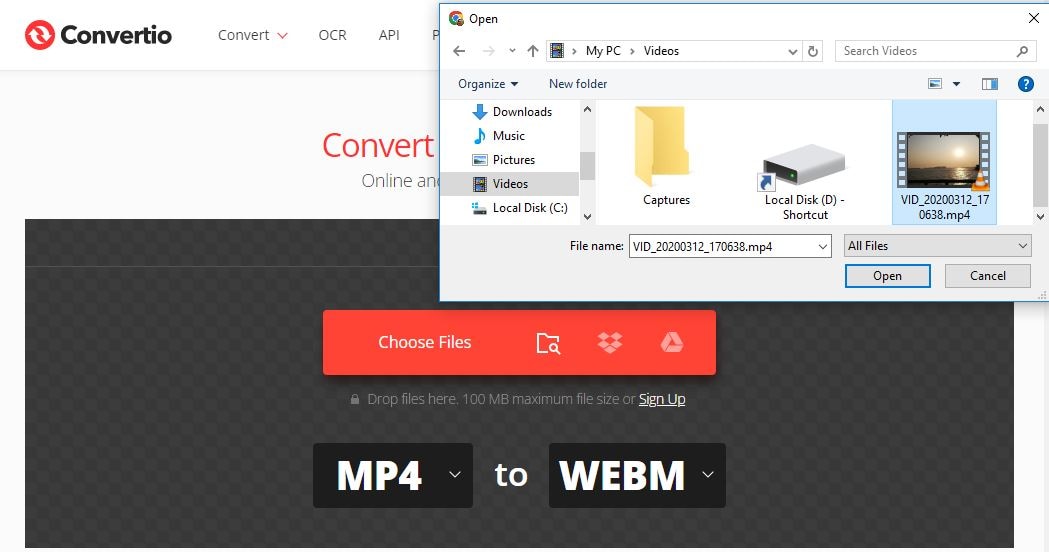
Step 2: Start the conversion
Hit the “Convert” button and let the process of converting be completed.
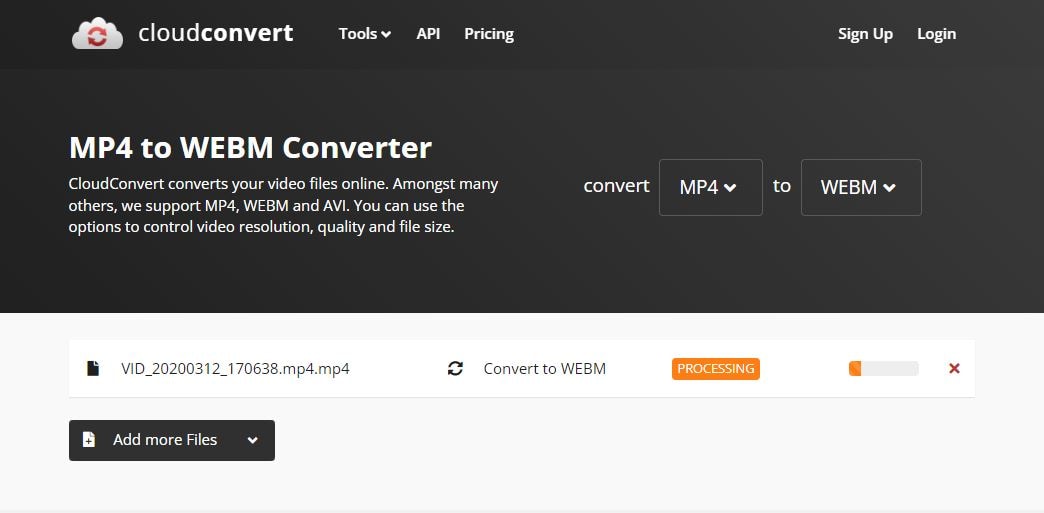
Step 3: Export the final file
Tap “Download” and save the file where you want to.
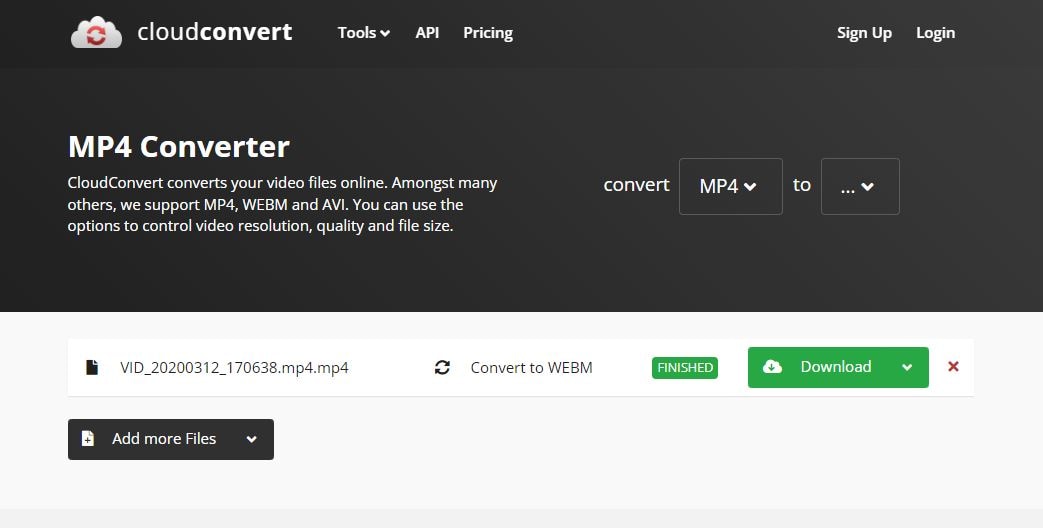
2.Media.io
Media.io is an all-in-one solution for editing, converting, compressing, and sharing media files. This online platform offers more than 1000 video and audio formats supporting input and output. You can do multiple format converting activities along with MP4 to WebM conversion.
Pros:
- Batch processing and converting multiple files by completing a few steps simultaneously.
- No limitation on video downloading and converting to MP3.
- Numerous additional features for the basic and advanced requirements of video editing.
Cons:
- Slower while uploading large files.
Follow the below instructions for converting process using Media.io.
Step 1: Upload an MP4 file
After going to the official website of Media.io:
- Choose an MP4 from storage like Dropbox or Drive.
- Click "Choose File."
- Paste the link from YouTube to insert the file.
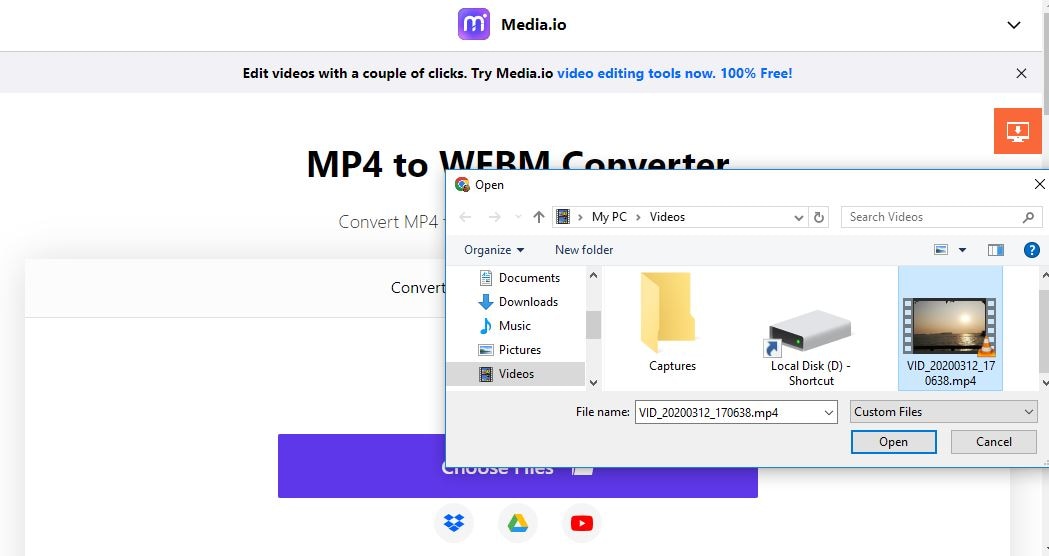
Step 2: Start converting the MP4 to WEBM
Click “Convert.”
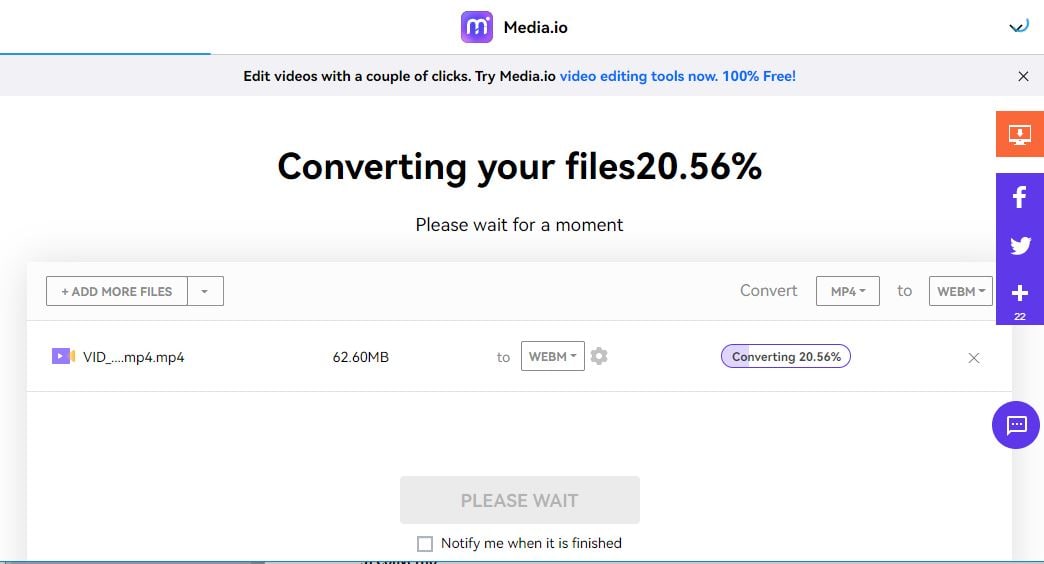
Step 3: Download the converted WEBM
Click “Download” and export the converted WEBM file.
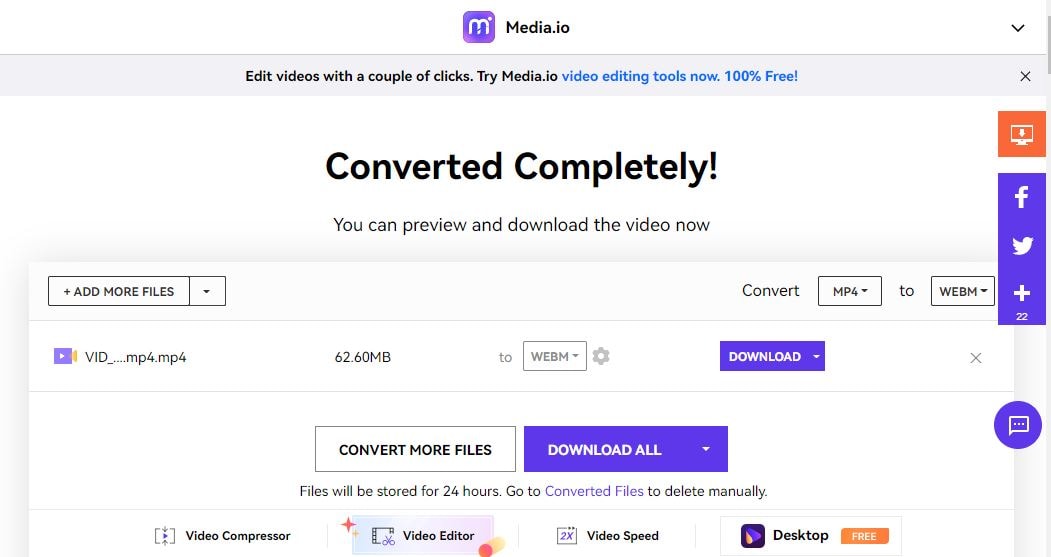
3.Convertio
Convertio is the most comprehensive online converters for MP4 to WebM VP8 video-coded conversion. It integrates the popular cloud services. It offers more than 300 supported formats for videos, audio, archives, images, documents, fonts, CAD files, etc.
Pros:
- Works on all platforms and offers a built-in OCR tool.
- Guaranteed security and privacy while operating.
- It comes with developer API features with various supportive formats.
Cons:
- Limitation of 100 MB per file on the free version.
Check the step-by-step on how to convert MP4 files using this online tool.
Step 1: Insert a file.
Tap on the “Choose Files” and import an MP4 file.
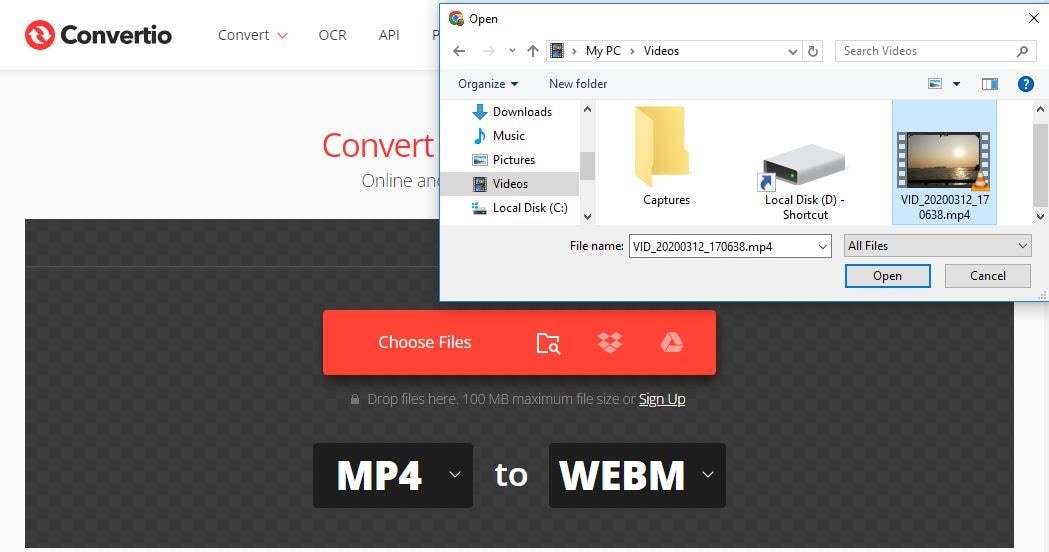
Step 2: Start uploading and converting.
After uploading, click on the “Convert” button and let the converting start.
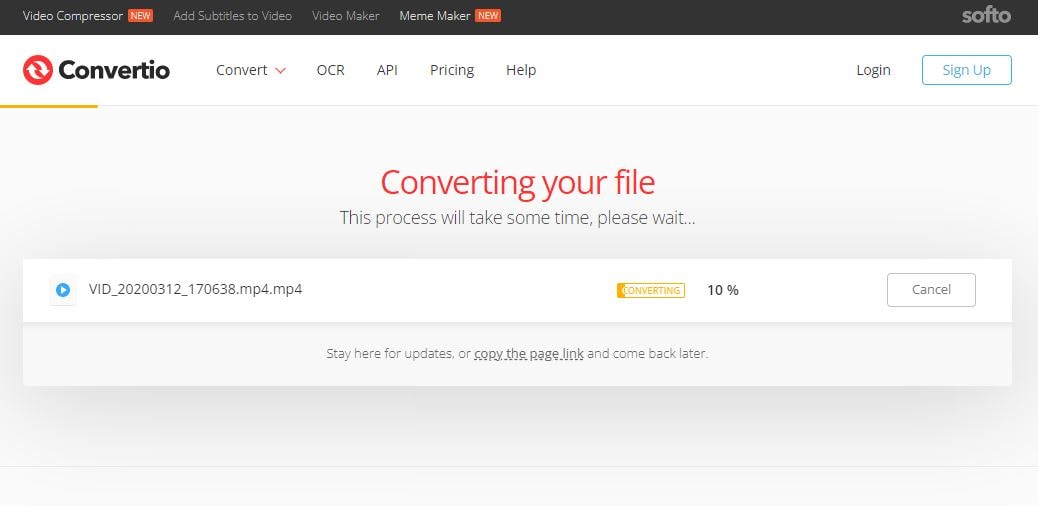
Step 3: Download the output.
Click “Download” and save the WebM file.
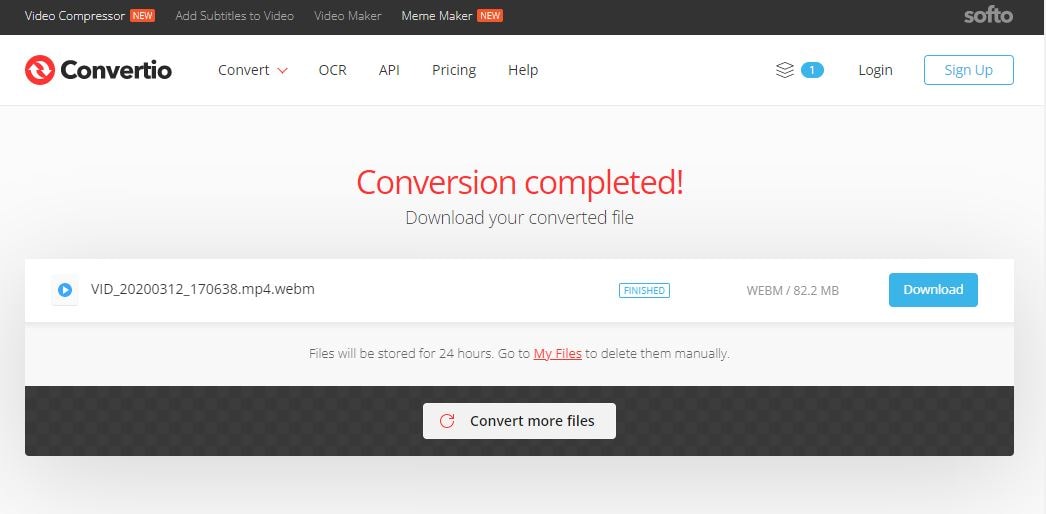
Method 2: Use Free Desktop Mac Video Converter
1.Freemake
Freemake has provided high-quality conversion performance and converts video and movies. It comes with around 500 formats and gadgets to operate the conversion for free. Along with converting MP4 to WebM, you can convert video files of any size or format.
Pros:
- The features and tools are absolutely free.
- There is no restriction on free trials or have no limitation.
- Download and convert online videos to enjoy offline.
Cons:
- The update is not frequent, and conversion isn't speedy.
Follow the guide on MP4 conversion using Freemake.
Step 1: Download ad import an MP4 video.
Download, install and launch the software from the official Freemake website. Add MP4 files by hitting the “+Video” button or dragging and drop into the MP4 to WebM converter.
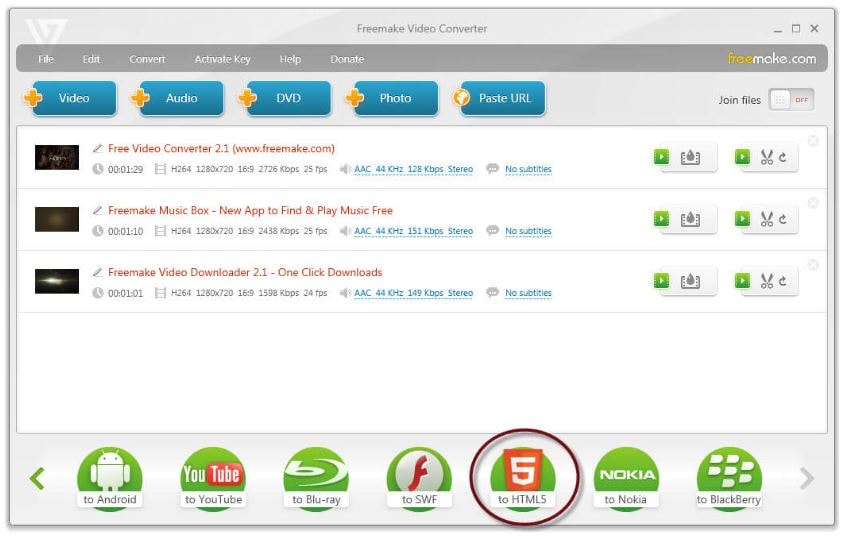
Step 2: Customize or adjust the original video file.
You can remove unwanted elements, crop, attach subtitles, or change them.

Step 3: Select "to HTML5" option.
Select the "to HTML5" button, choose the video quality, and set the location on your computer or cloud storage folder.
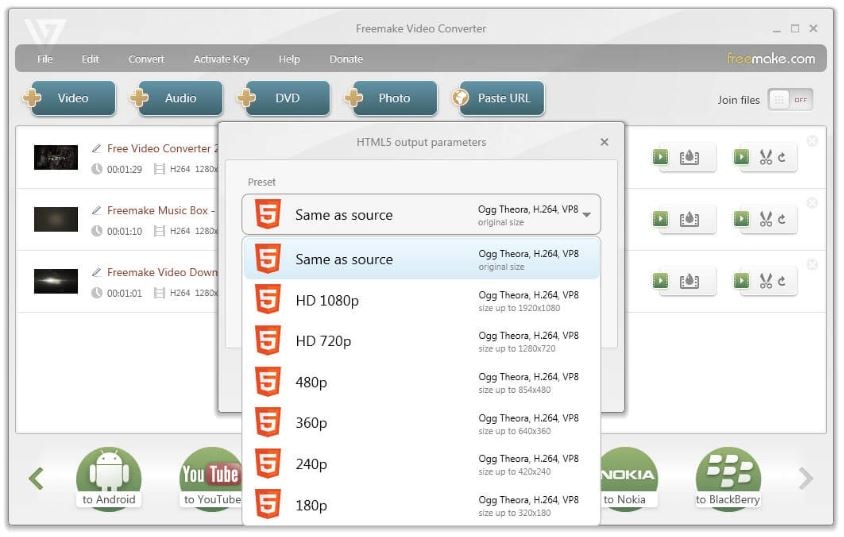
Step 4: Start the process of MP4 to WebM.
Tap on the "Convert" button. There will be an MP4 file, OGV file, and a WebM file in the destination folder. You get an HTML page and a web player source code for copying and pasting onto your website or blog to play WEBM clips online.
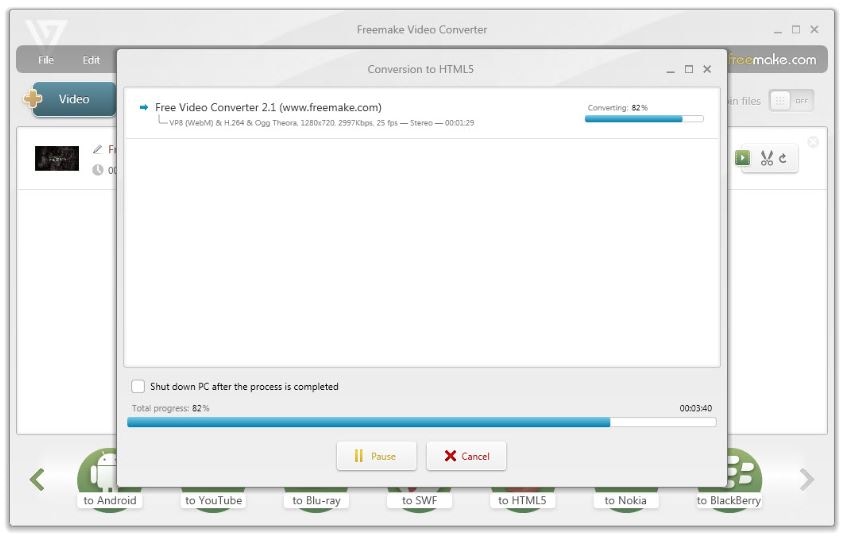
2.Handbrake
Handbrake is an open-source video MP4 to WebM transcoder supportive on Linux, Mac, and Windows. To create videos for free, you can use Handbrake. This post-production tool is easier to convert videos from multiple supported source formats.
Pros:
- Come with a simple layout to make the video conversion process easy to operate.
- Provide a live preview and a free video converter.
- Convert a lot of videos and an excellent queuing tray for batch conversions.
Cons:
- The settings are not always easy to customize and deal with.
Check out the converting process of MP4 to WEBM using HandBrake.
Step 1: Open HandBrake and load a file.
After installation and launching of HandBrake for Mac:
- Open it.
- Tap on the "Source" button and select the "Video File" option.
- Insert the video file.
Step 2: Choose the output format.
Hit the “Browse” button and pick the destination path for saving the output file. Select an output pre-set format and choose the “WEBM” format.
Step 3: Complete the process of converting.
Click “Start,” and your conversion will begin.
3.FFmpeg
FFmpeg is an open-source tool to convert MP4 to WEBM with features to handle 360-degree multimedia and has capabilities for the web hosting to content providers. Along with options of FFmpeg to convert WebM to MP4, it has an extensive list of supported codecs and filters.
Pros:
- Support the codecs, including lossless FFV1, lossy snow codec, WebM, VP9, etc.
- Contain conversion routines, like image colorspace, spacing, and pixel format.
- Support a large number of codecs, filters, encoders, and decoders.
Cons
- Requires many skills and experiences for beginners to use and implement.
Now follow the conversion steps with FFmpeg.
Step 1: Get FFmpeg
Go to the official site, download it, and you will see a .zip file. Unzip the above file to C:\ffmpeg.
Step 2: Video conversion
Copy the MP4 video into the bin folder for FFmpeg MP4 to WebM conversion. For example, copy test.mp4 into c:\ffmpeg\bin. Open a command prompt and precede cmd.exe.
Step 3: Command and convert
Enter the command: ffmpeg -i test.mp4 -c:v libvpx -crf 15 -b:v 1M -c:a libvorbis test.webm, and then press enter. After this command, a WebM file will generate in the bin folder.
Method 3: Use HD Profession Video Converter -UniConverter
If you wish to get HD videos without any lossless quality conversion, Wondershare UniConverter for Mac is selected as the best choice for the MP4 to WebM conversion at a super-fast speed on your Mac. The video converter supports more than 1000 formats for video/audio conversion.
Features:
- Allow downloading videos in MP4 format from more than 10,000 sites and allow them to convert to WebM/other formats.
- Convert MP4 to WebM file formats at 90X faster speed than its competitors.
- Burn video to a DVD and allow playing them with your DVD player.
- User-friendly and straightforward interface and enable batch conversion of MP4 to WebM.
- Offer multiple editing tools like trimming, adding subtitles, cropping, etc.
- Support transferring audio and video files to several systems and devices.
Now let's go through the guide on how you can convert MP4 to WEBM on Mac using Wondershare UniConverter for Mac:
Step 1: Open Wondershare WebM converter after launching
Download Wondershare UniConverter from the official website for your Mac. Install, launch, and open it on your computer. Next, load an MP4 file/ files by simply dragging and dropping the files, or you can also click "Add Files" under the tab named "Convert."
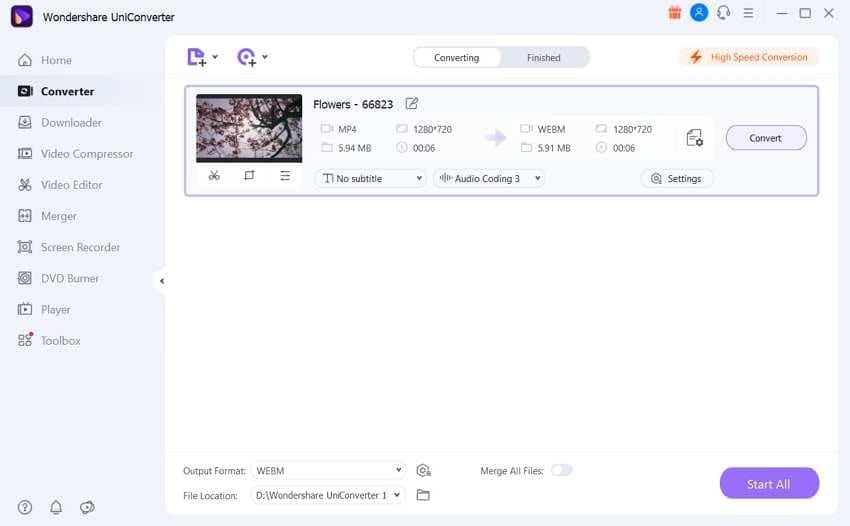
Step 2: Select format WebM as the output format
Add the MP4 file to the interface, and select the "Output Format" panel. Then, Select the "WebM" as the output format from its drop-down menu.
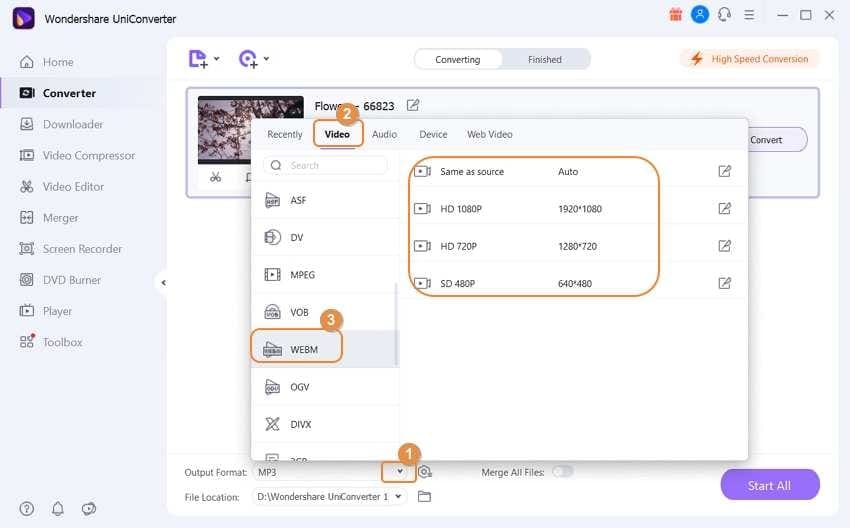
Step 3: Start converting the MP4 to WebM
Click the "Start All" option to start the conversion process. You can see the converted file in the "Finished" tab.
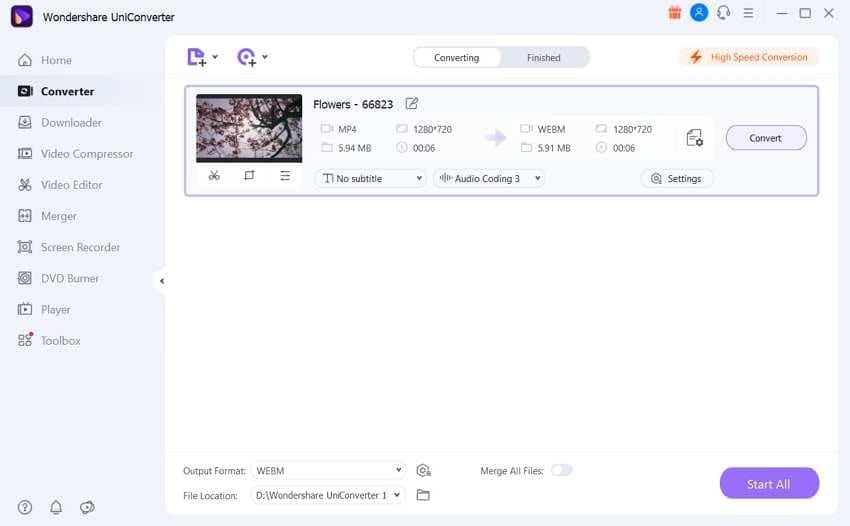
Part 2: How to Convert an MP4 to WebM on Windows
Amazingly you have the UniConverter for the Windows systems as well. So, if you want to grab this fantastic MP4 to WebM converter, you can use its Windows version for your system. With the same and most effortless interface, you will be able to convert MP4 to WebM at the fastest speed, like Mac (as shown above) along with more than 1000 supportive file formats.
Part 3: Difference between MP4 and WebM and which one is better
WebM is a much newer container format, and MP4 is roughly old. Because of having of a lasting power of MP4 is its ubiquity and ease of use. Encoding for the MP4 file format takes very little processing power. WebM is a better standard format supportive with better quality video. MP4 supports many video coding formats in comparison to WebM.
If you want to know which file format is better than another? It will be difficult as it depends on your usage and your audience. For the greater reach of your video content, regardless of their network, device, or processing power, select MP4 format. And choose WebM for a more modern, royalty-free file format.
Conclusion
Finally, we are at the end of our discussion regarding the ways to convert MP4 to WebM file formats with several online and software for Mac. It is better to go for software that provides a reliable result to avoid unnecessary and unexpected occurrences while converting file format using online tools. Thus, for getting the most effective and accurate result, UniConverter for MP4 to WebM conversion is the best pick compared to others.

Brian Fisher
staff Editor